Autocorrect is one of those smartphone features that can feel like a blessing—until it becomes a curse. You're typing a simple message, and suddenly \"duck\" replaces \"duck,\" or worse, your heartfelt text to your boss reads: “Thanks for the meeting, love.” What went wrong? If your phone keeps changing words you didn’t want changed, misreading your intent, or replacing correctly spelled words with nonsense, you’re not alone. Millions of users battle overzealous autocorrect every day. The good news? Most of these issues stem from misconfigured settings, outdated dictionaries, or misunderstood behaviors in your device’s keyboard system. With a few targeted fixes, you can reclaim control over your typing experience.
Why Autocorrect Gets It Wrong (And When It’s Not Your Fault)
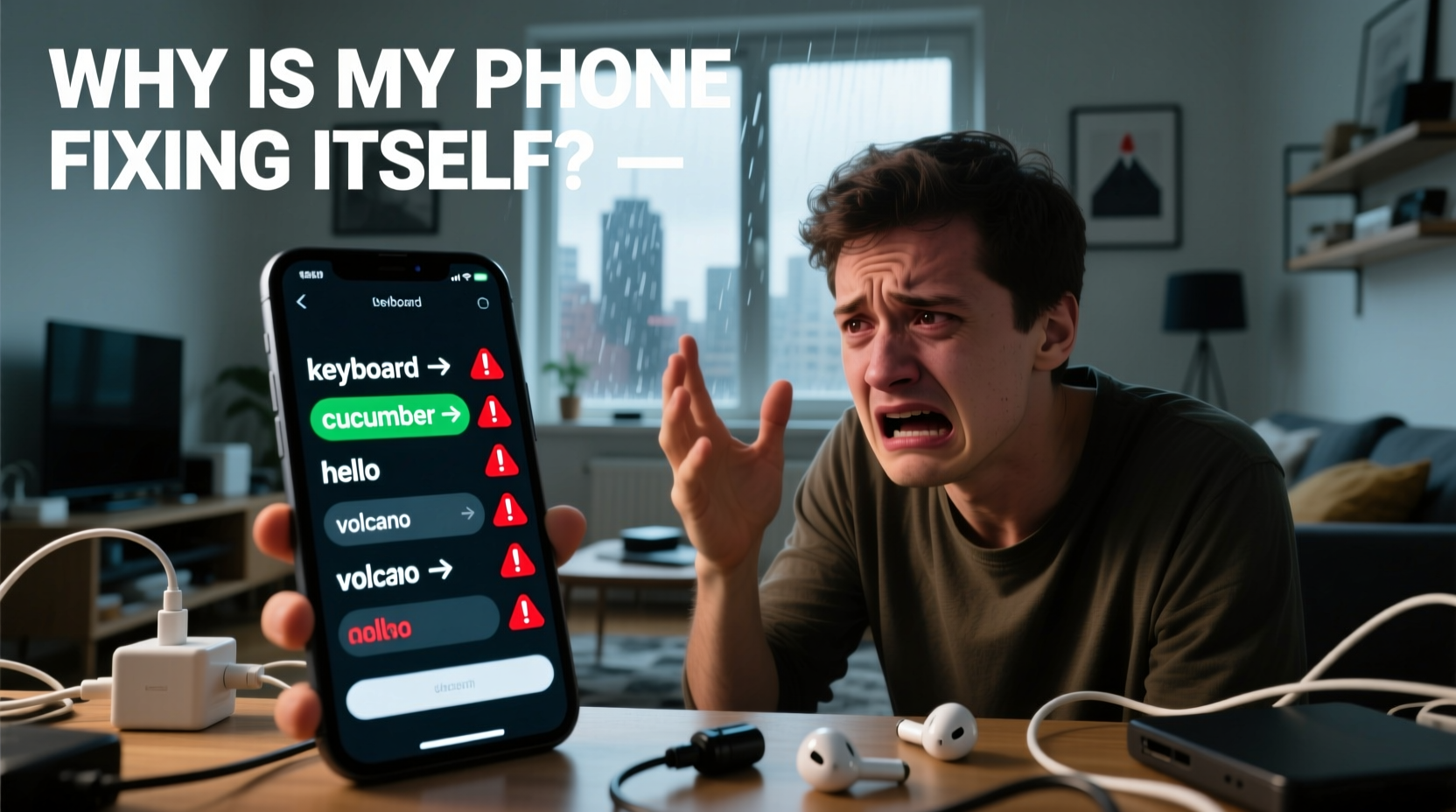
Autocorrect isn’t just guessing—it’s using complex algorithms, predictive models, and personalized language data to anticipate what you mean to type. But when it fails, it often comes down to one of several common causes:
- Overactive prediction engines: Modern keyboards learn from your typing habits. If they’ve been trained on incorrect inputs (like typos accepted as correct), they’ll keep making similar mistakes.
- Poor dictionary management: Custom words, slang, or names not added to your personal dictionary may be flagged as errors.
- Keyboard sensitivity settings: Some devices are set to aggressively correct even minor spelling variations.
- Regional language mismatches: Using an American English keyboard while frequently typing British spellings (e.g., “colour”) can trigger unwanted corrections.
- Third-party app interference: Messaging apps or keyboard replacements may override default behavior unpredictably.
“Autocorrect works best when calibrated to the user, not forced into a one-size-fits-all model.” — Dr. Lena Patel, Human-Computer Interaction Researcher at MIT Media Lab
Step-by-Step Guide to Fixing Autocorrect on iPhone
If you're an iPhone user, iOS gives you granular control over how your keyboard behaves. Here's how to adjust key settings to stop unwanted corrections:
- Open Settings > General > Keyboard. This is the central hub for all typing behavior on your iPhone.
- Toggle off ‘Auto-Correction’ temporarily. Yes, really. Test typing without it for a few minutes. If your life improves, you know the feature was doing more harm than good.
- Enable ‘Predictive’ only if useful. This shows word suggestions above the keyboard. Disable it if it distracts or suggests inappropriate words.
- Check ‘Check Spelling’ and ‘Correct Spelling’. These work together. Turn them both on—but only after ensuring your dictionary is up to date.
- Add custom shortcuts. Go to Settings > Keyboard > Text Replacement. Add entries like:
- Phrase: “omw” → Shortcut: “On my way!”
- Phrase: “thx” → Shortcut: “Thanks!”
- Clear learned words (if needed). If your keyboard has picked up bad habits, go to Settings > General > Transfer or Reset iPhone > Reset > Reset Keyboard Dictionary. Note: This erases all custom words and learned typing patterns.
How to Fix Autocorrect on Android Devices
Android offers more variety—and complexity—due to different manufacturers and optional keyboards like Gboard, SwiftKey, or Samsung Keyboard. The process varies slightly depending on your setup, but here’s a universal approach using Google’s Gboard:
- Open any app that uses typing (e.g., Messages). Tap the text field to bring up the keyboard.
- Tap the gear icon (⚙️) on the top row of Gboard. This opens Gboard settings.
- Go to Text Correction. Look for options like:
- Auto-correction strength: Set to “Off” or “Low” to reduce aggressive changes.
- Spell checker: Ensure it’s enabled but set to your preferred language.
- Show correction suggestions: Enable this so you can review before applying.
- Visit Personal Dictionary. Add names, technical terms, or slang you use regularly. For example:
- Word: “Tayto” (a brand of crisps) – Language: English (UK)
- Word: “ReactJS” – No language restriction
- Disable Next-word suggestions if distracting. Found under Preferences > Next-word suggestions. Turning this off reduces false predictions.
- Update or reinstall your keyboard app. Outdated versions may have bugs affecting accuracy.
Samsung-Specific Tip
If you're using a Samsung Galaxy device with Samsung Keyboard, navigate to Settings > Advanced Features > Samsung Keyboard > Smart Typing > Auto-replacement. Here, review and delete any incorrect word pairs that have been auto-learned (e.g., “meet” → “meat”).
Do’s and Don’ts of Managing Autocorrect
| Do | Don't |
|---|---|
| Add frequently used names and technical terms to your personal dictionary | Assume autocorrect learns perfectly without supervision |
| Use keyboard shortcuts for common phrases | Keep ‘Auto-correction’ on high if it constantly changes correct words |
| Reset your keyboard dictionary if suggestions become erratic | Ignore regional spelling differences when setting language preferences |
| Test new settings over 24 hours before finalizing | Blame yourself entirely—sometimes it’s a software flaw |
| Update your OS and keyboard apps regularly | Install third-party keyboards without reviewing permissions and reviews |
Real Example: How Sarah Fixed Her Work Emails
Sarah, a project manager at a tech startup, kept sending emails where “client” was replaced with “silicon,” and “review” became “renew.” Her team started joking about her “tech obsession,” but internally, she was embarrassed. She spent extra time proofreading, slowing down her workflow.
After researching, she discovered that her phone had learned “silicon” as a correction for “client” because she once tapped the wrong suggestion and didn’t undo it. Over time, the AI assumed this was intentional.
She followed these steps:
- Went to her iPhone’s Keyboard settings
- Reset her keyboard dictionary
- Re-added key work terms like “SaaS,” “KPI,” and client names to her personal dictionary
- Turned off auto-correction temporarily while retraining the system
Within two days, her typing accuracy improved dramatically. More importantly, her confidence in quick communication returned.
Expert Tips to Prevent Future Autocorrect Disasters
Beyond basic settings, long-term improvement requires proactive maintenance. Consider these advanced strategies:
- Train your keyboard intentionally. When a correct suggestion appears, tap it—even if you typed it manually. This reinforces proper associations.
- Avoid tapping corrections blindly. If autocorrect changes a word incorrectly, tap the undo arrow (⟲) immediately. This teaches the system what *not* to do.
- Use multiple languages wisely. If you switch between English and Spanish, ensure both are enabled in your keyboard settings—but assign priority to your primary language.
- Disable caps lock correction if unnecessary. Some keyboards automatically capitalize every word after a period. If you prefer stylistic lowercase (e.g., in creative writing), turn this off.
When Hardware Meets Habit
Interestingly, touchscreen responsiveness also impacts autocorrect accuracy. A worn screen or greasy fingers might cause missed taps, leading the system to interpret “form” as “from.” Clean your screen regularly and consider recalibrating touch sensitivity if available in developer options (Android).
Frequently Asked Questions
Why does my phone keep changing words I spelled correctly?
This usually happens because your keyboard’s prediction engine is overly aggressive or has learned incorrect patterns. It may also occur if your device language doesn’t match your dialect (e.g., US vs UK English). Adjust auto-correction strength and add exceptions via your personal dictionary.
Can I turn off autocorrect completely?
Yes. On iPhone: Settings > General > Keyboard > toggle off Auto-Correction. On Android (Gboard): Open Gboard settings > Text Correction > set Auto-correction to “Off.” Keep in mind, you’ll lose helpful spelling fixes, so consider lowering sensitivity instead of disabling entirely.
How do I add my name or uncommon words to the dictionary?
Both iOS and Android allow custom word additions. On iPhone: Settings > General > Keyboard > Text Replacement. On Android: Gboard Settings > Dictionary > Personal dictionary. Enter the word once, and it will no longer be flagged as misspelled.
Action Plan Checklist
Follow this checklist to permanently fix problematic autocorrect behavior:
- ✅ Audit current autocorrect settings on your device
- ✅ Lower auto-correction strength or disable it temporarily
- ✅ Add frequently used words and names to your personal dictionary
- ✅ Reset keyboard dictionary if suggestions are consistently wrong
- ✅ Ensure correct language and region settings are selected
- ✅ Update your operating system and keyboard app
- ✅ Retrain the keyboard by accepting correct suggestions for 3–5 days
- ✅ Review and clean your personal dictionary monthly
Conclusion: Take Back Control of Your Typing Experience
Autocorrect should assist, not interfere. Too many people accept constant misfires as inevitable, when in reality, a few minutes of smart configuration can transform their entire mobile communication experience. Whether you're texting family, emailing colleagues, or posting on social media, accurate typing builds credibility and saves time. Don’t let a poorly tuned algorithm undermine your message. Use the steps outlined here to fine-tune your phone’s keyboard intelligence. Once optimized, you’ll wonder why you ever tolerated the chaos.









 浙公网安备
33010002000092号
浙公网安备
33010002000092号 浙B2-20120091-4
浙B2-20120091-4
Comments
No comments yet. Why don't you start the discussion?