Autocorrect is one of those features we both rely on and occasionally despise. Designed to streamline communication by fixing typos and predicting our next word, it often ends up replacing perfectly good words with bizarre or incorrect alternatives. You type “duck” intending a polite expression, only for your phone to change it to something far less appropriate. This isn’t just frustrating—it can be embarrassing. The question is: why does this happen, and more importantly, how can you fix it?
The root causes vary from mislearned vocabulary to outdated dictionaries and even regional language settings. But the good news is that most autocorrect issues are not permanent glitches—they’re adjustable behaviors based on your usage and settings. With a few targeted changes, you can significantly improve accuracy and reduce unwanted corrections.
How Autocorrect Actually Works
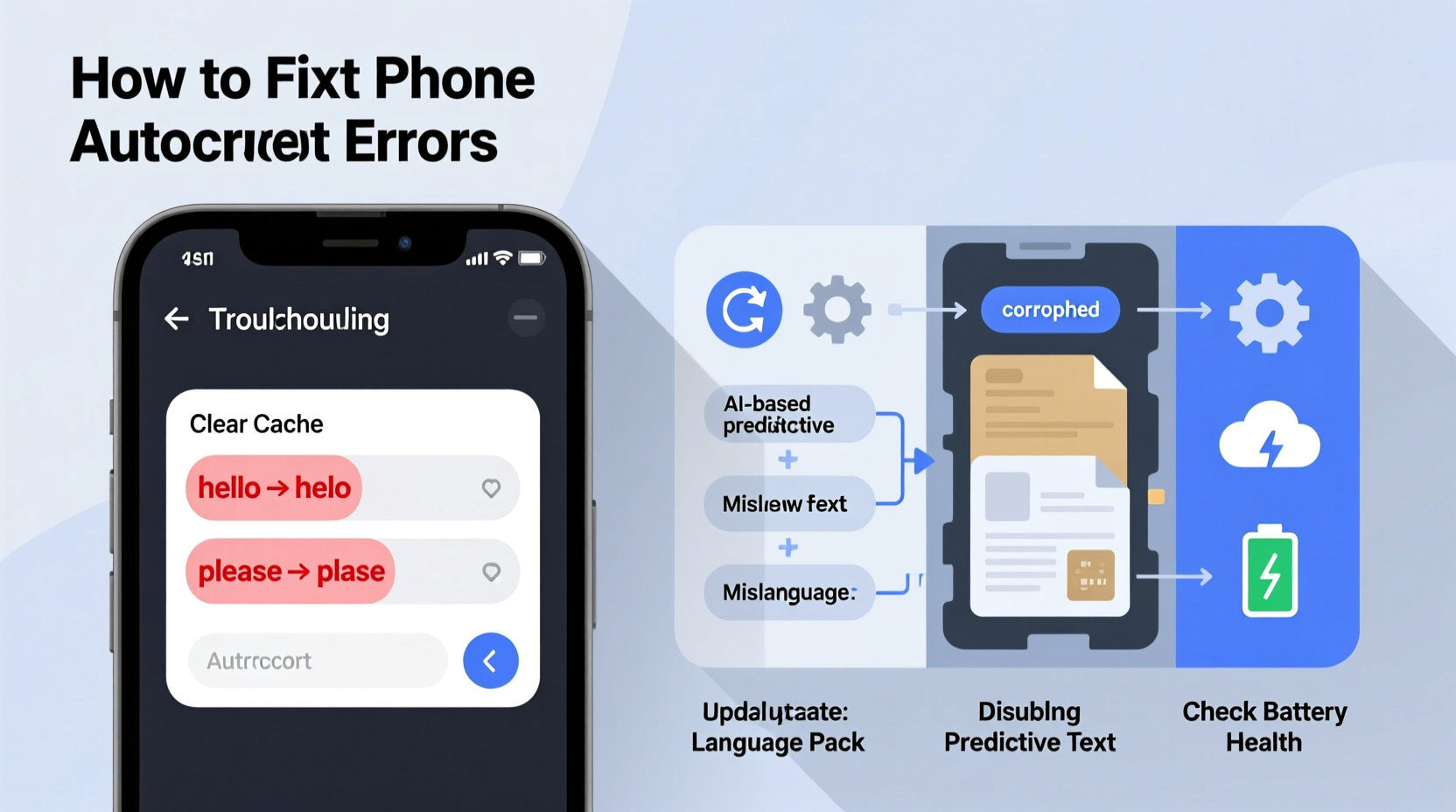
Modern smartphones use a combination of predictive algorithms, machine learning, and user-specific data to power their autocorrect systems. When you type, your device checks each word against an internal dictionary. If it detects a spelling error or a likely typo, it suggests or automatically replaces the word with what it believes you meant.
This system evolves over time. As you type, your phone learns your vocabulary—names, slang, industry terms, and even common misspellings. It stores these in a personal dictionary and uses them to refine future predictions. However, if the system learns incorrectly—say, by accepting a typo as correct—it begins to repeat the mistake.
For example, if you once accidentally typed “teh” instead of “the” and accepted the correction too quickly, your phone might start assuming “teh” is always wrong. But if you repeatedly use a niche term like “keto” and never correct it when changed to “keto,” the system may eventually stop questioning it.
“Autocorrect isn't broken—it's trained poorly. Most issues stem from accumulated bad data, not software failure.” — Dr. Lena Torres, UX Researcher at Mobile Interaction Lab, Stanford University
Common Reasons Why Autocorrect Changes Words Incorrectly
Understanding the underlying cause is essential to fixing the problem. Here are the most frequent culprits:
- Overactive prediction engine: Some phones prioritize speed over accuracy, leading to aggressive corrections before you’ve finished typing.
- Mislearned words: If you once accepted an incorrect suggestion (e.g., “form” instead of “from”), the system may continue applying that pattern.
- Regional language mismatches: Using U.S. English while frequently typing British spellings (like “colour”) can confuse the dictionary.
- Damaged or corrupted dictionary files: Rare but possible after software updates or storage issues.
- Multiple active languages: Having three or more keyboards enabled increases false positives, especially if they share similar letter patterns.
- Keyboard app bugs: Third-party keyboards like Gboard or SwiftKey may have temporary glitches affecting correction logic.
Step-by-Step Guide to Fixing Autocorrect Issues
Follow this systematic approach to diagnose and resolve persistent autocorrect errors.
- Review your keyboard settings: Go to Settings > General > Keyboard (iOS) or Settings > System > Languages & input > On-screen keyboard (Android). Ensure the correct language is selected and unnecessary ones are removed.
- Reset the keyboard dictionary: This clears learned words and resets predictions. On iPhone: Settings > General > Reset > Reset Keyboard Dictionary. On Android: Open Settings > Apps > Google Keyboard (or current keyboard) > Storage > Clear Data.
- Add custom words to your personal dictionary: If you frequently use names, technical terms, or brand names, manually add them. On iOS: Settings > General > Keyboard > Text Replacement. Tap \"+\" and enter the word. On Android: Within Gboard settings, go to Text correction > Personal dictionary.
- Adjust correction sensitivity: Reduce auto-correction strength. On iPhone: Settings > General > Keyboard > set “Auto-Correction” to off or fine-tune via third-party apps. On Android: In Gboard, go to Preferences > Auto-correction and lower the slider.
- Disable predictive text temporarily: Turn off “Predictive” or “Next-word suggestions” to see if the issue persists without AI interference.
- Update your operating system and keyboard app: Developers regularly patch bugs related to text processing. Check for updates in your app store or system settings.
- Test with a different keyboard: Install a lightweight alternative like Microsoft SwiftKey or Simple Keyboard to determine if the issue is app-specific.
Do’s and Don’ts of Managing Autocorrect Behavior
| Do’s | Don’ts |
|---|---|
| Add frequently used names and jargon to your personal dictionary | Accept incorrect suggestions without reviewing them |
| Regularly clear the keyboard dictionary if you notice recurring errors | Enable multiple similar languages (e.g., U.S. and U.K. English) unless necessary |
| Use double-space-to-end-sentence to help punctuation accuracy | Ignore persistent glitches—report them through official feedback channels |
| Back up important messages before resetting keyboard data | Rely solely on autocorrect in professional or sensitive communications |
Real Example: How Sarah Fixed Her Persistent “Their/There” Issue
Sarah, a freelance writer, noticed her iPhone kept changing “their” to “there” in client emails—even after repeated manual corrections. At first, she assumed it was a random glitch. After missing a deadline due to a misunderstood instruction (“send it to there office”), she decided to investigate.
She discovered that during a late-night editing session, she had accidentally tapped the suggested “there” while meaning to type “their.” Over the next few weeks, the phone began treating “their” as an error because it had “learned” that she preferred “there” in that context.
Following the reset steps, Sarah cleared her keyboard dictionary, re-added key grammatical words to her personal list, and disabled predictive text during high-stakes writing. Within two days, the error stopped occurring. She now reviews all autocorrect suggestions during critical work and performs monthly dictionary maintenance.
Checklist: Regain Control Over Autocorrect
Use this checklist to systematically address and prevent autocorrect problems:
- ✅ Verify your primary language setting matches your typing style
- ✅ Remove unused or redundant keyboard languages
- ✅ Clear the keyboard dictionary every 3–6 months
- ✅ Manually add 5–10 frequently used non-dictionary words (names, brands, etc.)
- ✅ Disable automatic capitalization if it interferes with coding or usernames
- ✅ Test typing performance with predictive text turned off
- ✅ Update your OS and keyboard app to the latest version
- ✅ Monitor correction behavior for one week after changes
Frequently Asked Questions
Why does my phone keep changing words I spelled correctly?
This usually happens because the word isn’t in your device’s dictionary or has been misclassified due to prior corrections. Proper nouns, slang, and technical terms often trigger false corrections. Adding them to your personal dictionary prevents future changes.
Can I turn off autocorrect without losing predictive text?
Yes. On most devices, you can disable auto-correction while keeping word suggestions visible. On iPhone: Go to Settings > General > Keyboard and toggle off “Auto-Correction” but leave “Predictive” on. On Android: In Gboard settings, disable “Auto-correction” under Text correction while keeping “Show suggestion strip” active.
Will resetting my keyboard dictionary delete my saved passwords?
No. The keyboard dictionary only stores learned words and typing habits. It does not include passwords, autofill data, or clipboard history. However, you may lose custom shortcuts and text replacements, so consider backing them up first.
Advanced Tips for Power Users
If you're a heavy typist, journalist, developer, or multilingual user, standard fixes may not be enough. Consider these advanced strategies:
- Create text replacement shortcuts: Set up abbreviations that expand into full phrases (e.g., “@@” → your email address).
- Use grammar-aware keyboards: Apps like Grammarly Keyboard (iOS/Android) provide context-sensitive corrections beyond basic spelling.
- Switch to split or compact layouts: On larger phones, cramped thumbs can lead to more typos, triggering unnecessary corrections. Adjusting layout reduces input errors at the source.
- Monitor keyboard permissions: Some third-party keyboards collect data that can affect performance. Stick to trusted providers and review privacy settings regularly.
Additionally, developers recommend periodic audits of your typing environment. Just as you defragment a hard drive or restart a router, giving your keyboard system a refresh helps maintain optimal function.
Conclusion: Take Back Your Typing Experience
Autocorrect should serve you—not sabotage your message. While it’s designed to make communication faster and clearer, its effectiveness depends on proper configuration and ongoing maintenance. By understanding how it learns, identifying common pitfalls, and applying targeted fixes, you can transform autocorrect from a nuisance into a reliable assistant.
The solution isn’t always about turning features off—it’s about training your device to understand *your* language. Whether you're texting a friend, drafting an important email, or documenting complex ideas, having precise control over your words matters. Implement the steps outlined here, stay mindful of how you interact with suggestions, and reclaim confidence in every keystroke.









 浙公网安备
33010002000092号
浙公网安备
33010002000092号 浙B2-20120091-4
浙B2-20120091-4
Comments
No comments yet. Why don't you start the discussion?