It’s a familiar frustration: you charge your phone overnight, only to find it struggling to make it through the afternoon. Even newer smartphones with advanced batteries seem to run out of juice faster than expected. While screen time is often blamed, the real culprits are frequently hidden—running silently in the background. From social media platforms to navigation tools, certain apps consume far more power than they should, even when you're not actively using them. Understanding what drives excessive battery drain—and which apps are most responsible—is the first step toward reclaiming your device’s longevity.
How Background Apps Consume Battery Power
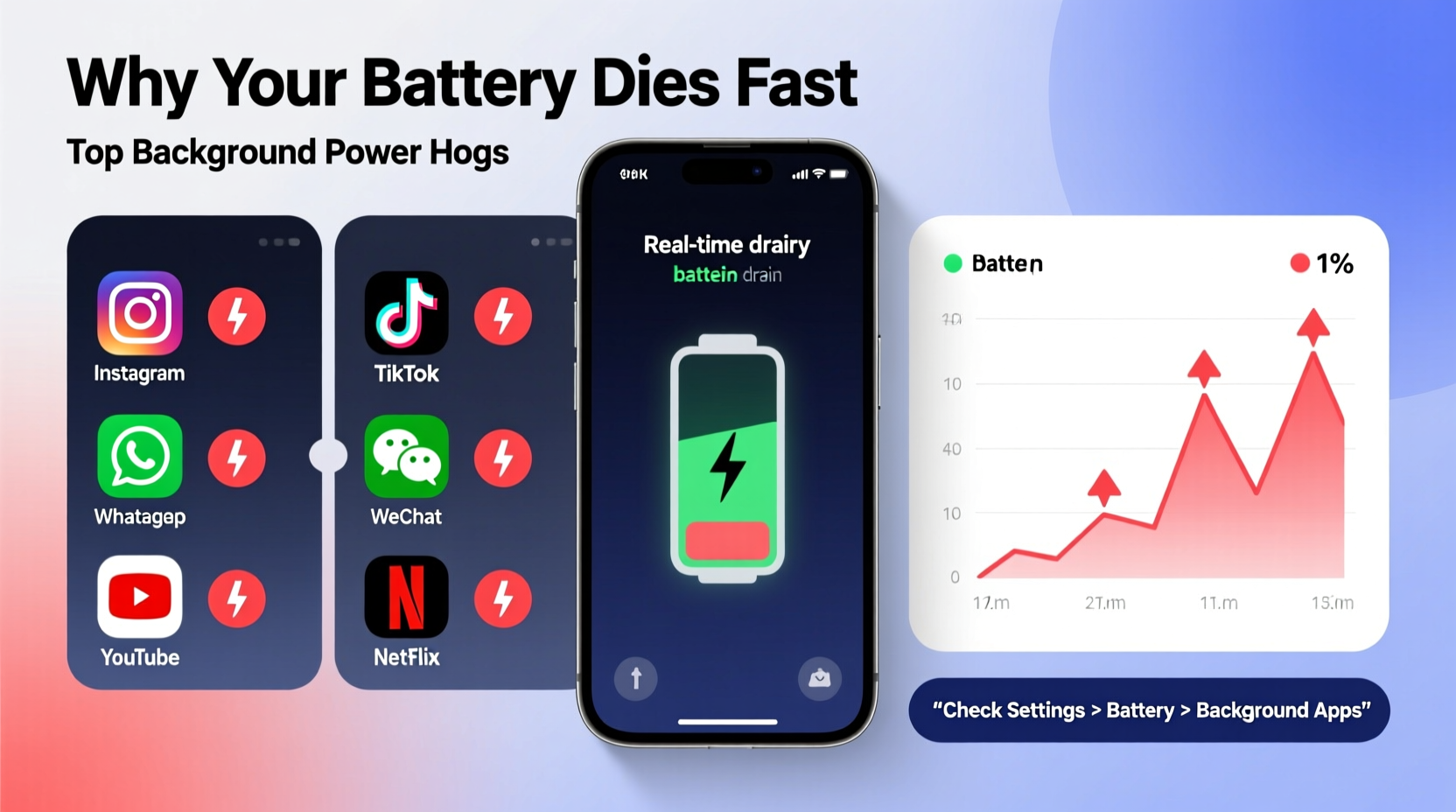
Modern smartphones are designed to keep apps active behind the scenes. This allows for timely notifications, location updates, syncing data, and smoother multitasking. However, this convenience comes at a cost. When apps run in the background, they may continue accessing GPS, refreshing content, uploading data, or maintaining network connections—all of which draw from your battery.
Background activity isn’t inherently bad. In fact, it enables useful features like receiving messages instantly or tracking workouts. But poorly optimized apps or those with aggressive refresh cycles can turn into energy hogs. Some apps don’t fully suspend when minimized; instead, they keep processes alive unnecessarily. Others wake the phone up repeatedly, preventing it from entering deep sleep mode—the state where battery consumption drops significantly.
According to research by Purdue University, up to 70% of smartphone battery drain can be attributed to background app activity rather than screen usage. This means that even if you’re barely touching your phone, unseen processes could be depleting its charge rapidly.
Top 5 Common Apps That Drain Battery in the Background
While individual experiences vary based on usage patterns, several apps consistently rank among the worst offenders for background battery drain. These applications often combine high-frequency data syncing, persistent location access, and inefficient code optimization.
- Facebook (and Facebook Messenger) – Despite efforts to streamline performance, Facebook remains one of the most notorious battery drainers. The app frequently polls servers for updates, uses location services for targeted ads, and runs background services even after being closed. Messenger separately maintains an active connection, further increasing load.
- Instagram – Constant video autoplay, story preloading, and push notifications keep Instagram active in the background. Auto-refreshing feeds and background uploads for saved posts contribute heavily to power consumption, especially on older devices.
- Google Maps – While essential for navigation, Google Maps continues to use location services even after use unless manually stopped. Background location tracking for “commute suggestions” or “timeline” features can silently eat away at battery life over time.
- Snapchat – Known for aggressive background behavior, Snapchat maintains connections to deliver snaps instantly and track user presence. It also frequently accesses the camera and sensors, which increases power draw even when the app isn’t open.
- Email Clients (especially corporate or IMAP setups) – Email apps like Outlook or Gmail set to push or frequent fetch modes constantly check servers for new messages. Each ping wakes the device, uses data, and consumes power. With multiple accounts syncing every few minutes, the cumulative effect is significant.
These apps aren’t inherently flawed—they serve important functions—but their default settings often prioritize immediacy over efficiency.
How to Identify and Control Power-Hungry Apps
The good news is that both Android and iOS provide detailed insights into battery usage. You don’t need technical expertise to diagnose the problem—just a few minutes to review system data.
Step-by-Step Guide to Diagnosing Battery Drain
- Open Battery Settings: On Android, go to Settings > Battery > Battery Usage. On iPhone, navigate to Settings > Battery.
- Review App-Specific Consumption: Look at the percentage of battery used by each app over the last 24 hours or 7 days. Pay attention to apps with high background usage relative to foreground (active) use.
- Check for Anomalies: If an app shows high battery use but you haven’t opened it recently, it’s likely running aggressively in the background.
- Inspect Location & Background Activity Permissions: Return to main settings and review which apps have permission to access location, run in background, or refresh automatically.
- Restrict Background Processes: On Android, disable background data for non-essential apps under Data Usage. On iOS, go to Settings > General > Background App Refresh and toggle off apps individually.
This process helps pinpoint exactly which apps are overstepping their intended function. Once identified, you can take corrective action without sacrificing core usability.
| App | Common Background Behavior | Recommended Fix |
|---|---|---|
| Location tracking, ad loading, background syncing | Disable background refresh; use mobile website instead | |
| Auto-play videos, story preloading, push alerts | Turn off autoplay; reduce notification frequency | |
| Google Maps | Continuous location access, timeline logging | Disable Timeline; stop navigation completely after use |
| Snapchat | Persistent connection, sensor access, chat presence | Close app fully; disable background refresh |
| Email (Outlook/Gmail) | Frequent server checks, attachment syncing | Set fetch interval to hourly or manual |
“Many users assume battery issues stem from hardware degradation, but in most cases, software behavior—especially uncontrolled background activity—is the primary driver.” — Dr. Lena Torres, Mobile Systems Researcher, MIT Media Lab
Real Example: How One User Regained 4 Hours of Battery Life
Mark, a freelance designer in Austin, noticed his iPhone rarely lasted past 3 PM despite charging fully each morning. He wasn’t a heavy user—mainly emails, music, and occasional messaging. After checking his battery usage, he was shocked to see Instagram accounted for 38% of total consumption, with 70% occurring in the background.
He hadn’t realized that Instagram was preloading reels and stories continuously, even while he used other apps. By turning off Background App Refresh for Instagram and disabling autoplay for videos, Mark reduced its background activity by over 90%. Within two days, his phone consistently made it to bedtime with at least 20% battery remaining—a gain of nearly four extra hours.
His experience highlights how small changes in app settings can yield dramatic improvements, especially when targeting high-drain applications.
Best Practices to Minimize Background Battery Drain
Preventing excessive battery drain doesn’t require uninstalling all your favorite apps. Instead, adopt smart habits that balance functionality with efficiency.
- Limit Background App Refresh: Only allow critical apps like messaging or navigation to refresh in the background.
- Adjust Location Services: Set apps to “While Using” instead of “Always” for location access. Avoid granting unnecessary permissions.
- Use Wi-Fi Over Data When Possible: Maintaining a cellular signal, especially in weak areas, forces the phone to work harder and drain faster.
- Update Apps Regularly: Developers often release updates that improve power efficiency and fix memory leaks.
- Restart Your Phone Weekly: A simple reboot clears cached processes and stops rogue background tasks.
Battery Optimization Checklist
✅ Review battery usage stats weekly ✅ Disable background refresh for non-essential apps ✅ Set location access to “While Using” wherever possible ✅ Turn off push email; switch to manual fetch ✅ Update all apps to latest versions ✅ Reboot device at least once per week ✅ Uninstall apps you no longer useFrequently Asked Questions
Can malware cause rapid battery drain?
Yes, though rare. Malicious apps disguised as legitimate tools can run hidden processes, mine cryptocurrency, or track your activity—draining battery quickly. Always download apps from official stores and monitor unusual behavior such as overheating or unexpected data usage.
Does dark mode save battery?
On OLED or AMOLED screens (common in flagship phones), dark mode can reduce power consumption because black pixels are turned off. However, on LCD screens, the savings are negligible. The impact depends on display technology and usage patterns.
Is it better to close apps manually?
No. Modern operating systems manage app states efficiently. Force-closing apps repeatedly can actually increase battery use because reopening them requires full reloads. Instead, rely on system-managed suspension and adjust background permissions.
Take Control of Your Phone’s Battery Life
Your smartphone shouldn’t leave you stranded by midday. While hardware limits exist, most premature battery drain stems from controllable software behaviors—especially the silent operation of power-hungry apps in the background. By understanding which apps are responsible, adjusting their settings, and adopting smarter usage habits, you can extend your battery life significantly.
Start today by opening your battery settings and identifying the top consumers. Make small adjustments: disable background refresh, limit location access, and optimize email fetching. Over time, these steps compound into noticeable gains—more uptime, less anxiety, and greater control over your digital experience.









 浙公网安备
33010002000092号
浙公网安备
33010002000092号 浙B2-20120091-4
浙B2-20120091-4
Comments
No comments yet. Why don't you start the discussion?