Smartphones have become indispensable in daily life, but few frustrations match watching your battery percentage plummet within hours of charging. You charge your phone overnight, only to see it drop from 100% to 30% by mid-afternoon — sometimes even faster. While some degree of degradation is natural over time, rapid battery drain is often preventable. Understanding the underlying causes and applying targeted fixes can significantly extend your device’s usable life between charges.
Battery technology has improved over the years, but modern phones demand more power than ever. High-resolution screens, powerful processors, constant connectivity, and background-heavy apps create a perfect storm for energy consumption. The good news? Most battery issues stem from user habits or software inefficiencies — not hardware failure. With a few adjustments, you can reclaim hours of battery life.
Background Apps and Processes
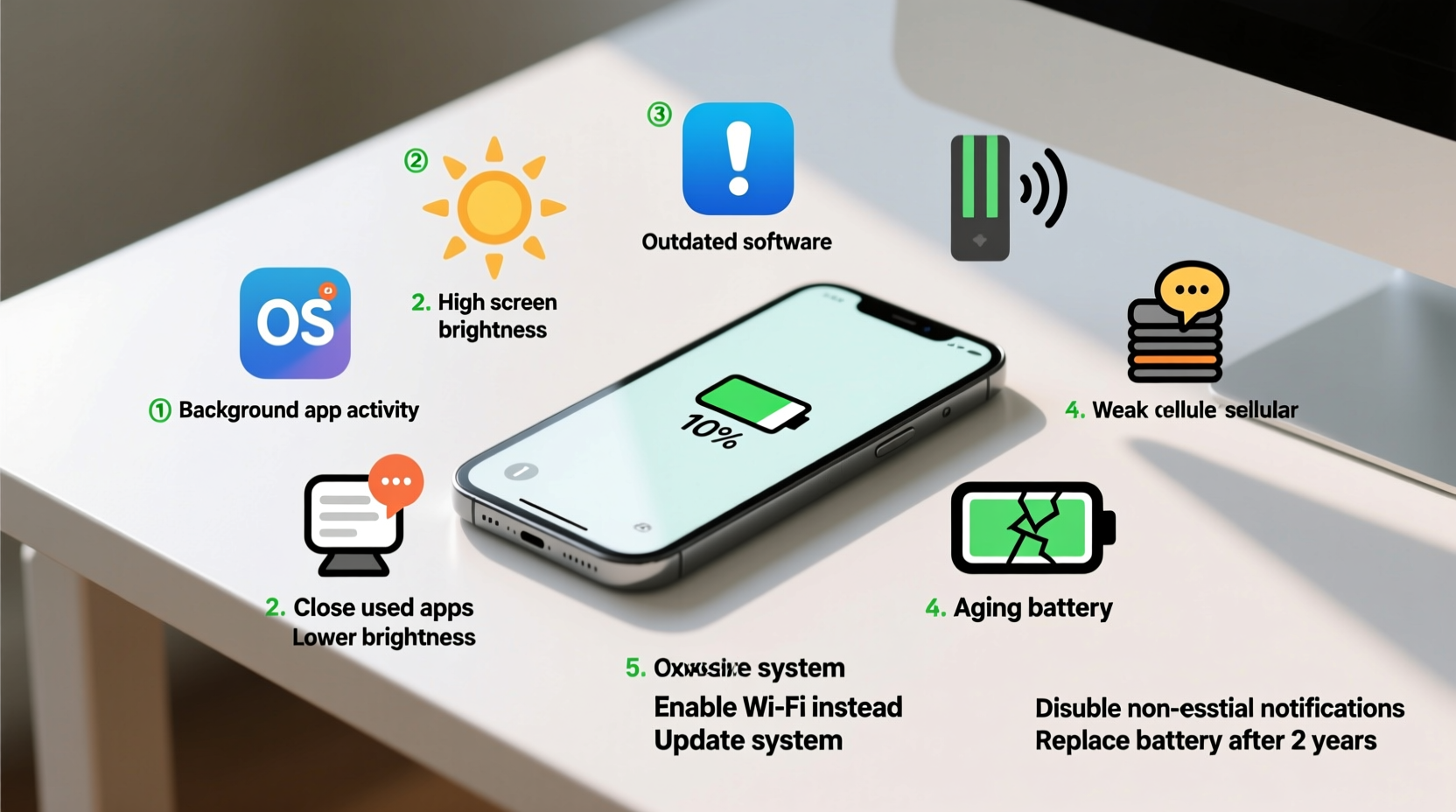
One of the leading causes of excessive battery drain is apps running in the background. Even when you're not actively using them, many applications continue to operate, syncing data, sending notifications, or tracking location. Social media platforms, messaging apps, and cloud storage services are frequent offenders.
For example, an app like Facebook may refresh its feed, upload photos, or track your location in the background — all while consuming significant power. Similarly, navigation apps such as Google Maps or Uber may retain location access even after use, contributing to unnecessary battery usage.
On Android, go to Settings > Battery > Battery Usage to view a breakdown. On iPhone, navigate to Settings > Battery to see app-specific usage over the last 24 hours or 10 days. Identify outliers — apps using disproportionate power — and consider adjusting their permissions.
Screen Brightness and Display Settings
The display is typically the single largest consumer of battery power. A bright screen, especially on OLED or AMOLED panels, can drain your battery quickly. Auto-brightness helps, but it doesn’t always adjust optimally, particularly under variable lighting conditions.
Many users keep brightness levels high for readability, but this comes at a cost. Additionally, features like high refresh rate displays (90Hz or 120Hz) offer smoother scrolling but increase energy consumption. If your phone supports adaptive refresh rates, ensure it’s enabled to balance performance and efficiency.
“Reducing screen brightness by just 20% can extend battery life by up to 30 minutes per charge.” — Dr. Alan Zhou, Mobile Energy Efficiency Researcher, MIT Media Lab
Quick Display Fixes
- Lower screen brightness manually or enable auto-brightness.
- Reduce screen timeout from 30 seconds to 15 or 10 seconds.
- Switch to dark mode, especially on OLED screens where black pixels consume less power.
- Disable high refresh rate when not needed (e.g., switch from 120Hz to 60Hz).
Poor Network Conditions and Connectivity
Your phone works harder — and uses more power — when signal strength is weak. In areas with poor cellular reception, your device constantly searches for a stable connection, draining the battery rapidly. The same applies to Wi-Fi and Bluetooth when enabled but not in active use.
When your phone shows one or no bars, it boosts transmission power to maintain connectivity. This process is extremely energy-intensive. Similarly, toggling between Wi-Fi and mobile data due to unstable networks increases radio usage, further accelerating drain.
Real Example: Commuter’s Battery Drain
Sarah, a daily commuter in Chicago, noticed her phone dropped from 80% to 25% during her 45-minute train ride through underground tunnels. After testing, she discovered that disabling cellular data during subway travel and re-enabling it upon surfacing reduced battery loss by 60%. She now uses airplane mode during transit and only enables Wi-Fi when available.
Software and System Issues
Outdated operating systems or buggy apps can cause abnormal battery behavior. Developers occasionally release updates with memory leaks or inefficient code that leads to excessive CPU usage. Similarly, system processes like indexing or syncing may run longer than necessary after a major OS update.
For instance, iOS and Android periodically re-index files, contacts, or emails after updates, which can spike battery usage temporarily. However, if the drain persists beyond a day or two, it may indicate a deeper issue.
Step-by-Step Guide: Diagnose and Fix Software-Related Drain
- Restart your phone – Clears temporary glitches and stops rogue processes.
- Update your OS and apps – Go to Settings and install any pending updates.
- Boot into Safe Mode (Android) – Hold power button, long-press “Power off,” then tap “Safe Mode.” If battery improves, a third-party app is likely the culprit.
- Check for malware – Install a trusted security app to scan for malicious software.
- Reset settings (if needed) – On iPhone: Settings > General > Transfer or Reset iPhone > Reset All Settings. On Android: Settings > System > Reset options > Reset Wi-Fi, mobile & Bluetooth.
Note: A full factory reset should be a last resort. Always back up data first.
Hardware Degradation and Battery Health
Even with optimal usage, batteries degrade over time. Lithium-ion batteries, used in nearly all smartphones, have a finite lifespan — typically around 500 full charge cycles before capacity drops below 80%. After 1–2 years of regular use, you may notice significantly shorter battery life.
You can check your battery health directly on most modern devices:
- iPhone: Settings > Battery > Battery Health & Charging. Look for “Maximum Capacity” — if it’s below 80%, consider replacement.
- Android: Dial
*#*#4636#*#*to access testing menu (on most devices), then select “Battery Information.” Note: Not all manufacturers support this.
| Battery Health Level | Expected Performance | Recommended Action |
|---|---|---|
| 100% – 90% | Full performance, normal usage | No action needed |
| 89% – 80% | Moderate reduction in runtime | Optimize settings; monitor usage |
| 79% – 70% | Noticeable drain, may shut down unexpectedly | Consider battery replacement |
| Below 70% | Poor performance, frequent charging required | Replace battery immediately |
If your battery health is poor, replacing the battery is often more cost-effective than upgrading your phone. Apple and authorized repair centers offer battery service for most models. For Android, visit manufacturer-certified shops to avoid damage from low-quality replacements.
Common Mistakes That Accelerate Drain
Many users unknowingly contribute to battery drain through everyday habits. These include:
- Leaving Bluetooth, GPS, or Wi-Fi on unnecessarily – These radios constantly search for signals, using power even when idle.
- Using live wallpapers or animated widgets – These require continuous processing and refresh cycles.
- Charging overnight regularly – While modern phones stop charging at 100%, keeping the battery at full voltage for hours stresses the cells.
- Exposing the phone to extreme temperatures – Heat above 35°C (95°F) accelerates battery degradation. Avoid leaving your phone in direct sunlight or hot cars.
Battery Optimization Checklist
Use this checklist weekly to maintain peak battery efficiency:
- Review battery usage stats in settings.
- Close unused apps running in the background.
- Turn off Bluetooth, Wi-Fi, and GPS when not in use.
- Enable dark mode and lower screen brightness.
- Limit push notifications for non-critical apps.
- Disable auto-sync for email and social media; set manual refresh intervals.
- Keep your OS and apps updated.
- Restart your phone at least once a week.
- Avoid fast charging unless necessary — slower charging generates less heat.
- Store and charge your phone in cool, dry environments.
Frequently Asked Questions
Does closing apps save battery?
Manually swiping away apps rarely saves significant power. Modern operating systems manage background apps efficiently. However, force-closing misbehaving apps that show high battery usage can help. The key is identifying which apps are actually active, not just open.
Is it bad to charge my phone to 100%?
Occasional full charges are fine, but consistently charging to 100% and keeping it plugged in increases stress on the battery. Lithium-ion batteries perform best between 20% and 80%. Using features like “Optimized Battery Charging” (iPhone) or “Adaptive Charging” (Android) helps mitigate this by learning your routine and delaying full charge until needed.
Can a virus drain my phone battery?
Yes, although rare, malicious apps or malware can run hidden processes that consume CPU and battery. Symptoms include unexpected data usage, pop-up ads, or rapid battery drain after installing a new app. Always download apps from official stores and review permissions carefully.
Conclusion: Take Control of Your Battery Life
Rapid battery drain isn’t inevitable. By understanding the real causes — from background apps and screen settings to network strain and hardware aging — you can take meaningful steps to improve performance. Small changes, like lowering brightness, managing connectivity, and monitoring app behavior, add up to substantial gains in daily usability.
Your phone’s battery is a finite resource, but how you treat it determines its longevity. Implement the fixes outlined here, stick to the optimization checklist, and reassess your habits regularly. Over time, you’ll notice fewer anxiety-inducing low-battery warnings and more reliable performance throughout the day.









 浙公网安备
33010002000092号
浙公网安备
33010002000092号 浙B2-20120091-4
浙B2-20120091-4
Comments
No comments yet. Why don't you start the discussion?