If your phone used to last a full day on a single charge but now struggles to make it through the afternoon, you're not alone. A sudden drop in battery life is one of the most common complaints among smartphone users. While aging batteries do lose capacity over time, a rapid decline often points to software behavior, settings misconfigurations, or hidden power-hungry processes. The good news: many of these issues are fixable without replacing hardware.
Battery drain isn’t always about how much you use your phone—it’s often about what runs behind the scenes. From rogue apps to connectivity features left unchecked, several factors can silently consume power. Understanding these triggers empowers you to take control and restore your device's stamina.
Common Causes of Sudden Battery Drain
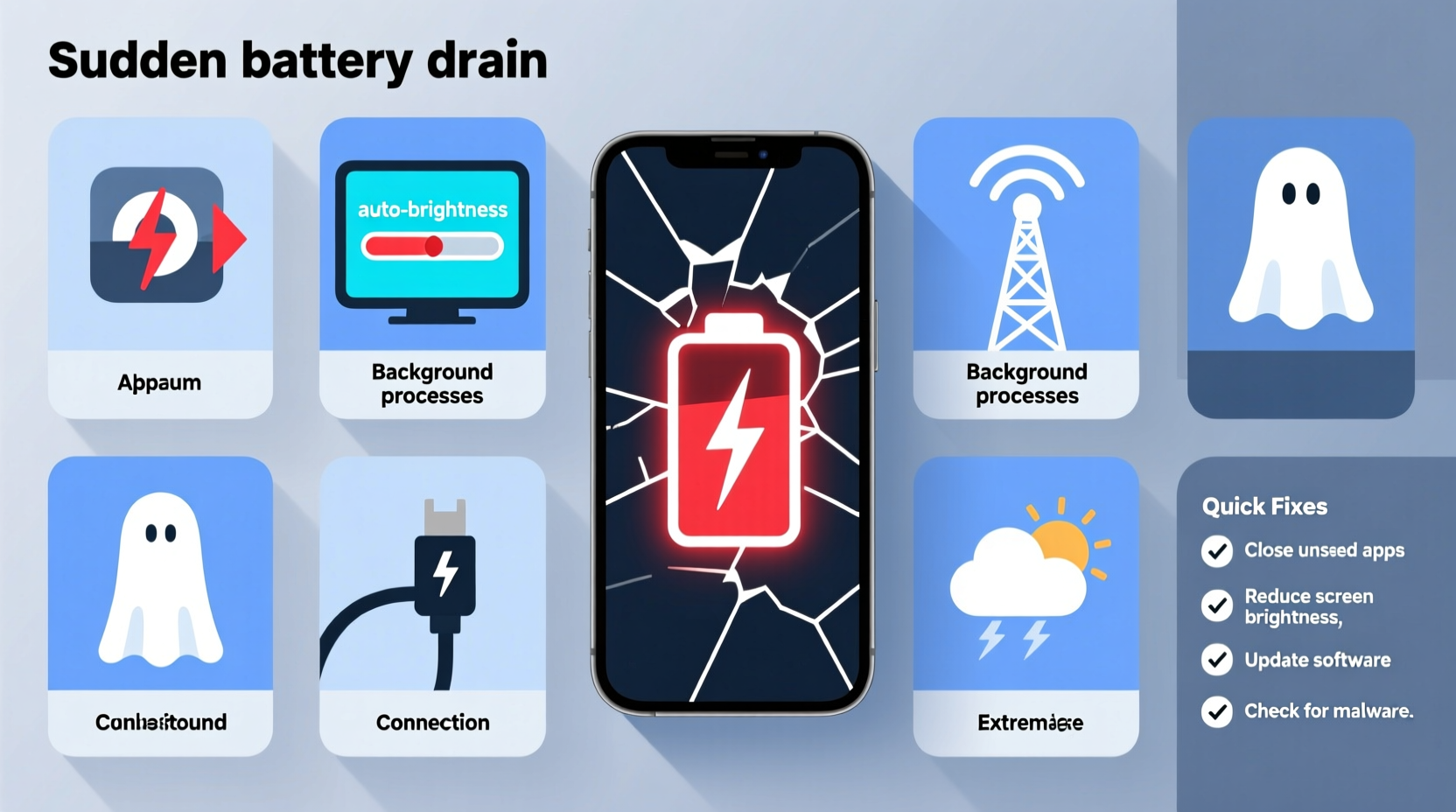
A smartphone battery doesn't just “wear out” overnight. When drainage accelerates dramatically, external or behavioral factors are usually at play. Below are the most frequent culprits behind unexpected battery loss:
- Background app activity: Apps that run constantly in the background, even when not in use, can deplete power quickly.
- Poor signal strength: Weak cellular or Wi-Fi signals force your phone to work harder to maintain connection, increasing energy consumption.
- Brightness and display settings: High screen brightness or long auto-lock timers keep the display active longer than necessary.
- Location services: GPS and location tracking used by multiple apps (like weather, maps, or social media) can be major energy consumers.
- System updates: New OS updates may introduce bugs or inefficient code that affects battery optimization.
- Overheating: Excessive heat damages battery chemistry and forces thermal management systems to draw more power.
- Malware or poorly coded apps: Some third-party apps contain bugs or malicious scripts that run continuously.
Step-by-Step Guide to Diagnose and Fix Battery Drain
Before assuming your battery needs replacement, follow this structured approach to identify and resolve the root cause.
- Review battery usage statistics
On iPhone: Go to Settings > Battery > Battery Health & Usage.
On Android: Open Settings > Battery > Battery Usage.
Look for apps with disproportionately high usage—even if you don’t actively use them. - Restart your device
A simple reboot clears temporary memory and stops any stuck processes. This often resolves phantom drain caused by software glitches. - Update your operating system and apps
Manufacturers frequently release patches that fix battery-related bugs. Ensure both your OS and all installed apps are up to date. - Disable unnecessary background app refresh
Prevent apps from syncing data in the background unless essential.
iPhone: Settings > General > Background App Refresh.
Android: Settings > Apps > [App Name] > Mobile Data & Wi-Fi > Background Data. - Reduce screen-on time
Lower brightness manually or enable auto-brightness.
Shorten auto-lock time to 30 seconds or 1 minute.
Consider using dark mode, especially on OLED screens, where black pixels use less power. - Limit location services
Set apps to use location only while in use, not “always.”
Disable location access for non-essential apps like games or social networks. - Turn off push email and fetch less frequently
Constantly checking email drains battery. Change settings to fetch every hour or manually. - Disable unused connectivity features
Turn off Bluetooth, NFC, and hotspot when not needed.
Use Airplane Mode in low-signal areas (e.g., basements, rural zones) to prevent constant network searching. - Check for malware or suspicious apps
Uninstall recently added apps that coincide with the onset of battery issues.
Avoid downloading apps from third-party stores or untrusted sources. - Reset settings (optional)
If problems persist, reset all settings (not data). This restores network, display, and privacy configurations to default without deleting personal files.
Do’s and Don’ts: Battery Optimization Table
| Do’s | Don’ts |
|---|---|
| Use adaptive brightness and auto-lock | Leave screen brightness at maximum |
| Enable Low Power Mode (iOS) or Battery Saver (Android) | Run battery-intensive apps (e.g., AR games) for hours without charging |
| Close unused apps running in background | Keep 50+ apps installed, many with background permissions |
| Charge between 20%–80% regularly | Frequently charge from 0% to 100% |
| Install OS updates promptly | Ignore software update notifications for months |
| Use original or MFi-certified chargers | Use cheap, uncertified charging cables |
Real Example: How One User Fixed Rapid Battery Drain
Sarah, a freelance designer in Portland, noticed her iPhone 13 went from lasting all day to dying by 3 PM—despite similar usage patterns. She wasn’t using new apps or traveling. After checking her battery usage, she discovered that Instagram was consuming 40% of her battery over 6 hours, even though she only opened it twice.
Further investigation revealed that Background App Refresh was enabled, and Location Services were set to “Always” for Instagram. Even when closed, the app was updating stories, uploading drafts, and tracking her location. Sarah disabled both features, reduced push notifications, and limited its background activity. Within a day, her battery life improved by nearly 50%, returning to near-normal levels.
This case highlights how a single app with aggressive permissions can wreak havoc on battery performance—even if you’re not actively using it.
“Many users assume battery degradation happens gradually, but sudden drops are almost always tied to software behavior or settings changes.” — Dr. Rajiv Mehta, Senior Engineer at Mobile Power Labs
Tips to Preserve Long-Term Battery Health
While fixing immediate drain issues helps, maintaining your battery’s longevity requires consistent habits. Lithium-ion batteries, used in nearly all smartphones, degrade based on charge cycles, temperature, and charging practices.
- Keep your phone cool: Heat is a leading cause of battery degradation. Avoid direct sunlight, hot cars, or heavy gaming while charging.
- Use partial charging: Try to keep your battery between 20% and 80%. Frequent full discharges accelerate wear.
- Enable optimized charging: Both iOS and Android offer learning algorithms that delay charging past 80% until you need it, reducing chemical aging.
- Turn off vibrations and haptics: These features use motors that consume more power than simple sounds.
- Uninstall bloatware: Pre-installed apps you never use may still run background tasks. Disable or remove them if possible.
When It Might Be Time for a Battery Replacement
Even with perfect care, batteries have a finite lifespan. Most lithium-ion batteries retain about 80% of their original capacity after 500 full charge cycles. If your phone is over two years old and exhibits the following signs, consider a professional battery replacement:
- Battery health below 80% (iPhone: Settings > Battery > Battery Health)
- Unexpected shutdowns at 20% or higher
- Swollen battery (visible bulge in screen or back panel – stop using immediately)
- Charging very slowly or inconsistently
Apple and authorized repair centers offer battery service for iPhones. For Android devices, check with the manufacturer or a certified technician—avoid third-party replacements with substandard cells.
Frequently Asked Questions
Why does my phone battery drain faster in cold weather?
Lithium-ion batteries rely on chemical reactions that slow down in cold temperatures. This temporarily reduces available power, causing the phone to shut down prematurely—even if the battery shows remaining charge. Once warmed up, the battery usually returns to normal function. However, prolonged exposure to freezing conditions can cause permanent damage.
Does closing apps save battery?
Not significantly. Modern operating systems manage background apps efficiently. Force-closing apps repeatedly can actually use more power because reopening them requires reloading from scratch. Instead, focus on disabling background refresh and limiting permissions for problematic apps.
Can a factory reset fix battery drain?
Sometimes. A factory reset eliminates software clutter, corrupted settings, and rogue apps. However, it should be a last resort after trying other diagnostics. Back up your data first, and remember that if the issue is hardware-related (like a failing battery), a reset won’t help.
Final Checklist: Quick Actions to Take Now
- Open battery usage settings and identify top-consuming apps.
- Disable Background App Refresh for non-essential apps.
- Lower screen brightness and set auto-lock to 30 seconds.
- Turn off Bluetooth, Wi-Fi, and GPS when not in use.
- Update your phone’s OS and all apps.
- Restart your phone to clear temporary glitches.
- Enable Battery Saver or Low Power Mode during heavy usage days.
- Check battery health and consider replacement if capacity is under 80%.
Conclusion: Regain Control of Your Phone’s Battery Life
Sudden battery drain rarely comes out of nowhere. More often than not, it’s the result of overlooked settings, software inefficiencies, or environmental factors. By systematically reviewing your usage, adjusting key settings, and adopting smarter charging habits, you can significantly extend your phone’s daily endurance—and its overall lifespan.
You don’t need technical expertise to make meaningful improvements. Start with one change today—reduce screen brightness, disable location for an unused app, or simply restart your device. Small steps lead to noticeable results. Share your experience or ask questions in the comments; your insight might help someone else solve their battery mystery.









 浙公网安备
33010002000092号
浙公网安备
33010002000092号 浙B2-20120091-4
浙B2-20120091-4
Comments
No comments yet. Why don't you start the discussion?