One moment your phone is responding instantly; the next, it’s frozen—unresponsive to taps, swipes, or even the power button. Random freezing is one of the most frustrating smartphone issues, affecting both Android and iPhone users. While occasional hiccups can be normal, frequent freezes often signal deeper problems. The good news: most causes are fixable without professional help. Understanding why your phone freezes—and how to respond—can save time, prevent data loss, and extend your device’s lifespan.
Common Causes Behind Phone Freezing
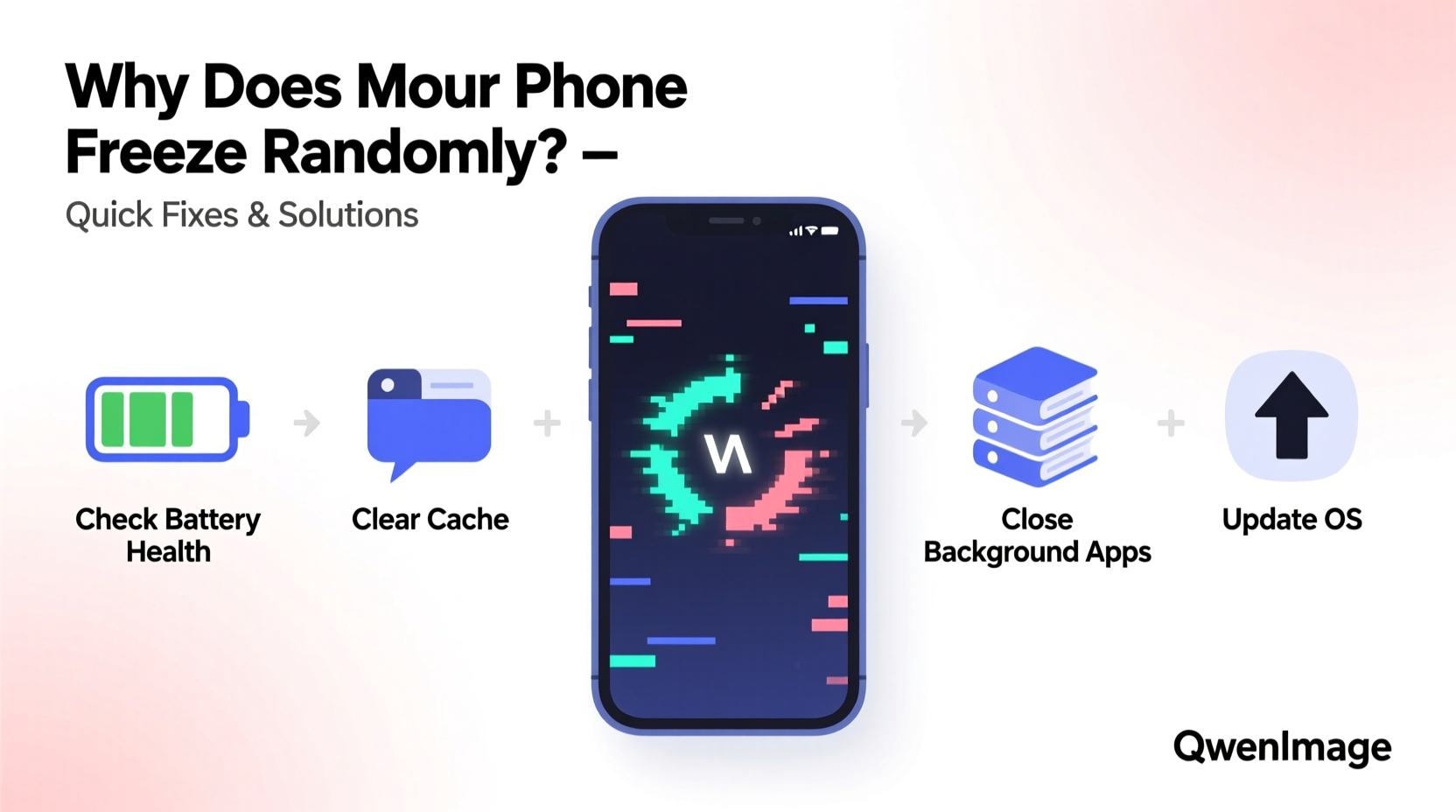
Phones freeze for a variety of reasons, ranging from software glitches to hardware limitations. Identifying the root cause is essential before applying fixes.
- Overloaded RAM: Too many apps running in the background can exhaust memory, causing slowdowns and freezes.
- Outdated Operating System: Older OS versions may lack critical performance patches or compatibility updates.
- Buggy Apps: Poorly coded or outdated third-party apps can crash system processes.
- Storage Full: When internal storage is nearly full, the system struggles to manage temporary files and cache.
- Overheating: Excessive heat from prolonged use, direct sunlight, or faulty components can trigger thermal throttling or shutdowns.
- Faulty Hardware: Damaged screens, batteries, or internal components may lead to erratic behavior.
- Corrupted System Files: Interruptions during updates or malware can corrupt core system data.
Step-by-Step Troubleshooting Guide
When your phone freezes, follow this logical sequence to diagnose and resolve the issue without losing data.
- Force Restart Your Device
This clears short-term memory and stops frozen processes. Methods vary by model:- iPhone 8 and later: Press and release Volume Up, then Volume Down, then hold Side button until Apple logo appears.
- iPhone 7/7 Plus: Hold Volume Down + Side button until restart.
- Android (most models): Hold Power + Volume Down for 10–15 seconds.
- Check for Overheating
Feel the back of the phone. If it's hot, turn it off and let it cool in a shaded area. Avoid using it while charging or in direct sun. - Free Up Storage Space
Navigate to Settings > Storage and delete unused apps, old photos, downloads, or cached data. Aim to keep at least 10–15% of storage free. - Update Your Software
Go to Settings > General > Software Update (iOS) or Settings > System > System Update (Android). Install any pending updates—they often include stability fixes. - Boot in Safe Mode (Android Only)
This disables third-party apps. To enter safe mode: press and hold the Power button, then long-press “Power off” and tap “OK” when prompted to reboot in safe mode. If the phone runs smoothly, a third-party app is likely the culprit. - Identify Problematic Apps
Uninstall recently added or frequently crashing apps. Pay attention to apps that run automatically at startup. - Reset All Settings
On iOS: Settings > General > Transfer or Reset iPhone > Reset > Reset All Settings.
On Android: Settings > System > Reset Options > Reset Wi-Fi, Mobile & Bluetooth.
This won’t erase data but will revert preferences like network settings and wallpaper.
Do’s and Don’ts When Dealing with Freezing Phones
| Action | Do | Don't |
|---|---|---|
| When phone freezes | Wait 30 seconds, then force restart | Keep pressing buttons repeatedly |
| Installing apps | Download from official stores (App Store, Google Play) | Install APKs from unknown sources |
| Storage management | Delete unused media and apps monthly | Ignore “Storage Almost Full” warnings |
| Software updates | Install updates promptly | Skip multiple update cycles |
| Performance monitoring | Review battery usage and app activity weekly | Assume everything is fine if the phone seems responsive |
Real Example: Maria’s Overloaded iPhone
Maria, a freelance photographer, relied on her iPhone 12 daily for shoots, editing, and client communication. Over three months, she noticed increasing lag and random freezes—sometimes mid-call. She tried restarting it occasionally, but the problem returned within hours.
After backing up her data, she checked her storage: 98% full, mostly from raw photo files and duplicate backups. She offloaded older projects to cloud storage and deleted redundant apps. She also disabled automatic app refresh for non-essential apps like social media.
The result? Her phone stopped freezing entirely. Battery life improved, and app launch times dropped significantly. Maria now schedules a biweekly cleanup session to maintain performance.
“Most freezing issues aren’t hardware failures—they’re symptoms of digital clutter. A few disciplined maintenance habits make all the difference.” — David Lin, Mobile Systems Engineer at TechCare Labs
Quick Fixes Checklist
Use this checklist as a go-to reference when your phone starts acting up:
- ✅ Force restart the device
- ✅ Check if the phone is overheating
- ✅ Free up at least 1–2 GB of storage
- ✅ Update the operating system and apps
- ✅ Uninstall suspicious or recently added apps
- ✅ Clear cache for problematic apps (Android: Settings > Apps > [App Name] > Storage > Clear Cache)
- ✅ Disable animations (Android: Developer Options > Window/Transition Animation Scale)
- ✅ Turn off unnecessary widgets and live wallpapers
- ✅ Reset network settings if freezes occur during calls or browsing
- ✅ Back up data and consider factory reset if all else fails
When to Consider a Factory Reset
If troubleshooting doesn’t resolve the issue, a factory reset may be necessary. This wipes all data and reinstalls the OS, often eliminating deep-seated software conflicts.
Important: Always back up your photos, messages, contacts, and app data before proceeding. Use iCloud (iOS) or Google Drive (Android) for automatic backup.
To perform a factory reset:
- iOS: Settings > General > Transfer or Reset iPhone > Erase All Content and Settings.
- Android: Settings > System > Reset Options > Erase All Data (Factory Reset).
After resetting, observe the phone’s performance before restoring apps. If it still freezes immediately, the issue may be hardware-related—such as a failing NAND chip or damaged logic board—and require professional repair.
Frequently Asked Questions
Can a virus make my phone freeze?
While true viruses are rare on mobile devices due to sandboxed app environments, malicious apps or adware can consume resources and cause instability. Stick to trusted app stores and avoid sideloading apps from unknown websites.
Will clearing cache delete my photos or messages?
No. Clearing app cache only removes temporary files like thumbnails or login tokens. It does not affect personal data such as photos, messages, or documents. However, you may need to log in again to some apps after clearing their cache.
My phone freezes only when charging. What does that mean?
This could indicate a faulty charger, cable, or battery. Try a different charging set. If the problem persists, the battery may be degrading or the charging port could be dirty. Gently clean the port with a dry toothbrush and retry.
Preventing Future Freezes
Proactive care reduces the likelihood of future freezes. Think of your phone like a high-performance engine—it needs regular maintenance.
- Limit Background Activity: Disable background app refresh for non-critical apps.
- Use Lite Versions: Opt for lightweight apps (e.g., Facebook Lite) on lower-end devices.
- Avoid Extreme Temperatures: Never leave your phone in a hot car or freezing conditions.
- Manage Notifications: Too many alerts can wake the CPU unnecessarily.
- Monitor Battery Health: On iPhone, check Settings > Battery > Battery Health. Replace the battery if maximum capacity is below 80%.
“Modern smartphones are powerful, but they’re not immune to digital fatigue. Treating your phone like a tool—not just a toy—means respecting its limits.” — Dr. Lena Patel, UX Researcher at Mobile Insight Group
Conclusion: Take Control of Your Phone’s Performance
Your phone freezing randomly isn’t something you have to live with. Most cases stem from manageable software or usage issues, not irreversible damage. By understanding the triggers—overloaded memory, outdated systems, or rogue apps—you gain the power to intervene early and effectively.
Start today: clean up storage, update your system, and uninstall apps you no longer use. Implement the checklist regularly, and don’t ignore warning signs like overheating or sluggish response. A few minutes of maintenance can save hours of frustration.









 浙公网安备
33010002000092号
浙公网安备
33010002000092号 浙B2-20120091-4
浙B2-20120091-4
Comments
No comments yet. Why don't you start the discussion?