It’s a familiar frustration: you receive a notification for a new system update, excitedly install it, only to find your phone suddenly sluggish. Apps take longer to open, the interface stutters, and even basic tasks feel like they’re dragging. While updates are meant to improve security and functionality, many users report a noticeable decline in performance afterward. The culprits? Often, it's not just bloated code or inefficient optimization—it’s the silent accumulation of hidden bloatware that piggybacks on these updates. Understanding this phenomenon is key to maintaining your device’s speed and longevity.
Why Updates Can Slow Down Your Phone
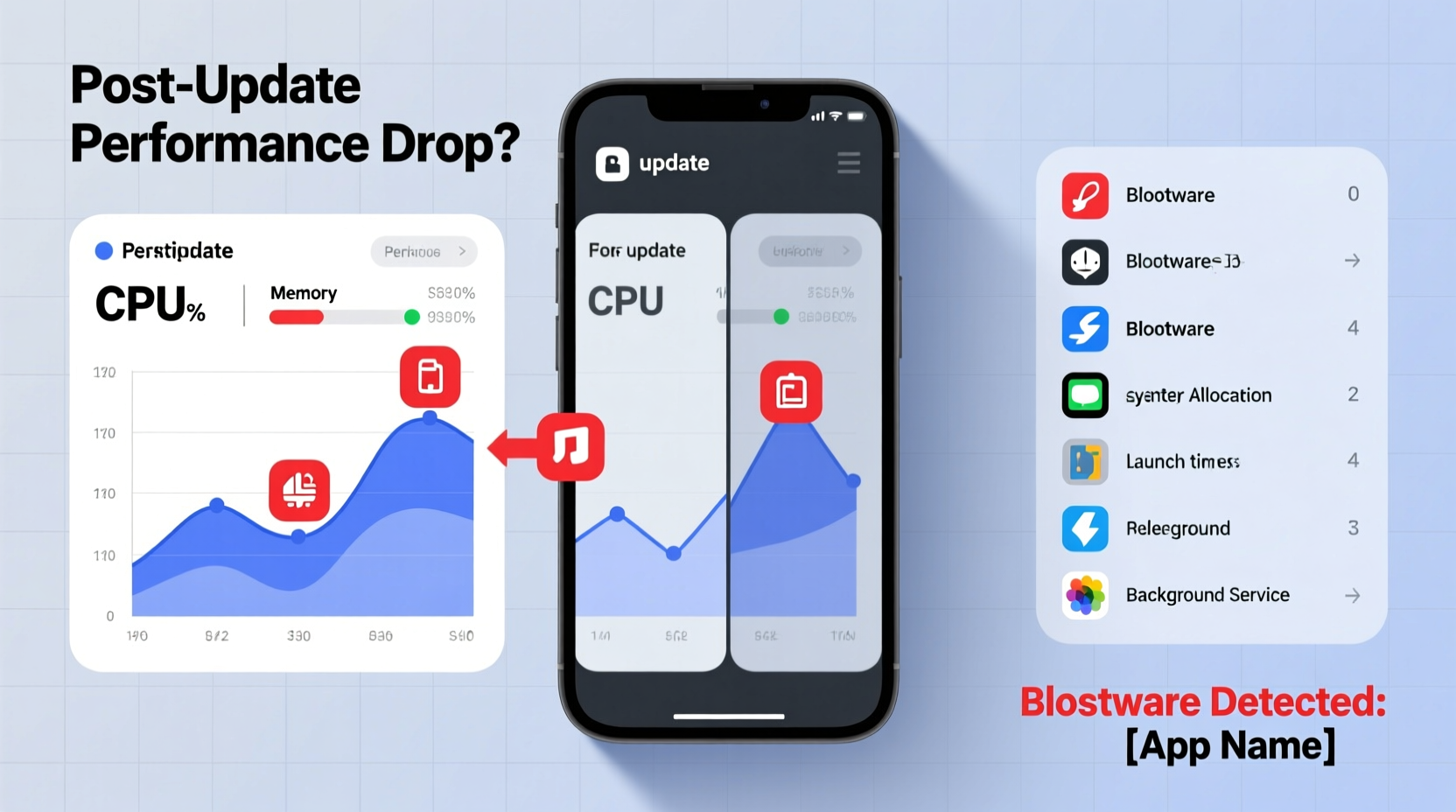
Operating system updates are essential. They patch security vulnerabilities, introduce new features, and sometimes improve battery life. However, they also bring larger codebases, new background services, and increased hardware demands. Older devices, in particular, may struggle to keep up with these changes. Modern Android and iOS versions are built with newer flagship hardware in mind, meaning mid-range or aging phones often can’t leverage the full capabilities of an update without strain.
One major reason for post-update slowdowns is the shift from lightweight processes to more resource-intensive ones. For example, newer versions of Android use more RAM for predictive app loading and enhanced animations. While beneficial on high-end models, these features can overwhelm devices with 3GB or less of memory. Similarly, iOS updates often deprecate support for older chipsets, leading Apple to gradually phase out compatibility—not because the hardware fails, but because performance no longer meets their standards.
The Hidden Role of Bloatware in Performance Decline
Bloatware refers to pre-installed applications and services that come with your phone—often without your consent. These apps range from branded utilities (like Samsung Health or Google One) to third-party trials (such as Spotify or Dropbox). While some are useful, many run silently in the background, consuming CPU cycles, memory, and network bandwidth. What makes them especially problematic is that they’re deeply integrated into the system partition, making them difficult or impossible to uninstall without root access.
After an update, manufacturers often push additional bloatware or reactivate dormant apps that were previously disabled. This happens because system updates reset certain configurations, including app permissions and disable states. A study by PCMag in 2022 found that updated Android devices saw a 15–30% increase in preloaded apps compared to factory settings, depending on the carrier and region.
Worse still, some bloatware collects data, sends telemetry reports, or auto-updates itself—all while running background services that drain resources. Even if you never open these apps, they can trigger periodic syncs, location checks, or ad tracking, contributing to lag and reduced battery life.
“Manufacturers have economic incentives to preload apps. Every installed app is a potential revenue stream through partnerships or data sharing.” — Dr. Lin Wei, Mobile Systems Researcher at MIT CSAIL
How to Identify and Manage Hidden Bloatware
Spotting bloatware isn’t always straightforward. Many apps appear harmless—labeled as “System UI” or “Device Care”—but consume significant resources. Here’s how to uncover what’s really running on your phone:
- Check Battery Usage: Go to Settings > Battery and look for apps using disproportionate power despite minimal interaction.
- Review Running Services: On Android, use Developer Options > Running Services to see active background processes.
- Monitor Data Consumption: Navigate to Settings > Network & Internet > Data Usage and sort by background data.
- Inspect App Permissions: Look for apps requesting unnecessary access (e.g., a calculator accessing location).
Once identified, you can mitigate the impact. While most bloatware can't be uninstalled on standard devices, you can usually disable it. Disabling stops the app from running, removes its icon, and halts background activity. To do so:
- Go to Settings > Apps
- Find the suspect app
- Select “Uninstall updates” (if applicable), then tap “Disable”
Note: Some system-critical components share names with bloatware. Be cautious—disabling core services like “Google Play Services” or “Phone” can break functionality.
Common Examples of Problematic Bloatware
| App Name | Typical Source | Impact | Action |
|---|---|---|---|
| Samsung Free | Samsung | Auto-downloads articles, uses data and RAM | Disable |
| Facebook App Manager | Preloaded on many OEMs | Monitors other app usage, privacy risk | Disable or block permissions |
| Carrier Zone (Verizon) | Carrier-specific | Pushes ads, tracks location | Disable |
| Google One (system version) | Runs backups, may auto-start | Limit background activity | |
| SwiftKey Keyboard | OEM default | High memory usage, alternative exists | Replace with lighter keyboard |
Step-by-Step: Regain Speed After an Update
If your phone has already slowed down post-update, follow this timeline to restore performance:
- Wait 48 Hours: After an update, the system performs indexing, cache rebuilding, and background optimizations. Let it settle before taking action.
- Reboot Your Device: A simple restart clears temporary files and stops rogue processes.
- Clear Cache Partition (Android): Power off, hold Volume Up + Power until recovery mode appears, select “Wipe Cache Partition,” then reboot.
- Review Recently Enabled Apps: Check which apps were reactivated post-update and disable unnecessary ones.
- Reduce Animation Scales (Developer Mode): On Android, go to Developer Options and set Window, Transition, and Animator scales to 0.5x or off.
- Factory Reset (Last Resort):strong> Back up data and reset to eliminate all bloatware traces. Reinstall only essential apps manually.
Mini Case Study: Recovering a Sluggish Galaxy S10
A user upgraded their Samsung Galaxy S10 from Android 11 to One UI 5 (based on Android 12). Immediately after, the phone began freezing during app switches and took over 10 seconds to unlock. Initial troubleshooting revealed no app conflicts or storage issues. Upon checking battery usage, “Samsung Free” was consuming 18% of battery despite never being opened. Further inspection showed “Bixby Routines” and “Microsoft SwiftKey” running constant background syncs.
After disabling Samsung Free, replacing SwiftKey with OpenBoard, and turning off Bixby, the phone’s responsiveness improved dramatically. A single reboot restored near-original performance. This case illustrates how seemingly minor background apps—reactivated by an update—can collectively cripple a device.
What Manufacturers and Carriers Don’t Tell You
There’s a business model behind bloatware. Smartphone makers operate on thin margins. Preloading apps is a way to generate revenue through partnerships. For example, Samsung earns licensing fees for promoting Microsoft apps, while carriers like AT&T or T-Mobile profit from promoting their own cloud or streaming services.
Additionally, updates are sometimes used as a soft incentive to upgrade hardware. By gradually increasing system requirements and reintroducing bloatware, manufacturers nudge users toward newer models. This practice, known as “planned obsolescence,” remains controversial. In 2023, the European Union proposed legislation requiring manufacturers to label devices with expected software support duration—a move aimed at increasing transparency.
Even Google, often seen as a cleaner alternative, includes its suite of services (Gmail, Chrome, YouTube) as non-removable system apps on Pixel devices. While generally well-optimized, these still contribute to baseline resource consumption, especially on entry-level models.
FAQ
Can I remove bloatware without rooting?
Most bloatware cannot be fully removed without root access or custom firmware. However, you can disable nearly all preloaded apps via Settings > Apps > [App Name] > Disable. This prevents them from running and frees up some resources.
Does updating always cause slowdowns?
No—not all updates degrade performance. Security patches and minor feature drops often have negligible impact. Major OS upgrades (e.g., Android 13 to 14) are more likely to affect older devices due to increased overhead and reactivation of background services.
Are iPhones affected by bloatware too?
iPhones don’t have third-party bloatware, but Apple preinstalls its own suite (e.g., Stocks, Tips, Game Center). While these can’t be deleted on standard setups, iOS allows deletion of most system apps starting with iOS 14. Still, core services like Safari or Messages remain non-removable.
Checklist: Optimize Your Phone Post-Update
- ✅ Wait 24–48 hours for system stabilization
- ✅ Reboot the device after update completion
- ✅ Review battery and data usage for abnormal apps
- ✅ Disable unnecessary preloaded apps
- ✅ Clear cache partition (Android)
- ✅ Turn off animations in Developer Options
- ✅ Install only essential apps manually
- ✅ Consider a clean install if performance doesn’t recover
Conclusion
Your phone doesn’t have to slow down after every update. While software evolution brings benefits, it also introduces hidden costs—especially in the form of persistent bloatware that drains performance. By understanding how updates interact with preloaded apps and taking proactive steps to manage system resources, you can maintain speed and extend your device’s usable life. Don’t accept lag as inevitable. Investigate, disable, and optimize. Your phone is capable of more than the manufacturer might suggest.









 浙公网安备
33010002000092号
浙公网安备
33010002000092号 浙B2-20120091-4
浙B2-20120091-4
Comments
No comments yet. Why don't you start the discussion?