There’s nothing more frustrating than missing an important message because your phone’s notification sound cuts out, stutters, or plays in a robotic tone. This glitch may seem minor, but over time it undermines the reliability of your device. Whether you're using an iPhone or an Android, audio hiccups during notifications can stem from software conflicts, corrupted files, hardware issues, or background processes hogging system resources. The good news is that most causes are fixable without needing professional repair.
This guide dives deep into the root causes behind skipping or glitching notification sounds, offering actionable solutions backed by technical insight and real-world testing. By the end, you’ll not only understand what’s disrupting your audio—but also how to prevent it from happening again.
Common Causes of Notification Sound Glitches
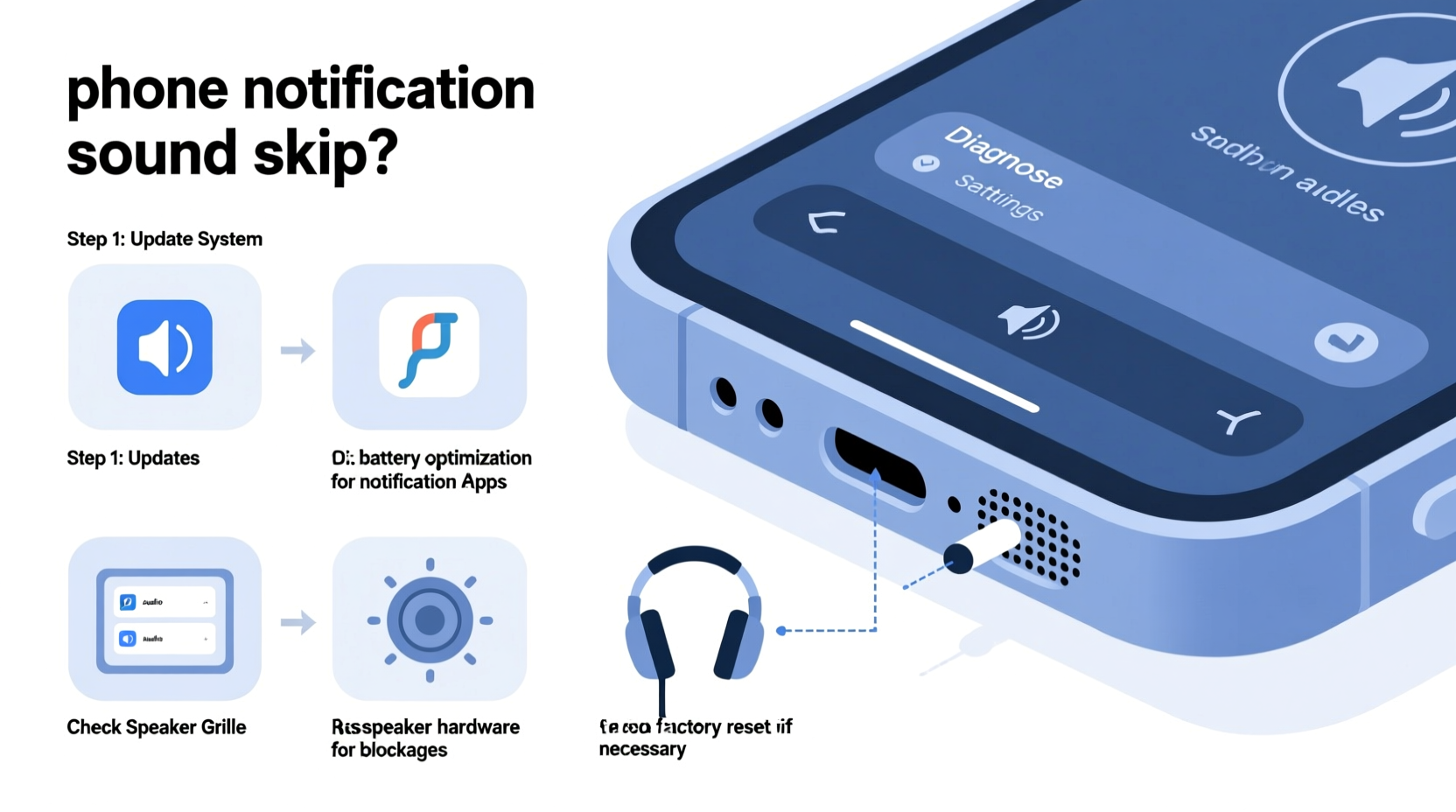
Before jumping into fixes, it's essential to identify what might be triggering the issue. Audio playback problems aren’t always due to faulty speakers. In fact, most cases originate in the software layer or system configuration.
- Corrupted audio cache: Temporary audio files stored by apps or the OS can become damaged, leading to distorted playback.
- Outdated operating system: Older versions of iOS or Android may have unresolved bugs affecting audio processing.
- Third-party app interference: Messaging or social media apps with poor audio handling can override default notification behaviors.
- Low storage space: When internal memory is nearly full, the system struggles to load audio files smoothly.
- Bluetooth connectivity issues: If your phone is connected (or trying to connect) to a Bluetooth device, audio routing errors can cause skips.
- Damaged speaker or water exposure: Physical damage or moisture can degrade sound quality, especially if the glitch occurs across all audio types.
- Battery-saving modes: Aggressive power management can throttle background processes, including audio services.
“Audio glitches in notifications are rarely hardware-related unless accompanied by consistent distortion in calls or media playback.” — Jordan Lee, Senior Mobile Systems Engineer at DevTech Labs
Step-by-Step Guide to Fix Skipping Notification Sounds
Follow this structured approach to systematically eliminate possible causes. Start with the simplest fixes before moving to advanced options.
- Restart your phone. A reboot clears temporary memory and resets active processes. Many transient audio issues resolve after a simple restart.
- Check for OS updates. Go to Settings > Software Update (Android) or Settings > General > Software Update (iOS). Install any pending updates—these often include audio driver patches.
- Test different notification tones. Play multiple built-in ringtones to determine if the problem affects all sounds or just one. If only one tone glitches, it’s likely corrupted.
- Disconnect Bluetooth devices. Turn off Bluetooth temporarily to ensure audio isn't being routed incorrectly. Re-test the notification sound.
- Clear app cache for messaging apps. For Android: Settings > Apps > [App Name] > Storage > Clear Cache. On iOS, offload and re-install the app if needed.
- Reset sound settings. On Android, use “Reset app preferences” under Apps settings. On iPhone, reset all settings (Settings > General > Reset > Reset All Settings).
- Boot in Safe Mode (Android only). Hold power button > Long press “Power off” > Tap “Safe Mode.” If notifications work normally here, a third-party app is interfering.
- Check storage space. Free up at least 1–2 GB of space. Low storage slows file access, including audio decoding.
- Replace the notification tone file. If using a custom MP3, delete and re-add it. Corrupted metadata or unsupported encoding (e.g., variable bitrate) can cause stuttering.
- Test speaker with other audio. Play music, videos, or voice memos. If those also skip, the issue is broader than notifications—possibly hardware or system-wide audio failure.
Troubleshooting by Device Type
The exact path to resolution varies between platforms. Below is a breakdown tailored to each major OS.
For iPhone Users
iOS handles audio through a tightly controlled environment, so glitches are less common but harder to debug when they occur. Key areas to check:
- Sound Check (Music app): If enabled, this feature normalizes volume across tracks and can interfere with notification dynamics. Disable it via Settings > Music.
- Do Not Disturb or Focus Modes: Some focus filters suppress or alter sound behavior. Review active Focus settings under Settings > Focus.
- HEVC vs. H.264 compatibility: Rarely, firmware bugs related to video codecs can spill into audio subsystems during updates. Ensure your device supports the installed iOS version.
- DFU Restore: As a last resort, perform a Device Firmware Update restore using Finder (macOS) or iTunes (Windows). This reinstalls iOS cleanly.
For Android Users
Android’s open architecture means more flexibility—but also more potential conflict points. Pay attention to:
- Custom launchers or themes: Some third-party UI skins replace system sounds with incompatible formats. Switch back to stock launcher temporarily to test.
- Audio booster apps: Volume enhancers or bass boosters can distort low-level audio signals. Uninstall them to see if the issue resolves.
- Developer Options: Accidentally enabled settings like “Disable HW Overlays” or “Audio buffer size” adjustments can disrupt playback. Reset Developer Options or disable experimental flags.
- OEM-specific bugs: Samsung, Xiaomi, and others sometimes introduce audio bugs in custom Android skins. Check community forums for model-specific patches.
Do’s and Don’ts: Managing Notification Audio Health
| Do’s | Don’ts |
|---|---|
| Use standard audio formats (MP3, M4A) for custom tones | Install ringtone apps from untrusted sources |
| Keep at least 15% free storage space | Ignore OS update notifications for months |
| Regularly restart your phone (once a week) | Leave Bluetooth on constantly when not in use |
| Test new apps in Safe Mode if audio issues arise | Use compressed or low-quality audio files as alerts |
| Back up custom tones before resetting settings | Expose your phone to moisture or extreme temperatures |
Real-World Case: Persistent Glitch on a Samsung Galaxy S21
A user reported that their Galaxy S21 began playing WhatsApp notifications with a metallic, skipping sound—only on incoming messages, not calls or alarms. The issue persisted after restarting and updating the app.
Diagnosis steps taken:
- Tested with different WhatsApp notification tones—same glitch.
- Disabled all battery optimization for WhatsApp.
- Cleared cache partition via recovery mode.
- Discovered a third-party “Volume Amplifier” app was active in the background.
Upon uninstalling the amplifier app, the glitch disappeared immediately. Further analysis showed the app was modifying system-wide audio buffers, causing timing mismatches in short notification clips. This case highlights how seemingly unrelated apps can deeply affect core functions.
Expert Tips for Long-Term Prevention
Maintaining clean audio performance requires proactive habits. Consider these expert-backed strategies:
- Avoid root access or system modifications unless necessary. Rooting or installing custom ROMs increases instability risks, especially in audio drivers.
- Use factory-default sounds when possible. Preloaded tones are optimized for your device’s hardware and codec support.
- Monitor background activity. Use built-in battery usage tools to spot apps consuming excessive CPU or running audio services unnecessarily.
- Enable automatic app updates. Developers frequently patch audio-related bugs in minor releases.
Frequently Asked Questions
Why do my notification sounds skip only on certain apps?
This usually indicates an app-specific issue. The app may be using a corrupted sound file, misconfigured audio channel, or conflicting with Do Not Disturb settings. Try changing the notification tone within the app or reinstalling it.
Can a virus cause notification sound glitches?
True malware is rare on modern smartphones, but malicious apps can interfere with system functions. If you’ve recently installed an unknown app alongside the onset of glitches, remove it immediately and scan with Google Play Protect (Android) or check for suspicious profiles (iOS).
Will resetting my phone delete my photos and messages?
A full factory reset will erase all data unless backed up. However, simpler resets like “Reset All Settings” (iPhone) or “Reset App Preferences” (Android) do not delete personal content. Always back up first if performing a complete wipe.
Comprehensive Checklist: Fix Notification Sound Glitches
- ✅ Restart your phone
- ✅ Check for OS and app updates
- ✅ Disconnect Bluetooth devices
- ✅ Test multiple notification tones
- ✅ Clear cache for messaging/social apps
- ✅ Free up storage space (aim for 1–2 GB free)
- ✅ Boot into Safe Mode (Android) to isolate third-party apps
- ✅ Reset sound or system settings (not full factory reset)
- ✅ Replace custom tones with known-good files
- ✅ Inspect for physical damage or moisture signs
- ✅ Contact manufacturer support if issue persists
Conclusion: Take Control of Your Phone’s Audio Reliability
Your phone’s notification system is designed to keep you informed without fail. When sounds skip or glitch, it’s not just annoying—it breaks trust in your device’s basic functionality. The fixes outlined here address both surface symptoms and deeper systemic causes, empowering you to diagnose and resolve the issue confidently.
Most problems stem from manageable software conditions rather than permanent hardware failure. With regular maintenance and informed troubleshooting, you can ensure crisp, reliable audio alerts for years to come. Don’t tolerate inconsistent notifications—apply these steps today and reclaim control over your mobile experience.









 浙公网安备
33010002000092号
浙公网安备
33010002000092号 浙B2-20120091-4
浙B2-20120091-4
Comments
No comments yet. Why don't you start the discussion?