It’s a frustratingly common scenario: your Android phone shows a strong Wi-Fi signal and confirms you’re “Connected,” yet nothing loads. No web pages, no social media updates, no email sync. Despite being linked to the network, there’s no actual internet access. This disconnect between connection status and functionality can stem from a variety of sources—ranging from router misconfigurations to device-specific glitches. Understanding the root causes and applying targeted solutions is essential to restoring seamless connectivity.
This guide breaks down the technical reasons behind the “connected but no internet” error on Android devices and provides actionable, real-world fixes. Whether you're at home, in the office, or relying on public Wi-Fi, these strategies will help diagnose and resolve the issue efficiently.
Understanding the “Connected, No Internet” Status
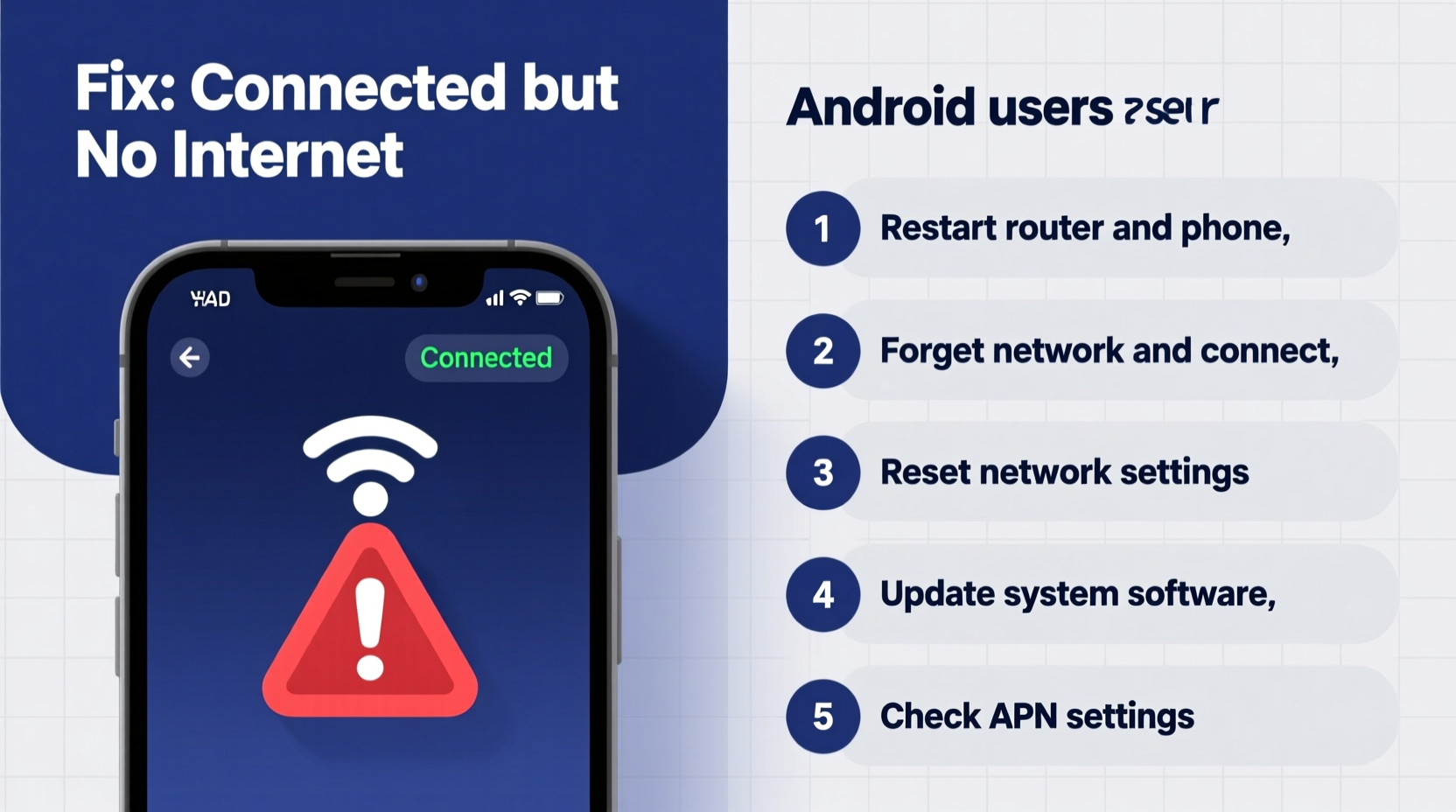
When your Android device displays “Connected, no internet,” it means the phone has successfully joined the Wi-Fi network but cannot communicate with external servers. The device receives a local IP address and can see the router, but fails the final handshake required to reach the broader internet. Android performs a background check (often via Google’s connectivity server at connectivitycheck.gstatic.com) to verify internet access. If this test fails, the OS displays the warning.
Common triggers include:
- DHCP or IP assignment errors
- Router firmware bugs or DNS misconfigurations
- Network congestion or ISP outages
- Firewall or parental control restrictions
- Outdated or corrupted network settings on the phone
The key is distinguishing whether the problem lies with the device, the network, or the internet service itself.
Step-by-Step Troubleshooting Guide
Follow this logical sequence to isolate and fix the problem. Start with basic checks and progress to advanced resets if needed.
- Verify Other Devices: Confirm whether other phones, tablets, or laptops have internet access on the same network. If they don’t, the issue is network-wide.
- Restart Your Phone: A simple reboot clears temporary system glitches. Hold the power button, select “Restart,” and wait 30 seconds before turning it back on.
- Toggle Airplane Mode: Turn Airplane Mode on for 10 seconds, then off. This forces the phone to re-establish all wireless connections.
- Forget and Reconnect to Wi-Fi: Go to Settings > Network & Internet > Wi-Fi, tap the network name, and select “Forget.” Then reconnect by entering the password again.
- Check Router Lights: Ensure the router’s internet (WAN) light is solid green. A blinking or red light indicates an ISP problem.
- Restart the Router: Unplug the router and modem for 60 seconds, then plug them back in. Wait 2–3 minutes for full reconnection.
- Test with Mobile Data: Disable Wi-Fi and switch to cellular data. If internet works, the issue is confined to the Wi-Fi setup.
If the problem persists, proceed to deeper diagnostics.
Advanced Fixes for Persistent Connection Issues
Sometimes, standard resets aren’t enough. These advanced methods target deeper software and network-level conflicts.
Change DNS Settings on Android
Incorrect or slow DNS servers can prevent proper internet resolution. Switching to a reliable public DNS like Google or Cloudflare often resolves this.
- Go to Settings > Network & Internet > Wi-Fi.
- Tap the connected network.
- Select “IP Settings” and change from “DHCP” to “Static.”
- Scroll down and enter the following:
- DNS 1: 8.8.8.8 (Google DNS)
- DNS 2: 1.1.1.1 (Cloudflare DNS)
- Save and reconnect.
Reset Network Settings
This wipes all saved Wi-Fi networks, Bluetooth pairings, and APN configurations. It’s effective for resolving deep-seated software conflicts.
- Navigate to Settings > System > Reset options.
- Select “Reset Wi-Fi, mobile & Bluetooth.”
- Confirm the action. The phone will restart automatically.
- Reconnect to your Wi-Fi network after the reset.
Note: You’ll need to re-enter Wi-Fi passwords and re-pair Bluetooth devices.
Check for IP Address Conflicts
If multiple devices are assigned the same IP, communication fails. Most modern routers prevent this, but older models may not.
To detect conflicts:
- Open a command prompt on a computer connected to the same network.
- Type
arp -aand look for duplicate IP entries. - If found, restart the router to force a fresh DHCP lease cycle.
“Over 60% of ‘connected but no internet’ cases on Android stem from DNS or DHCP failures, not hardware defects.” — Rajiv Mehta, Senior Network Engineer at NetSecure Labs
Do’s and Don’ts: Best Practices for Stable Wi-Fi
| Do | Don't |
|---|---|
| Use WPA2 or WPA3 encryption on your router | Use outdated WEP security |
| Keep router firmware updated | Ignore firmware update notifications |
| Place the router centrally, away from metal objects | Hide the router in a cabinet or basement corner |
| Limit bandwidth-heavy devices during critical use | Allow unlimited 4K streaming while others work remotely |
| Use trusted public networks with caution | Connect to open Wi-Fi without a VPN |
Real-World Example: Fixing a Home Network Issue
Consider Maria, a remote worker in Chicago. Every morning, her Samsung Galaxy S22 would show “Connected, no internet” despite working perfectly the night before. Her laptop had no issues on the same network.
She followed these steps:
- Restarted her phone—no change.
- Verified that her laptop had internet—confirmed.
- Forgot the Wi-Fi network and reconnected—still failed.
- Checked her router; all lights were green.
- Changed DNS settings to 8.8.8.8 and 1.1.1.1.
Immediately after changing DNS, her phone restored internet access. The root cause? Her ISP’s default DNS server had timed out overnight. By switching to a more reliable resolver, she bypassed the bottleneck. This case illustrates how a single configuration detail can disrupt connectivity—even when everything else appears normal.
Preventive Checklist for Ongoing Stability
Use this checklist monthly to maintain smooth Android Wi-Fi performance:
- ✅ Restart your router every 30 days
- ✅ Update Android OS and apps regularly
- ✅ Clear Wi-Fi cache in App Manager (Settings > Apps > See all apps > Show system > Wi-Fi Service)
- ✅ Avoid automatic network switching (disable “Switch to mobile data” in Wi-Fi preferences)
- ✅ Monitor connected devices via your router’s admin panel to spot intruders or overloads
- ✅ Enable Quality of Service (QoS) settings on your router to prioritize important devices
Frequently Asked Questions
Why does my phone connect to Wi-Fi but not load websites?
This typically happens when the device gets a local IP but fails the internet reachability test. Causes include DNS failure, router misconfiguration, or temporary ISP outages. Try changing DNS or resetting network settings to resolve it.
Can a factory reset fix “connected but no internet”?
Yes, but it should be a last resort. A factory reset erases all data and restores the phone to original settings, which can clear stubborn software bugs. However, try resetting network settings first—it achieves similar results without data loss.
Does using a VPN cause this issue?
Yes. Some VPNs interfere with DNS resolution or block connectivity checks. Temporarily disable your VPN to test. If internet returns, adjust your VPN settings or switch providers.
Conclusion: Take Control of Your Connectivity
The “connected but no internet” message on Android is more than just an annoyance—it disrupts productivity, communication, and daily routines. But with the right approach, most cases are resolvable within minutes. From simple restarts to strategic DNS changes, the tools are accessible to every user.
Understanding the interplay between your device, router, and ISP empowers you to troubleshoot confidently. Don’t accept poor connectivity as inevitable. Apply these fixes, adopt preventive habits, and ensure your Android device stays reliably online.









 浙公网安备
33010002000092号
浙公网安备
33010002000092号 浙B2-20120091-4
浙B2-20120091-4
Comments
No comments yet. Why don't you start the discussion?