If you've noticed your phone screen taking on a warm, yellowish tint after sunset, you're not imagining things—and you're certainly not alone. This subtle shift in color is intentional, part of a feature commonly known as Night Mode, Blue Light Filter, or Warm Light. While designed to reduce eye strain and support healthier sleep patterns, the change can be disorienting for users unfamiliar with its purpose. Some wonder if it's a hardware defect, a software glitch, or even a sign of screen degradation. The truth is far simpler: it’s a deliberate adjustment made by your device to align with your body’s natural circadian rhythm.
But does that mean you should keep it on? Or is there a case for disabling Night Mode altogether? Understanding the science behind screen warmth, how it affects your eyes and sleep, and when it might do more harm than good is essential for making an informed decision about your digital habits—especially during evening hours.
The Science Behind Yellow-Tinted Screens at Night
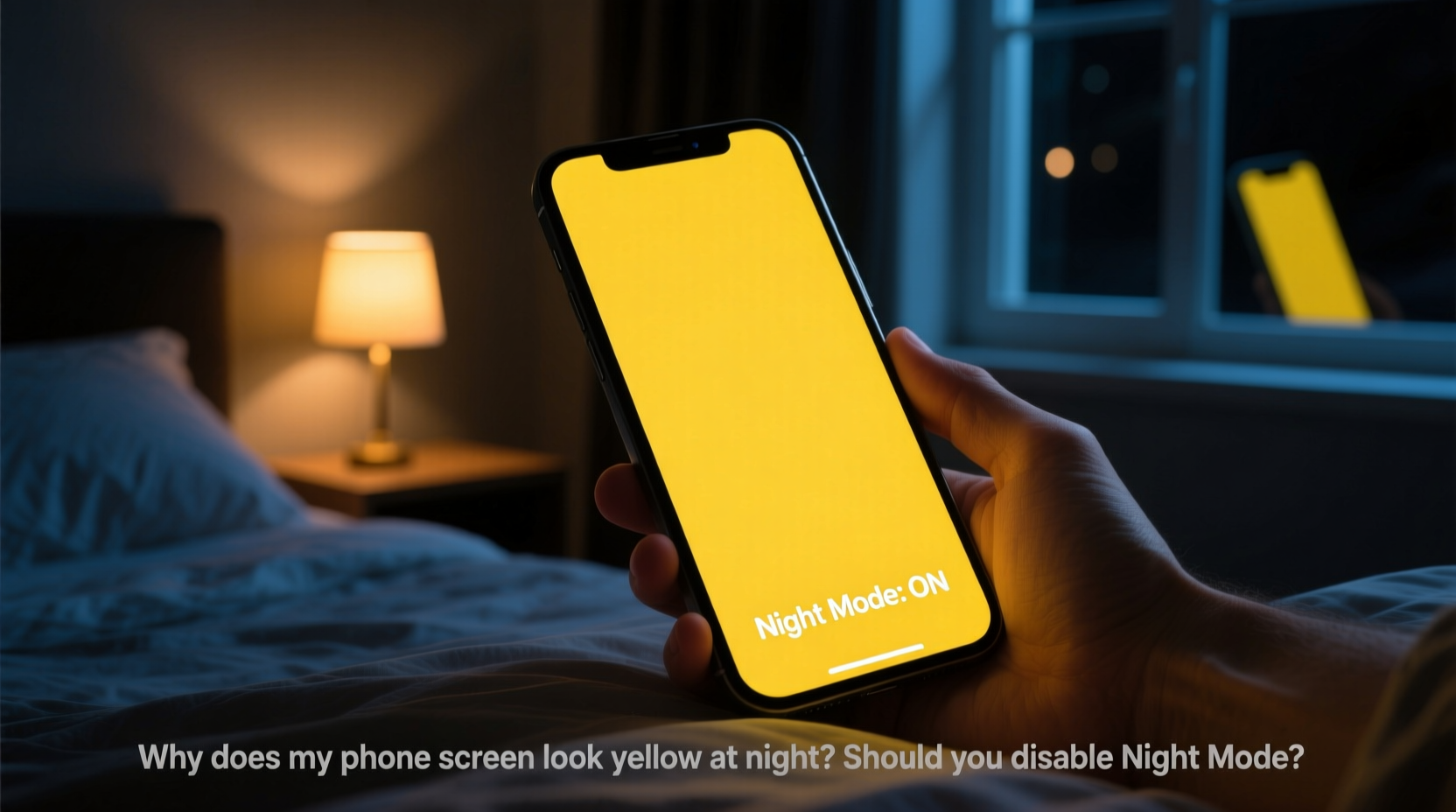
Modern smartphones use LED-backlit displays that emit a significant amount of blue light—short-wavelength light that appears bright white or cool-toned. During daylight hours, this type of light helps maintain alertness and supports cognitive function. However, exposure to blue light in the evening can interfere with melatonin production, the hormone responsible for regulating sleep.
Night Mode works by shifting the color temperature of your display toward the warmer end of the spectrum—reducing blue light and increasing red and yellow tones. This mimics the natural transition from daylight to candlelight or firelight, environments humans evolved under before artificial lighting. By filtering out blue wavelengths, Night Mode aims to minimize disruption to your internal clock.
“Evening exposure to blue-rich light can delay melatonin onset by up to 90 minutes, significantly affecting sleep quality.” — Dr. Lisa Chen, Sleep Neurologist at Stanford Center for Sleep Sciences
The yellow appearance isn’t a flaw—it’s a feature grounded in chronobiology. Devices like iPhones (via Night Shift), Android phones (via Blue Light Filter or Night Light), and even computers (Night Light on Windows, True Tone on Macs) automatically adjust screen color based on time of day, geolocation, or manual settings.
Benefits of Night Mode for Eye Health and Sleep
While the yellow tint may seem unappealing at first, especially to users accustomed to crisp, neutral whites, the physiological benefits are well-documented:
- Improved sleep onset: Reducing blue light exposure in the two hours before bedtime has been shown to help people fall asleep faster.
- Reduced digital eye strain: Warmer screens are generally easier on the eyes in low-light conditions, decreasing glare and contrast fatigue.
- Better circadian alignment: Consistent use of Night Mode reinforces your body’s natural expectation that darkness equals rest.
- Migraine and light sensitivity relief: For individuals sensitive to bright or flickering screens, warmer tones can provide noticeable comfort.
A 2020 study published in the journal *Sleep Health* found that participants who used Night Mode consistently reported falling asleep an average of 15 minutes faster than those using standard display settings. Though individual results vary, the cumulative effect over time can lead to more consistent sleep patterns and improved daytime alertness.
When Night Mode Might Not Be Ideal
Despite its advantages, Night Mode isn't universally beneficial. There are specific scenarios where disabling it—or adjusting its intensity—may be preferable:
Color Accuracy Needs
For creative professionals such as photographers, graphic designers, or video editors, accurate color representation is critical. A yellow-tinted screen distorts perception, leading to poor editing decisions. If you’re reviewing images or working on design projects late at night, temporarily disabling Night Mode ensures fidelity to true colors.
Disrupted Visual Comfort
Some users report that the sudden shift to a warm display feels jarring, particularly if the transition occurs abruptly at sunset. This can create visual discomfort, especially in brightly lit rooms where the warm screen contrasts sharply with cooler ambient lighting.
Overuse Beyond Bedtime Hours
Using Night Mode all evening—even during early hours when natural light is still present—can desensitize your eyes to blue light unnecessarily. The goal is to support natural rhythms, not override them. Over-reliance may reduce daytime alertness or make morning transitions harder.
Inconsistent Scheduling
If your schedule doesn’t follow a typical day-night cycle—such as night-shift workers or frequent travelers across time zones—automated Night Mode settings based on local sunset times may be counterproductive. In these cases, manually controlling the feature makes more sense.
Step-by-Step Guide: Managing Night Mode Effectively
Rather than simply enabling or disabling Night Mode permanently, consider a dynamic approach tailored to your lifestyle. Follow this sequence to optimize screen warmth without compromising functionality:
- Evaluate your evening routine: Note when you typically begin winding down. Is it right after dinner? Two hours before bed?
- Enable automatic scheduling: Set Night Mode to activate one to two hours before bedtime. Most devices allow custom start and end times.
- Adjust color warmth: Don’t default to the strongest setting. Use a moderate warmth level to avoid excessive yellowing while still reducing blue light.
- Use exceptions for creative work: Temporarily turn off Night Mode when color accuracy is essential. Re-enable it afterward. <5> Sync across devices: Ensure tablets, laptops, and secondary phones follow the same schedule to maintain consistency.
- Monitor sleep quality: Track how quickly you fall asleep and how rested you feel upon waking. Adjust timing or intensity accordingly.
“Think of Night Mode like sunglasses for your brain—it protects against overstimulation, but shouldn’t be worn indoors or in dim light.” — Dr. Alan Reyes, Digital Wellness Researcher
Do’s and Don’ts of Using Night Mode
| Do | Don’t |
|---|---|
| Set a gradual transition period so the screen doesn’t shift abruptly | Leave Night Mode on full strength throughout the entire evening |
| Combine with dark mode apps for reduced overall brightness | Use it as a substitute for reducing screen time before bed |
| Customize the color temperature to your preference—not just the default | Ignore signs of eye strain even with Night Mode enabled |
| Turn it off during tasks requiring precise color judgment | Assume it completely blocks blue light (it reduces, not eliminates) |
| Test different schedules to see what improves your sleep | Apply it inconsistently across multiple devices |
Real Example: Sarah’s Experience with Night Mode Adjustment
Sarah, a 32-year-old marketing consultant, struggled with insomnia despite avoiding caffeine and maintaining a regular bedtime. She used her phone extensively for emails and social media until just before sleeping. After reading about blue light effects, she enabled Night Mode on her iPhone via Settings > Display & Brightness > Night Shift, scheduling it from 7 PM to 7 AM with a moderately warm tone.
Initially, she found the yellow screen distracting and almost disabled it. But after adjusting the warmth slightly and pairing it with lowering her screen brightness, she began noticing a difference within a week. “I wasn’t tossing and turning as much,” she said. “And I stopped reaching for my phone in bed because it just didn’t feel stimulating anymore.”
However, when preparing client presentations at night, she temporarily turned off Night Mode to ensure her brand colors looked correct. Her balanced approach—using the feature strategically rather than rigidly—led to both better sleep and professional accuracy.
Frequently Asked Questions
Does Night Mode actually block blue light?
No, Night Mode doesn’t eliminate blue light—it reduces it by shifting the screen’s color temperature. It’s effective for minimizing exposure but shouldn’t replace other healthy habits like limiting screen time before bed.
Can I use Night Mode during the day?
You can, but it’s generally not recommended. Daytime exposure to blue-enriched light supports alertness and mood regulation. Using a warm screen during daylight hours may reduce visual clarity and potentially affect energy levels.
Is the yellow tint harmful to my eyes?
No, the yellow tint itself is not harmful. In fact, warmer light is less likely to cause glare and eye fatigue in low-light environments. If the tint causes discomfort, try adjusting the intensity rather than disabling the feature entirely.
Conclusion: Should You Disable Night Mode?
The yellow hue your phone adopts at night is not a malfunction—it’s a scientifically informed attempt to protect your sleep and eye health. Disabling Night Mode entirely may deprive you of meaningful benefits, especially if you use screens close to bedtime. However, blind adherence without customization can also backfire, particularly for those needing color precision or dealing with inconsistent routines.
The best strategy is mindful adaptation. Use Night Mode as a tool, not a rule. Tailor its timing and intensity to your environment, activities, and biological needs. Combine it with broader digital wellness practices: dimming overall brightness, taking screen breaks, and ideally, putting devices away at least 30–60 minutes before sleep.









 浙公网安备
33010002000092号
浙公网安备
33010002000092号 浙B2-20120091-4
浙B2-20120091-4
Comments
No comments yet. Why don't you start the discussion?