It’s a familiar frustration: you wake up to a notification about a new system update, install it without hesitation—after all, updates promise better security, improved features, and smoother performance—only to find your phone suddenly running out of storage. Apps start crashing, photos won’t save, and you’re greeted with the dreaded “Storage Full” warning. What gives? Why does something meant to improve your device end up clogging it?
The truth is, software updates are complex operations. They don’t just replace old code—they often install temporary files, cache data, and backup remnants that linger long after the update completes. Over time, these digital leftovers accumulate and silently consume valuable gigabytes. The good news? Most of this clutter can be safely removed. Understanding why storage fills up and knowing how to clean it properly can restore your phone’s speed and usability—without losing personal data.
Why Phone Storage Fills Up After an Update
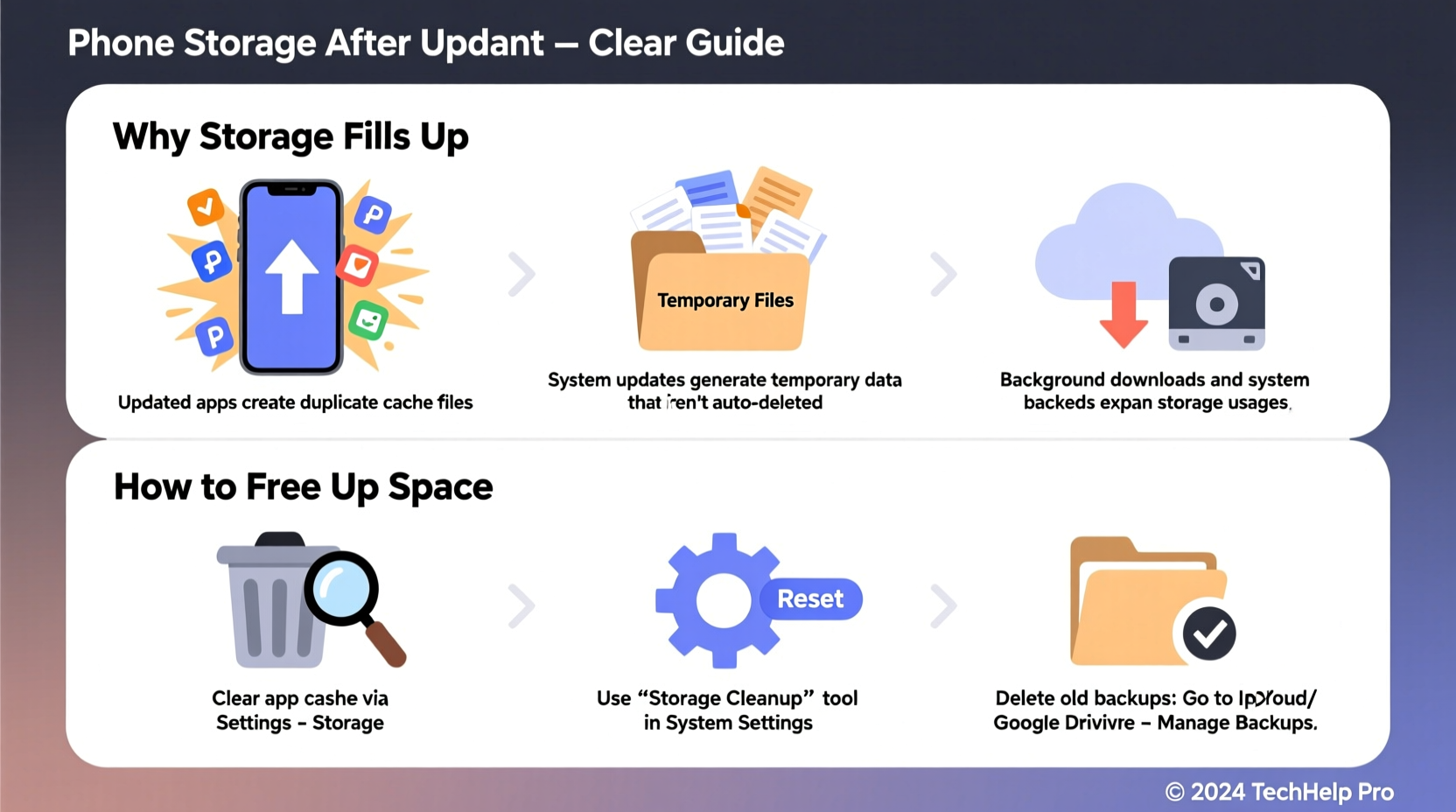
When a phone receives a system update—whether iOS or Android—the process involves more than simply downloading new software. Behind the scenes, multiple layers of data management occur:
- Downloaded update package: Before installation, the full OS update file (often 1–3 GB) is downloaded and temporarily stored on your device.
- Old system backup: Some operating systems create a rollback version of the previous OS, allowing you to revert if issues arise. This copy takes up significant space.
- Cache expansion: Post-update, apps may regenerate caches, thumbnails, and temporary files to adapt to the new system environment.
- Duplicate logs and diagnostics: Error reports, installation logs, and diagnostic data from the update process are often left behind.
- Bloatware reactivation: On some Android devices, carrier-installed apps may reactivate or reinstall during an update cycle.
While most modern phones attempt to auto-clean these files post-installation, they don’t always succeed. Incomplete deletions, background processes, or bugs in the update script can leave gigabytes of residual data occupying space that should be free.
“System updates are like moving into a new house—you bring boxes (the update file), unpack (install), but forget to remove the empty packaging. That debris piles up over time.” — Rajiv Mehta, Mobile Systems Engineer at OpenOS Labs
Step-by-Step Guide to Clear Hidden Storage After an Update
Cleaning up after an update doesn’t require technical expertise—just a methodical approach. Follow this timeline to reclaim lost space efficiently.
- Wait 48 hours post-update: Allow the system to settle. Some cleanup processes run in the background and take time.
- Reboot your phone: A restart clears volatile cache and stops any lingering update-related processes.
- Check storage usage: Go to Settings > Storage to see what’s consuming space. Look for spikes in “System,” “Other,” or “Cached Data.”
- Clear app caches individually: For both iOS and Android, navigate to each major app (e.g., WhatsApp, Instagram, Chrome) and clear its cache—not data—to avoid losing login info.
- Delete the update file: On Android, go to Settings > System > Software Update > Storage to remove the downloaded OTA package. On iPhone, the system usually removes it automatically, but third-party tools like iMyFone or PhoneExpander can locate leftover files.
- Remove unused apps and duplicates: Uninstall apps you no longer use. Also check for duplicate photo albums or downloads created during the update sync process.
- Offload infrequently used apps (iOS): Enable Settings > App Store > Offload Unused Apps. This keeps documents but removes the app binary.
- Run a manual file sweep: Use built-in file managers (Android) or the iPhone's Files app to delete old downloads, screenshots, and temporary documents.
Do’s and Don’ts of Post-Update Storage Management
| Do’s | Don’ts |
|---|---|
| Reboot after installing an update | Immediately factory reset after an update |
| Manually clear app caches for social media and browsers | Delete files from “System” without understanding their purpose |
| Use cloud backup before deleting large local files | Ignore storage warnings until performance suffers |
| Review storage breakdown monthly | Install multiple cleaner apps hoping one will work |
| Enable automatic photo backup to Google Photos or iCloud | Store old backups or firmware files manually without tracking them |
Real Example: Maria’s Android Storage Crisis
Maria, a freelance photographer, updated her Samsung Galaxy S22 to One UI 6. After the update, her storage dropped from 15% used to 98% full overnight. Panicked, she almost erased her portfolio. Instead, she followed a structured cleanup process.
She first rebooted the phone, then navigated to Settings > Battery and Device Care > Storage. The “System” category showed 11 GB used—unusually high. She tapped “System” and found an option labeled “Software Update Data”—a 7.2 GB file from the recent OTA download. After deleting it, another 3 GB was freed by clearing the cache in WhatsApp, Google Photos, and Chrome.
Finally, she offloaded five rarely used apps and moved old videos to Google Drive. Total space recovered: 13.4 GB. Her phone returned to normal operation—all without losing a single photo.
This case illustrates how hidden system files, not user content, are often the true culprits behind sudden storage loss.
Expert Tips to Prevent Future Storage Bloat
Prevention is far more effective than emergency cleanup. Integrating a few habits into your digital routine can stop storage issues before they start.
- Schedule quarterly storage audits: Set a calendar reminder every three months to review storage usage and clear caches.
- Update over Wi-Fi only: This avoids data caps, but also gives the system time and bandwidth to manage the download cleanly.
- Use cloud-first storage: Enable automatic syncing for photos, documents, and notes so originals can be safely removed from the device.
- Disable auto-download in messaging apps: In WhatsApp, Telegram, or Facebook Messenger, turn off auto-download for media over mobile or Wi-Fi to prevent surprise file accumulation.
- Monitor “Other” or “System” storage: On iPhones, if “Other” exceeds 10 GB, it may indicate cached update files or log buildup. On Android, watch for sudden jumps in “Device Storage” under settings.
Frequently Asked Questions
Can a software update permanently reduce my available storage?
No. While newer OS versions may require slightly more base storage (e.g., iOS 17 uses more space than iOS 16), the bulk of post-update storage loss comes from temporary files, not permanent allocation. Once cleaned, you should regain nearly all space except for the minor increase in system footprint.
Is it safe to delete “System” data after an update?
Only if the option is clearly labeled (e.g., “Delete update data” or “Clear system cache”). Never manually delete files from system directories unless guided by official support. Use built-in tools instead of file explorers for system-level cleanup.
Why does my iPhone show “Other” taking up so much space after an update?
“Other” includes cached files, logs, temp system data, and partial downloads. After an update, this category often inflates due to incomplete cleanup. To reduce it: restart the device, update all apps, then offload unused ones. If “Other” remains high, back up and restore the phone via iTunes or Finder.
Conclusion: Take Control of Your Phone’s Storage Health
Your phone’s storage isn’t vanishing—it’s being hijacked by invisible digital clutter. System updates, while essential, act as catalysts for cache buildup, outdated backups, and redundant files that degrade performance over time. But with awareness and routine maintenance, you can stay ahead of the bloat.
The key is consistency. Just as you wouldn’t wait for a pipe to burst before checking your home plumbing, don’t wait for “Storage Full” to appear before managing your device. Reclaim space proactively. Audit your storage monthly. Understand what “System” and “Other” really mean. And remember: an update should empower your phone, not imprison it in a storage crisis.









 浙公网安备
33010002000092号
浙公网安备
33010002000092号 浙B2-20120091-4
浙B2-20120091-4
Comments
No comments yet. Why don't you start the discussion?