If you've ever gone to bed with 30% of your phone's storage free, only to wake up the next morning with less than 5%, you're not imagining things. This frustrating phenomenon affects millions of smartphone users across Android and iOS devices. While it may seem like a glitch or a software malfunction, the reality is usually more mundane — yet entirely fixable. Hidden cache files, background app updates, automatic media backups, and system processes silently consume gigabytes without warning. The good news? You can regain control by understanding what’s really happening behind the scenes and taking targeted action.
What Causes Your Phone Storage to Fill Up Overnight?
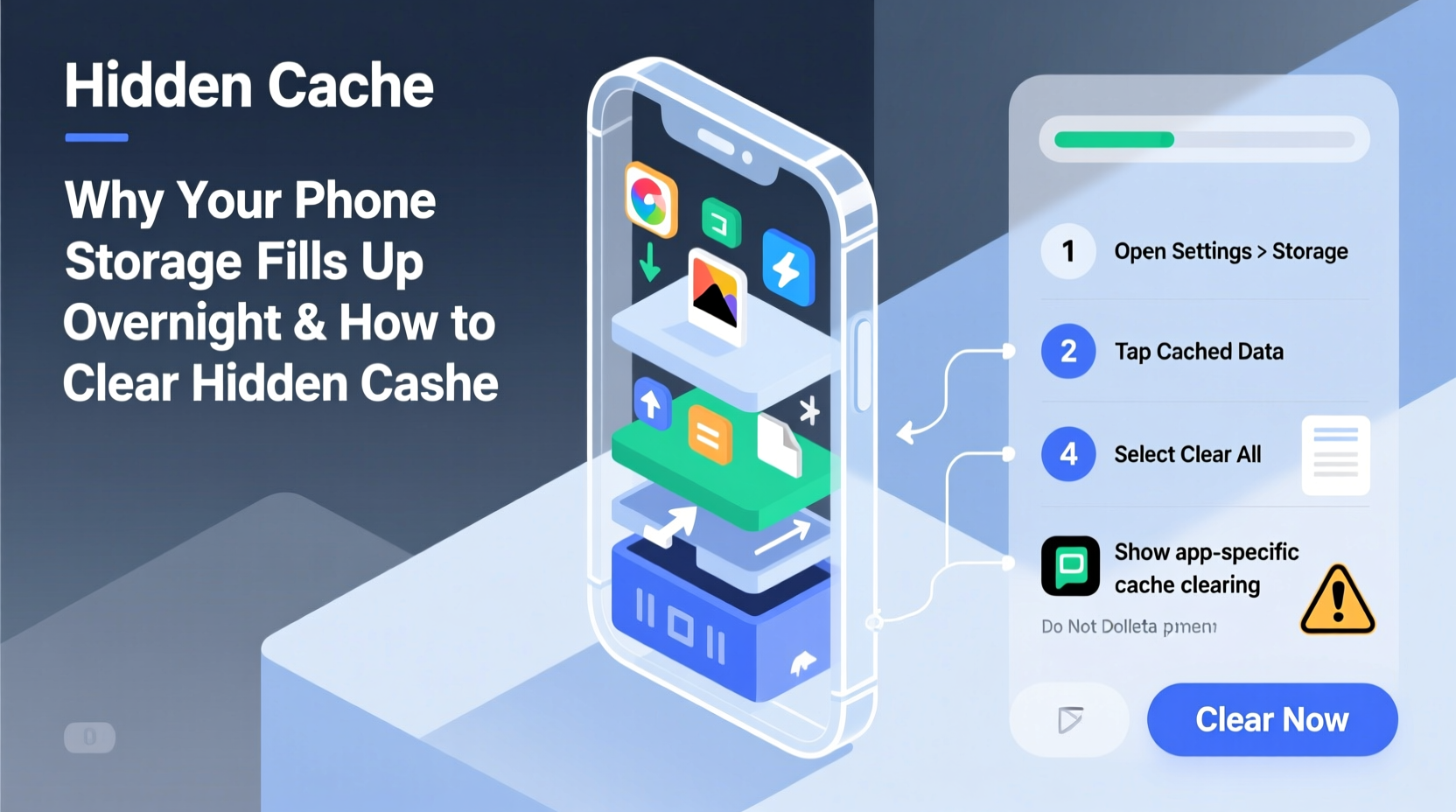
Storage doesn’t vanish into thin air. When your device appears to lose space overnight, it’s due to a combination of automated functions that run when the phone is idle — typically during charging hours. These include:
- App cache accumulation: Apps like social media platforms, browsers, and messaging services store temporary data (images, videos, logs) in cache to speed up performance.
- Automatic app updates: If enabled, apps update in the background, often downloading multi-megabyte patches without user notification.
- Photo and video syncing: Cloud services such as Google Photos or iCloud may back up high-resolution media locally before uploading, creating duplicate copies.
- System logs and diagnostics: Both Android and iOS generate diagnostic logs, especially after OS updates or crashes, which can accumulate rapidly.
- Downloaded temporary files: Streaming apps (Spotify, Netflix) sometimes download preview thumbnails or offline content fragments even when not actively used.
These processes are designed for convenience but often operate invisibly. Over time, they create a “storage debt” — small amounts of data that compound into significant space loss.
How Hidden Cache Builds Up Without You Knowing
Cache is essential. It allows apps to load faster by storing frequently accessed data locally. However, many apps fail to clean up outdated cache, leading to bloated storage usage. For example, Instagram might retain hundreds of cached story previews, while Chrome keeps old website assets even after you’ve closed tabs.
On Android, apps have separate internal storage partitions: one for app data and another for cache. The system is supposed to clear cache automatically when space is low, but this rarely happens efficiently. On iOS, cache management is more opaque; Apple handles cleanup through “Offload Unused Apps,” but it’s inconsistent.
The real issue lies in apps that treat cache as permanent storage. Messaging apps like WhatsApp or Telegram, for instance, save entire conversations, including images and videos, under the guise of \"recent media access,\" even if you never view them again.
“Many developers prioritize speed over efficiency. The result is apps that hoard cache instead of purging it responsibly.” — Dr. Lena Patel, Mobile Systems Researcher at Stanford University
Step-by-Step Guide to Clear Hidden Cache and Reclaim Space
Follow this comprehensive process to identify and eliminate unnecessary cache across major platforms.
- Check Total Storage Usage
Navigate to Settings > Storage on your device. Review the breakdown of used space by category: Apps, Photos, System, etc. Note any unusually large entries.
- Clear App-Specific Cache (Android)
Go to Settings > Apps > [Select App] > Storage. Tap “Clear Cache.” Focus on social media, browsers, and streaming apps first. Avoid clearing “Clear Data” unless necessary, as it resets app settings.
- Use Built-in Cleanup Tools
Android users should open the Device Care or Storage section (varies by brand) and run the “Clean Now” function. iPhones can use Settings > General > iPhone Storage for app recommendations.
- Delete Offline Content from Streaming Apps
In Spotify, go to Settings > Storage and delete offline songs. In Netflix, manage downloads under “My Downloads.” These files often linger long after viewing.
- Clear Browser Cache
In Chrome (or Safari), delete browsing history, cookies, and cached images. On Chrome: Menu > History > Clear Browsing Data. Select “Cached Images and Files.”
- Remove Old Messages and Attachments
Set auto-delete rules in WhatsApp (Settings > Chats > Chat Backup > Auto-delete) or iMessage (Settings > Messages > Keep Messages: set to 30 days).
- Restart Your Phone
After clearing cache, restart your device. This forces the system to rebuild temporary files cleanly and recalibrate storage reporting.
Mini Case Study: Recovering 8GB of “Lost” Storage
Sophie, a freelance photographer using an iPhone 13 with 128GB capacity, noticed her phone slowing down and displaying constant “Storage Almost Full” alerts. She hadn’t downloaded new apps or taken extra photos recently. After checking Settings > General > iPhone Storage, she discovered that “Other” storage — a catch-all category for system files and cache — had ballooned to 11.3GB.
She followed the steps above: offloaded unused apps, cleared Safari cache, deleted old message attachments, and turned off automatic iCloud Photo sync for full-resolution originals. Within two hours, her available space increased from 4.2GB to 12.6GB — an 8.4GB recovery. Most of the reclaimed space came from hidden cache in messaging apps and residual photo library duplicates.
This case illustrates how invisible data layers can dominate storage despite minimal user activity.
Do’s and Don’ts of Managing Phone Storage
| Do | Don't |
|---|---|
| Review storage weekly using built-in tools | Ignore “Storage Full” warnings until performance suffers |
| Enable automatic cloud backup for photos (with original quality off) | Store raw camera roll locally without offloading |
| Clear cache monthly for top 5 heaviest apps | Delete app data routinely — it erases login credentials and preferences |
| Use lightweight alternatives (e.g., Lite versions of Facebook) | Install multiple social media apps with overlapping functions |
| Restart your phone after major cleanup | Assume factory reset is the only solution to low storage |
Expert Tips to Prevent Future Storage Buildup
Prevention is far more effective than periodic cleanup. Implement these habits to maintain consistent storage health:
- Limit background app refresh: Disable this feature for non-essential apps in Settings > General > Background App Refresh (iOS) or Settings > Apps > Special Access (Android).
- Use Smart Storage features: Enable Google Photos’ “Free Up Space” tool or iCloud’s “Optimize iPhone Storage” to automatically remove local copies after cloud upload.
- Monitor app growth: Check which apps grow rapidly in size. An app increasing by 500MB in a week likely has poor cache management.
- Avoid saving media from messaging apps manually: Each saved image or video creates a duplicate outside the app’s internal storage, making cleanup harder.
FAQ: Common Questions About Hidden Cache and Storage Loss
Why does “Other” or “System” storage take up so much space?
“Other” on iOS and “System” on Android include firmware, logs, caches, and temporary files. They expand after OS updates, heavy app usage, or failed sync attempts. Regular reboots and cache clearing help reduce their footprint.
Is it safe to clear all app cache at once?
Yes. Clearing cache does not delete personal data, account info, or downloaded content. The worst outcome is slightly slower app loading the next time you open them, as they rebuild cache.
Can malware cause sudden storage loss?
Rarely on official app stores, but possible. Malicious apps may generate fake logs or hidden files. If you notice unexplained storage drain after installing a new app, uninstall it immediately and scan with a trusted security tool.
Final Checklist: Regain Control of Your Phone Storage
Use this actionable checklist to perform a complete storage audit and prevent future issues:
- ✅ Open Settings > Storage and identify the top 3 space-consuming categories
- ✅ Clear cache for social media, browser, and messaging apps
- ✅ Delete old voice memos, call recordings, and unused documents
- ✅ Offload or delete rarely used apps
- ✅ Turn off automatic app updates over Wi-Fi
- ✅ Enable cloud optimization (iCloud Optimize or Google Photos Free Up Space)
- ✅ Restart your phone after cleanup
- ✅ Set a monthly calendar reminder to repeat the process
Conclusion: Take Back Your Digital Space
Your phone shouldn’t feel sluggish or constrained by phantom storage loss. The overnight filling of your device isn’t magic — it’s the result of silent digital clutter piling up unnoticed. By understanding how cache works, identifying the biggest offenders, and applying systematic cleanup routines, you can reclaim valuable gigabytes and extend your phone’s usable life. You don’t need to factory reset or upgrade hardware prematurely. With just a few minutes of maintenance each month, you can keep your device running smoothly, efficiently, and — most importantly — with breathing room.









 浙公网安备
33010002000092号
浙公网安备
33010002000092号 浙B2-20120091-4
浙B2-20120091-4
Comments
No comments yet. Why don't you start the discussion?