If you’ve woken up to a notification that your phone is “low on storage” despite not downloading anything new, you’re not alone. This frustrating scenario affects millions of smartphone users across both Android and iOS platforms. The mystery deepens when no new apps are installed, photos seem unchanged, and no large files were saved—yet somehow, gigabytes have vanished overnight.
The truth is, modern smartphones run numerous background processes that quietly accumulate data over time. While these systems are designed to enhance user experience, they can unintentionally consume significant storage space without clear visibility. Understanding the root causes—and knowing how to respond—is essential for maintaining performance, preventing slowdowns, and avoiding emergency cleanups before important moments like travel or events.
Background Processes That Consume Storage Overnight
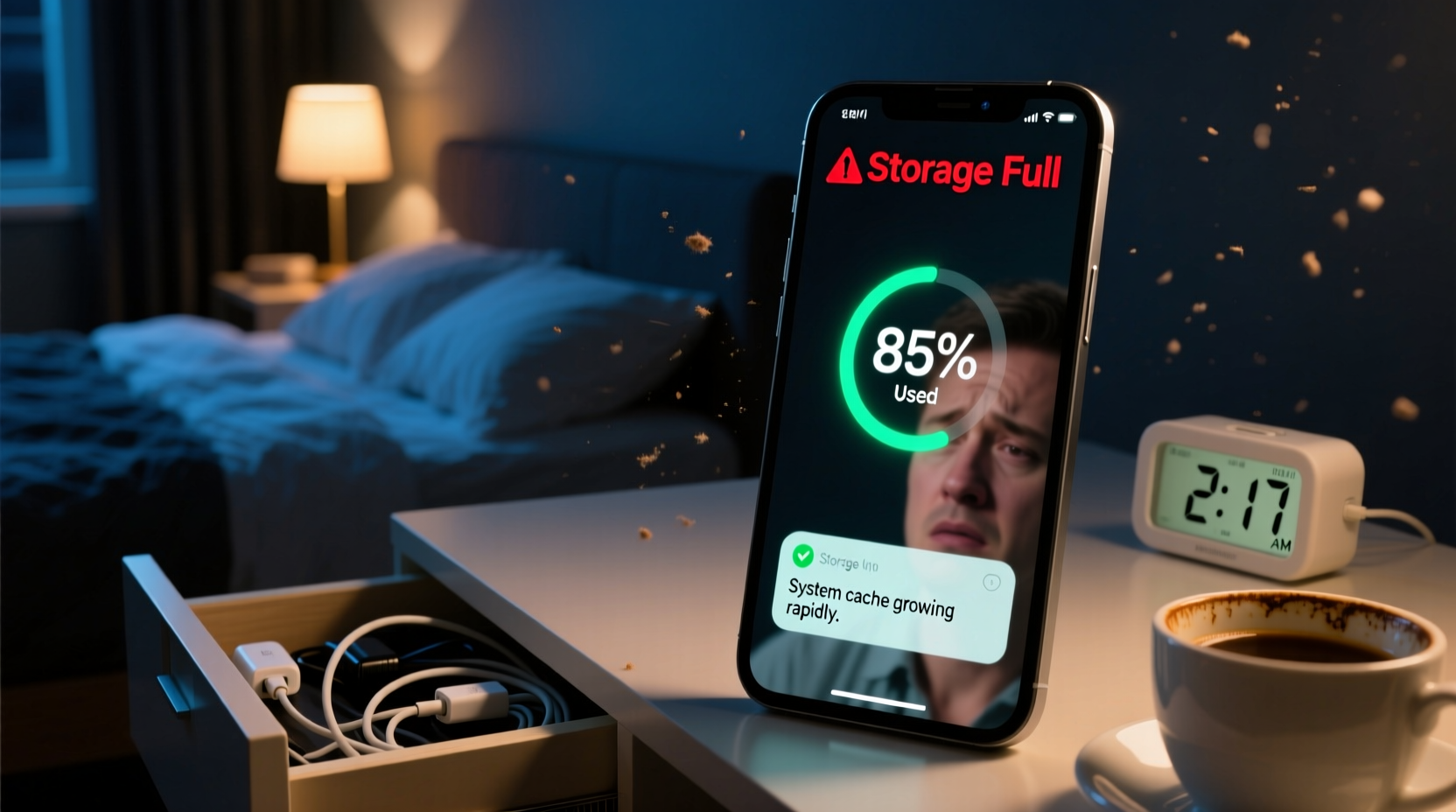
Your phone never truly sleeps. Even when idle, it performs tasks like syncing emails, updating apps, backing up media, and caching web content. These operations generate temporary files, logs, and cached data that pile up silently.
One of the most common culprits is automatic app updates. Both Google Play Store (on Android) and the App Store (on iOS) download full updated versions of apps in the background. If several apps update simultaneously, this could easily consume 500MB to over 2GB of space—especially if the updates include high-resolution assets or new features.
Another major contributor is cloud sync behavior. Services like Google Photos, iCloud, Dropbox, and WhatsApp often cache recently accessed or backed-up media locally. For example, if iCloud detects missing local copies of recent photos during a sync cycle, it may re-download them overnight—particularly after a software update or device restart.
System Logs and Diagnostic Data Accumulation
Phones continuously log system events, crashes, connectivity issues, and usage patterns. On Android, these are stored under /data/system/dropbox/ and similar directories; on iOS, diagnostic logs accumulate in Settings > Privacy > Analytics & Improvements. Over time, especially after repeated app crashes or network errors, these logs can grow into hundreds of megabytes.
While individual logs are small, their sheer volume adds up. A single app crash might generate a 2–5MB trace file. If an app misbehaves nightly—say, due to poor coding or conflicting permissions—it could leave behind dozens of logs per week.
Media Caching by Messaging and Social Apps
Applications like WhatsApp, Telegram, Instagram, Facebook Messenger, and TikTok automatically download thumbnails, previews, videos, and audio files—even if you didn’t open them. These caches expand rapidly, particularly in group chats where media-heavy content circulates frequently.
For instance, WhatsApp settings often default to “Auto-download media over Wi-Fi.” If your phone connects to Wi-Fi at night, it may begin downloading every video, voice note, and image from active groups—even those sent days earlier. A single 3-minute HD video can take up 100MB or more, and multiple such downloads can explain sudden storage loss.
| App | Default Cache Behavior | Potential Impact |
|---|---|---|
| Downloads images/videos/audio over Wi-Fi automatically | Up to 1GB/week in busy groups | |
| Caches Explore page content and Reels aggressively | 200–500MB monthly | |
| TikTok | Pre-loads next videos; stores watched clips temporarily | Can exceed 1GB over time |
| Gmail / Outlook | Syncs attachments and embedded images | Smaller but cumulative effect |
“Many users don’t realize how much passive data collection happens through social apps. It’s not malware—it’s just aggressive optimization gone unchecked.” — David Lin, Mobile Systems Analyst at TechAudit Labs
How to Audit App-Specific Storage Usage
To identify which apps are responsible for overnight bloat, follow these steps:
- Navigate to Settings > Storage.
- Review the list of apps sorted by size used.
- Tap any suspicious app (e.g., messaging or social media).
- Check “Cache” vs. “Data” breakdown.
- If cache exceeds 500MB, consider clearing it immediately.
Note: Clearing cache does not delete login info or personal content in most cases—but always verify per app.
Hidden Culprits: Offline Content and Streaming Downloads
Streaming services like Spotify, YouTube Music, Netflix, and Amazon Prime Video allow offline playback. However, many users forget they enabled “Download on Wi-Fi” options. When connected overnight, these apps may auto-download recommended playlists, episodes, or podcasts based on listening habits.
Spotify, for example, offers a “Storage Saver” mode, but it’s not enabled by default. Without it, each downloaded song uses ~10MB (high quality), meaning a playlist of 100 songs consumes about 1GB. If the app refreshes its recommendations weekly and saves them automatically, that’s another silent storage drain.
Case Study: Maria’s Mysterious Storage Loss
Maria, a teacher from Portland, noticed her iPhone storage jumped from 78% to 96% one morning. She hadn’t installed anything new or taken extra photos. After checking Settings > General > iPhone Storage, she found Spotify occupied 4.2GB—up from 1.8GB the previous week.
Upon investigation, she discovered that Spotify had downloaded three personalized playlists (“Daily Mix”) and two podcast episodes overnight via Wi-Fi. These were set to auto-download because she once tapped “Download” on a playlist while traveling. The setting persisted even after returning home.
After disabling automatic downloads and deleting unused offline content, Maria reclaimed nearly 2.5GB. She now reviews her streaming app settings monthly.
Operating System Updates and Temporary Files
Both Android and iOS check for OS updates regularly. When an update is available, the system begins downloading the full package (often 1–3GB) in the background, storing it in a protected partition. However, if the update fails to install—due to insufficient battery, lack of user confirmation, or reboot delays—the file remains orphaned, still counted against usable storage.
Additionally, failed update attempts may leave behind partial downloads or rollback logs. On some Samsung devices, for example, a failed One UI update left a 2.1GB file named update_temp.dat in the hidden /cache/ directory. Only factory resets or specialized tools removed it—until users learned to manually wipe cache partitions via recovery mode.
iOS behaves similarly. When an update download starts but stalls, the partially downloaded file isn’t always cleaned up automatically. Users report regaining hundreds of MB simply by going to Settings > General > iPhone Storage and seeing an option to “Delete Update” under the iOS entry.
Step-by-Step: How to Reclaim Lost Space Overnight
If your phone suddenly runs out of space, follow this timeline-based action plan:
- Immediately (within 1 hour): Check Settings > Storage to identify top space-consuming apps.
- Same day: Go into each suspect app and clear cache (e.g., WhatsApp, Chrome, Spotify).
- Next Wi-Fi session: Pause auto-sync features in Google Account (Android) or iCloud (iOS).
- Within 24 hours: Review OS update status. Delete pending downloads if installation was interrupted.
- Ongoing: Schedule a weekly 10-minute cleanup: review caches, offload old messages, back up and delete local photos.
Do’s and Don’ts of Managing Silent Storage Growth
| Do | Don't |
|---|---|
| Set monthly reminders to audit app storage | Ignore recurring low-storage warnings |
| Use built-in phone cleaner tools (e.g., Phone Cleaner on Samsung) | Rely solely on third-party \"junk cleaner\" apps |
| Back up photos to cloud and enable “Free Up Space” | Delete entire albums without backup verification |
| Disable auto-download for media in messaging apps | Keep all chat history loaded indefinitely |
| Update apps manually after checking changelogs | Allow unlimited background data for all apps |
Frequently Asked Questions
Can malware cause storage to fill up overnight?
True malware is rare on modern smartphones due to strict app sandboxing. However, malicious ad scripts within compromised websites or rogue browser extensions can trigger excessive cache generation. More commonly, poorly coded legitimate apps behave like bloatware. Always download apps from official stores and check permissions carefully.
Why did my storage decrease after a restart?
Restarting can trigger deferred system tasks: syncing backups, completing downloads, or rebuilding indexes. For example, Android’s Media Store scans all files on boot, sometimes duplicating thumbnails. Similarly, iOS may finalize photo optimizations post-restart, increasing cache size temporarily. Monitor storage before and after reboots to detect abnormal changes.
Will clearing cache delete my messages or login data?
In most apps, clearing cache only removes temporary files like thumbnails, search suggestions, and preloaded content. Messages, account logins, and settings are stored separately as “app data.” However, exceptions exist—some older versions of Facebook or Twitter required re-login after cache wipes. When in doubt, back up critical data first.
Final Steps to Prevent Recurrence
Preventing unexplained storage growth requires proactive management rather than reactive fixes. Start by auditing your current setup: disable unnecessary auto-downloads, limit background data, and schedule regular maintenance.
Enable cloud photo backup with auto-delete options. Use streaming services wisely—download only what you need, and remove expired content. And above all, treat your phone’s storage like a shared workspace: if something isn’t actively used, archive or delete it.
Technology should serve you—not surprise you. By understanding the invisible processes running beneath the surface, you regain control over your device’s performance and longevity.









 浙公网安备
33010002000092号
浙公网安备
33010002000092号 浙B2-20120091-4
浙B2-20120091-4
Comments
No comments yet. Why don't you start the discussion?