Nothing disrupts a professional document or crisp photo print like unexpected ink smudges—especially when they appear inconsistently. You might notice clean prints on one page, only to find the next smeared with streaks or blotches. This selective smudging can be baffling, but it’s rarely random. Behind this behavior are mechanical, environmental, and consumable-related factors that affect how your printer deposits and dries ink. Understanding why smudging occurs only on certain pages is key to restoring reliable output.
This guide breaks down the most common culprits behind partial ink smudging, offering actionable diagnostics and fixes. Whether you're using an inkjet at home or managing office printing needs, these insights will help you identify root causes and implement lasting solutions.
Understanding How Ink Smudging Occurs
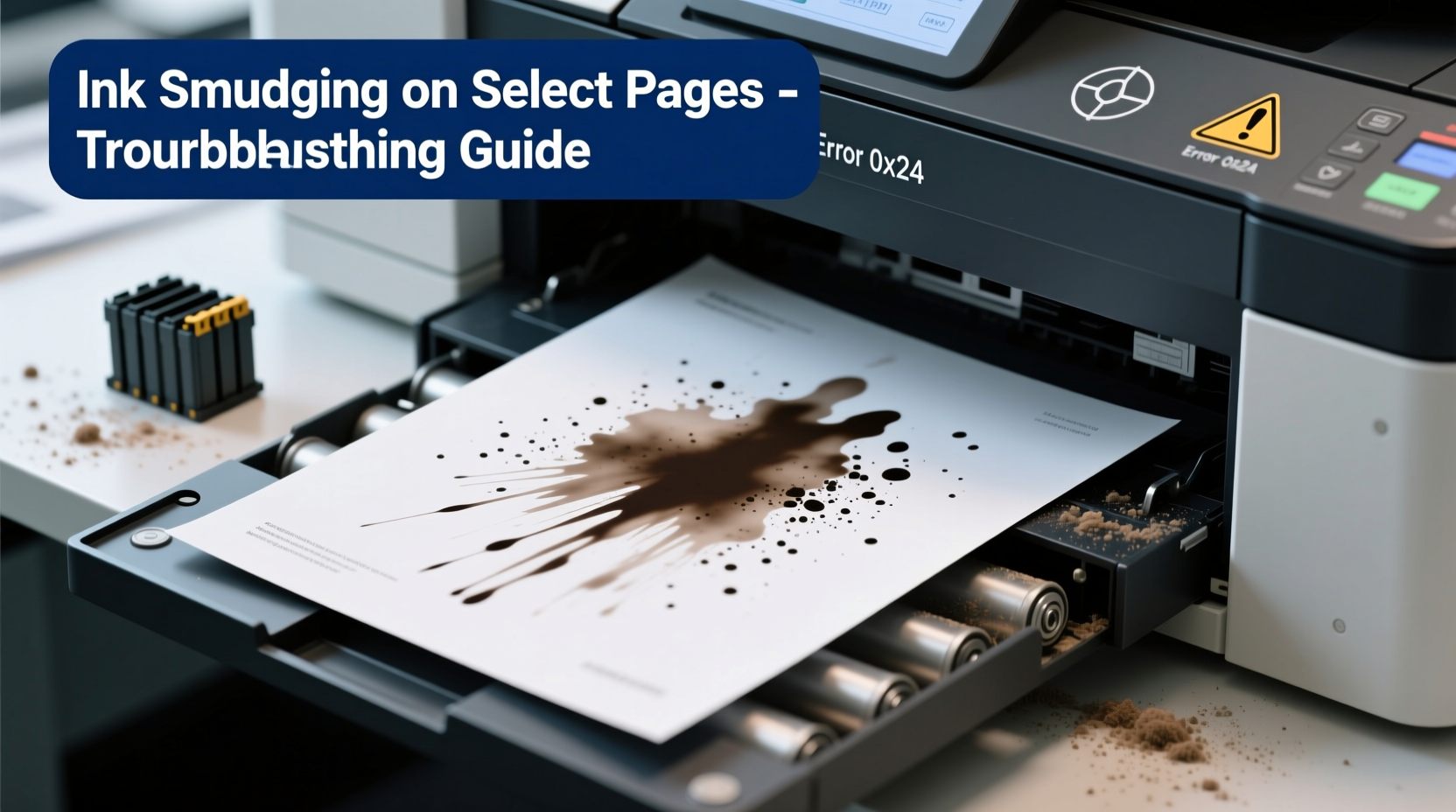
Ink smudging happens when wet ink transfers from the printed surface to another surface—either your hand, rollers, or even the back of another page. In modern inkjet printers, ink is sprayed in microscopic droplets onto paper, where it should absorb quickly and dry within seconds. However, several variables can delay drying or cause improper adhesion, leading to smearing.
The inconsistency—smudging on some pages but not others—is often tied to dynamic changes during the print job: varying paper types, humidity shifts, or intermittent hardware issues. Unlike consistent smudging across all pages (which usually points to low-quality paper or clogged nozzles), selective smudging requires deeper investigation into workflow and machine behavior.
“Intermittent smudging is one of the trickiest printer problems because it mimics randomness—but it’s almost always rooted in process variation.” — Daniel Reeves, Senior Technician at PrintLogic Systems
Common Causes of Selective Ink Smudging
Smudging limited to specific pages typically stems from one or more of the following factors:
Paper Type and Quality Variations
If your print job includes multiple paper types—such as switching between standard copy paper, glossy photo paper, or recycled stock—the absorption rate of ink varies significantly. Thinner or uncoated papers may soak up ink too quickly, causing feathering, while overly thick or non-absorbent papers prevent proper drying.
Printer Settings Mismatched to Paper
Your printer relies on driver settings to adjust ink volume, drying time, and roller pressure based on selected media. If the paper type setting doesn’t match the actual paper loaded—e.g., selecting “Plain Paper” while using cardstock—the printer may apply too much ink or fail to activate optimal drying protocols.
Clogged or Misaligned Printheads
Partial nozzle blockages can cause uneven ink distribution. One page may receive properly aligned, controlled droplets; the next could suffer from overspray due to misfiring nozzles, especially if the printhead shifts slightly during operation. These inconsistencies often manifest after long idle periods or infrequent cleaning.
High Humidity or Poor Ventilation
Environmental moisture slows ink drying. A sudden increase in ambient humidity—say, during rainy weather or near a kitchen vent—can cause later pages in a print run to remain damp longer than earlier ones. This effect is amplified with high-ink-content documents like photos or dense text blocks.
Roller Contamination or Wear
Printers use rubber rollers to feed paper through the mechanism. If these rollers are dirty, worn, or coated with residual ink, they may smear freshly printed pages intermittently—particularly under heavy loads or when processing thicker sheets that create more friction.
Over-Saturation in Specific Documents
Some pages contain far more ink coverage than others. A full-page photo or a document with dark backgrounds uses significantly more ink than a page of black text on white. When such high-density pages follow lighter ones, the first few heavy pages may not have enough time to dry before contacting internal components, resulting in smudging only on those select outputs.
Troubleshooting Checklist: Step-by-Step Diagnosis
To isolate the source of selective smudging, follow this structured diagnostic process:
- Inspect the affected pages: Are smudges clustered in specific areas (edges, center, bottom)? Do they repeat in pattern? This helps determine if the issue is mechanical (roller contact) or fluid-based (drying failure).
- Review recent print jobs: Did the problem start after changing paper brands, installing new cartridges, or moving the printer?
- Check printer settings: Confirm the paper type selected in the print dialog matches the physical paper loaded.
- Run a nozzle check: Use your printer’s maintenance menu to print a test pattern. Look for gaps, streaks, or misalignment.
- Clean the printheads: Perform 1–2 cleaning cycles via the printer software. Avoid excessive cleaning, which wastes ink and may damage nozzles.
- Examine paper path rollers: Power off the printer and gently wipe rollers with a lint-free cloth slightly dampened with water. Let them dry completely before resuming use.
- Test with a uniform print job: Print 10 identical pages of moderate ink coverage (e.g., mixed text and graphics) on the same paper batch. Observe whether smudging persists or becomes consistent.
- Monitor environmental conditions: Use a hygrometer to measure room humidity. Ideal printing conditions are 40–60% relative humidity.
Do’s and Don’ts: Best Practices for Smudge-Free Printing
| Do | Don't |
|---|---|
| Use manufacturer-recommended paper types and weights. | Assume all \"premium\" paper brands perform equally well. |
| Select the correct paper mode in print settings (e.g., \"Glossy Photo,\" \"Matte,\" \"Heavyweight\"). | Leave print settings on default for every job. |
| Store unused paper in sealed plastic to prevent moisture absorption. | Leave reams open in humid basements or garages. |
| Allow printed pages to air-dry for 30–60 seconds before handling, especially high-ink pages. | Stack freshly printed pages immediately or fan them aggressively. |
| Schedule monthly printhead cleanings if you print infrequently. | Wait until output degrades before maintenance. |
Real-World Example: Office Printer Smudging Mystery
A mid-sized marketing firm reported intermittent smudging on client presentation booklets. The issue occurred only on cover pages printed on 24 lb matte brochure stock, while interior text pages on standard bond paper were flawless. Initial suspicion fell on paper quality, but switching brands had no effect.
Upon inspection, the technician discovered two contributing factors: First, the printer driver was set to “Plain Paper” despite loading specialty matte stock. Second, the automatic duplex unit’s exit rollers were slightly sticky from accumulated toner residue (despite being an inkjet model with a shared paper path).
Correcting the media setting reduced ink saturation to appropriate levels, and cleaning the rollers eliminated transfer smearing. The fix resolved the issue without requiring hardware replacement. This case highlights how both software configuration and mechanical wear can combine to produce seemingly random defects.
Preventive Maintenance Routine
Preventing selective smudging requires regular care and awareness of usage patterns. Implement this monthly maintenance plan:
- Week 1: Run a nozzle check. If alignment is off, calibrate printheads.
- Week 2: Clean exterior paper feed and output rollers with a dry, lint-free cloth.
- Week 3: Verify firmware updates are installed—some updates improve ink drying algorithms.
- Week 4: Print a calibration page and visually inspect for banding or overspray.
For environments with heavy printing demands, consider scheduling printhead cleaning every two weeks. For light-use printers, once per month is sufficient.
Frequently Asked Questions
Why do only the last few pages of my document smudge?
This often indicates insufficient drying time inside the printer. High-coverage pages generate more moisture, and if the printer lacks forced-air drying (common in consumer models), trailing pages may remain damp. Try reducing print speed or enabling “high-quality” mode, which often increases pause times between pages.
Can using third-party ink cartridges cause smudging?
Yes. Off-brand inks may have different chemical compositions, affecting drying time, viscosity, and adhesion. While many third-party options work well, inconsistent formulations can lead to smearing—especially on coated papers. Stick to reputable brands or OEM cartridges for mission-critical prints.
Is there a way to speed up ink drying without buying a new printer?
You can improve drying by increasing ambient airflow. Place the printer in a well-ventilated area, use a small fan nearby (not blowing directly on the output tray), or let prints sit flat for a minute post-print. Avoid heat sources like radiators, which can warp paper.
Conclusion: Take Control of Your Print Quality
Selectively smudged pages aren’t a mystery you have to live with. By methodically evaluating paper, settings, hardware condition, and environment, you can pinpoint the trigger and eliminate it. Most solutions require no special tools—just attention to detail and consistent maintenance.
Start by verifying your print settings match your media, then inspect the physical components. Track changes over multiple jobs to confirm improvements. Over time, proactive habits will reduce frustration, save supplies, and ensure every page meets your standards.









 浙公网安备
33010002000092号
浙公网安备
33010002000092号 浙B2-20120091-4
浙B2-20120091-4
Comments
No comments yet. Why don't you start the discussion?