Streaming entertainment has become a cornerstone of modern home life, but few things are more frustrating than a paused screen with a spinning wheel just as your favorite scene begins. Buffering on a smart TV interrupts the experience and often leaves users wondering what’s gone wrong. The issue is rarely due to a single factor—instead, it’s usually the result of multiple interconnected elements involving your internet connection, network setup, device performance, or even the streaming service itself. Understanding these factors empowers you to diagnose and resolve buffering quickly and effectively.
Understanding How Streaming Works
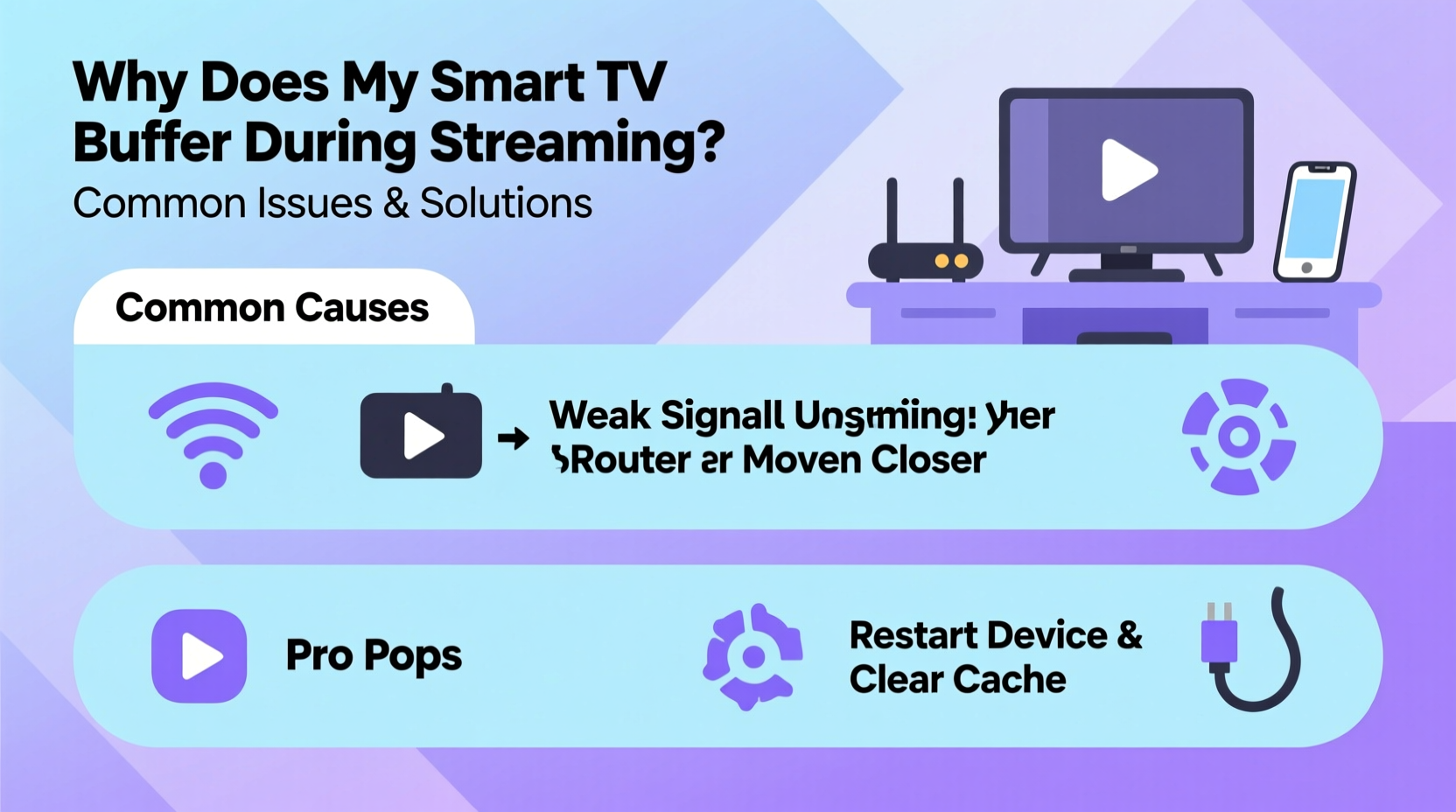
When you press play on a video through Netflix, Hulu, Disney+, or another platform, your smart TV doesn’t download the entire file. Instead, it streams data in real time, loading small chunks of the video as you watch. This process relies on a continuous flow of data from the internet to your device. If that flow slows down or becomes unstable, your TV must pause to load more data—this is buffering.
The severity of buffering depends on how much data your connection can deliver versus how much the video requires. High-definition (HD) and 4K content demand significantly more bandwidth than standard definition. For example:
- SD video: ~3 Mbps
- HD video: ~5–8 Mbps
- 4K/Ultra HD: ~15–25 Mbps
- Dolby Vision or HDR: up to 40 Mbps for peak quality
If your internet speed falls below these thresholds—even temporarily—you’ll likely experience interruptions. But speed isn’t the only culprit. Network congestion, Wi-Fi interference, outdated firmware, and hardware limitations also contribute.
Common Causes of Smart TV Buffering
Buffering isn't random—it's a symptom. Identifying the root cause is essential for applying the right fix. Below are the most frequent contributors:
1. Insufficient Internet Bandwidth
Your internet plan may not support high-quality streaming, especially if multiple devices are active simultaneously. Households with several users streaming, gaming, or downloading files can easily exceed available bandwidth.
2. Weak Wi-Fi Signal
Smart TVs often sit far from routers, behind walls, or near large metal objects that interfere with signals. A weak or inconsistent Wi-Fi connection leads to fluctuating speeds and packet loss, both of which trigger buffering.
3. Network Congestion During Peak Hours
Between 7 PM and 11 PM, internet traffic surges. Your ISP may experience backbone congestion, slowing delivery regardless of your local speed. This is outside your control but still impacts streaming quality.
4. Outdated Router Firmware or Hardware
Routers older than three to five years may struggle with modern encryption standards, multiple connected devices, or efficient traffic management. Even if your internet plan is fast, an aging router can bottleneck performance.
5. Overloaded Smart TV Resources
Smart TVs run operating systems (like Tizen, webOS, or Android TV) that manage apps, background updates, and memory. Too many open apps or insufficient RAM can slow processing, delaying video decoding and playback.
6. Server-Side Issues from Streaming Platforms
Sometimes, the problem lies with the content provider. If Netflix’s servers are under heavy load or undergoing maintenance, all users—even those with perfect connections—may experience delays.
“Even with gigabit internet, poor Wi-Fi placement or signal interference can degrade performance enough to cause constant rebuffering.” — David Lin, Network Infrastructure Engineer at Broadband Insights Group
Step-by-Step Guide to Fix Smart TV Buffering
Follow this systematic approach to identify and eliminate the source of buffering. Start from the simplest fixes and progress toward more advanced solutions.
- Check Your Internet Speed
Use a speed test app on your smart TV or a smartphone connected to the same network. Confirm download speeds meet the requirements for your desired video quality. - Restart All Devices
Power cycle your modem, router, and smart TV. Unplug them for 30 seconds, then reconnect. This clears temporary glitches and resets network handshakes. - Move Closer to the Router or Reduce Interference
If your TV is far from the router, consider relocating either device. Avoid placing the router near microwaves, cordless phones, or thick concrete walls. - Switch from Wi-Fi to Ethernet
Connect your smart TV directly to the router using an Ethernet cable. Wired connections are faster, more stable, and immune to radio interference. - Close Unused Apps on Your Smart TV
Navigate to the app manager and force-stop any background applications consuming system resources. - Update Firmware and Apps
Check for system updates in your TV’s settings menu. Also update individual streaming apps to ensure compatibility and bug fixes. - Change DNS Settings
Default ISP DNS servers can be slow. Switch to public options like Google DNS (8.8.8.8 / 8.8.4.4) or Cloudflare (1.1.1.1) via your TV or router settings. - Limit Other Network Activity
Pause downloads, cloud backups, or gaming sessions on other devices while streaming. - Upgrade Your Router
If you're using an old or basic model, invest in a dual-band or tri-band Wi-Fi 6 router for better coverage and device handling. - Test Another Streaming Service
Determine if the issue is platform-specific by trying different apps. If only one service buffers, the problem may be server-side.
Do’s and Don’ts: Smart TV Streaming Best Practices
| Do | Don’t |
|---|---|
| Use a wired Ethernet connection when possible | Rely solely on distant Wi-Fi without testing signal strength |
| Position your router centrally and elevated | Place the router inside cabinets or next to metal appliances |
| Regularly reboot your networking equipment | Leave routers running continuously for months without restarts |
| Lower stream quality temporarily during network stress | Insist on 4K streaming with only 10 Mbps available |
| Keep your smart TV software updated | Ignore system update notifications for extended periods |
Real Example: Solving Persistent Buffering in a Suburban Home
Consider the case of Sarah M., a homeowner in Austin, Texas, who experienced frequent buffering every evening despite having a 100 Mbps internet plan. Her family used two smartphones, a tablet, and a gaming console alongside the living room smart TV.
Initial troubleshooting revealed her Wi-Fi signal strength at the TV was only -75 dBm (considered weak). The router was located in a basement corner, blocked by two floors and a refrigerator. After moving the router to the first floor and switching to the less congested 5 GHz band, signal improved to -58 dBm. However, peak-hour buffering persisted.
The breakthrough came when she connected the TV via Ethernet. Buffering stopped completely. Further investigation showed her Wi-Fi network was being saturated by simultaneous device usage. She installed a mesh Wi-Fi system to distribute coverage evenly and prioritized streaming devices using Quality of Service (QoS) settings. Since then, her household enjoys uninterrupted 4K streaming even during dinner hours.
When to Upgrade Your Equipment
Not all buffering issues can be solved with software tweaks. Sometimes, hardware simply can’t keep up. Consider upgrading if:
- Your router is more than four years old and lacks 5 GHz support.
- Your smart TV struggles to maintain consistent frame rates during playback.
- You frequently see “app not responding” messages while streaming.
- Your internet plan exceeds 200 Mbps but your router only supports up to 100 Mbps WAN/LAN ports.
Modern solutions include:
- Wi-Fi 6 Routers: Offer faster speeds, lower latency, and better multi-device handling.
- Mesh Networking Systems: Eliminate dead zones with satellite nodes placed throughout the home.
- Ethernet-over-Power Adapters: Use existing electrical wiring to extend wired networks to distant rooms.
- Streaming Devices: If your built-in smart platform is sluggish, connect a Roku, Apple TV, or Chromecast with Google TV for smoother performance.
Frequently Asked Questions
Why does my smart TV buffer even with fast internet?
Fast advertised speeds don’t guarantee consistent performance. Fluctuations in Wi-Fi signal, network congestion, background updates on your TV, or server-side issues from the streaming service can all cause buffering—even with high-speed plans. Always verify actual throughput at the device level.
Can too many devices on Wi-Fi cause buffering?
Yes. Each connected device consumes bandwidth and competes for router attention. A household with multiple users streaming, gaming, or downloading large files may exhaust available capacity. Use QoS settings to prioritize your TV or limit non-essential devices during movie time.
Does restarting the router really help with buffering?
It often does. Routers accumulate memory leaks, failed connections, and routing table errors over time. A reboot clears these issues and refreshes the connection to your ISP. Make it a weekly habit, especially if you stream daily.
Final Checklist: Stop Buffering Now
Before calling your ISP or buying new gear, go through this final checklist:
- ✅ Tested internet speed at the TV location
- ✅ Restarted modem, router, and smart TV
- ✅ Closed unused apps on the smart TV
- ✅ Verified no large downloads are running elsewhere
- ✅ Connected via Ethernet or optimized Wi-Fi placement
- ✅ Updated TV firmware and streaming apps
- ✅ Switched to a faster DNS server
- ✅ Considered upgrading router or adding mesh nodes
Conclusion: Enjoy Seamless Streaming Today
Buffering doesn’t have to be a regular part of your viewing experience. With a methodical approach, most causes can be identified and resolved using simple tools and adjustments. The key is understanding that streaming quality depends on a chain of components—your ISP, router, Wi-Fi signal, smart TV, and the content server—all of which must perform reliably. By optimizing each link, you create a seamless pipeline for entertainment.
Start with the basics: check your speed, reboot your devices, and reduce interference. Then move to advanced steps like wired connections or network upgrades if needed. Small changes often yield dramatic improvements. Take control of your home network today and reclaim the joy of uninterrupted viewing.









 浙公网安备
33010002000092号
浙公网安备
33010002000092号 浙B2-20120091-4
浙B2-20120091-4
Comments
No comments yet. Why don't you start the discussion?