If you’re like many smartwatch owners, you’ve probably woken up excited to track your morning run, only to find your device already gasping for power by 10 a.m. It’s frustrating—especially when manufacturers claim “multi-day” battery life. The truth is, real-world usage often falls far short of promises. Smartwatches are packed with sensors, bright displays, and constant connectivity, all of which drain energy quickly. But understanding why this happens—and knowing how to fix it—can transform your experience from one of daily anxiety to seamless convenience.
The Hidden Energy Hogs in Your Smartwatch
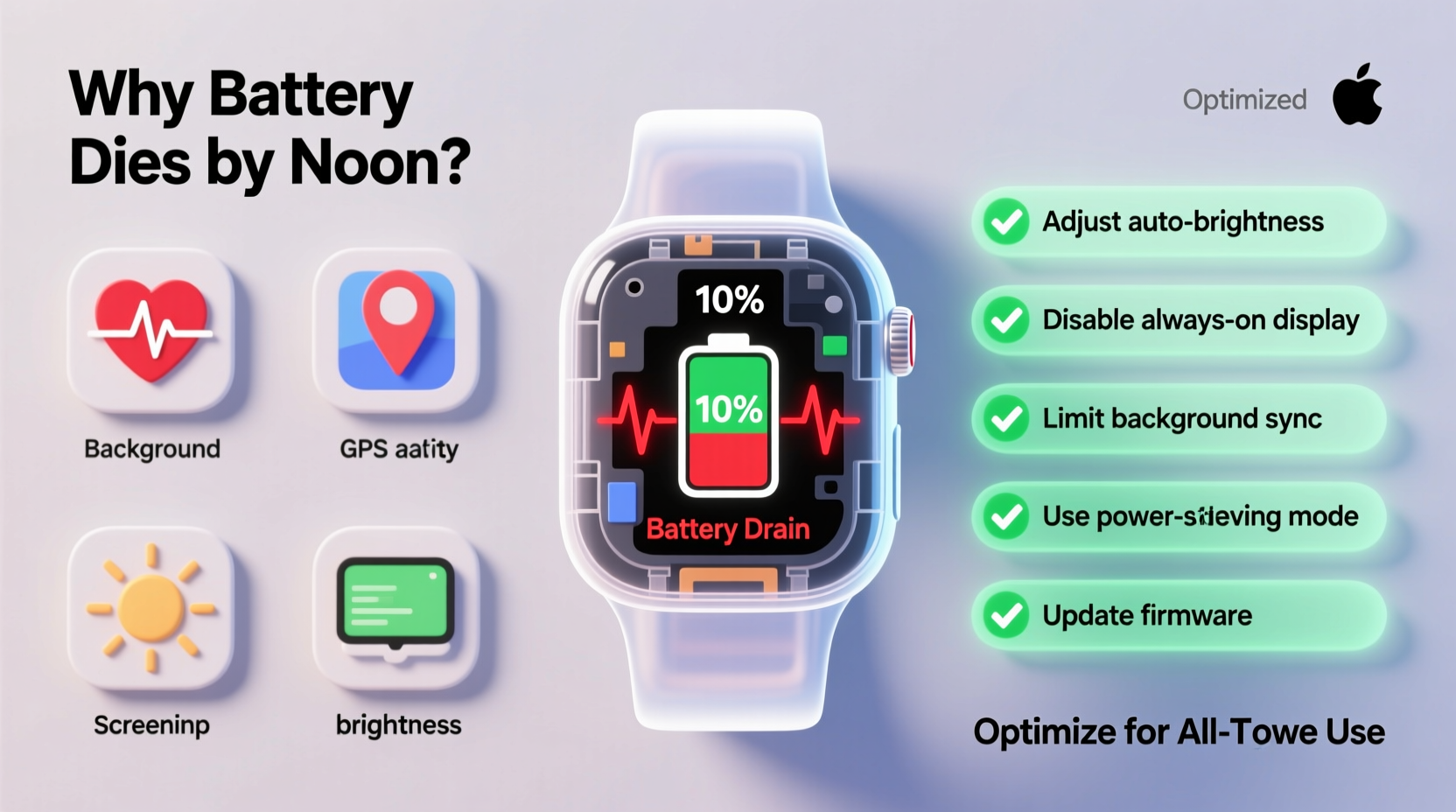
Modern smartwatches are essentially mini-computers strapped to your wrist. They monitor heart rate, GPS location, sleep patterns, notifications, and more—all while maintaining Bluetooth and Wi-Fi connections. Each of these functions consumes power, and when combined, they create a perfect storm for rapid battery depletion.
The primary culprits include:
- Bright display settings: OLED screens, while efficient in dark mode, consume significant power at high brightness levels.
- Always-on display (AOD): Keeping the screen lit even when idle can use up to 30% of daily battery.
- GPS tracking: Continuous location monitoring during workouts is one of the most power-intensive features.
- Background app refresh: Apps syncing data in the background, even when not in use, contribute to hidden drain.
- Vibrations and haptics: Frequent alerts with strong feedback add up over time.
- Bluetooth streaming: Playing music directly to wireless earbuds via the watch bypasses your phone and strains the battery.
How Usage Patterns Accelerate Drain
It's not just hardware—it's how you use it. Two users with identical watches can see drastically different battery life based on behavior. For example, someone checking messages every few minutes, using voice assistants, and tracking workouts daily will deplete their battery much faster than someone who uses their watch primarily as a timepiece with occasional glanceable alerts.
Real-time synchronization with smartphones means your watch is constantly polling for new emails, texts, social media updates, and calendar changes. Every notification triggers a small burst of energy use—but repeated hundreds of times a day, those bursts become a flood.
“Battery life isn’t just about capacity; it’s about efficiency of use. A well-configured watch can last twice as long as an unoptimized one.” — Dr. Lena Torres, Wearable Technology Researcher, MIT Media Lab
Step-by-Step Guide to Extend Battery Life
Optimizing your smartwatch doesn’t require technical expertise—just awareness and a few intentional adjustments. Follow this timeline-based approach to maximize performance without sacrificing essential functionality.
- Morning Routine (5 minutes)
- Check overnight battery drop—if it lost more than 10%, investigate background processes.
- Turn off unnecessary alarms or sleep tracking if not needed that day.
- During Setup (10–15 minutes)
- Reduce screen brightness to 50% or lower.
- Set auto-brightness if available.
- Disable always-on display under Display settings.
- Switch to a simple, non-animated watch face—preferably black (for OLED).
- Notification Audit (10 minutes)
- Go into your companion app (e.g., Galaxy Wearable, Wear OS, Apple Watch app).
- Review which apps send notifications to your watch.
- Disable alerts for low-priority apps like social media or promotional emails.
- Weekly Maintenance (Every Sunday, 10 minutes)
- Update your watch OS and apps—patches often include battery optimizations.
- Restart your watch to clear memory leaks and stalled processes.
- Review battery usage stats to identify top-draining apps.
- Monthly Deep Optimization (Once a month)
- Reset app preferences or perform a factory reset if performance has degraded.
- Re-evaluate which third-party apps you actually use.
- Consider switching to airplane mode during predictable low-use periods (e.g., work meetings).
Do’s and Don’ts: Battery Optimization Table
| Do’s | Don’ts |
|---|---|
| Use dark watch faces on OLED models | Keep bright, animated watch faces active |
| Enable Theater Mode or Do Not Disturb at night | Allow notifications to trigger vibrations hourly |
| Limit GPS use to necessary workouts | Track every walk or coffee run with full GPS + heart rate |
| Turn off Bluetooth when not syncing | Stream music directly from the watch regularly |
| Update firmware monthly | Ignore system update prompts indefinitely |
| Use built-in power-saving modes | Run third-party battery \"boosters\" (they often do nothing) |
Real-World Case: Sarah’s Week-Long Fix
Sarah, a 34-year-old project manager, bought a premium smartwatch promising two-day battery life. In reality, hers died by 1 p.m. daily. She used it for fitness tracking, receiving calls, and managing her calendar. After frustration mounted, she decided to audit her habits.
She discovered that her watch face was a live animation showing weather patterns—a single feature consuming 22% of her daily drain. She also had Instagram, Slack, and five news apps pushing alerts. Her nightly sleep tracking was enabled, but she wasn’t reviewing the data.
Over one weekend, she switched to a static black watch face, disabled non-critical notifications, turned off always-on display, and limited GPS to gym sessions only. The result? Her battery lasted until 9 p.m.—nearly double the previous runtime. She didn’t lose functionality; she gained peace of mind.
Advanced Tweaks for Power Users
If you're technically inclined, deeper customization can yield further gains. While some options depend on your model (Apple Watch, Samsung Galaxy Watch, Fitbit, etc.), general principles apply across platforms.
- Disable Raise to Wake: This feature activates the screen every time you move your wrist. Turning it off forces intentional interaction, saving energy.
- Reduce sensor frequency: Some watches allow adjusting how often heart rate or SpO₂ sensors check. Set them to “on-demand” instead of continuous.
- Uninstall unused apps: Even dormant apps may run background services or receive updates that wake the processor.
- Limit cloud sync: If your health data automatically backs up every hour, change it to manual or daily sync.
- Use Airplane Mode strategically: During flights, meetings, or focused work, turning off radios cuts power use by up to 40%.
On Wear OS and Tizen devices, developers can access diagnostic tools showing CPU wake locks and background service duration. While not user-facing, this data confirms that poorly coded third-party apps are often responsible for excessive drain.
Frequently Asked Questions
Can I replace my smartwatch battery?
Most modern smartwatches have sealed, non-replaceable batteries. Attempting DIY replacement risks damaging waterproofing or internal components. Official service centers may offer battery replacement for certain models (e.g., Apple Watch), typically after 18–24 months of heavy use. Expect costs between $50–$80.
Does fast charging harm smartwatch battery longevity?
Occasional fast charging is safe, thanks to built-in safeguards. However, routinely charging from 0% to 100% daily accelerates chemical degradation. For longer lifespan, aim to keep charge between 20% and 80%. Lithium-ion batteries degrade fastest at extreme states of charge.
Is it bad to leave my smartwatch on the charger overnight?
No. Modern smartwatches stop charging once they reach 100% and switch to trickle charging only when needed. Still, keeping your watch plugged in for days at a time (e.g., during storage) isn’t recommended. Ideal storage charge level is around 50%.
Checklist: Optimize Your Smartwatch in One Sitting
Follow this concise checklist to immediately improve battery performance:
- ✅ Lower screen brightness and enable auto-brightness
- ✅ Disable always-on display
- ✅ Switch to a dark, static watch face
- ✅ Turn off unnecessary app notifications
- ✅ Limit GPS and heart rate monitoring to key activities
- ✅ Disable Raise to Wake
- ✅ Uninstall unused third-party apps
- ✅ Enable Power Saving Mode for low-usage days
- ✅ Restart the device to clear cached processes
- ✅ Check for and install system updates
Conclusion: Take Control of Your Device’s Lifespan
Your smartwatch doesn’t have to be a battery anxiety machine. With informed choices and minor habit shifts, you can stretch its daily endurance from midday collapse to full-night reliability. The goal isn’t to strip away features, but to align them with your actual needs. Technology should serve you—not chain you to a charger every few hours.
Start tonight. Spend 15 minutes adjusting settings, auditing notifications, and selecting a smarter watch face. Track your battery over the next three days. You’ll likely see immediate improvement. Share your results, tips, or challenges in the comments—your experience could help another user reclaim their wrist freedom.









 浙公网安备
33010002000092号
浙公网安备
33010002000092号 浙B2-20120091-4
浙B2-20120091-4
Comments
No comments yet. Why don't you start the discussion?