It’s 11:47 a.m., and your smartwatch screen goes dark. The battery icon flashes red at 3%. You charged it overnight. You didn’t even use GPS or streaming apps this morning. So why is your smartwatch dead before lunch? This scenario is more common than you think—and it’s not always a hardware flaw. In most cases, the culprit lies in overlooked settings, background behaviors, and usage patterns that silently drain power throughout the day.
Smartwatches are designed to be always-on companions, tracking health metrics, delivering notifications, and syncing with your smartphone. But their compact size limits battery capacity. Combine that with aggressive features like heart rate monitoring, constant connectivity, and bright displays, and you’ve got a perfect storm for early shutdowns. The good news? Most of these drains are fixable through intelligent optimization.
Understanding Smartwatch Battery Drain: The Hidden Culprits
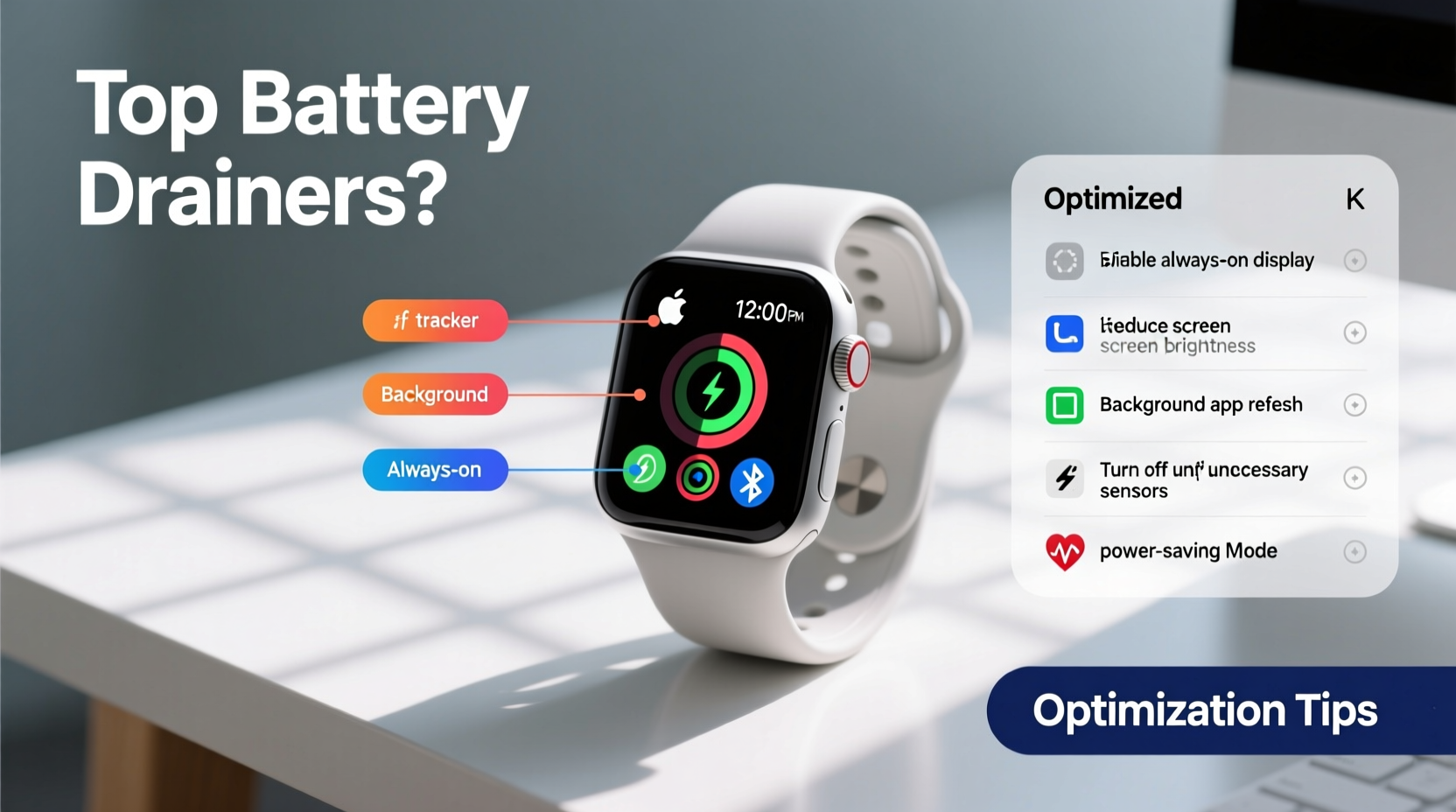
Unlike smartphones, smartwatches lack the physical space for large batteries. Most models pack between 200–450 mAh, which must power a display, sensors, wireless radios, and operating system processes—all on a device worn 24/7. Even moderate usage can deplete such limited reserves quickly if settings aren't fine-tuned.
Common misconceptions include blaming battery age too soon or assuming all wearables have inherently poor battery life. While some models do underperform, many users unknowingly enable energy-intensive features without adjusting supporting settings. For example:
- Always-On Display (AOD): Keeps the screen lit even when idle, consuming up to 30% more power.
- Frequent Notifications: Each alert triggers screen wake, vibration, and Bluetooth sync.
- Continuous Health Monitoring: 24/7 heart rate, SpO₂, and stress tracking run sensors nonstop.
- Background App Refresh: Apps update data in the background, using CPU and network resources.
- Brightness Settings: Maximum brightness indoors or in low light wastes significant energy.
Step-by-Step Guide to Optimize Your Smartwatch Settings
Optimizing your smartwatch doesn’t require technical expertise—just a few deliberate adjustments. Follow this sequence to reduce unnecessary power consumption while preserving core functionality.
- Adjust Screen Brightness and Timeout
Navigate to Display settings and set brightness to automatic or manually lower it. Reduce screen timeout from 15 seconds to 5–8 seconds. Shorter wake duration means less cumulative drain. - Turn Off Always-On Display
Found under Display or Watch Face settings, disabling AOD forces the screen to sleep when not in active use. Reactivate it only if essential for your routine. - Limit Notification Frequency
Go to your companion app (e.g., Wear OS by Google, Galaxy Wearable, Apple Watch app) and disable non-critical alerts. Mute social media, promotional emails, and redundant app updates. - Modify Heart Rate Monitoring Mode
Instead of continuous tracking, switch to “on-demand” or “every 10 minutes” intervals. Some watches allow scheduling—for instance, enabling HR monitoring only during workouts. - Disable Unnecessary Sensors
Turn off SpO₂ scanning, ambient temperature sensing, or menstrual cycle tracking unless actively needed. These run sporadically but contribute to background load. - Reduce Sync Intervals
Decrease how often your watch syncs with your phone. Instead of real-time push, opt for manual sync or every 30 minutes for non-urgent data. - Use Power-Saving Watch Faces
Avoid animated or colorful faces. Choose minimalist designs with black backgrounds (especially on AMOLED screens), where fewer pixels are lit. - Update Firmware Regularly
Manufacturers often release efficiency improvements. Check for updates monthly via the companion app.
Do’s and Don’ts: Smartwatch Battery Optimization Table
| Do’s | Don’ts |
|---|---|
| Set brightness to auto or low | Keep screen brightness at maximum |
| Enable battery saver mode during long days | Run GPS continuously without purpose |
| Use haptic feedback instead of loud sounds | Stream music directly from the watch regularly |
| Turn off Wi-Fi and LTE when not needed | Leave Bluetooth disconnected frequently (causes reconnection surges) |
| Restart your watch weekly to clear memory leaks | Install dozens of third-party apps with background permissions |
Real Example: How Sarah Extended Her Watch Life by 60%
Sarah, a project manager in Chicago, relied on her Wear OS smartwatch for calendar alerts, step tracking, and calls. She charged it nightly but consistently ran out of battery by 1 p.m.—a major issue during back-to-back meetings.
After consulting a tech forum, she audited her settings. She discovered:
- Always-On Display was enabled with full brightness.
- Her fitness app synced every 2 minutes.
- She had 14 apps running background updates.
- SpO₂ scanning occurred hourly, despite no medical need.
Over one evening, Sarah adjusted her configuration: disabled AOD, reduced sync frequency, uninstalled unused apps, and switched to a static watch face. The next day, her battery lasted until 7:20 p.m.—more than doubling its previous runtime. She now uses battery saver mode on travel days and reports consistent two-day performance with lighter use.
“Battery life isn’t just about capacity—it’s about control. Users who manage background activity see dramatic gains.” — Dr. Alan Reyes, Senior Wearable Systems Engineer at FitTech Labs
Checklist: 10 Quick Wins to Prevent Midday Battery Failure
Apply this checklist weekly to maintain optimal battery health:
- ✅ Disable Always-On Display
- ✅ Lower screen brightness or enable adaptive mode
- ✅ Limit heart rate monitoring to workout periods
- ✅ Turn off SpO₂ and skin temperature scans when not needed
- ✅ Delete unused apps with background access
- ✅ Switch to a dark, static watch face
- ✅ Reduce notification volume and vibration intensity
- ✅ Disable LTE/Wi-Fi if relying on Bluetooth tethering
- ✅ Enable built-in battery saver mode after 30% charge
- ✅ Restart the device once per week to reset resource usage
When Hardware and Usage Patterns Matter
Even perfectly optimized settings won’t compensate for aging hardware or extreme usage habits. Lithium-ion batteries degrade over time—typically losing 20% capacity after 500 charge cycles. If your smartwatch is over two years old, diminished runtime may reflect natural wear rather than misconfiguration.
Additionally, certain behaviors accelerate drain regardless of settings:
- Outdoor workouts with GPS: Can consume 40–60% battery per hour.
- Streaming audio via Bluetooth headphones: Uses additional radio power and processing.
- Using voice assistants repeatedly: Each query involves microphone activation, cloud processing, and response playback.
In such cases, consider strategic compromises. For example, start GPS only when needed, download playlists to the watch instead of streaming, or use your phone for voice commands when possible.
Frequently Asked Questions
Can I replace my smartwatch battery?
Yes, but it’s often costly and complex. Most smartwatches integrate the battery into the chassis, requiring professional disassembly. Replacement fees typically range from $50–$120, sometimes approaching half the price of a new model. Contact the manufacturer or an authorized service center for options.
Does charging my watch overnight damage the battery?
Modern smartwatches include safeguards against overcharging, so leaving them plugged in overnight is generally safe. However, consistently keeping the battery at 100% can slightly accelerate chemical aging. For longevity, aim to keep charge levels between 20% and 80% when possible.
Why does my watch die faster in cold weather?
Lithium-ion batteries experience reduced ion mobility in low temperatures, causing temporary capacity loss. A watch that reads 20% at room temperature might shut down instantly at 20°F (-6°C). Performance usually returns when warmed, but prolonged exposure to cold can cause permanent degradation.
Conclusion: Take Control of Your Smartwatch Efficiency
Your smartwatch doesn’t have to die by noon. With informed adjustments, most users can achieve reliable all-day battery life—even under moderate usage. The key is recognizing that convenience comes at an energy cost, and small trade-offs in settings yield outsized gains in endurance.
Start today by auditing your current configuration. Disable what you don’t truly need, adopt smarter defaults, and establish maintenance habits like weekly restarts and firmware checks. Over time, you’ll develop a personalized balance between functionality and battery longevity.









 浙公网安备
33010002000092号
浙公网安备
33010002000092号 浙B2-20120091-4
浙B2-20120091-4
Comments
No comments yet. Why don't you start the discussion?