Smartwatches are powerful tools for fitness tracking, notifications, and daily convenience. But nothing disrupts the experience faster than a dying battery by midday. While many assume this is just how these devices work, the truth is far more nuanced. Most users overlook critical settings that silently consume power—settings buried deep in menus or disguised behind seemingly harmless features. Understanding what’s really draining your smartwatch battery isn’t about luck; it’s about awareness and control.
Battery degradation over time is inevitable, but premature drainage often stems from user behavior and overlooked configurations. From background app refresh to sensor sensitivity, subtle choices add up quickly. This guide dives into the hidden culprits behind rapid battery drain and provides actionable steps to reclaim hours of usage—without sacrificing core functionality.
The Hidden Power Drains You’re Ignoring
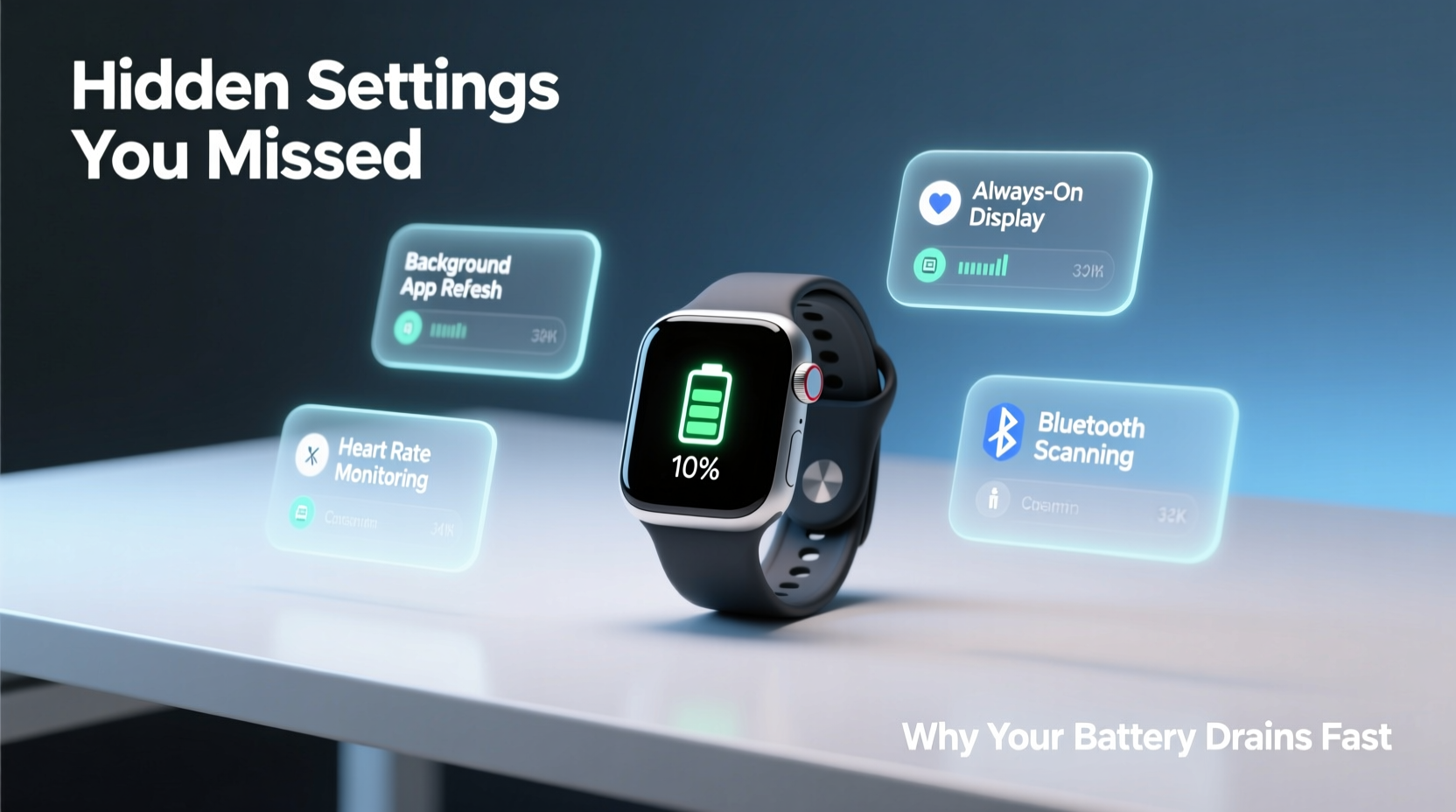
Manufacturers design smartwatches to balance performance and usability, but default settings often favor responsiveness over efficiency. As a result, several features operate continuously unless manually adjusted. These include GPS, heart rate monitoring, always-on display, and frequent syncing—all useful, but costly when left unchecked.
One of the most common yet underestimated offenders is the always-on display (AOD). While convenient, keeping the screen lit even during idle periods can reduce battery life by 20–30% depending on brightness and model. Similarly, background app refresh allows apps like weather, music, or fitness trackers to run in the background, constantly pulling data and updating metrics. Even if you're not actively using them, they’re working—and draining power.
Another silent killer is notification frequency. Receiving constant alerts from every app floods your watch with wake-up signals. Each vibration, beep, or screen flash requires energy. Over a day, hundreds of micro-wakes accumulate into significant battery loss.
Settings Most Users Miss (But Shouldn’t)
While basic battery-saving tips are widely shared, deeper system-level adjustments remain underutilized. These aren’t labeled as “battery hogs,” making them easy to overlook. Here are five lesser-known settings that have an outsized impact:
- Heart Rate Monitoring Frequency: Many watches default to continuous heart rate tracking. Switching to \"on-demand\" or \"every 10 minutes\" mode preserves substantial power without compromising health insights.
- Wrist Raise Sensitivity: High sensitivity causes the screen to turn on too easily—even slight arm movements trigger it. Reducing sensitivity or disabling wrist raise entirely cuts unnecessary screen activations.
- Location Services Granularity: Some apps request high-accuracy GPS at all times. Review which apps access location and limit permissions to only those essential (e.g., workout apps).
- Auto-Launch Fitness Apps: Watches often auto-start tracking when they detect movement. If you walk casually, your device might begin recording a workout, activating GPS and sensors unnecessarily.
- Sync Interval: Frequent phone-to-watch syncing ensures real-time updates but drains both devices. Increasing sync intervals reduces background communication overhead.
| Setting | Default Behavior | Battery-Friendly Alternative |
|---|---|---|
| Always-On Display | Screen stays dimly lit | Turn off; use tap-to-wake instead |
| Heart Rate Monitoring | Continuous tracking | Every 5–10 minutes or on-demand |
| Wrist Raise | High sensitivity | Medium or disabled |
| Background App Refresh | Enabled for all apps | Limited to key apps only |
| GPS Usage | Available anytime | Only during workouts or navigation |
Step-by-Step Guide to Maximize Smartwatch Battery Life
Optimizing your smartwatch doesn’t require technical expertise—just methodical attention to detail. Follow this sequence to systematically eliminate unnecessary power consumption:
- Access Battery Settings: Open your watch’s settings menu and navigate to Battery > Battery Saver or Usage. Note which apps consume the most power over 24 hours.
- Disable Always-On Display: Go to Display > Always-On Display and toggle it off. On Apple Watch, this is under Display & Brightness; on Wear OS, it's in Ambient Mode settings.
- Adjust Heart Rate Monitoring: In Health or Sensor settings, change heart rate tracking from “Continuous” to “Intermittent” or “Manual.” This alone can add 15–25% more battery per charge.
- Limit Background App Refresh: Navigate to General > Background App Refresh. Disable it for non-critical apps like social media, news, or games.
- Reduce Wrist Raise Sensitivity: Find Gestures or Motion settings. Set wrist raise to activate only when lifting the arm fully, not slightly. <6> Manage Notifications: Use your paired phone’s companion app (e.g., Wear OS by Google, Galaxy Wearable, or Apple Watch app) to disable notifications from low-priority apps.
- Turn Off Unnecessary Sensors: Disable blood oxygen monitoring or ECG if used infrequently. These require intense processing and infrared/LED usage.
- Enable Battery Saver Mode: Activate during long days away from charging. Most watches maintain core functions (time, alarms, step count) while suspending advanced features.
“Most users never touch their sensor frequency settings. Cutting heart rate checks from every minute to every ten can nearly double wearable uptime.” — Dr. Lena Torres, Wearable Technology Researcher at MIT Media Lab
Real-World Example: How Sarah Regained 8 Hours of Battery
Sarah, a project manager in Seattle, relied on her Samsung Galaxy Watch6 for calendar alerts, fitness tracking, and calls. She charged it nightly but noticed it dying around 3 PM during busy weeks. Frustrated, she assumed the battery was failing after eight months of use.
After reviewing her settings, she discovered several inefficiencies: always-on display was enabled, heart rate monitored continuously, and her music app refreshed playlists hourly. She also had 14 apps sending notifications, including email, Slack, Instagram, and weather.
She followed the optimization steps above—disabling AOD, reducing heart rate sampling, turning off non-essential notifications, and limiting background refresh. The next day, her watch lasted until 11 PM with moderate use. Over time, she fine-tuned further, achieving two-day stretches with light usage. No hardware changes—just smarter configuration.
Frequently Asked Questions
Why does my smartwatch battery drain overnight?
If your watch loses significant charge while idle, check for background processes like software updates, cloud backups, or apps syncing data overnight. Also, ensure sleep tracking isn’t set to record continuously unless needed. Disabling unnecessary morning routine automations can help preserve nighttime charge.
Does turning off Bluetooth save battery?
Yes, but with caveats. Turning off Bluetooth disconnects your watch from your phone, disabling notifications, calls, and app sync. While this saves power, it undermines the primary function of most smartwatches. Instead, keep Bluetooth on but reduce sync frequency and disable unused connected services.
Is it bad to charge my smartwatch every night?
No. Modern smartwatches use lithium-ion batteries with built-in safeguards against overcharging. Charging nightly is safe and recommended to maintain consistent usage. However, avoid leaving it plugged in for days at 100%, as prolonged full-charge states may accelerate long-term degradation.
Checklist: Optimize Your Smartwatch in 10 Minutes
- ☐ Turn off Always-On Display
- ☐ Set heart rate monitoring to interval-based
- ☐ Reduce wrist raise sensitivity or disable it
- ☐ Disable background refresh for non-essential apps
- ☐ Limit GPS access to workout apps only
- ☐ Review and mute low-priority notifications
- ☐ Turn off SpO2, ECG, or temperature scans if rarely used
- ☐ Enable Battery Saver mode for travel or long days
- ☐ Update watch software (bugs may cause excess drain)
- ☐ Restart your watch monthly to clear cached processes
Conclusion: Take Control of Your Device’s Efficiency
Your smartwatch doesn’t have to die by 3 PM. The difference between half-day and multi-day battery life often comes down to a few overlooked settings. By understanding how sensors, displays, and background processes interact, you gain control over your device’s longevity. These optimizations don’t require sacrificing utility—they simply align your watch’s behavior with your actual needs.
Start today. Spend ten minutes auditing your current setup. Implement the checklist, monitor the results, and refine over time. Small changes compound into meaningful gains. Whether you're training for a marathon, managing a hectic schedule, or simply want reliability from your tech—better battery life is within reach.









 浙公网安备
33010002000092号
浙公网安备
33010002000092号 浙B2-20120091-4
浙B2-20120091-4
Comments
No comments yet. Why don't you start the discussion?