Smartwatches have become essential companions for tracking fitness, receiving notifications, and managing daily tasks. But nothing disrupts the experience faster than a sudden Bluetooth disconnection. Whether you're mid-workout or simply glancing at a message, losing that seamless link between your watch and phone can be frustrating. The root causes are often more predictable than they seem — ranging from software glitches to physical interference. Understanding these triggers is the first step toward building a reliable, uninterrupted connection.
Common Causes of Bluetooth Connection Drops
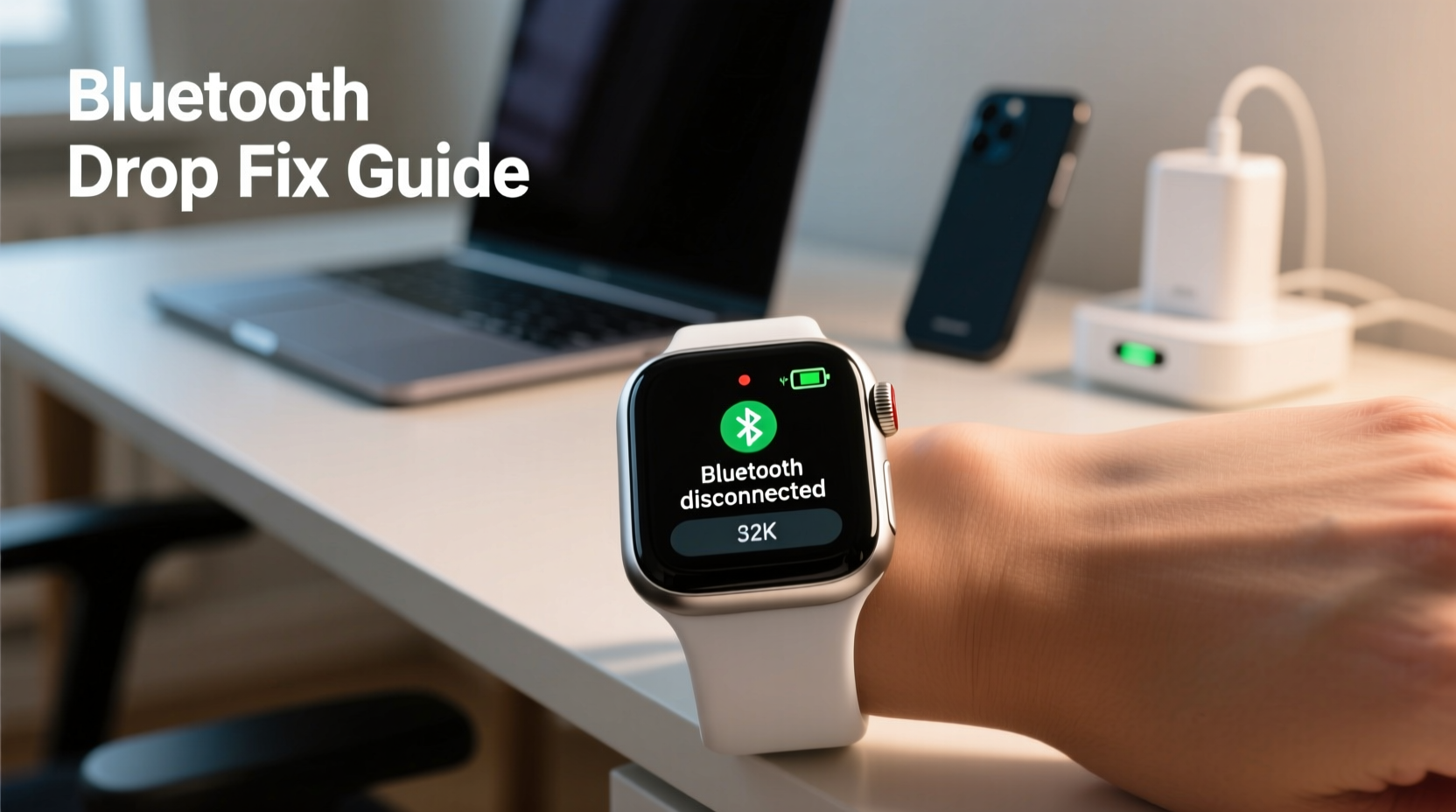
Bluetooth technology operates on the 2.4 GHz frequency band, which is shared with Wi-Fi routers, microwaves, and many other wireless devices. This congestion alone can cause instability. But beyond radio interference, several factors contribute to why your smartwatch disconnects unexpectedly.
- Distance and Obstacles: Moving too far from your phone or placing walls, furniture, or even your body between devices weakens the signal.
- Software Bugs: Outdated firmware on either the smartwatch or smartphone can lead to compatibility issues and dropped connections.
- Background App Interference: Apps running in the background may force restart Bluetooth services or consume system resources needed for stable pairing.
- Battery Optimization Settings: Aggressive power-saving modes on Android and iOS sometimes terminate Bluetooth processes to preserve battery life.
- Hardware Limitations: Older smartwatches or phones may use outdated Bluetooth versions (e.g., 4.0 vs. 5.0), resulting in shorter range and lower stability.
- Multiple Paired Devices: If your phone is connected to headphones, speakers, or car systems, it may prioritize those over your watch, causing intermittent dropouts.
Step-by-Step Guide to Restore and Stabilize Bluetooth Connection
When your smartwatch keeps disconnecting, a systematic approach helps isolate and resolve the issue. Follow this timeline to diagnose and fix the problem effectively.
- Restart Both Devices: A simple reboot clears temporary glitches. Turn off your smartwatch and smartphone, wait 30 seconds, then power them back on.
- Toggle Bluetooth Off and On: On your phone, disable Bluetooth for 10 seconds, then re-enable it. This forces a fresh handshake between devices.
- Forget and Re-Pair the Device: Go to your phone’s Bluetooth settings, select your smartwatch, and choose “Forget This Device.” Then, re-pair it from scratch through the companion app (e.g., Wear OS, Galaxy Wearable, or Apple Watch app).
- Update Software: Check for updates on both devices. For example, on an Android phone: Settings > System > System Update. On a Samsung Galaxy Watch: Open Galaxy Wearable app > Watch Settings > Software Update.
- Disable Battery Optimization for Companion App: On Android, go to Settings > Apps > [Your Watch App] > Battery > set to “Unrestricted.” This prevents the OS from killing background sync processes.
- Reset Network Settings (if needed): As a last resort, reset network settings on your phone. This clears all saved Wi-Fi networks and Bluetooth pairings but often resolves deep-seated connectivity bugs.
This sequence addresses 90% of common Bluetooth instability cases. Most users report immediate improvement after completing steps 1 through 5.
Do’s and Don’ts for Maintaining Stable Smartwatch Connectivity
Prevention is key. Even after fixing a disconnection issue, poor habits can bring it back. Use the following table as a quick-reference guide to best practices.
| Do’s | Don’ts |
|---|---|
| Keep your smartwatch charged above 20% | Let the watch battery drain completely before syncing |
| Use the official companion app for setup and updates | Rely solely on generic Bluetooth menus for configuration |
| Limit the number of active Bluetooth devices | Pair your phone to multiple watches or wearables simultaneously |
| Place your phone face-up when possible to improve antenna exposure | Store your phone in deep pockets or metal-lined bags |
| Perform monthly maintenance resets on your smartwatch | Ignore firmware update notifications for weeks or months |
Consistently applying these guidelines minimizes unexpected disruptions and ensures your smartwatch functions as intended throughout the day.
Real-World Example: Fixing Persistent Drops During Workouts
Consider Sarah, a fitness enthusiast using a Wear OS smartwatch to track her runs. She noticed that during outdoor jogs, her watch would frequently lose connection, causing missed heart rate data and delayed notifications. Initially, she assumed it was a hardware flaw. However, upon investigation, she discovered three contributing factors:
- Her phone was in her backpack, creating distance and fabric obstruction.
- She had enabled “Extreme Battery Saver” mode, which restricted background activity.
- The companion app hadn’t updated in two months.
Sarah moved her phone to a waistband holder, disabled battery saver during workouts, and installed pending updates. The result? No disconnections over her next five runs. Her experience highlights how user behavior and settings — not device failure — are often behind connectivity problems.
“Most Bluetooth instability in wearables stems from environmental factors and misconfigured settings, not defective hardware.” — Dr. Rajiv Mehta, Wireless Systems Engineer at Nordic Semiconductor
Troubleshooting Checklist: Eliminate Connection Issues Fast
When your smartwatch disconnects repeatedly, run through this checklist to identify and fix the issue efficiently.
- ✅ Are both devices within 30 feet with minimal obstacles?
- ✅ Has the smartwatch been restarted recently?
- ✅ Is the companion app up to date?
- ✅ Are OS updates installed on both devices?
- ✅ Is battery optimization disabled for the watch app?
- ✅ Have you tried forgetting and re-pairing the device?
- ✅ Are there strong sources of interference nearby (microwave, router, etc.)?
- ✅ Is another Bluetooth device actively using the connection?
Mark each item as resolved. If all boxes are checked and issues persist, consider contacting manufacturer support — there may be a rare hardware fault in the Bluetooth module.
Frequently Asked Questions
Why does my smartwatch disconnect when I leave the room?
Bluetooth has a limited effective range — typically 30–50 feet in open space. Walls, furniture, and human bodies absorb radio signals, reducing this range significantly. Once you move beyond the reliable threshold, the connection drops. To mitigate this, keep your phone in a central location or accept that full-time connectivity isn’t feasible at long distances.
Can a phone case cause Bluetooth disconnection?
Yes, especially if the case contains metal components or magnetic mounts. These materials can interfere with the phone’s internal antennas, weakening Bluetooth transmission. Try removing the case temporarily to test signal strength. If the connection stabilizes, consider switching to a non-metallic, slim design.
Does turning off Wi-Fi help Bluetooth performance?
Not directly, but since both Wi-Fi and Bluetooth use the 2.4 GHz band, heavy Wi-Fi traffic can cause congestion. In environments with many wireless networks (e.g., apartments, offices), disabling Wi-Fi may slightly improve Bluetooth reliability. However, modern devices use adaptive frequency hopping to minimize interference, so the benefit is usually minor unless the environment is extremely crowded.
Expert Tips for Long-Term Connection Health
Maintaining a robust Bluetooth link isn’t just about fixing problems — it’s about building sustainable habits. Here are advanced strategies used by tech-savvy users and support professionals.
- Schedule Regular Reboots: Set a weekly reminder to restart both your phone and smartwatch. This clears memory leaks and resets communication protocols.
- Monitor Signal Strength (Advanced): Use developer options on Android (Enable Developer Options > Bluetooth HCI snoop log) to analyze connection quality over time.
- Limit Notification Sync Frequency: In your companion app, adjust how often notifications sync. Less frequent polling reduces connection strain.
- Avoid Overloading the Watch: Installing too many third-party apps can degrade performance and interfere with core services like Bluetooth.
- Use Airplane Mode Strategically: When you don’t need connectivity (e.g., sleeping), enable airplane mode and manually turn on only what you need (like GPS for sleep tracking).
Conclusion: Take Control of Your Smartwatch Experience
Bluetooth disconnections aren’t inevitable. While no wireless system is immune to occasional hiccups, most persistent issues stem from correctable behaviors and overlooked settings. By understanding the technical limitations, applying consistent maintenance, and making small adjustments to how you use your devices, you can achieve near-flawless connectivity. Your smartwatch is designed to enhance your life — not interrupt it. Don’t settle for constant re-pairing or missing alerts. Implement the steps outlined here today, and enjoy a smoother, more reliable wearable experience tomorrow.









 浙公网安备
33010002000092号
浙公网安备
33010002000092号 浙B2-20120091-4
浙B2-20120091-4
Comments
No comments yet. Why don't you start the discussion?