A tablet that freezes while charging is more than just an inconvenience—it can disrupt work, halt entertainment, and even lead to data loss. Many users assume this issue stems from a faulty charger or battery, but the reality is often more complex. Freezing during charging involves a combination of hardware stress, software conflicts, and environmental factors. Understanding why this happens—and knowing how to resolve it—can save you time, frustration, and potentially costly repairs.
This guide breaks down the most common reasons behind tablet freezing during charging, offers practical solutions, and provides long-term strategies to keep your device running smoothly.
Common Causes of Tablet Freezing While Charging
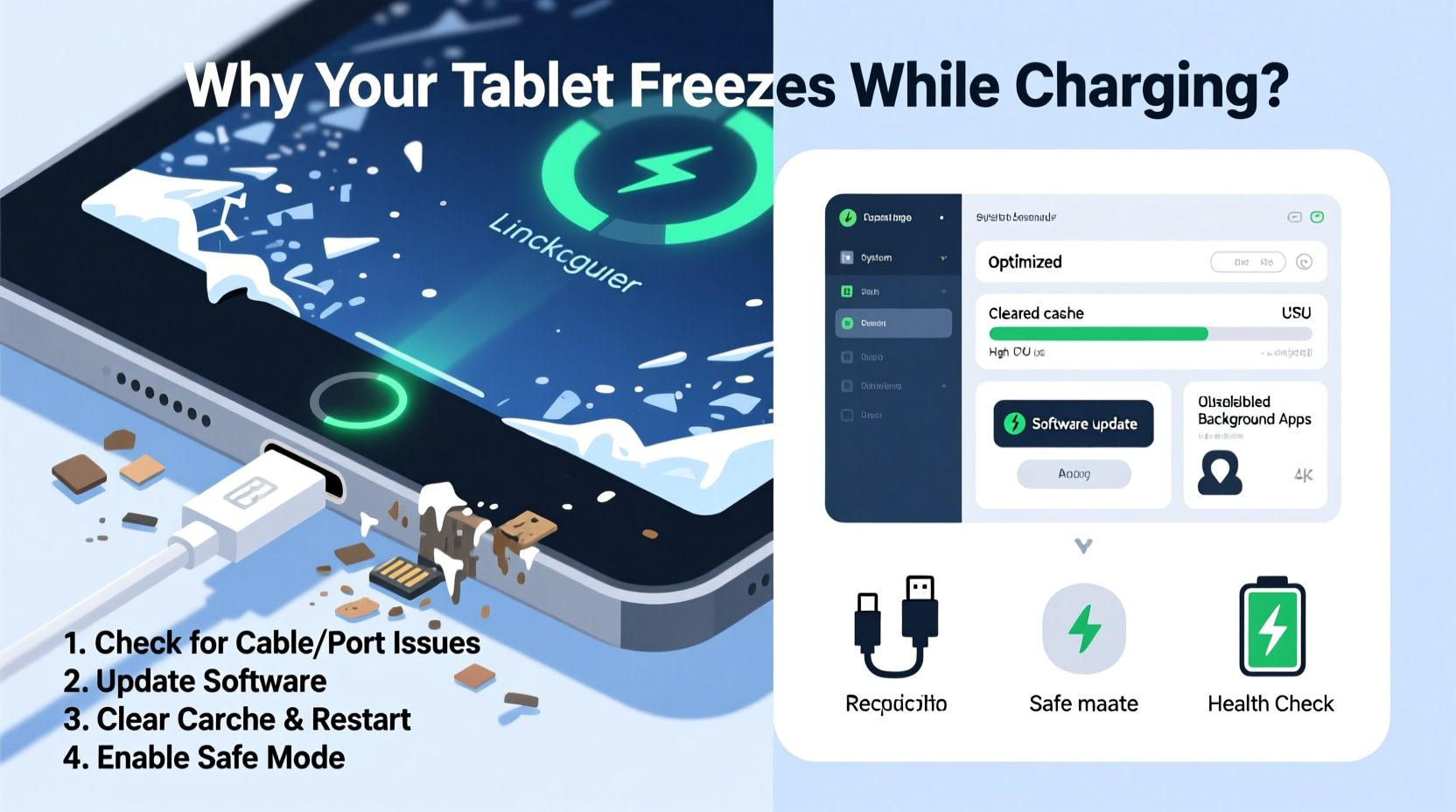
When a tablet freezes during charging, it’s usually reacting to internal strain. The charging process increases power consumption, generates heat, and activates background systems—all of which can expose underlying weaknesses in hardware or software.
- Overheating: Excessive heat is one of the top triggers. As the battery charges, especially with fast chargers, internal temperatures rise. If the tablet can’t dissipate heat efficiently, thermal throttling or system crashes may occur.
- Incompatible or Damaged Chargers: Using third-party or low-quality chargers can deliver unstable voltage. This forces the tablet’s power management system to work harder, increasing the risk of instability.
- Software Glitches: Background apps, corrupted system files, or bugs in the operating system can conflict with charging routines, leading to freezes or reboots.
- Battery Degradation: An aging or swollen battery struggles to maintain stable voltage. This inconsistency can confuse the system, causing sudden lockups.
- Background App Overload: Resource-heavy apps running in the background—especially those accessing sensors or network services—can overload the CPU during charging, particularly if the device is already warm.
- Faulty Charging Port or Cable: Physical damage or debris in the port can cause intermittent connections, tricking the system into repeatedly detecting and disconnecting the charger, which stresses the OS.
Step-by-Step Guide to Diagnose and Fix the Issue
Resolving charging-related freezing requires a methodical approach. Follow these steps to isolate and eliminate the root cause.
- Power Down and Inspect the Hardware
Turn off the tablet completely. Check the charging port for lint, dust, or physical damage. Use a soft brush or compressed air to clean it gently. Inspect the charging cable for fraying or bent connectors. - Use the Original Charger
Disconnect any third-party accessories and plug in the original charger that came with the tablet. Avoid using power banks or laptop USB ports initially—they may not provide consistent power. - Charge Without Usage
Do not use the tablet while charging during testing. Let it charge from 0% to at least 50% without interaction. Observe if freezing still occurs. - Monitor Temperature
Feel the back of the device. If it’s hot to the touch, overheating is likely involved. Remove any case and place the tablet on a cool, flat surface away from direct sunlight. - Boot in Safe Mode (Android)
On Android tablets, restart in Safe Mode to disable third-party apps. If the tablet doesn’t freeze in Safe Mode, a misbehaving app is likely the culprit. Uninstall recently added apps one by one to identify the offender. - Update the Operating System
Go to Settings > System > Software Update and install any pending updates. Manufacturers often release patches for power management bugs. - Clear Cache Partition (Android)
For persistent issues, boot into recovery mode and clear the cache partition. This removes temporary system files without deleting personal data. - Reset All Settings (iOS/Android)
If problems persist, reset all settings (not factory reset). This restores system defaults like network and display settings, which might be interfering with power delivery. - Factory Reset as Last Resort
If no other step works, back up your data and perform a factory reset. This eliminates deep-seated software corruption. After resetting, avoid reinstalling apps immediately—test charging first.
Do’s and Don’ts When Charging Your Tablet
| Do’s | Don’ts |
|---|---|
| Use the manufacturer-approved charger and cable | Use cheap, unbranded charging accessories |
| Charge in a cool, dry environment | Leave the tablet in direct sunlight or on heated surfaces |
| Remove thick cases during charging | Cover the tablet with blankets or pillows while charging |
| Keep the charging port clean and dry | Insert damaged or wet cables into the port |
| Update your OS regularly | Ignore software update notifications |
Real-World Example: A Teacher’s Tablet Keeps Freezing During Class Prep
Sarah, a high school teacher, relied on her tablet to prepare lesson plans and present materials. She noticed that every time she plugged it in after lunch, the screen would freeze within minutes. Initially, she assumed the charger was defective and replaced it twice—with no improvement.
After consulting a tech-savvy colleague, Sarah followed a diagnostic checklist. She discovered that her tablet was running six educational apps in the background, including a cloud-sync service that constantly uploaded files. Additionally, she was using a third-party magnetic charging cable that delivered inconsistent power.
She switched back to the original charger, disabled auto-sync for non-essential apps, and cleared the cache. The freezing stopped immediately. She now schedules charging during breaks when the tablet is idle and keeps it uncased to reduce heat buildup.
Sarah’s experience highlights how seemingly minor habits—like using unofficial accessories or multitasking during charging—can combine to create major performance issues.
Expert Insight: What Engineers Say About Power Management
“Modern tablets are designed to manage power dynamically, but they’re only as reliable as the ecosystem they operate in. A single weak link—like a poorly regulated charger or an overheating battery—can destabilize the entire system.” — Dr. Rajiv Mehta, Senior Electronics Engineer at Mobile Systems Lab
Dr. Mehta emphasizes that while tablets have built-in safeguards against overvoltage and overheating, these systems rely on accurate sensor data and stable input. When external components fail to meet specifications, the safety mechanisms can become overwhelmed, leading to unexpected behavior such as freezing or automatic shutdowns.
Preventive Maintenance Checklist
To avoid future freezing incidents, incorporate these practices into your routine:
- ✅ Clean the charging port monthly with a dry, soft brush
- ✅ Replace frayed or stiff charging cables immediately
- ✅ Avoid charging under pillows, beds, or inside closed bags
- ✅ Disable unnecessary background apps and location services
- ✅ Enable battery optimization features in settings
- ✅ Keep the tablet’s firmware updated
- ✅ Monitor battery health (available on some Android and iOS devices)
- ✅ Limit intensive tasks (gaming, video editing) while charging
Frequently Asked Questions
Can a virus make my tablet freeze while charging?
While true viruses are rare on mobile platforms, malicious apps can consume excessive resources or interfere with system processes. If your tablet behaves erratically beyond freezing—such as showing pop-ups or sending messages without input—scan for malware using a trusted security app. Uninstall suspicious applications immediately.
Is it safe to use my tablet while charging?
It’s generally safe, but not ideal under heavy load. Light usage like reading emails is fine, but gaming, video streaming, or multitasking while charging increases heat and power demand, raising the risk of instability. For best results, minimize usage during charging, especially if the device feels warm.
Why does my tablet only freeze when charging from the wall outlet but not my computer?
This often points to voltage differences. Wall chargers typically deliver higher current (e.g., 2A or more), while USB ports on computers are limited (usually 0.5A–1A). A failing power management IC (integrated circuit) in the tablet may struggle with higher input, causing crashes. Alternatively, the wall outlet adapter could be delivering unstable power. Test with a different wall charger to confirm.
Conclusion: Take Control of Your Tablet’s Performance
A tablet that freezes while charging isn’t necessarily broken—it’s signaling that something in its environment or configuration needs attention. Whether it’s a worn-out cable, a rogue app, or excessive heat, most causes are fixable with careful troubleshooting. By understanding the interplay between hardware, software, and usage habits, you can restore stability and extend your device’s usable life.
Start today by inspecting your charging setup, updating your system, and observing how your tablet behaves under different conditions. Small changes can lead to dramatic improvements in reliability. Don’t wait for the problem to worsen—proactive care keeps your tablet responsive, efficient, and ready when you need it.









 浙公网安备
33010002000092号
浙公网安备
33010002000092号 浙B2-20120091-4
浙B2-20120091-4
Comments
No comments yet. Why don't you start the discussion?