If your Wi-Fi slows to a crawl or drops entirely every evening, you're not imagining things—and you're far from alone. Millions of households experience degraded wireless performance after sunset. While it may seem like a mysterious glitch, the causes are usually grounded in network congestion, hardware limitations, environmental interference, or service provider policies. The good news: most nighttime Wi-Fi issues are diagnosable and fixable with the right approach.
This guide breaks down the most common reasons your internet falters at night, explains the technical and behavioral factors at play, and provides actionable steps to create a more reliable, consistent home network—no matter the time of day.
Why Nighttime Triggers Wi-Fi Instability
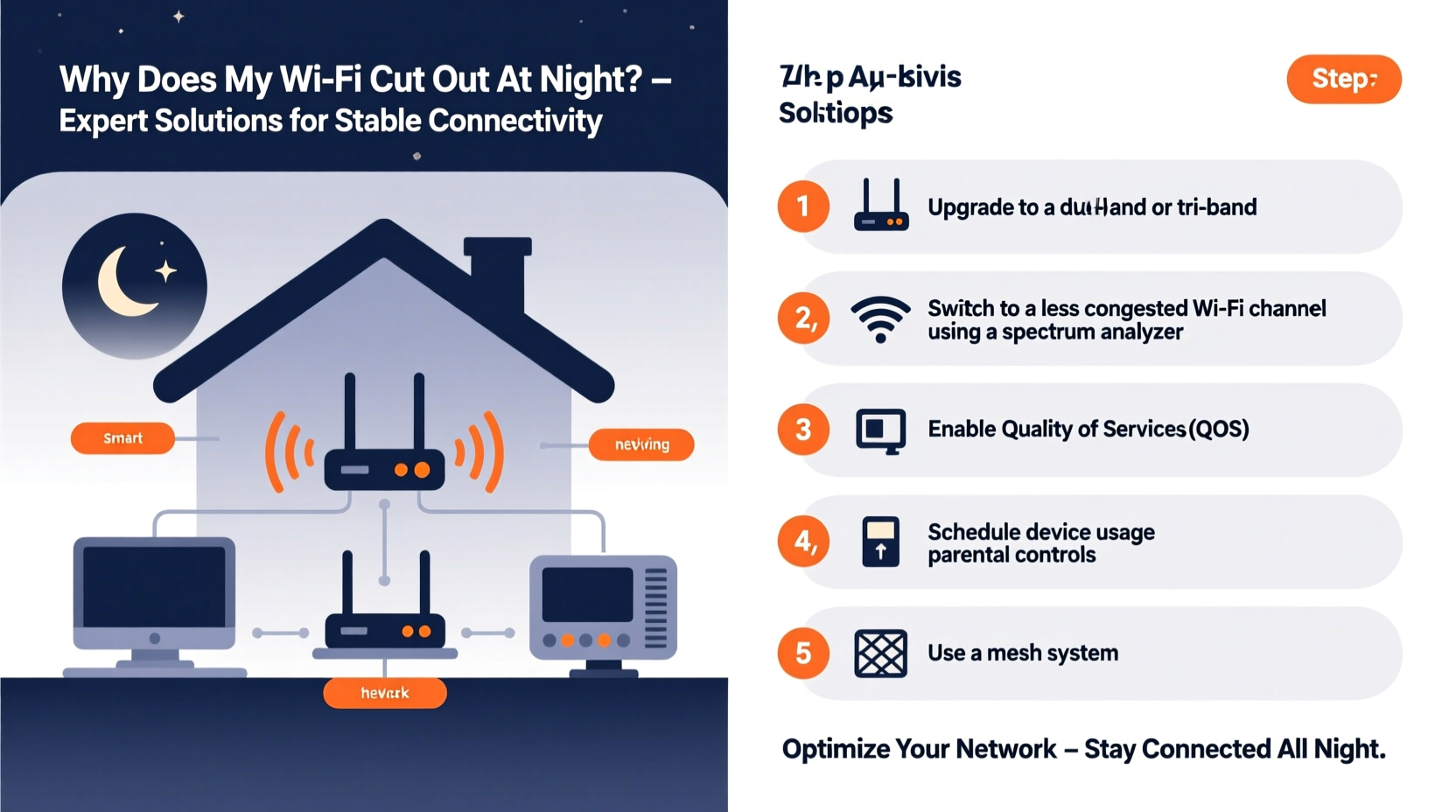
Wi-Fi doesn’t inherently weaken when the sun goes down. But human behavior shifts dramatically in the evening. Families return home, devices power on, and simultaneous usage spikes. This surge creates bottlenecks that expose weaknesses in your network setup.
Think of your home internet as a shared highway. During the day, traffic is light. But between 6 PM and 10 PM, everyone’s online—streaming 4K video, gaming, video calling, downloading updates. Your router, modem, and bandwidth must handle this peak load. If any part of the system can't keep up, performance suffers.
Network Congestion: The Silent Speed Killer
The most widespread cause of nighttime slowdowns is network congestion—both within your home and across your neighborhood. Internet Service Providers (ISPs) often oversubscribe their infrastructure, meaning more users share the same local bandwidth pool than the system was designed for under heavy load.
During peak hours, this \"contention ratio\" becomes evident. Even if you have a 300 Mbps plan, your actual throughput might drop to 50 Mbps or less when neighbors are all streaming Netflix or playing online games.
“Even with high-speed plans, residential broadband performance can dip by 30–70% during evening hours due to local network saturation.” — Dr. Alan Reyes, Network Engineer at Broadband Insights Group
Router Overheating and Hardware Fatigue
Routers generate heat, especially when handling sustained data loads. Many home routers are placed in enclosed spaces—closets, entertainment centers, behind TVs—where airflow is limited. After hours of operation, internal temperatures rise, leading to thermal throttling or intermittent disconnections.
Nighttime use compounds this issue. A router that runs cool during the day may overheat by 9 PM after continuous heavy use. Some models automatically reboot or disconnect devices to protect components, causing what appears to be random outages.
Common Causes of Nighttime Wi-Fi Drops
Understanding the root cause is essential for fixing the problem. Below are the top five culprits behind nightly Wi-Fi instability:
- Peak-hour bandwidth contention – Too many devices using too much data simultaneously.
- Neighbor Wi-Fi interference – Nearby networks operating on the same channel, especially in apartments or dense neighborhoods.
- Outdated or underpowered hardware – Older routers can’t handle modern demands like multiple 4K streams or low-latency gaming.
- ISP throttling or data caps – Some providers reduce speeds after a certain data threshold or during peak times.
- Electrical interference from household devices – Microwaves, baby monitors, LED lights, and even refrigerators emit signals that disrupt 2.4 GHz Wi-Fi bands.
Interference from Smart Home Devices
Smart speakers, security cameras, and IoT appliances often connect via the 2.4 GHz band, which has fewer channels and greater range but lower speed and higher susceptibility to interference. As more devices activate in the evening—motion-triggered cameras, smart thermostats adjusting—this band becomes saturated.
Modern dual-band or tri-band routers help mitigate this by offloading high-bandwidth tasks (like streaming) to the 5 GHz band, reserving 2.4 GHz for low-data devices. But if your router only supports 2.4 GHz, or if your devices don’t support 5 GHz, congestion is inevitable.
How to Diagnose Your Nighttime Wi-Fi Problem
Before applying fixes, confirm the nature of your issue. Is it speed degradation? Complete disconnection? Or selective device dropouts?
Step-by-Step Diagnosis Timeline
- Test baseline speed at different times: Use tools like speedtest.net or fast.com at noon, 6 PM, and 9 PM. Compare results.
- Check connected devices: Log into your router admin panel (usually via 192.168.1.1 or 192.168.0.1) and review active connections.
- Inspect signal strength: Walk around your home with a Wi-Fi analyzer app (like NetSpot or Wi-Fi Analyzer) to identify dead zones.
- Monitor for interference: Note if disconnections coincide with microwave use, lighting changes, or neighbor activity.
- Review ISP status: Check your provider’s outage map or community forums for regional issues.
Solutions to Stabilize Your Wi-Fi at Night
Once you’ve identified the likely cause, apply targeted solutions. Most problems can be resolved without upgrading your internet plan.
Optimize Router Placement and Environment
Your router’s location significantly impacts performance. Place it centrally, elevated, and away from obstructions. Avoid metal furniture, thick walls, mirrors, and appliances.
- Elevate the router to shelf height.
- Keep at least 3–5 feet from microwaves, cordless phones, and refrigerators.
- Ensure ventilation; never stack items on or around the device.
Switch to 5 GHz or Enable Band Steering
If your router supports dual bands, encourage devices to use 5 GHz for high-bandwidth activities. It offers faster speeds and less interference, though shorter range.
Enable “band steering” in your router settings if available. This feature automatically directs capable devices to the optimal band based on signal and load.
Update Firmware and Equipment
Manufacturers release firmware updates to fix bugs, improve stability, and enhance security. Outdated firmware can cause crashes under load.
Check your router manufacturer’s website or admin dashboard for updates. If your router is more than 3–4 years old, consider upgrading to a Wi-Fi 6 (802.11ax) model, which handles multiple devices more efficiently.
Use Quality of Service (QoS) Settings
QoS lets you prioritize critical traffic—like video calls or gaming—over background tasks like software updates or cloud backups.
In your router settings, assign higher priority to specific devices or applications. For example, ensure your work laptop gets precedence over a smart TV downloading a patch.
Limit Connected Devices
Every connected device consumes overhead, even when idle. Disable Wi-Fi on devices not in use. Consider setting up a guest network for visitors to prevent unnecessary strain on your main network.
Advanced Fixes: Mesh Networks and Channel Optimization
For larger homes or multi-story buildings, a single router may not suffice. Signal degradation over distance leads to buffering and dropouts, especially at night when demand is highest.
Deploy a Mesh Wi-Fi System
A mesh network uses multiple nodes placed throughout your home to create a seamless, extended coverage area. Unlike range extenders, which degrade speed, mesh systems communicate intelligently and maintain strong backhaul connections.
Popular systems like Google Nest Wifi, Eero, or TP-Link Deco provide automatic failover, load balancing, and app-based management—ideal for stabilizing nighttime performance.
Manually Select Less Crowded Channels
Wi-Fi channels are like lanes on a road. In crowded areas, overlapping channels cause interference. Use a Wi-Fi analyzer tool to scan nearby networks and choose the least congested channel.
On the 2.4 GHz band, stick to channels 1, 6, or 11—they don’t overlap. On 5 GHz, choose non-DFS (Dynamic Frequency Selection) channels unless your router supports them reliably.
| Band | Recommended Channels | Avoid If Possible |
|---|---|---|
| 2.4 GHz | 1, 6, 11 | 3, 4, 8, 9 (overlap with others) |
| 5 GHz | 36, 40, 44, 48, 149, 153, 157, 161 | DFS channels (52–144) unless supported |
Mini Case Study: The Apartment Complex Dilemma
Jamie lives in a mid-rise apartment building with over 50 units. Every evening, her Zoom calls froze and Netflix buffered endlessly. Initial tests showed her download speed dropped from 150 Mbps during the day to under 20 Mbps at 8 PM.
Using a Wi-Fi analyzer, she discovered 38 nearby networks, 27 of which used channel 6 on the 2.4 GHz band. Her router, an older model, couldn’t adapt. She upgraded to a dual-band mesh system, manually switched to channel 1 on 2.4 GHz and channel 149 on 5 GHz, and enabled QoS for her laptop and phone.
Result: Stable video calls and uninterrupted streaming—even during peak hours. Her effective nighttime speed improved to 90+ Mbps.
Preventative Maintenance Checklist
Follow this checklist monthly to keep your Wi-Fi resilient:
- ✅ Reboot modem and router
- ✅ Check for firmware updates
- ✅ Audit connected devices and remove unknowns
- ✅ Test internet speed at peak and off-peak times
- ✅ Verify QoS and parental control settings
- ✅ Clean dust from router vents
- ✅ Review ISP billing for unexpected throttling or data overages
Frequently Asked Questions
Can my ISP intentionally slow my internet at night?
Some ISPs implement \"traffic shaping\" during peak hours, especially on lower-tier plans or in oversubscribed areas. Others enforce hard data caps that trigger throttling after a limit (e.g., 1 TB/month). Contact customer support or check your plan details to confirm if throttling is policy-based.
Should I switch to a wired connection for critical devices?
Yes. For desktops, gaming consoles, or smart TVs, Ethernet cables provide faster, more stable connections than Wi-Fi. Use Cat6 cables and consider a network switch if your router lacks enough ports. Wired devices also reduce wireless congestion.
Why does my phone lose Wi-Fi but my laptop stays connected?
Different devices have varying Wi-Fi antennas and sensitivity. Phones often disconnect sooner in weak signal areas. Also, phones may switch to cellular data automatically if signal strength dips below a threshold. Check your phone’s Wi-Fi settings to disable “auto-switch to cellular.”
Conclusion: Take Control of Your Home Network
Nighttime Wi-Fi disruptions aren’t inevitable. They’re symptoms of underlying network stress—but ones you can diagnose and resolve with informed action. From optimizing placement and updating hardware to leveraging QoS and mesh systems, the tools exist to build a robust, future-proof connection.
Start with small adjustments: reboot your equipment, test speeds, and reposition your router. Then progress to advanced strategies like channel tuning and firmware updates. Monitor improvements over a week, and don’t hesitate to upgrade aging gear. A stable, high-performing network transforms your evenings—from frustration to seamless streaming, gaming, and connectivity.









 浙公网安备
33010002000092号
浙公网安备
33010002000092号 浙B2-20120091-4
浙B2-20120091-4
Comments
No comments yet. Why don't you start the discussion?