If your internet slows to a crawl or disconnects every evening, you're not alone. Millions of households experience degraded WiFi performance after dark. While it may seem mysterious—especially if the connection works perfectly during the day—the reasons are usually rooted in real-world technical and environmental factors. From neighborhood bandwidth competition to outdated hardware, nighttime WiFi issues stem from a mix of internal and external influences. Understanding these causes is the first step toward restoring reliable connectivity when you need it most.
Network Congestion: The Hidden Nighttime Bottleneck
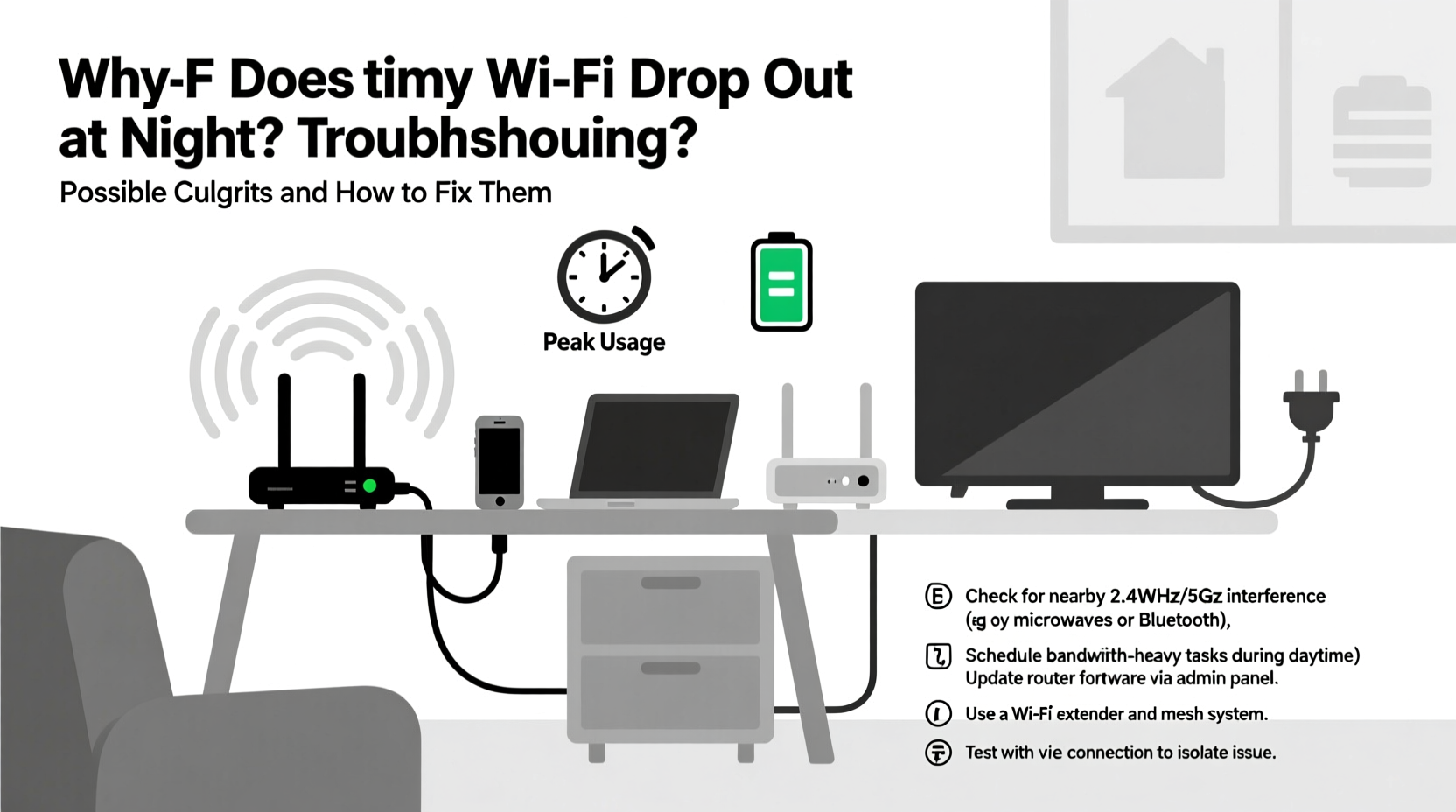
One of the most frequent causes of evening WiFi dropouts is network congestion. During the day, people are at work, school, or out running errands. But by 6 PM, homes come alive with streaming, gaming, video calls, and smart device usage. This surge in demand affects both your local network and your Internet Service Provider’s (ISP) infrastructure.
When multiple devices in your home access the internet simultaneously—say, a 4K stream on the TV, a Zoom call on a laptop, and a child playing an online game—your router struggles to manage the load. Even more impactful is external congestion: if everyone in your neighborhood uses the same ISP and similar peak hours, their shared node can become overloaded. This phenomenon, known as “local loop congestion,” leads to packet loss, latency spikes, and intermittent disconnections.
How to Diagnose Network Overload
To determine whether congestion is the issue, perform speed tests at different times of day. Use tools like Ookla Speedtest or Fast.com. If download speeds drop significantly between 7–10 PM but recover overnight or in the morning, congestion is likely the culprit. Additionally, monitor your router’s connected devices list. A sudden spike in active connections around dinner time often correlates with performance drops.
ISP Throttling and Data Caps
Some ISPs implement traffic shaping or throttling policies that reduce speeds after a certain data threshold is reached. These caps are often reset monthly, but heavy users may hit their limit mid-cycle—especially if streaming HD or 4K content nightly.
Throttling isn’t always disclosed clearly. You might have an \"unlimited\" plan with fine print stating that “network management practices” apply during peak usage periods. In practice, this means your ISP slows down your service when they detect sustained high-bandwidth activity, such as large downloads or extended streaming sessions.
| Signs of ISP Throttling | What You Can Do |
|---|---|
| Speed drops only during specific times | Run speed tests with and without a VPN |
| Streaming buffers despite adequate daytime speeds | Contact ISP and ask about data policies |
| Improved performance after midnight | Monitor data usage via ISP portal |
“Many consumers don’t realize their ISP engages in dynamic bandwidth allocation. It’s legal, but transparency varies widely.” — David Lin, Broadband Policy Analyst at NetEquity Research
Testing for Throttling
A simple way to check for throttling is to run a speed test, then repeat it while connected to a reputable virtual private network (VPN). If speeds improve dramatically with the VPN enabled, your ISP may be selectively slowing certain types of traffic—like video streaming or peer-to-peer protocols.
Router and Hardware Limitations
Your router plays a central role in maintaining stable WiFi. Many homeowners use outdated or entry-level equipment provided by their ISP. These routers often lack modern features like dual-band support, beamforming, or MU-MIMO (multi-user, multiple input, multiple output), which are essential for handling multiple devices efficiently.
Heat buildup is another overlooked issue. Routers generate heat, especially under prolonged use. If placed in enclosed spaces—such as entertainment centers or cabinets—poor ventilation can cause thermal throttling or automatic shutdowns. Some models are programmed to reboot when internal temperatures exceed safe levels, leading to periodic disconnections.
Common Router Problems at Night
- Overheating: Dust accumulation or poor airflow reduces performance.
- Firmware bugs: Outdated firmware may contain stability flaws triggered under load.
- Channel interference: Nearby networks switching to crowded channels increase signal noise.
- Memory leaks: Some routers fail after hours of continuous operation due to software inefficiencies.
Electromagnetic Interference and Signal Obstruction
WiFi signals operate on radio frequencies—typically 2.4 GHz and 5 GHz—that can be disrupted by household appliances and physical barriers. At night, certain behaviors increase electromagnetic interference (EMI):
- Running dishwashers or refrigerators that cycle on and off
- Using microwave ovens late in the evening
- Turning on LED lighting systems with unshielded drivers
- Operating baby monitors or wireless speakers
The 2.4 GHz band is particularly vulnerable because it shares spectrum with many common devices. While it travels farther through walls, it also suffers from congestion and interference. Meanwhile, the 5 GHz band offers faster speeds but has limited range and penetrates obstacles poorly.
Optimizing Signal Environment
Repositioning your router can make a significant difference. Place it centrally in your home, elevated off the floor, and away from metal objects, mirrors, and thick concrete walls. Avoid placing it near cordless phone bases, Bluetooth speakers, or USB 3.0 devices, which emit interfering frequencies.
“In over 60% of home WiFi issues I’ve diagnosed, the root cause was placement-related signal degradation.” — Maria Tran, Certified Wireless Network Consultant
Step-by-Step Guide to Fix Nighttime WiFi Drops
Follow this structured approach to identify and resolve the underlying cause of your nightly disconnections:
- Document the Pattern: Note exact times of disconnection, duration, and affected devices. Is it one device or all?
- Test Speeds Across Times: Run daily speed tests at 2 PM, 8 PM, and 2 AM for three days. Compare results.
- Check Connected Devices: Log into your router admin panel (usually 192.168.1.1) and review active connections. Look for unknown devices or excessive usage.
- Update Firmware: Visit your router manufacturer’s website to check for updates. Never skip critical patches.
- Change WiFi Channel: Use apps like WiFi Analyzer (Android) or NetSpot (Windows/Mac) to find less congested channels. Switch your router to channel 1, 6, or 11 on 2.4 GHz; use DFS channels cautiously on 5 GHz.
- Enable QoS Settings: Prioritize critical devices (e.g., work laptop or smart TV) over lower-priority ones (smart bulbs, thermostats).
- Reset and Relocate Router: Power cycle the device, clean vents, and move it to a central, open area.
- Contact Your ISP: Share your findings. Request a line quality check or node upgrade if congestion is suspected.
Mini Case Study: The Smith Family’s Streaming Struggles
The Smiths in suburban Denver experienced nightly buffering on Netflix and dropped Zoom calls from 7:30 PM onward. Their two-story home used an ISP-provided router tucked behind the TV cabinet. Initial troubleshooting revealed six connected devices each evening: two smartphones, a tablet, a gaming console, a smart TV, and a laptop.
After running speed tests, they found download speeds dropped from 120 Mbps at noon to 18 Mbps at 8 PM. Using WiFi Analyzer, they discovered their router was on channel 6—shared by nine neighboring networks. They switched to channel 1, updated firmware, and moved the router to a shelf in the hallway. They also enabled QoS to prioritize the TV and laptop.
Results were immediate: average evening speeds rose to 85 Mbps, and disconnections ceased. The total cost? Zero dollars and four hours of effort.
When to Upgrade Your Equipment
If basic fixes don’t resolve the issue, consider upgrading your networking gear. Modern mesh WiFi systems—like Google Nest WiFi, Eero, or TP-Link Deco—distribute coverage evenly across large homes and handle multiple devices more efficiently than traditional routers.
Look for features such as:
- Dual- or tri-band support
- Wi-Fi 6 (802.11ax) compatibility
- Automatic band steering
- Advanced security (WPA3 encryption)
While ISP rental fees for modems/routers seem convenient, they often lock users into subpar hardware. Purchasing your own modem (compatible with your ISP) and router can save hundreds over time and dramatically improve reliability.
Troubleshooting Checklist
- ✅ Run speed tests at peak and off-peak times
- ✅ Reboot router and modem
- ✅ Check for overheating or dust buildup
- ✅ Update router firmware
- ✅ Change WiFi channel to less congested option
- ✅ Enable Quality of Service (QoS) settings
- ✅ Scan for unauthorized devices on your network
- ✅ Test with a wired Ethernet connection
- ✅ Contact ISP about throttling or node congestion
- ✅ Consider upgrading to a mesh system or Wi-Fi 6 router
FAQ
Why does my WiFi work fine during the day but fail at night?
This pattern typically points to increased network demand—both within your home and from neighbors. Combined with potential ISP throttling, device overload, or interference from evening appliance use, these factors create perfect conditions for disconnections.
Can too many devices crash my WiFi?
Yes. Most consumer routers support up to 20–25 simultaneous connections, but performance degrades well before that limit. Each device consumes bandwidth and processing resources. Streaming, gaming, and large downloads amplify the strain, especially on older hardware.
Should I leave my WiFi on all night?
Leaving WiFi on is generally safe and recommended for smart homes, security cameras, and updates. However, if you experience consistent issues, scheduling a nightly reboot via your router settings can help maintain stability without manual intervention.
Conclusion: Take Control of Your Connection
Nighttime WiFi disruptions aren’t inevitable—they’re solvable. Whether the issue stems from neighborhood congestion, outdated hardware, or subtle interference, targeted actions can restore smooth, reliable internet access. Start with observation and testing, then apply strategic fixes based on your environment. Small changes, like relocating your router or updating firmware, often yield dramatic improvements. For persistent problems, don’t hesitate to upgrade equipment or escalate concerns with your ISP.









 浙公网安备
33010002000092号
浙公网安备
33010002000092号 浙B2-20120091-4
浙B2-20120091-4
Comments
No comments yet. Why don't you start the discussion?