There’s nothing more frustrating than being in the middle of an important video call when your screen freezes, your voice cuts out, or—worse—you're completely disconnected. You’re not alone. Millions of remote workers, students, and professionals face unstable Wi-Fi during real-time communication, often due to overlooked network habits and hardware limitations. The good news: most of these issues are fixable without calling a technician or upgrading your internet plan. With a few strategic adjustments, you can maintain a strong, consistent signal that keeps your video calls running smoothly.
Why Wi-Fi Fails During Video Calls
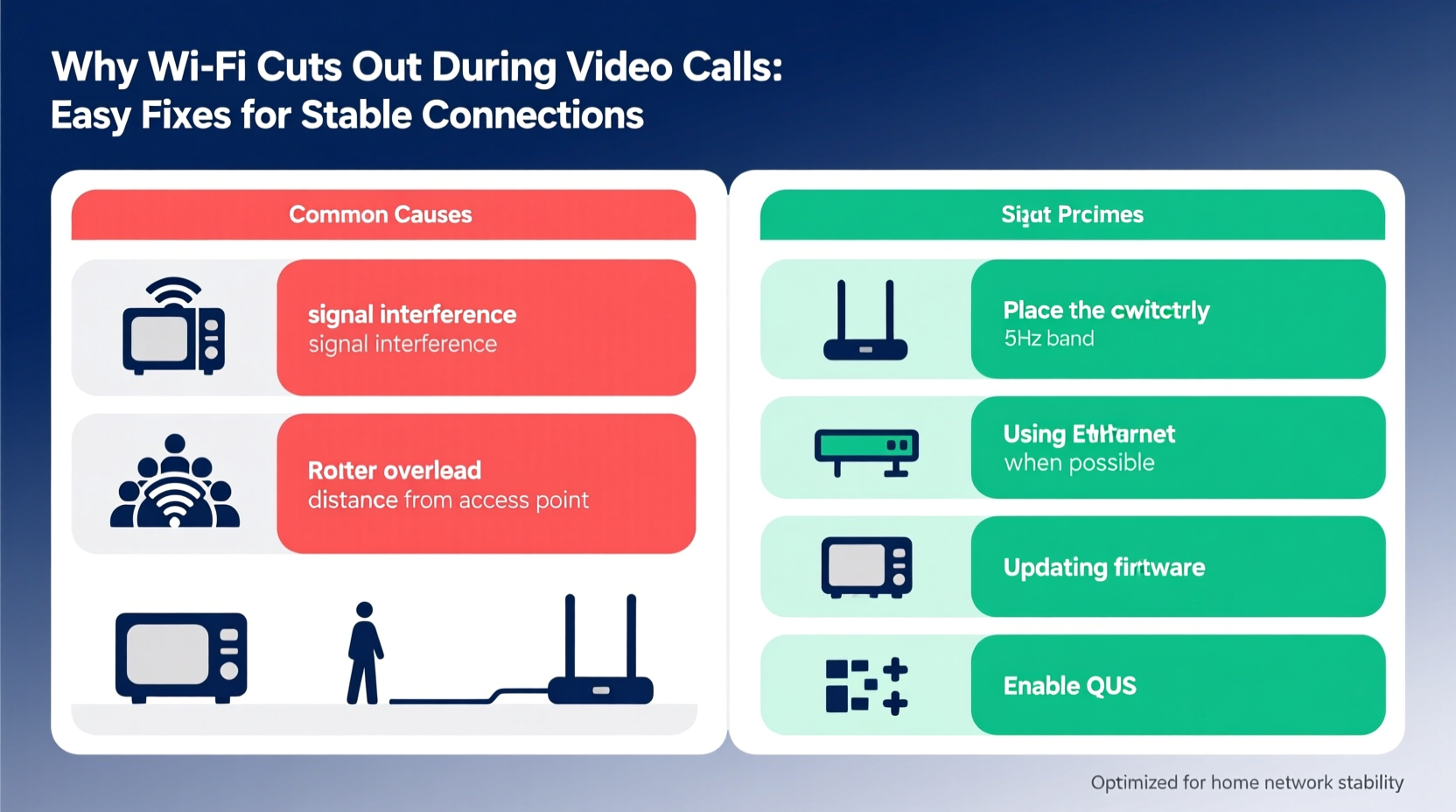
Video calls demand more from your network than typical browsing or streaming. Unlike downloading a file or watching a pre-buffered show, video conferencing requires low-latency, two-way data transmission. Your camera and microphone send data in real time, while simultaneously receiving incoming audio and video. Any lag, packet loss, or bandwidth congestion disrupts this delicate balance.
Common culprits include:
- Bandwidth overload: Multiple devices streaming, gaming, or downloading large files.
- Router placement: Physical obstructions like walls, metal appliances, or distance weaken signals.
- Outdated hardware: Older routers may not support modern Wi-Fi standards (e.g., Wi-Fi 5 or Wi-Fi 6).
- Interference: Neighboring networks, Bluetooth devices, microwaves, or cordless phones operate on similar frequencies.
- ISP throttling: Some providers limit bandwidth during peak hours or for specific applications.
Understanding these root causes is the first step toward a reliable connection.
Step-by-Step Guide to Stabilize Your Connection
Follow this systematic approach to diagnose and resolve Wi-Fi instability during video calls.
- Test your current speed. Use a free tool like Speedtest.net or Fast.com to check upload and download speeds. For HD video calls, aim for at least 3 Mbps upload speed. If it's below 1.5 Mbps, your connection may struggle.
- Disconnect non-essential devices. Smart TVs, tablets, and smartphones using background updates consume bandwidth. Temporarily turn them off or disconnect them from Wi-Fi.
- Move closer to your router. Distance and physical barriers degrade signal strength. Ideally, position yourself within one room of the router, with minimal walls in between.
- Switch to 5 GHz band. If your router supports dual-band Wi-Fi, connect to the 5 GHz network instead of 2.4 GHz. It offers faster speeds and less interference, though with shorter range.
- Restart your router and modem. Unplug both for 30 seconds, then power them back on. This clears temporary glitches and resets IP assignments.
- Close background apps. On your laptop or phone, quit unused programs—especially cloud sync tools, game clients, or video streaming apps—that may be uploading silently.
- Use Quality of Service (QoS) settings. Access your router’s admin panel (usually via 192.168.1.1) and prioritize traffic for your device or application (e.g., Zoom, Teams).
This sequence addresses both immediate symptoms and underlying inefficiencies.
Hardware and Network Upgrades That Make a Difference
Sometimes, software tweaks aren’t enough. Aging equipment simply can’t keep up with modern demands. Consider these upgrades if problems persist after basic troubleshooting.
Replace Old Routers
If your router is more than four years old, it likely lacks support for Wi-Fi 5 (802.11ac) or Wi-Fi 6 (802.11ax), which offer better performance under load. Newer models handle multiple high-bandwidth streams more efficiently and reduce latency.
Use an Ethernet Cable
The most effective fix: bypass Wi-Fi entirely. Connect your computer directly to the router using an Ethernet cable. Wired connections eliminate wireless interference, deliver consistent speeds, and reduce ping by up to 70%.
“Even in homes with excellent Wi-Fi coverage, a wired connection provides the lowest latency and highest reliability for real-time applications.” — David Lin, Network Engineer at OpenSignal Labs
Install a Mesh Wi-Fi System
If running cables isn’t feasible, mesh systems like Google Nest Wi-Fi, Eero, or TP-Link Deco extend coverage seamlessly across large homes. Unlike traditional extenders, they create a single network with intelligent routing, reducing drop-offs.
Add a USB Signal Booster (for laptops)
Laptops often have weak built-in Wi-Fi antennas. A high-gain USB Wi-Fi adapter can dramatically improve reception, especially when paired with external directional antennas.
| Solution | Improvement Level | Cost Range | Best For |
|---|---|---|---|
| Ethernet cable | ★★★★★ | $5–$20 | Desks near router |
| Mesh Wi-Fi system | ★★★★☆ | $150–$400 | Large homes/apartments |
| Wi-Fi 6 router | ★★★★☆ | $100–$300 | High-device households |
| USB Wi-Fi adapter | ★★★☆☆ | $20–$60 | Laptops with poor signal |
| Powerline adapter | ★★★☆☆ | $50–$120 | Walls blocking signal |
Real Example: How Sarah Fixed Her Daily Call Drops
Sarah, a project manager in Denver, struggled with dropped Zoom calls every morning. Her team assumed she was unprepared, but the truth was technical: her home office was on the opposite side of the house from the router, behind two brick walls.
She tried moving her laptop closer—helpful, but inconvenient. Then she tested her speed: 12 Mbps download, but only 0.8 Mbps upload. No wonder her video kept freezing.
After reading about QoS settings, she logged into her ISP-provided router and prioritized her laptop’s MAC address during work hours. Upload speed during calls improved to 2.3 Mbps. Still not ideal, but usable.
Her final fix? She purchased a $35 USB Wi-Fi adapter with external antenna. By placing it near a window facing the router, her signal strength doubled. Since then, she hasn’t missed a single meeting.
Sarah’s case shows that even modest investments, guided by diagnosis, can yield dramatic results.
Essential Tips and Best Practices
Maintaining stability isn’t just about fixing problems—it’s about preventing them. Adopt these habits to ensure long-term reliability.
Optimize Router Settings
- Change your Wi-Fi channel to avoid congestion. Use apps like Wi-Fi Analyzer (Android) or NetSpot (Mac/PC) to find the least crowded channel.
- Set a custom DNS server. Google (8.8.8.8) or Cloudflare (1.1.1.1) often resolve domains faster than default ISP servers.
- Disable guest networks during critical calls—they consume overhead and reduce available capacity.
Adjust Video Call Settings
Most platforms let you reduce video quality manually:
- In Zoom: Go to Settings > Video > Limit resolution to “720p” or disable “Enable HD.”
- In Microsoft Teams: Turn off camera during audio-heavy segments.
- In Google Meet: Use “Low light mode” only when needed; it increases data usage.
Turning off video entirely boosts stability further—sometimes all you need is audio clarity.
Create a Dedicated Work Zone
Designate a workspace optimized for connectivity. Keep it near the router, free from microwave ovens or cordless phones. Use wired peripherals (keyboard, mouse, headset) to reduce Bluetooth interference.
Checklist: Prepare for Every Video Call
Run through this checklist before joining any important meeting:
- ✅ Test internet speed (upload ≥ 3 Mbps)
- ✅ Close unnecessary browser tabs and apps
- ✅ Switch to 5 GHz Wi-Fi or plug in via Ethernet
- ✅ Pause cloud backups, Dropbox syncs, and software updates
- ✅ Restart router if connection feels sluggish
- ✅ Lower video quality in app settings if signal is weak
- ✅ Inform household members to avoid heavy downloads during your call
This routine takes less than three minutes but prevents most common failures.
Frequently Asked Questions
Can too many devices on Wi-Fi cause video call drops?
Yes. Each connected device consumes a small amount of bandwidth and processing power from your router. When dozens of smart home gadgets, phones, and tablets are active, the router can become overwhelmed, leading to lag and disconnections. Prioritize your work device using QoS settings or temporarily disconnect unused gadgets.
Does restarting my router really help?
It often does. Routers run on limited memory and can develop memory leaks over time. They may also assign inefficient channels or retain outdated DNS caches. A reboot clears these issues and forces a fresh network negotiation with your modem and devices.
Is mobile hotspot better than home Wi-Fi for video calls?
It depends. A 5G hotspot in a high-signal area can outperform a congested or poorly configured home network. However, hotspots have data caps and can overheat under sustained use. Use them as a backup option, not a permanent solution.
Final Thoughts: Take Control of Your Connection
Unstable Wi-Fi during video calls isn’t inevitable. Most disruptions stem from correctable setup flaws, not faulty service. By understanding how your network behaves under pressure, applying targeted fixes, and adopting proactive habits, you can achieve a rock-solid connection—even during back-to-back meetings.
Start small: reposition your router, switch to 5 GHz, close background apps. Then build up—add QoS rules, consider Ethernet, or upgrade aging hardware. The goal isn’t perfection, but consistency. When your technology works quietly in the background, you can focus on what matters: communicating clearly, professionally, and without interruption.









 浙公网安备
33010002000092号
浙公网安备
33010002000092号 浙B2-20120091-4
浙B2-20120091-4
Comments
No comments yet. Why don't you start the discussion?