If your internet drops every time someone heats up leftovers, you're not imagining things — and you're far from alone. This common household frustration has a clear technical cause: microwave ovens interfere with Wi-Fi signals. While both devices serve essential roles in modern homes, their coexistence isn't always smooth. The issue stems from shared frequency bands, signal leakage, and router placement. But understanding the root cause opens the door to practical solutions. Let’s break down why this happens and how you can maintain a reliable wireless connection, even during peak popcorn hours.
The Science Behind Microwave and Wi-Fi Interference
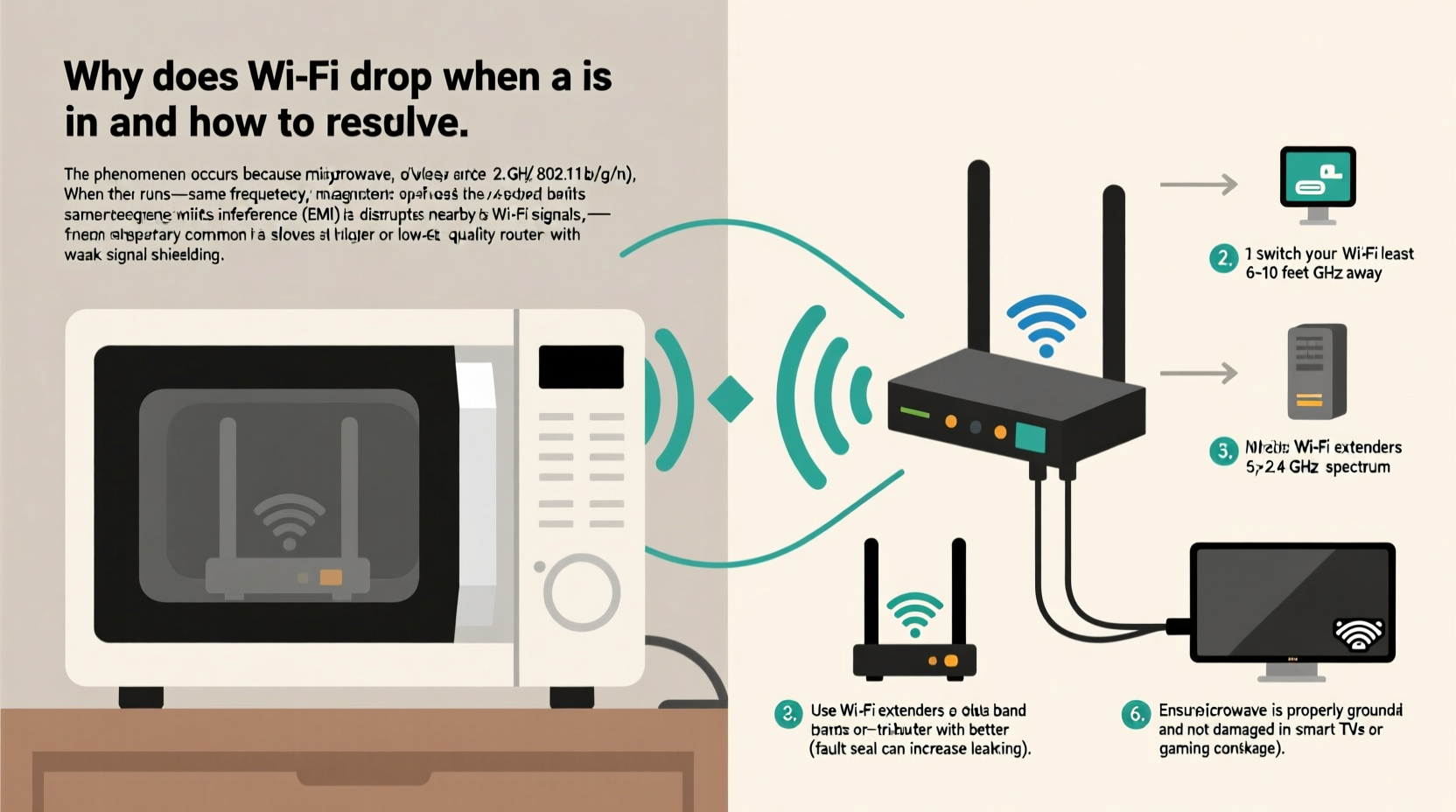
Microwave ovens and most home Wi-Fi networks operate in the 2.4 GHz frequency band. This isn’t a coincidence — it's a result of regulatory standards and widespread device compatibility. The 2.4 GHz band is unlicensed, meaning manufacturers can use it freely for consumer electronics without requiring special permissions. However, this convenience comes at a cost: congestion and interference.
When a microwave runs, it generates electromagnetic waves at around 2.45 GHz to agitate water molecules in food, producing heat. Ideally, this radiation stays contained within the oven’s shielded cavity. In reality, older or damaged microwaves may leak small amounts of energy. Even minimal leakage can overpower nearby Wi-Fi signals because microwave output (typically 700–1200 watts) dwarfs that of a router (usually less than 1 watt).
Wi-Fi routers using the 2.4 GHz band divide the spectrum into channels. Unfortunately, only three of these channels (1, 6, and 11) are non-overlapping. When a microwave emits noise across a broad range of frequencies, it floods multiple channels simultaneously, causing packet loss, latency spikes, and temporary disconnections.
“Microwave ovens were never designed to communicate — they were designed to cook. Their signal leakage, while within safety limits, is still strong enough to drown out low-power wireless transmissions.” — Dr. Alan Pierce, RF Engineer and Wireless Systems Consultant
How to Diagnose Microwave-Induced Wi-Fi Issues
Before implementing fixes, confirm that your microwave is indeed the culprit. Other factors — such as neighbor network congestion, outdated firmware, or physical obstructions — can mimic similar symptoms. Follow this diagnostic checklist to isolate the problem:
Step-by-Step Diagnosis Timeline
- Observe the pattern: Does disconnection occur consistently only when the microwave is on?
- Test proximity: Move your device closer to the router. If performance improves significantly, interference is likely localized.
- Use a Wi-Fi analyzer app: Tools like NetSpot, Wi-Fi Analyzer (Android), or AirPort Utility (iOS) show channel usage and signal strength. Look for sudden spikes in noise during microwave operation.
- Switch off the microwave and reboot: After turning off the oven, wait 30 seconds and check if connectivity returns without manual intervention.
- Try another appliance: Run other high-power devices (e.g., vacuum, hairdryer). If no disruption occurs, the issue is specific to microwave emissions.
If all signs point to the microwave, proceed with targeted mitigation strategies.
Proven Solutions to Stop Wi-Fi Dropouts
Fixing microwave-related Wi-Fi interference doesn’t require expensive upgrades or technical expertise. Many effective remedies involve simple changes in configuration or environment.
1. Switch to the 5 GHz Wi-Fi Band
Modern dual-band routers broadcast two separate networks: one on 2.4 GHz and another on 5 GHz. The 5 GHz band avoids microwave interference entirely since microwaves don’t operate near this frequency. Connect your devices to the 5 GHz network (often labeled “Home_5G” or similar) for smoother streaming and browsing.
Note: 5 GHz signals have shorter range and poorer wall penetration than 2.4 GHz. Devices farther from the router may still perform better on the lower band.
2. Reposition Your Router and Microwave
Distance and obstacles play a major role in interference severity. Keep your router at least 6–10 feet away from the microwave. Avoid placing them on opposite sides of a thin wall or cabinet. If possible, position the router higher up and centrally in your home to reduce dependency on vulnerable line-of-sight paths.
3. Upgrade to a Mesh Network System
A mesh Wi-Fi system uses multiple nodes to blanket your home in coverage. Even if one node experiences interference near the kitchen, others can maintain connectivity. High-end systems like Google Nest Wifi or Eero automatically steer devices to the strongest available signal, minimizing downtime.
4. Replace an Old or Faulty Microwave
Microwaves degrade over time. Worn door seals, bent latches, or accumulated grime can increase electromagnetic leakage beyond acceptable levels. If your unit is more than 7–10 years old, consider replacing it with a newer model that meets current FCC shielding standards.
5. Optimize Router Channel Settings
Manually configure your router to use the clearest 2.4 GHz channel. Using a Wi-Fi analyzer, identify which channels are least congested. Set your router to use channel 1, 6, or 11 — avoiding auto-selection if it frequently picks noisy ones. Some advanced routers support \"adaptive channel control,\" which dynamically switches channels under interference.
Do’s and Don’ts: Managing Wi-Fi and Microwave Coexistence
| Do | Don’t |
|---|---|
| Use the 5 GHz band for bandwidth-heavy tasks like gaming or HD streaming | Place your router directly next to the microwave or refrigerator |
| Keep microwave door seals clean and undamaged | Assume all interference is due to the microwave — test first |
| Update router firmware regularly for improved interference handling | Use aluminum foil or metal containers in the microwave — they reflect waves and increase internal stress |
| Invest in a Wi-Fi mesh system for larger homes | Ignore persistent dropouts — they may indicate deeper hardware issues |
Real-World Example: A Family’s Connectivity Fix
The Thompson family in Portland, Oregon, struggled with nightly Zoom calls dropping precisely when dinner started. Their router sat on a shelf above the microwave in the kitchen. Every time someone reheated food, video quality plummeted, then disconnected entirely.
After testing with a Wi-Fi scanner app, they noticed massive noise spikes across all 2.4 GHz channels during microwave use. They moved the router to a central hallway closet, switched laptops and tablets to the 5 GHz network, and updated their router’s firmware. The result? No more disconnections — even during full-family popcorn nights.
This case highlights how small environmental adjustments can resolve what seems like a complex tech issue.
Checklist: Eliminate Microwave-WiFi Interference
- ✅ Confirm interference pattern through observation and testing
- ✅ Connect devices to the 5 GHz Wi-Fi network where possible
- ✅ Move the router at least 6 feet away from the microwave
- ✅ Clean microwave door seal and inspect for damage
- ✅ Manually set your router to the least congested 2.4 GHz channel
- ✅ Consider upgrading to a newer microwave if over 7 years old
- ✅ Install a mesh Wi-Fi system for whole-home resilience
- ✅ Reboot your router monthly to clear glitches
Frequently Asked Questions
Can a microwave permanently damage my router?
No, microwave interference does not cause physical harm to your router. The effect is temporary and limited to signal disruption during operation. However, sustained exposure to electrical surges (via shared outlets) could pose risks, so avoid plugging both devices into the same power strip.
Why doesn’t my neighbor’s Wi-Fi cut out when they microwave?
Differences in equipment quality, router placement, network setup, and building materials affect susceptibility. Your neighbor might be using 5 GHz, have a better-shielded microwave, or simply have their router located farther from the kitchen.
Is 5 GHz Wi-Fi safer than 2.4 GHz?
Both frequencies are safe and non-ionizing. The term “radiation” often causes concern, but Wi-Fi operates well below harmful levels. The choice between bands should be based on performance, not health fears.
Final Thoughts and Next Steps
Wi-Fi disruptions caused by microwave use are annoying but solvable. The key lies in recognizing that two powerful household technologies share a crowded slice of the electromagnetic spectrum. By adjusting settings, improving placement, and leveraging modern networking features, you can enjoy uninterrupted connectivity — whether you're working remotely, streaming movies, or just checking email.
Start with the simplest fixes: switch to 5 GHz and reposition your router. Then evaluate longer-term upgrades like a mesh system or new microwave. Small changes today can prevent hours of frustration tomorrow.









 浙公网安备
33010002000092号
浙公网安备
33010002000092号 浙B2-20120091-4
浙B2-20120091-4
Comments
No comments yet. Why don't you start the discussion?