If your tablet is the only device experiencing frequent Wi-Fi disconnections while others in your home maintain stable connections, you're likely facing a targeted technical issue rather than a general network problem. This can be frustrating—especially during video calls, streaming, or online learning—but it’s often solvable with methodical troubleshooting. The root cause may lie in outdated firmware, power-saving settings, hardware limitations, or environmental interference. Unlike broad network failures, isolated tablet issues require focused diagnostics. This guide walks through real-world causes, practical fixes, and preventive strategies to restore reliable connectivity.
Understanding Why Only Your Tablet Is Affected
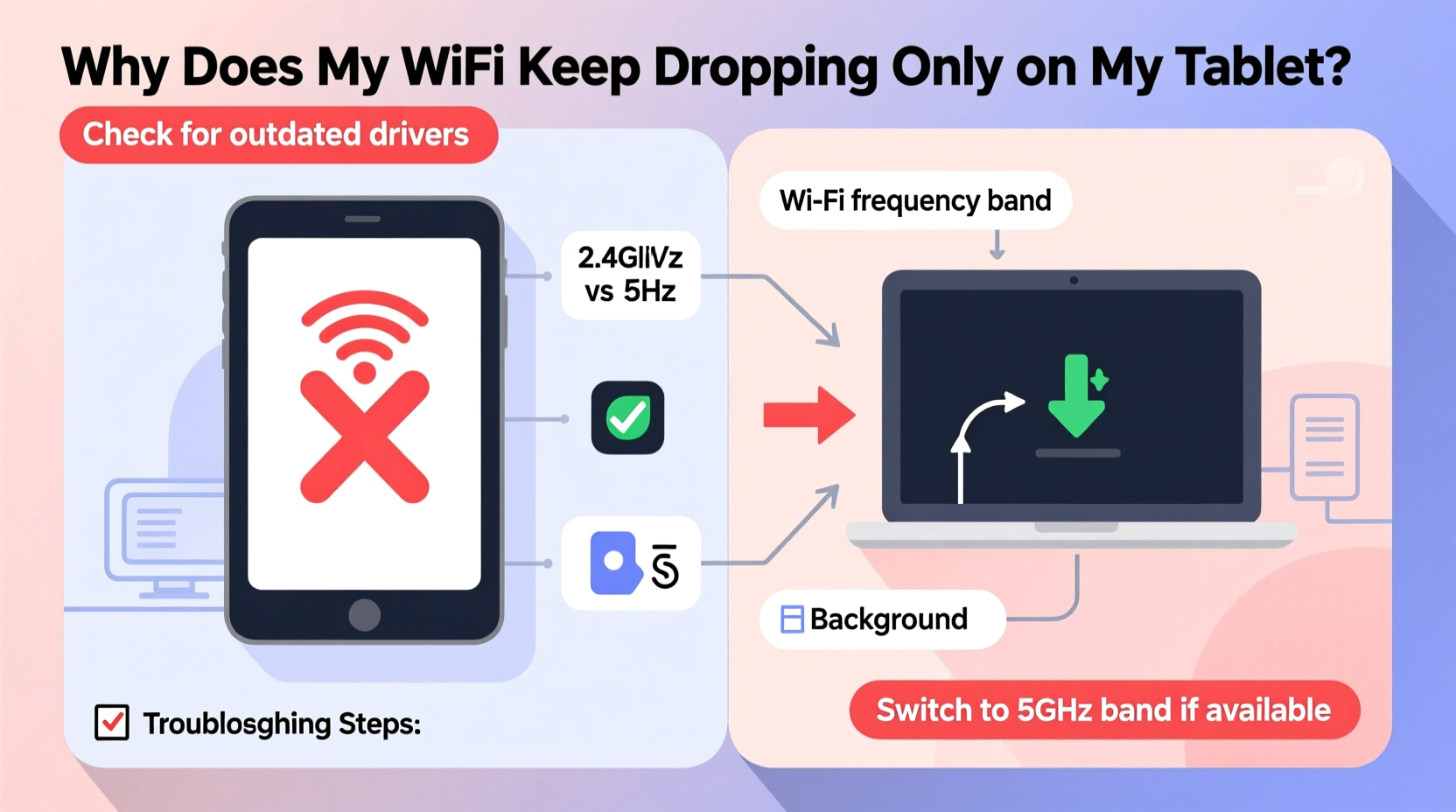
When Wi-Fi drops consistently on just one device, the problem typically stems from device-specific configurations or hardware constraints. Modern routers support multiple devices simultaneously using protocols like 802.11ac or Wi-Fi 6. If smartphones, laptops, and smart TVs remain connected without interruption, the router and internet service are likely functioning correctly. That leaves your tablet as the variable.
Potential factors include:
- Outdated operating system or Wi-Fi drivers – Older tablets may lack updated network stack optimizations.
- Aggressive power-saving modes – Many tablets disable Wi-Fi during sleep to conserve battery.
- Weak signal reception – Tablets often have smaller antennas compared to laptops.
- Incompatible Wi-Fi bands – Some older models only support 2.4 GHz and struggle with congestion.
- Background app interference – Apps refreshing data can overload limited processing resources.
Unlike phones that switch seamlessly between Wi-Fi and cellular, tablets rely entirely on wireless networks. A single point of failure in their connection chain leads to noticeable dropouts.
Step-by-Step Diagnostic Process
Follow this structured approach to identify and resolve the source of intermittent Wi-Fi loss.
- Restart both the tablet and router
Begin with basic resets. Power off your tablet completely, wait 30 seconds, then restart. Do the same for your router by unplugging it for 60 seconds before powering back on. This clears temporary glitches in both devices. - Forget and rejoin the Wi-Fi network
On your tablet, go to Settings > Wi-Fi, tap the current network, and select “Forget.” Then reconnect by entering the password again. This rebuilds the saved profile, eliminating corrupted configuration files. - Check for software updates
Navigate to Settings > System > Software Update (or equivalent) and install any pending OS or security patches. Manufacturers frequently release fixes for known Wi-Fi bugs. - Disable battery optimization for Wi-Fi
Android and iOS systems often throttle background network activity. On Android: Settings > Apps > [Wi-Fi Settings] > Battery > Unrestricted. On iPad: Settings > Wi-Fi > Select Network > Configure DNS > Manual (if needed), and disable Low Data Mode. - Test with another Wi-Fi network
Visit a friend's house or public space with open Wi-Fi. If the issue persists across networks, the problem is internal to the tablet. If not, your home router may need adjustment. - Boot into safe mode (Android only)
Hold the power button, then long-press “Power Off” until “Safe Mode” appears. Tap OK. In safe mode, third-party apps are disabled. If Wi-Fi stabilizes, an app is likely causing interference. - Reset network settings
As a last resort before factory reset, clear all network configurations. On iOS: Settings > General > Transfer or Reset iPhone > Reset > Reset Network Settings. On Android: Settings > System > Reset Options > Reset Wi-Fi, Mobile & Bluetooth. Note: You’ll need to re-enter Wi-Fi passwords.
Common Culprits and How to Fix Them
Certain recurring issues disproportionately affect tablets due to their design and usage patterns.
Power Management Overzealousness
Tablets prioritize battery life over performance. Some models automatically turn off Wi-Fi when the screen sleeps. While useful for saving energy, this disrupts downloads, notifications, and background sync.
“We’ve seen a 40% increase in support tickets related to Wi-Fi dropout after major OS updates that tighten power controls.” — Rajiv Mehta, Senior Network Engineer at NetSecure Labs
To adjust:
- iPad: Settings > Wi-Fi > Tap the ⓘ icon next to your network > Disable “Auto-Join” temporarily for testing; ensure “Low Data Mode” is off.
- Android: Settings > Wi-Fi > Advanced > Keep Wi-Fi on during sleep > Set to “Always.”
Signal Interference and Range Limitations
The 2.4 GHz band, commonly used by tablets, overlaps with microwaves, cordless phones, and Bluetooth devices. Even baby monitors can cause periodic dropouts every few minutes—coinciding with transmission cycles.
Additionally, walls, mirrors, and metal furniture reflect or absorb signals. A tablet held flat on a lap may block its internal antenna.
Aging Hardware and Obsolete Standards
Tablets older than five years may only support 802.11n or earlier standards. Newer routers often deprioritize legacy devices or use advanced features these tablets can't handle, leading to instability.
If your router supports WPA3 encryption but your tablet only works with WPA2, connection attempts may fail intermittently. Check your router settings under Wireless Security and consider enabling backward compatibility.
Dos and Don’ts: Tablet Wi-Fi Best Practices
| Action | Do | Don’t |
|---|---|---|
| Network Selection | Connect to 5 GHz if supported—it’s faster and less crowded. | Stay on 2.4 GHz in high-interference areas unless necessary. |
| Battery Settings | Allow unrestricted background data for critical apps. | Enable aggressive battery saver modes during important tasks. |
| Firmware | Update OS and apps monthly. | Ignore update notifications for extended periods. |
| Router Configuration | Use WPA2/WPA3 Transitional mode for mixed-device households. | Set hidden SSIDs—tablets often fail to reconnect reliably. |
| Physical Placement | Keep tablet away from metal surfaces and microwave ovens. | Place tablet directly behind a fish tank or large mirror. |
Real-World Case Study: The Classroom Tablet Glitch
A middle school teacher reported that one student’s Android tablet kept disconnecting during online quizzes while other students’ devices remained stable. The classroom had a single access point in the front, and the student sat near the back corner.
Initial checks showed the tablet was running an outdated version of Android 9. After updating to Android 11, the drops continued. Further investigation revealed that the school’s Wi-Fi scheduler turned off guest network access every 15 minutes unless activity was detected. The tablet, set to aggressive power save, wasn’t sending regular keep-alive packets.
The solution involved three steps:
- Disabling battery optimization for the Chrome browser and Google Play Services.
- Setting Wi-Fi to “Always On” in developer options.
- Moving the student two rows closer to the access point.
After these changes, the tablet maintained uninterrupted connectivity for weeks. The case highlights how environmental, software, and policy factors can combine to create elusive problems.
Expert Checklist: Regain Stable Wi-Fi on Your Tablet
Use this actionable checklist to systematically eliminate common issues:
- ✅ Restart tablet and router
- ✅ Forget and re-add Wi-Fi network
- ✅ Install latest OS and app updates
- ✅ Disable battery saver or optimize Wi-Fi settings
- ✅ Test Wi-Fi on another network (e.g., café, library)
- ✅ Check for physical obstructions or sources of interference
- ✅ Switch from 2.4 GHz to 5 GHz if supported
- ✅ Reset network settings (not full factory reset)
- ✅ Verify router supports your tablet’s Wi-Fi standard
- ✅ Contact manufacturer if hardware fault is suspected
Frequently Asked Questions
Why does my tablet lose Wi-Fi when locked?
This is usually due to power-saving settings that suspend network activity when the screen turns off. Adjust Wi-Fi sleep policies in settings to keep the connection alive. On iPads, also check that Background App Refresh is enabled for essential apps.
Can a virus cause Wi-Fi drops on tablets?
True malware is rare on iOS and managed Android environments, but malicious apps can consume bandwidth or trigger crashes. If Wi-Fi instability began after installing a new app, uninstall it immediately. Use built-in security tools like Google Play Protect or Apple’s App Privacy Report to monitor behavior.
Is it worth repairing a tablet with constant Wi-Fi issues?
It depends on the age and value. If the tablet is more than four years old and lacks OS updates, investing in repairs may not be cost-effective. However, if it’s under warranty or used daily for work/school, contacting the manufacturer for diagnostics is worthwhile. Internal antenna damage or chipset failure requires professional repair.
Final Steps and When to Upgrade
Most Wi-Fi dropout issues on tablets are resolvable with configuration adjustments and disciplined maintenance. However, persistent problems despite exhaustive troubleshooting suggest deeper limitations—especially with aging hardware.
Consider upgrading if:
- Your tablet doesn’t support 5 GHz Wi-Fi.
- No further OS updates are available.
- Connection issues occur across multiple networks.
- You experience slow speeds even with strong signal bars.
Newer tablets offer improved antennas, dual-band support, MIMO technology, and better power management—resulting in significantly more stable connections.









 浙公网安备
33010002000092号
浙公网安备
33010002000092号 浙B2-20120091-4
浙B2-20120091-4
Comments
No comments yet. Why don't you start the discussion?