If your internet crawls every evening just when you want to stream a movie or join a video call, you're not alone. Millions of households experience the same frustrating slowdown after sunset. While it may feel like your router is failing or your ISP is throttling you, the truth is often more nuanced—and fixable. The nighttime Wi-Fi drop is typically the result of network congestion, interference, outdated hardware, or inefficient settings. The good news? With targeted troubleshooting and a few strategic adjustments, you can reclaim fast, reliable internet even during peak hours.
Why Wi-Fi Slows Down at Night: The Real Causes
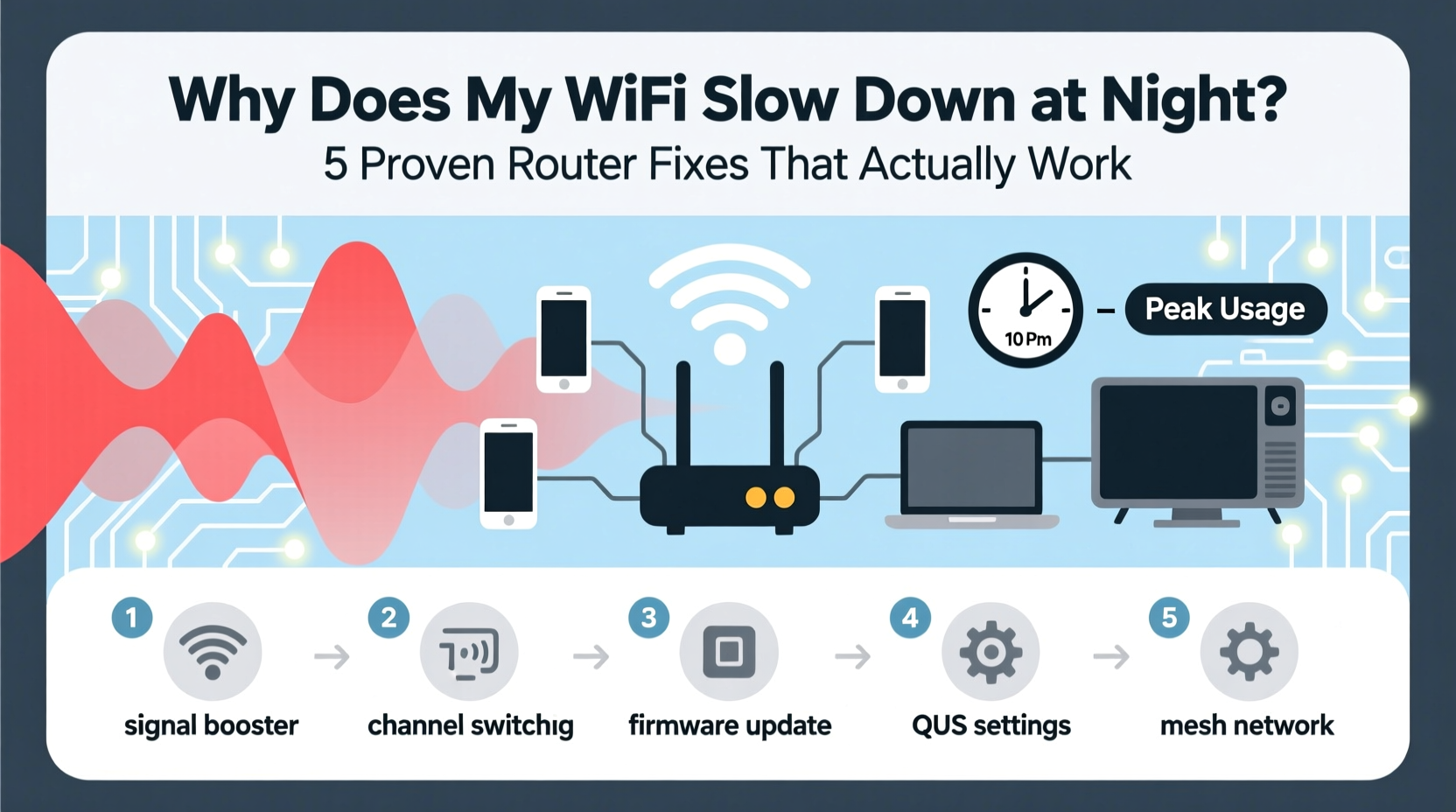
Nighttime internet slowdowns aren't random. They stem from predictable patterns in how networks are used. During the day, many people are away—at work, school, or running errands—so fewer devices are competing for bandwidth. But once everyone returns home, routers face a surge in demand.
- Peak usage times: Between 7 PM and 11 PM, streaming, gaming, video calls, and downloads spike across neighborhoods.
- Neighbor interference: In dense housing areas (apartments, townhouses), nearby Wi-Fi networks operating on the same channel create signal interference.
- Bandwidth-heavy activities: Multiple 4K streams, cloud backups, or online gaming can max out your connection.
- Router overheating: After prolonged use, especially in poorly ventilated spaces, routers can throttle performance to prevent damage.
- Outdated firmware: Many users never update their router’s software, missing critical performance and security patches.
This convergence of factors creates what network engineers call “congestion collapse”—a state where too many devices try to communicate simultaneously, causing latency spikes and reduced throughput.
Router Fixes That Actually Work
Before upgrading your internet plan or buying new equipment, try these proven fixes. Most require no technical expertise and can be done in under 30 minutes.
1. Change Your Wi-Fi Channel
Routers operate on either the 2.4 GHz or 5 GHz frequency band. The 2.4 GHz band has only three non-overlapping channels (1, 6, and 11). If neighbors use the same channel, interference degrades performance.
Log into your router’s admin panel (usually via 192.168.1.1 or 192.168.0.1) and switch to the least congested channel. For 5 GHz, choose a higher-numbered channel (e.g., 36–48 or 149–161) to avoid DFS (Dynamic Frequency Selection) radar interference.
2. Enable Quality of Service (QoS)
QoS lets you prioritize certain devices or applications. For example, you can give your work laptop or smart TV higher priority over background updates on your phone.
In your router settings, locate QoS (sometimes labeled \"Bandwidth Control\" or \"Traffic Prioritization\"). Assign high priority to devices used for streaming, video conferencing, or gaming. This ensures critical tasks get the bandwidth they need—even when others are downloading large files.
3. Reboot or Schedule Router Restarts
Routers accumulate memory leaks and connection errors over time. A simple reboot clears this clutter. Even better: schedule automatic restarts at 3 AM when no one is using the network.
Most modern routers support scheduled reboots in their admin interface. If yours doesn’t, use a smart plug with timer functionality to power-cycle the router nightly.
4. Upgrade Firmware Regularly
Manufacturers release firmware updates to fix bugs, patch security holes, and improve performance. Yet most users never check for them.
Visit your router manufacturer’s website (e.g., ASUS, Netgear, TP-Link) and enter your model number to download the latest firmware. Follow instructions carefully—incorrect flashing can brick your device. Alternatively, enable auto-updates if available.
5. Optimize Router Placement
Physical location matters. Routers tucked in cabinets, behind TVs, or near metal appliances suffer signal degradation.
Place your router centrally, elevated, and away from obstructions. Avoid proximity to microwaves, cordless phones, and Bluetooth speakers, which emit interference on the 2.4 GHz band.
“Wi-Fi isn’t magic—it follows physics. Distance, walls, and interference all degrade signal strength. Proper placement is half the battle.” — Dr. Lena Patel, Network Engineer at IEEE
Step-by-Step Guide to Fix Nighttime Wi-Fi Slowdown
Follow this sequence to diagnose and resolve your evening slowdowns:
- Test your baseline speed: Run a speed test (using fast.com or speedtest.net) at 2 PM and again at 8 PM. Compare results to confirm the issue is time-based.
- Scan for interference: Use apps like Wi-Fi Analyzer (Android) or NetSpot (Windows/Mac) to identify crowded channels.
- Log into your router: Enter the IP address in your browser and use admin credentials (often on the router label).
- Switch Wi-Fi channels: On 2.4 GHz, choose channel 1, 6, or 11 based on least congestion. On 5 GHz, pick a non-DFS channel with minimal overlap.
- Enable QoS: Set priority for key devices. Some routers allow prioritizing by application (e.g., Zoom, Netflix).
- Schedule a daily reboot: Prevent memory buildup by restarting the router automatically each night.
- Update firmware: Check the manufacturer’s site and apply any available updates.
- Reposition the router: Move it to a central, open location. Test speeds before and after.
- Monitor improvements: Repeat speed tests over three evenings to verify stability.
When Hardware Upgrades Are Necessary
Sometimes, no amount of tweaking can overcome hardware limitations. Older routers (especially those using Wi-Fi 4 / 802.11n) struggle with multiple modern devices. If you’ve tried all software fixes and still face issues, consider upgrading.
| Router Type | Max Speed (Theoretical) | Ideal For | Lifespan |
|---|---|---|---|
| Wi-Fi 4 (802.11n) | 600 Mbps | Light browsing, 1–2 devices | 3–5 years |
| Wi-Fi 5 (802.11ac) | 1.3 Gbps | HD streaming, medium households | 4–6 years |
| Wi-Fi 6 (802.11ax) | 9.6 Gbps | 4K streaming, smart homes, gaming | 5–7 years |
| Wi-Fi 6E | 9.6 Gbps + 6 GHz band | Dense environments, zero interference | 6+ years |
For homes with five or more active devices, Wi-Fi 6 is worth the investment. It supports OFDMA (Orthogonal Frequency Division Multiple Access), allowing routers to serve multiple devices simultaneously rather than sequentially—critical during peak usage.
Alternatively, consider a mesh Wi-Fi system (like Eero, Google Nest, or TP-Link Deco) if dead zones persist. Mesh networks use multiple nodes to blanket your home in consistent signal, reducing strain on a single router.
Mini Case Study: The Johnson Family’s Fix
The Johnsons in suburban Chicago had nightly buffering on Netflix and lag during Zoom calls. Their 2017 router worked fine during the day but choked after 7 PM. They ran speed tests showing 150 Mbps at noon but only 18 Mbps at 8 PM.
After scanning channels, they found 10 nearby networks on channel 6. They switched to channel 1, enabled QoS for their living room TV and home office PC, and moved the router from a basement closet to the main floor hallway. Speeds improved to 95 Mbps at night. When slowdowns returned two months later, they updated the router’s firmware—resolving a known bug affecting 5 GHz stability. Their evening speeds now average 120 Mbps, close to daytime performance.
Common Mistakes That Make It Worse
Avoid these pitfalls that sabotage Wi-Fi performance:
- Using default settings: ISPs often ship routers with suboptimal configurations.
- Ignoring firmware updates: Outdated software lacks performance fixes and security patches.
- Overloading the 2.4 GHz band: Connect newer devices to 5 GHz to reduce congestion.
- Placing routers near electronics: Microwaves and baby monitors disrupt signals.
- Assuming more antennas = better speed: Antenna count doesn’t guarantee performance; design and technology matter more.
Frequently Asked Questions
Does my ISP throttle internet at night?
Some ISPs implement traffic shaping during peak hours, but outright throttling is rare unless you exceed data caps. More often, slowdowns are due to local network congestion. To test, connect directly via Ethernet and run a speed test. If wired speeds are normal, the issue is Wi-Fi-related, not ISP throttling.
Can too many devices slow down Wi-Fi?
Yes. Each connected device consumes overhead, even when idle. A router with limited RAM or CPU will struggle with 20+ devices. Modern Wi-Fi 6 routers handle device density far better thanks to technologies like MU-MIMO and OFDMA. Consider disconnecting unused devices or setting up a guest network for IoT gadgets.
Should I leave my router on all the time?
Yes, routers are designed for continuous operation. However, scheduling a daily reboot (e.g., at 3 AM) helps maintain performance by clearing memory and refreshing connections. Just avoid frequent manual power cycling, which can shorten hardware life.
Final Checklist: Nighttime Wi-Fi Optimization
Use this checklist to systematically improve your evening internet:
- ✅ Run speed tests at different times to confirm the issue
- ✅ Scan for Wi-Fi channel congestion
- ✅ Switch to the least crowded channel (1, 6, 11 on 2.4 GHz)
- ✅ Enable QoS and prioritize key devices
- ✅ Schedule a nightly router reboot
- ✅ Update router firmware to the latest version
- ✅ Reposition router to a central, unobstructed location
- ✅ Limit bandwidth-heavy background tasks at night
- ✅ Consider upgrading to Wi-Fi 6 or a mesh system if problems persist
Take Control of Your Home Network
Your internet shouldn’t vanish when you need it most. The frustration of nightly slowdowns is solvable—not with guesswork, but with informed action. By understanding the causes of congestion and applying practical fixes, you can transform an unreliable connection into a stable, high-performance network. Start with small changes: adjust your channel, enable QoS, and reboot your router. Monitor the results. Over time, refine your setup until your Wi-Fi performs consistently, day or night.









 浙公网安备
33010002000092号
浙公网安备
33010002000092号 浙B2-20120091-4
浙B2-20120091-4
Comments
No comments yet. Why don't you start the discussion?