Facebook remains one of the most widely used social platforms globally, connecting billions with friends, family, and communities. Yet, even the most reliable services can falter. If you’ve found yourself staring at a blank screen, stuck on a loading icon, or locked out of your account, you’re not alone. Millions encounter Facebook access issues daily—some caused by personal devices, others by broader platform outages. The key is knowing how to distinguish between them and respond effectively.
This guide walks through the most frequent reasons Facebook stops working and offers practical, step-by-step solutions. Whether you're using a mobile app, desktop browser, or encountering login troubles, these troubleshooting methods will help restore access quickly and prevent future disruptions.
Check for Platform-Wide Outages First
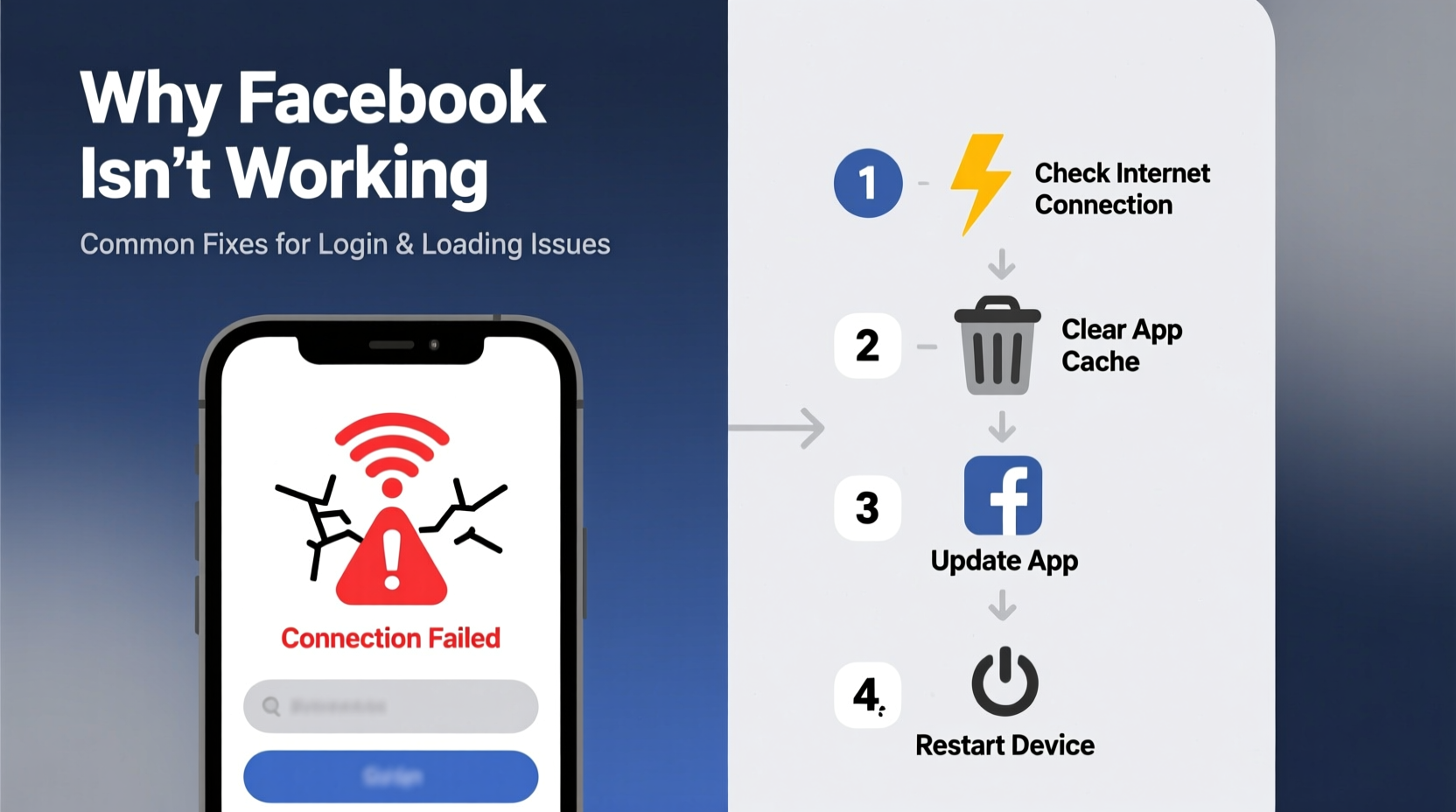
Before diving into device-specific fixes, determine whether the issue lies with Facebook itself. Widespread service disruptions often stem from server overloads, maintenance updates, or technical glitches within Meta’s infrastructure.
Tools like Downdetector and Outage.Report provide real-time maps and user reports of ongoing outages. These sites aggregate complaints based on location and service, helping you verify if thousands of others are experiencing the same problem.
If an outage is confirmed, patience is your best strategy. Most are resolved within minutes to a few hours. Monitor official Facebook status channels or news outlets for updates rather than repeatedly refreshing the app, which may slow recovery.
Common Device-Specific Issues and Fixes
When Facebook is up globally but still not functioning on your device, the root cause likely resides locally. Below are the most frequent culprits and their remedies.
1. Poor Internet Connection
A weak or unstable internet connection is the top reason for slow loading or failed access. Even high-speed networks can suffer from interference, especially Wi-Fi signals weakened by distance or physical obstructions.
“Over 60% of reported app performance issues are linked to connectivity problems, not the app itself.” — Tech Support Weekly, Network Diagnostics Report 2023
To test your connection:
- Open a browser and visit another site (e.g., google.com).
- Run a speed test using sites like Fast.com or Speedtest.net.
- Switch between Wi-Fi and mobile data to see if performance improves.
If only Facebook fails across all devices on the same network, consider restarting your router or contacting your ISP.
2. App Cache and Data Corruption
Mobile apps accumulate cached data over time—temporary files that speed up loading but can become corrupted. A bloated cache often causes crashes, freezes, or failure to load content.
For Android:
- Go to Settings > Apps > Facebook.
- Select “Storage & Cache.”
- Tap “Clear Cache,” then “Clear Data” if needed.
- Restart the app.
For iPhone:
iOS doesn’t allow direct cache clearing for individual apps. Instead, delete and reinstall the Facebook app to reset stored data.
3. Outdated App Version
Using an outdated version of the Facebook app can lead to compatibility issues, security errors, or missing features. Updates often include critical bug fixes.
Check your app store:
- Google Play Store: Search \"Facebook,\" then tap \"Update\" if available.
- Apple App Store: Go to Updates and look for Facebook in the list.
Browser-Related Problems (Desktop Users)
If you use Facebook via a web browser, several factors can interfere with proper functionality.
Clear Browser Cache and Cookies
Corrupted cookies or excessive cache can block login sessions or prevent page rendering. Here's how to clear them:
- Open your browser settings (Chrome, Firefox, Safari, etc.).
- Navigate to Privacy or History settings.
- Select “Clear browsing data” or similar.
- Choose time range (select “All time”), check “Cookies” and “Cached images/files,” then confirm.
- Restart the browser and log back into Facebook.
Disable Extensions Temporarily
Ad blockers, privacy tools, or script filters may mistakenly block Facebook elements. Disable extensions one by one to identify the offender.
Once identified, either whitelist Facebook or update/remove the problematic extension.
Try a Different Browser
If Facebook works in Firefox but not Chrome, the issue is browser-specific. This helps isolate configuration problems or deeper software conflicts.
| Issue | Quick Fix | Advanced Solution |
|---|---|---|
| Page won’t load | Check internet, restart browser | Clear DNS cache (run ipconfig /flushdns on Windows) |
| Login loop | Clear cookies | Use private/incognito mode |
| Photos/videos not loading | Refresh page | Disable hardware acceleration in browser settings |
Account Access and Login Failures
Sudden inability to log in is frustrating but often solvable. Common triggers include password changes, unrecognized login attempts, or two-factor authentication (2FA) failures.
Recover Your Password
If you’re locked out:
- Click “Forgotten password?” on the login screen.
- Enter your email, phone number, or username.
- Follow prompts to reset via email, SMS, or trusted contacts.
Ensure your recovery options are current. Update your email and phone number in Settings > Security and Login.
Session Conflicts
Logging in from multiple devices simultaneously can sometimes trigger security locks. Log out of inactive sessions:
- On desktop: Settings > Security and Login > “Where You're Logged In.”
- End suspicious or old sessions remotely.
“Regularly reviewing active sessions reduces unauthorized access risks by up to 70%.” — Cybersecurity Best Practices Guide, 2024
Step-by-Step Troubleshooting Checklist
Follow this sequence to systematically resolve Facebook access issues:
- ✅ Check Downdetector—is Facebook down globally?
- ✅ Test internet connection on other sites.
- ✅ Restart your device and router.
- ✅ Update the Facebook app or browser.
- ✅ Clear app cache (Android) or reinstall app (iOS).
- ✅ Clear browser cookies and cache (desktop).
- ✅ Try logging in via a different browser or device.
- ✅ Reset password if login fails repeatedly.
- ✅ Disable ad blockers or browser extensions temporarily.
- ✅ Contact Facebook Support if all else fails.
Real-World Example: Maria’s App Crash Issue
Maria, a small business owner, relied on Facebook to manage her boutique’s page and customer messages. One morning, the app crashed every time she opened it. Her first instinct was to uninstall and reinstall, but the problem returned after two days.
After reading about cache issues, she checked her phone’s storage settings and discovered over 150MB of cached data in the Facebook app. She cleared the cache and updated the app from the Play Store. The app stabilized immediately and has worked smoothly since.
Her experience highlights the importance of addressing hidden data buildup before assuming hardware or account failure.
Frequently Asked Questions
Why does Facebook keep logging me out?
This can happen due to app bugs, expired login tokens, or security measures triggered by suspicious activity. Try clearing the cache, updating the app, and ensuring your device’s date and time settings are correct.
Can antivirus software block Facebook?
Yes. Some aggressive security suites flag Facebook scripts as potential threats. Temporarily disable your antivirus to test—if Facebook works, adjust the settings to allow facebook.com and related domains.
How do I report a bug to Facebook?
In the app, go to Settings & Privacy > Help & Support > Report a Problem. Include screenshots and a detailed description. Note: Response times vary, but logs are used for internal debugging.
Conclusion: Regain Control and Stay Connected
Facebook downtime, whether due to external outages or local glitches, doesn’t have to disrupt your day. By understanding the difference between systemic issues and device-specific faults, you empower yourself to act swiftly and effectively. From clearing caches to verifying your internet stability, each step brings you closer to seamless access.
Don’t wait for problems to escalate. Implement routine maintenance—update apps, monitor active sessions, and clean browser data monthly. These habits minimize disruptions and enhance your overall digital experience.









 浙公网安备
33010002000092号
浙公网安备
33010002000092号 浙B2-20120091-4
浙B2-20120091-4
Comments
No comments yet. Why don't you start the discussion?