The promise of 5G—faster downloads, near-instant streaming, and ultra-responsive browsing—has transformed mobile connectivity. But many users have noticed a less appealing side effect: their phones run out of power much faster than before. If you’ve found yourself charging your device multiple times a day since upgrading to a 5G phone or plan, you’re not imagining things. The reality is that 5G technology, while powerful, places significantly higher demands on your phone’s hardware, especially the battery.
This isn’t just anecdotal. Tests by independent labs and consumer reports consistently show that 5G usage increases power consumption by 20% to 40% compared to LTE or 4G networks under similar conditions. The good news? You don’t have to choose between speed and battery life. Understanding why 5G drains your battery—and knowing how to manage it—can help you strike a balance that works for your daily routine.
Why 5G Consumes More Power Than 4G
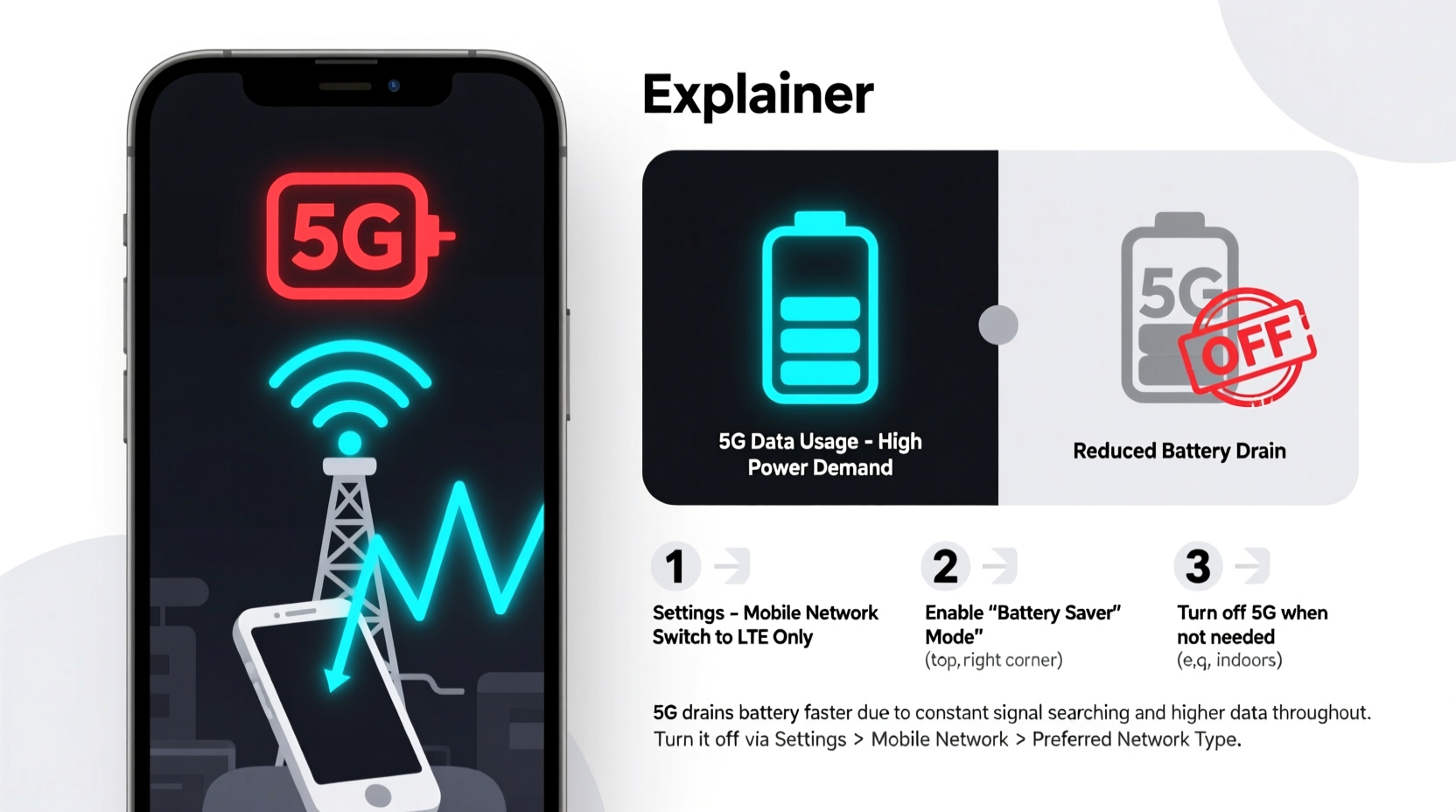
To grasp why 5G impacts battery life, it helps to understand how the technology operates differently from previous generations. Unlike 4G, which relies on large cell towers with broad coverage, 5G uses a combination of frequency bands—low-band, mid-band, and high-band (mmWave)—to deliver varying levels of speed and range.
- High-frequency mmWave signals offer blazing-fast speeds but travel short distances and struggle to penetrate walls or obstacles. Your phone must work harder to maintain a stable connection, constantly searching for and switching between signal sources.
- Mid- and low-band 5G covers larger areas but still requires more energy than 4G due to advanced modulation techniques and increased data throughput.
- Network handoffs happen more frequently as you move through urban environments, forcing your phone’s modem and antenna systems to stay in high-alert mode.
Additionally, 5G modems are more complex. They process wider bandwidths and support dynamic spectrum sharing, all of which require continuous power. As Dr. Alan Wong, a wireless systems engineer at MIT, explains:
“5G modems aren’t just faster—they’re smarter and more adaptive. But that intelligence comes at an energy cost. Every time your phone negotiates a new connection or boosts signal strength, it draws more current from the battery.” — Dr. Alan Wong, Wireless Systems Engineer
Even when you're not actively using data, background processes like location services, app updates, and push notifications can trigger brief 5G bursts, contributing to cumulative drain over time.
How 5G Affects Real-World Battery Performance
A 2023 study by PCMag tested identical smartphones under controlled conditions: one set using 5G, the other limited to LTE. The results were clear. Devices on 5G lasted an average of 6 hours and 42 minutes of continuous video playback, compared to 9 hours and 15 minutes on LTE—a difference of nearly 2.5 hours.
In real-world use, this gap widens during commutes or in areas with spotty coverage. When your phone detects a weak 5G signal, it ramps up transmission power to compensate. This “signal hunt” behavior is one of the biggest contributors to rapid battery depletion.
Another factor is thermal management. 5G components generate more heat, prompting the phone to throttle performance or increase fan activity (in some models), further increasing energy use. Over time, repeated high-power cycles can also accelerate long-term battery degradation.
Step-by-Step Guide to Turning Off 5G or Reducing Its Impact
If preserving battery life is a priority, you don’t need to abandon 5G entirely. Most modern smartphones allow granular control over network settings. Here’s how to adjust them based on your needs.
- Access Network Settings
Open your phone’s Settings app and navigate to Cellular (iOS) or Mobile Network (Android). - Select Preferred Network Type
On iPhone: Go to Cellular > Cellular Data Options > Voice & Data. Tap to change from “5G Auto” or “5G On” to “LTE.”
On Android: Enter Mobile Network > Network Mode or Preferred Network Type. Choose “LTE/WCDMA/GSM” or “4G Only,” depending on your device. - Use Smart Data Modes (Optional)
Many phones offer hybrid options:
– iPhones have “5G Auto,” which defaults to LTE when 5G isn’t needed.
– Samsung Galaxy devices feature “Smart 5G,” switching to 4G during low-battery states.
Enable these if you want automatic optimization instead of full deactivation. - Limit Background App Refresh
Go to Settings > General > Background App Refresh (iOS) or Apps > Special Access > Background Data (Android). Disable unnecessary apps from using data in the background, reducing 5G wakeups. - Activate Battery Saver Mode
When enabled, this often forces the phone into 4G/LTE mode automatically. It also limits background syncing and reduces screen brightness—doubling down on savings.
After making changes, monitor your battery usage in Settings > Battery to see improvements. You may find that LTE is sufficient for most tasks, including HD video streaming and social media browsing.
Do’s and Don’ts: Managing 5G and Battery Life
| Do | Don't |
|---|---|
| Use “5G Auto” or “Smart 5G” modes for balanced performance | Keep 5G permanently enabled if you rarely need top speeds |
| Switch to LTE when traveling or in poor coverage areas | Stream 4K video over 5G unless on Wi-Fi or plugged in |
| Turn off mobile data entirely when not needed | Ignore battery usage stats from your carrier’s app |
| Update your OS regularly—manufacturers optimize modem efficiency | Assume all 5G networks perform the same; mmWave drains fastest |
Real-World Example: How Sarah Reduced Her Daily Charging from Three to One
Sarah, a freelance graphic designer in Chicago, upgraded to a flagship 5G smartphone last year. Initially thrilled with download speeds, she quickly grew frustrated. By midday, her battery would drop below 30%, forcing her to carry a power bank. After reading about 5G’s battery impact, she decided to experiment.
She changed her network setting from “5G On” to “5G Auto” and disabled background refresh for non-essential apps like news aggregators and weather tools. She also turned on Low Power Mode during client meetings where she wasn’t actively transferring files.
Within two days, her phone lasted until 9 PM with moderate use—up from 3 PM previously. Streaming videos over Wi-Fi and reserving 5G for large file uploads made a noticeable difference. “I didn’t realize how much idle 5G was costing me,” she said. “Now I only use it when I actually need it.”
Tips for Optimizing Battery Without Sacrificing Connectivity
You don’t have to give up 5G entirely to gain better battery life. Strategic adjustments can preserve both functionality and endurance.
- Leverage Wi-Fi calling: Even with 5G, voice calls over Wi-Fi consume less power and provide clearer quality indoors.
- Disable 5G while roaming: International or out-of-network 5G connections force your phone into constant signal negotiation, accelerating drain.
- Use airplane mode strategically: In tunnels, elevators, or remote locations, enable airplane mode briefly to prevent futile signal searches.
- Monitor carrier-specific behaviors: Some carriers aggressively push 5G even when LTE would suffice. Check forums or user groups for model-specific firmware tips.
Frequently Asked Questions
Will turning off 5G affect my internet speed?
Yes, but likely not as much as you expect. 4G LTE still supports speeds up to 100 Mbps in most urban areas—plenty for streaming HD video, video calls, and browsing. You’ll only notice a difference when downloading very large files or using latency-sensitive applications like cloud gaming.
Can I schedule when 5G turns on or off?
Currently, no major operating system offers native scheduling for 5G. However, third-party automation apps like Tasker (Android) can toggle network modes based on time, location, or battery level. On iOS, Shortcuts can partially automate this using Wi-Fi or location triggers, though full 5G control is restricted.
Does 5G damage my battery over time?
Not directly. However, frequent deep discharges and heat buildup—both exacerbated by 5G use—can accelerate long-term battery wear. Lithium-ion batteries degrade faster when regularly drained below 20% or exposed to sustained high temperatures. Using optimized modes and avoiding extreme usage patterns helps preserve longevity.
Action Plan: Checklist for Better Battery Management
- ✅ Check current battery usage in Settings to identify 5G-related drain
- ✅ Switch from “5G On” to “5G Auto” or “LTE” mode
- ✅ Disable background data for non-critical apps
- ✅ Enable Low Power or Battery Saver mode during extended use
- ✅ Connect to Wi-Fi whenever possible, especially for large downloads
- ✅ Avoid prolonged use of 5G in low-signal areas
- ✅ Monitor updates from your manufacturer—new firmware often improves modem efficiency
Conclusion: Take Control of Your Device’s Performance
5G is a transformative technology, but like any powerful tool, it should be used wisely. Constantly running at maximum speed isn’t necessary—and it comes at a real cost to your battery. By understanding how 5G affects your phone and applying simple, targeted adjustments, you regain control over your device’s performance and longevity.
Start today: spend five minutes adjusting your network settings, review your background app usage, and observe the difference over the next 48 hours. Small changes compound into meaningful gains—more uptime, less anxiety about finding an outlet, and a phone that works better for you, not against you.









 浙公网安备
33010002000092号
浙公网安备
33010002000092号 浙B2-20120091-4
浙B2-20120091-4
Comments
No comments yet. Why don't you start the discussion?