Alexa has become a central part of modern smart homes, simplifying daily routines with voice-controlled lighting, music, timers, and more. Yet, one of the most common frustrations users report is Alexa mishearing commands—responding incorrectly, misunderstanding requests, or failing to respond at all. This isn't just annoying; it undermines trust in the technology. The good news is that most voice recognition issues stem from fixable environmental, technical, or behavioral factors. Understanding the root causes and applying targeted solutions can dramatically improve Alexa’s ability to understand you.
Why Alexa Mishears: Common Causes
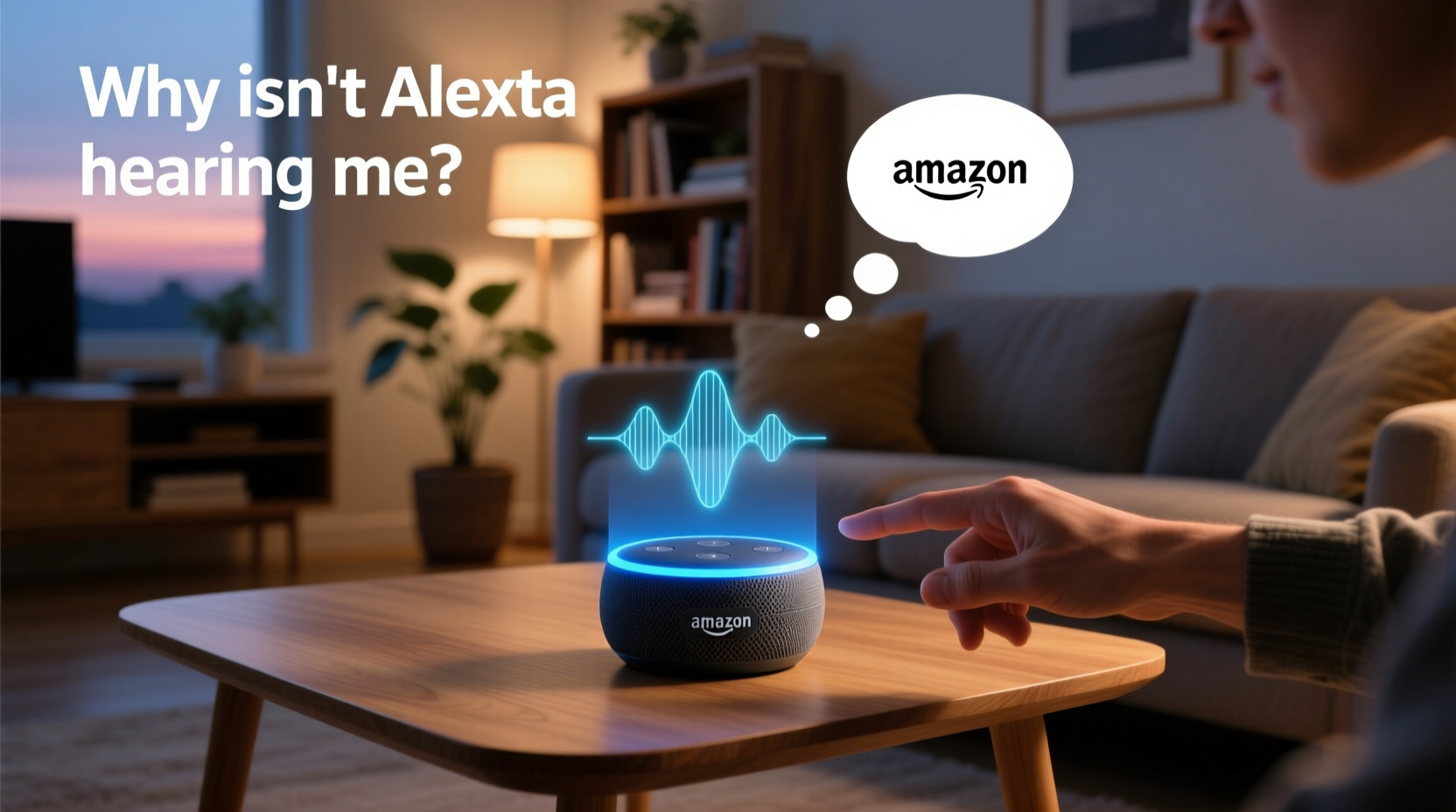
Alexa uses advanced natural language processing (NLP) and machine learning to interpret speech. However, even sophisticated AI systems struggle under certain conditions. The most frequent reasons for misinterpretation include background noise, microphone obstruction, distance from the device, and regional accents or speech patterns not fully optimized in Amazon’s training data.
Environmental interference plays a major role. Devices placed near running appliances, TVs, or windows facing busy streets may pick up ambient sounds that distort voice input. Additionally, physical barriers like furniture, walls, or even dust buildup on microphones can weaken signal clarity. Poor Wi-Fi connectivity also affects performance, as Alexa relies on cloud-based processing. If your device can’t transmit your voice clearly or quickly enough, errors occur.
Speech Patterns and Accent Recognition
While Alexa supports multiple languages and dialects, its accuracy varies across regional accents and non-native English speakers. Users with strong Southern drawls, Scottish brogues, or Indian English inflections sometimes report lower accuracy rates. Amazon continuously updates its models using anonymized voice data, but some accents remain underrepresented in training datasets.
Another factor is inconsistent pronunciation. Saying “turn off the kitchen lights” one day and “shut down kitchen lights” the next forces Alexa to interpret variable phrasing. While it handles synonyms well, excessive variation reduces confidence in intent recognition.
Step-by-Step Guide to Improve Voice Recognition Accuracy
Improving Alexa’s listening ability doesn’t require technical expertise—just attention to detail and consistency. Follow this structured approach to optimize performance.
- Reposition Your Device: Place Alexa in a central location, elevated (e.g., on a shelf), away from walls and obstructions. Avoid corners or enclosed cabinets.
- Reduce Background Noise: Turn off fans, close windows during noisy hours, and pause media before issuing commands.
- Clean the Microphone: Gently wipe the top of your Echo device with a dry, lint-free cloth. Dust or fabric can muffle sound pickup.
- Check Wi-Fi Signal Strength: In the Alexa app, go to Devices > Echo & Alexa > [Your Device] > Device Health. Ensure signal strength is above -67 dBm.
- Train Alexa to Recognize Your Voice: Use the Voice Training feature in the app to help Alexa adapt to your speech patterns.
- Update Firmware: Ensure your device runs the latest software. Updates often include speech model improvements.
- Use Clear Command Structure: Stick to consistent phrases like “Alexa, turn on the bedroom light” instead of varying syntax.
Optimize Device Settings for Better Listening
The Alexa app offers several underused settings that directly impact voice detection. Enabling “Adaptive Listening” allows newer Echo devices to adjust sensitivity based on room acoustics. You can also toggle “Brief Mode” to reduce verbal feedback, minimizing audio clutter during interactions.
Additionally, disable unnecessary drop-in permissions or announcements from other household members, which can interrupt command sequences. Navigate to Settings > Communications to manage these features.
Do’s and Don’ts for Clearer Voice Commands
| Do’s | Don’ts |
|---|---|
| Speak at a moderate pace and normal volume | Shout or speak too rapidly |
| Stand within 6–8 feet of the device | Issue commands from another room without line of sight |
| Use standard command formats (e.g., “Set a timer for 10 minutes”) | Rely on slang or ambiguous phrases (“Hey Alexa, do my thing”) |
| Enable Voice Profiles for personalized responses | Share accounts without setting up individual voices |
| Regularly retrain your voice profile | Assume initial setup is permanent |
Real Example: Fixing a Persistent Misunderstanding
Sarah, a teacher in Austin, Texas, struggled with her Echo Dot consistently mishearing “play jazz playlist” as “play that’s fantastic.” She tried repeating the command, raising her voice, and even restarting the device—all without success. After reviewing her setup, she noticed the device was tucked behind a bookshelf near a humming air purifier. She moved it to an open side table, turned off the purifier during commands, and completed the Voice Training module in the Alexa app. Within two days, accuracy improved significantly. When she said “play jazz,” Alexa responded correctly 95% of the time.
This case illustrates how combining environmental adjustments with software tools resolves persistent issues. No single fix worked alone—it was the combination that made the difference.
“Voice assistants perform best when users treat them like communication partners—not magic boxes. Clarity, consistency, and context matter as much as technology.” — Dr. Lena Patel, Human-Computer Interaction Researcher, MIT Media Lab
Enhance Performance with Voice Profiles and Training
One of the most powerful yet underutilized tools is Alexa’s Voice Profile system. By creating a personalized voice model, Alexa learns your pitch, cadence, and pronunciation quirks. To set this up:
- Open the Alexa app
- Go to More > Settings > Your Profile & Family
- Select Add Voice Profile and follow the prompts
- Read 25 displayed phrases aloud in a quiet environment
Once trained, Alexa uses this data to distinguish your voice from others and tailor recognition accuracy. Households with multiple users benefit greatly—each person gets customized results, and accidental activations decrease.
Amazon recommends retraining every few months, especially if you’ve had a cold, changed your speaking style, or moved rooms. Children’s voices change rapidly, so parents should revisit profiles quarterly.
Using Routines to Minimize Ambiguity
Instead of relying on spontaneous commands, create routines for frequently used actions. For example, a morning routine triggered by “Good morning, Alexa” can turn on lights, read the weather, and start coffee—all with one clear phrase. This reduces the need for complex, error-prone commands and gives Alexa a predictable script to follow.
To build a routine: 1. Open the Alexa app 2. Tap Automation > Routines > Create Routine 3. Set a voice trigger (e.g., “Start my day”) 4. Add actions like adjusting thermostats, playing news briefings, or arming security systems 5. Save and test the sequence
Over time, Alexa associates the trigger phrase with high confidence, reducing misinterpretations.
Troubleshooting Persistent Issues: A Checklist
If Alexa continues to mishear despite adjustments, work through this comprehensive checklist to isolate the problem.
- ✅ Verify internet speed: Minimum 1 Mbps upload for reliable voice transmission
- ✅ Restart your Echo device and router
- ✅ Check for physical damage or debris blocking microphones
- ✅ Disable Bluetooth connections that might interfere with audio processing
- ✅ Test with another user’s voice to determine if the issue is voice-specific
- ✅ Factory reset the device and reconfigure from scratch
- ✅ Try a different power adapter—low voltage can impair sensor function
- ✅ Contact Amazon Support if hardware failure is suspected
Many users overlook simple resets or fail to test variables systematically. Isolating each potential cause ensures accurate diagnosis.
Frequently Asked Questions
Can Alexa understand multiple languages in one command?
No, Alexa currently processes one language per session. While you can switch languages in settings, mixing languages (e.g., “Alexa, enciende la luz del baño”) often leads to confusion. For bilingual households, set a primary language and use separate routines for secondary language commands.
Why does Alexa hear me better at night than during the day?
This is typically due to reduced ambient noise. During daytime, HVAC systems, dishwashers, televisions, and outdoor activity increase background sound levels. At night, quieter environments allow cleaner audio capture. Consider using a dedicated quiet zone for critical commands.
Does speaking slower always help?
Speaking too slowly can distort natural word boundaries, making it harder for Alexa to parse intent. Instead, aim for a steady, conversational pace—similar to how you’d talk to a person across the room. Pausing slightly between phrases (e.g., “Alexa… play classical music”) can also improve parsing.
Conclusion: Take Control of Your Alexa Experience
Misheard commands don’t mean your Alexa is broken—they’re signals that something in the interaction chain needs adjustment. Whether it’s the placement of the device, the clarity of your speech, or outdated voice models, nearly every issue has a solution. The key is approaching the problem methodically: assess the environment, refine your habits, leverage built-in tools like Voice Training, and maintain your device regularly.
Technology works best when humans adapt alongside it. By investing a small amount of time to fine-tune your setup, you transform Alexa from a frustrating gadget into a seamless extension of your daily life. Start today—retrain your voice profile, relocate your device, and speak with purpose. The difference will be immediate and lasting.









 浙公网安备
33010002000092号
浙公网安备
33010002000092号 浙B2-20120091-4
浙B2-20120091-4
Comments
No comments yet. Why don't you start the discussion?