Battery life has become a critical factor in how we use our devices daily. Whether it's a smartphone, tablet, or laptop, nothing disrupts productivity and convenience like a device that dies halfway through the day. If you've noticed your battery depleting faster than usual, you're not alone. Many users face this issue due to a combination of software behaviors, hardware wear, and usage habits. The good news? Most causes are fixable with simple adjustments.
Common Causes of Rapid Battery Drain
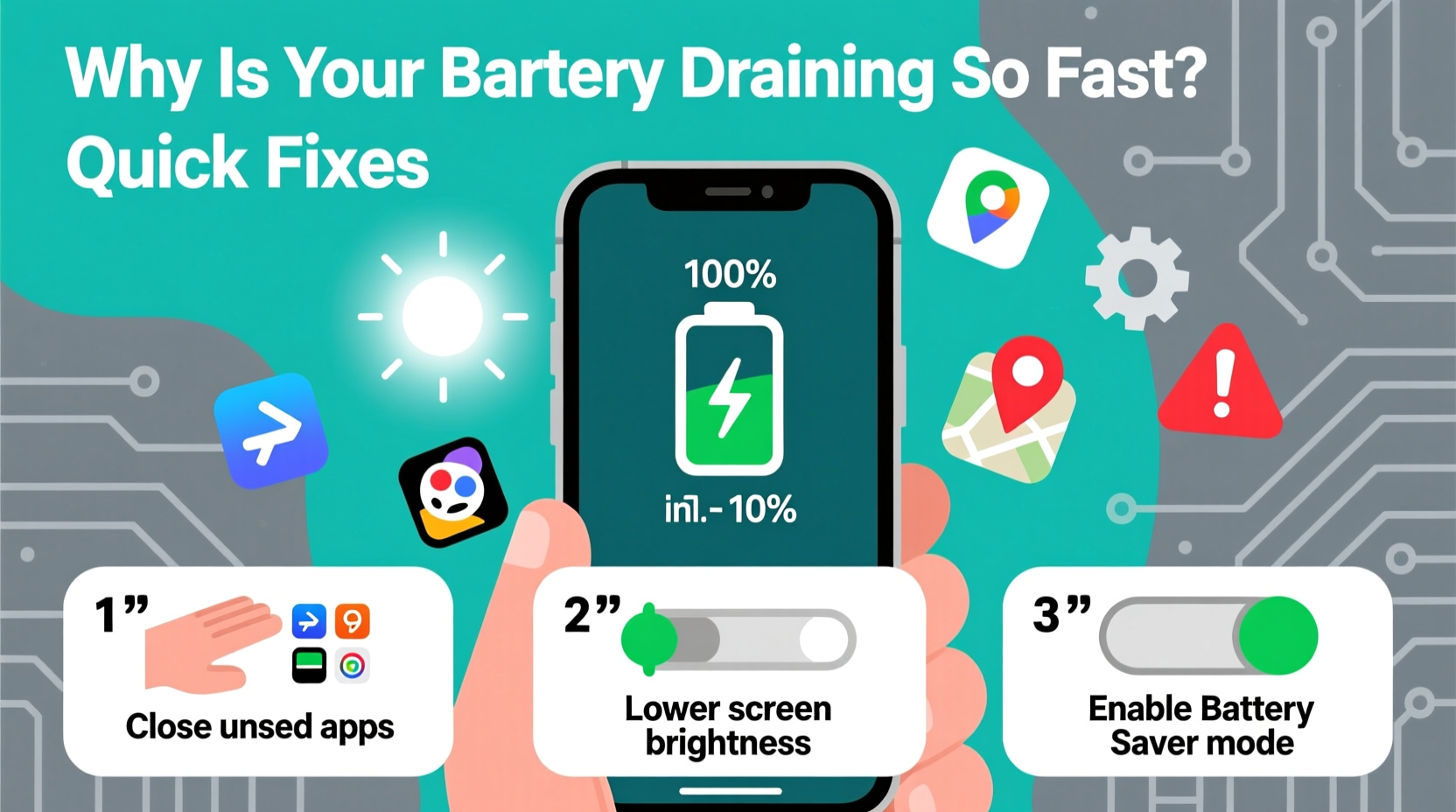
Understanding what’s eating up your battery is the first step toward solving the problem. While some factors are obvious—like leaving apps running in the background—others operate silently behind the scenes.
- Background App Refresh: Apps continue using data and processing power even when closed.
- Bright Screen Settings: High brightness levels consume significantly more energy.
- Location Services: GPS tracking for maps, weather, or social media runs constantly unless restricted.
- Push Email and Notifications: Frequent syncing drains both CPU and network resources.
- Aging Battery Health: Lithium-ion batteries degrade over time, reducing overall capacity.
- Network Signal Strength: Weak Wi-Fi or cellular signals force your device to work harder to maintain connection.
- Software Bugs or Updates: Sometimes, OS updates introduce inefficiencies or bugs that increase power consumption.
Quick Fixes You Can Apply Today
You don’t need technical expertise to improve your battery performance. These practical steps can be implemented immediately across most modern devices.
- Reduce Screen Brightness: Lower brightness by 20–30% or enable auto-brightness.
- Turn Off Vibrations and Haptic Feedback: These features use extra power without adding much value.
- Disable Background App Refresh: Limit apps from updating content when not in use.
- Use Airplane Mode in Low-Signal Areas: Prevents constant signal searching.
- Limit Location Access: Set location permissions to “While Using” instead of “Always.”
- Shorten Auto-Lock Time: Set screen timeout to 30 seconds or 1 minute.
- Disable Push Email: Switch to manual fetch or longer intervals (e.g., hourly).
| Issue | Solution | Expected Impact |
|---|---|---|
| High screen brightness | Lower brightness or enable adaptive mode | Up to 25% improvement |
| Apps running in background | Disable background refresh | Moderate to high savings |
| Poor network signal | Use airplane mode or Wi-Fi when possible | Significant reduction in drain |
| Excessive notifications | Disable non-essential alerts | Noticeable extension |
| Aged battery | Replace battery or limit heavy usage | Restores near-original performance |
Step-by-Step: Diagnose and Optimize Your Device
Follow this systematic approach to pinpoint and resolve battery issues efficiently.
- Check Battery Usage Stats: Go to Settings > Battery to see which apps are top consumers.
- Identify Rogue Apps: Look for apps using disproportionate power, especially when not actively used.
- Update Software: Install the latest OS and app updates—many include battery optimizations.
- Reset All Settings (Optional): This resets network, display, and privacy settings without deleting data.
- Test in Low Power Mode: Enable low power mode for 24 hours and monitor improvements.
- Observe Charging Patterns: Avoid overnight charging and extreme temperatures.
- Consider Battery Replacement: If your device is over two years old, battery degradation may require professional service.
“Battery health isn’t just about charge cycles—it’s also about how you use the device between charges. Conserving screen-on time and managing connectivity can double usable life.” — Dr. Alan Zhou, Mobile Energy Systems Researcher, MIT
Real Example: Sarah’s Smartphone Turnaround
Sarah, a freelance designer in Seattle, found her phone dying by noon despite a full charge each night. She relied heavily on design apps, messaging tools, and cloud sync services. After checking her battery usage, she discovered that Instagram and Google Maps were consuming nearly 40% of her power—even though she only opened them occasionally.
She applied several fixes: disabled background refresh for social media apps, turned off location tracking for non-essential apps, reduced screen brightness, and switched to dark mode. Within two days, her battery lasted well into the evening, even with heavy use. Her key takeaway? \"I didn’t realize how much silent activity was happening in the background.\"
Do’s and Don’ts for Long-Term Battery Health
| Do | Don't |
|---|---|
| Charge between 20% and 80% | Let battery drop to 0% regularly |
| Use original or certified chargers | Use cheap, uncertified cables |
| Keep device cool during charging | Charge under pillows or blankets |
| Enable battery optimization features | Ignore system warnings about battery health |
| Restart your device weekly | Leave apps open indefinitely |
Frequently Asked Questions
Why does my battery drain even when I’m not using the phone?
This usually happens due to background processes like app syncing, location tracking, push notifications, or malware. Some apps continue fetching data or using sensors even when idle. Review your battery usage breakdown and restrict permissions for non-critical apps.
Does dark mode really save battery?
Yes—but only on OLED or AMOLED screens. On these displays, black pixels are turned off completely, reducing power consumption. On LCD screens, the effect is minimal. For compatible devices, switching to dark mode can save 10–30% depending on screen content.
How often should I replace my device’s battery?
Lithium-ion batteries typically last 300–500 full charge cycles before capacity drops below 80%. For average users, this means 1.5 to 3 years. If you notice rapid shutdowns at 20–30% or swelling, replace it sooner. Delaying replacement can lead to instability or safety risks.
Conclusion: Take Control of Your Battery Life
Rapid battery drain doesn’t have to be inevitable. By identifying the root causes—whether it’s an overactive app, outdated settings, or hardware aging—you can make meaningful changes that restore reliability. Small habits like lowering brightness, managing background activity, and avoiding extreme temperatures add up to significant gains in daily usability.
Start today by reviewing your battery settings and applying at least three of the fixes outlined here. Monitor the difference over the next 48 hours. Chances are, you’ll regain hours of usage without spending a dime.









 浙公网安备
33010002000092号
浙公网安备
33010002000092号 浙B2-20120091-4
浙B2-20120091-4
Comments
No comments yet. Why don't you start the discussion?