Nothing disrupts communication more than a call that fails just as you're trying to connect. Whether it's an urgent business discussion, a personal conversation, or an emergency contact, dropped or failed calls can be frustrating and sometimes costly. While mobile networks have become increasingly reliable, technical issues still arise from time to time. The good news is that most call failures stem from predictable and fixable causes. Understanding the root of the problem—whether it’s your device, network, settings, or environment—can save time and stress.
Common Reasons Why Calls Fail
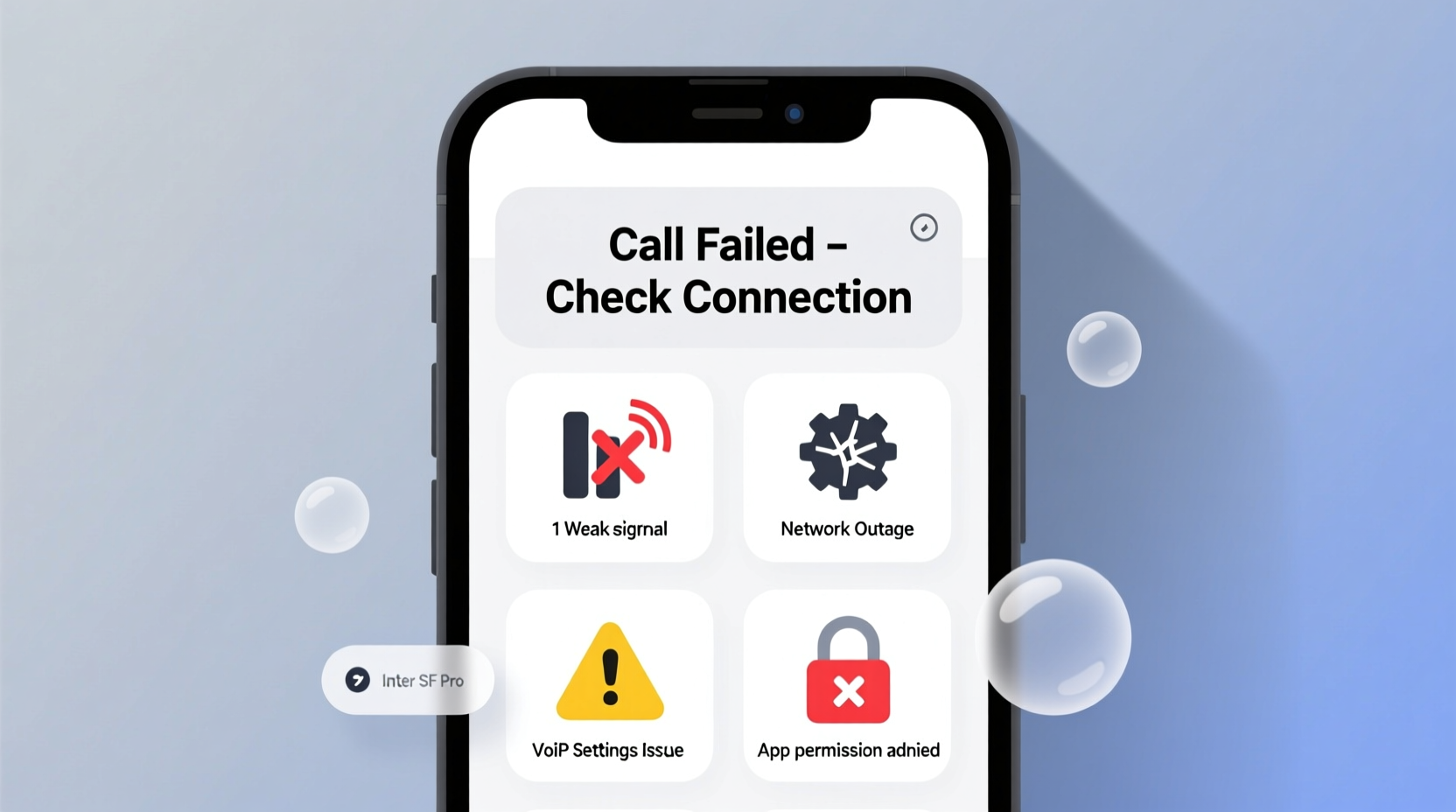
Before diving into fixes, it helps to understand what might be going wrong. Call failures don’t always mean “no service.” Sometimes, the issue lies in subtle software glitches, carrier limitations, or hardware constraints. Here are the most frequent culprits:
- Poor signal strength: Weak or fluctuating reception due to location, building materials, or distance from cell towers.
- Network congestion: Too many users on the same tower during peak hours can degrade call quality or block connections.
- Outdated software: An old operating system or carrier settings may interfere with call functionality.
- Call blocking or Do Not Disturb settings: Misconfigured settings may prevent incoming or outgoing calls.
- Carrier account issues: Service suspension, unpaid bills, or SIM deactivation can silently interrupt connectivity.
- Dual SIM or eSIM conflicts: Incorrect line selection or activation problems in dual-SIM devices.
- VoLTE or Wi-Fi Calling misconfiguration: These modern calling features require proper setup and network support.
Step-by-Step Troubleshooting Guide
When a call fails, follow this structured approach to identify and resolve the issue efficiently.
- Check Signal Strength
Look at the signal bars or network indicator on your phone. If you see \"No Service,\" \"SOS Only,\" or one bar, move to a different location—preferably near a window or outdoors. - Restart Your Device
A simple reboot clears temporary software glitches that may affect calling functions. Hold the power button, restart, and wait for full reconnection. - Toggle Airplane Mode
Turn on Airplane Mode for 15 seconds, then turn it off. This forces your phone to reconnect to the nearest cell tower. - Verify Carrier Settings
On iOS: Go to Settings > General > About. If an update is available, you'll see a prompt.
On Android: Check under Settings > Network & Internet > Mobile Network > Advanced > Carrier Settings. - Test with Another Device or SIM
Insert your SIM card into another phone. If calls still fail, the issue likely lies with the carrier or account. If it works, your original phone may need repair or reset. - Ensure VoLTE and Wi-Fi Calling Are Enabled
Modern networks rely on Voice over LTE (VoLTE) for clearer calls. Enable it under mobile settings. Wi-Fi Calling should also be turned on if you're indoors with poor signal but strong Wi-Fi. - Contact Your Carrier
Ask if there are outages in your area, confirm your account status, and verify that voice services are active.
Do’s and Don’ts When Facing Call Issues
| Do’s | Don’ts |
|---|---|
| Keep your phone’s OS and apps updated | Ignore persistent call logs showing \"Call Failed\" |
| Use Wi-Fi Calling in low-signal areas | Assume the other person’s phone is the problem without verifying your own |
| Regularly check for carrier updates | Leave Bluetooth headsets connected if they cause audio routing issues |
| Store your phone away from metal objects or thick walls | Throw away your SIM card without testing it first |
| Monitor data usage if using VoIP or internet-based calling | Overlook physical damage like water exposure or cracked antennas |
Real-World Example: Office Building Connectivity Drop
Sarah, a sales manager in downtown Chicago, noticed her calls kept dropping inside her office building. She could send texts and browse the web, but voice calls would disconnect within seconds. After restarting her phone and checking settings, she realized Wi-Fi Calling wasn’t enabled. Her office was located in a basement-level suite surrounded by concrete, which blocked cellular signals. Once she toggled on Wi-Fi Calling in her iPhone settings, all calls routed through the office network seamlessly. The issue wasn’t her phone or carrier—it was an environmental barrier solved by leveraging an existing feature.
“Many modern buildings act as Faraday cages, blocking radio frequencies. Wi-Fi Calling isn’t just convenient—it’s essential in urban environments with poor penetration.” — James Reed, Senior Network Engineer at MetroComm Solutions
Essential Checklist for Resolving Call Failures
Print or bookmark this checklist to troubleshoot systematically the next time a call fails:
- ✅ Check signal bars and network type (4G/5G)
- ✅ Move to a different location or near a window
- ✅ Restart your phone
- ✅ Toggle Airplane Mode on and off
- ✅ Verify that Do Not Disturb or Focus modes aren’t active
- ✅ Confirm your account is in good standing with your carrier
- ✅ Ensure VoLTE and Wi-Fi Calling are enabled
- ✅ Update your phone’s operating system and carrier settings
- ✅ Test the SIM in another device
- ✅ Contact customer support if no solution works
Frequently Asked Questions
Why do my calls fail even when I have full signal?
Full signal bars don’t guarantee voice service. Background processes, VoLTE compatibility, or network throttling can interfere. Also, some carriers display signal based on data connectivity (Wi-Fi or LTE data), not voice capability. Try enabling Wi-Fi Calling or resetting network settings.
Can a software update fix recurring call issues?
Yes. Manufacturers and carriers frequently release updates that improve call stability, fix bugs in dialer apps, or optimize antenna performance. Always install the latest OS and carrier updates to ensure compatibility with evolving network standards.
What should I do if only one number can't reach me?
If a specific contact consistently gets a busy tone or failure message while others can reach you, check your call blocking list. Also, ask the caller to verify their outbound settings—sometimes spam filters or carrier-level blocks prevent outgoing calls.
Prevent Future Call Failures
Proactive maintenance goes a long way. Treat your phone like any critical tool: keep it updated, monitor its performance, and respond early to warning signs. Regularly test calls from various locations, especially if you travel or work remotely. Set calendar reminders every three months to review carrier settings, clean SIM contacts, and ensure backup communication methods (like messaging apps) are functional.
Additionally, consider using dual numbers via apps like Google Voice or Microsoft Teams for redundancy. These services route calls over the internet, bypassing cellular weaknesses entirely when needed.
Final Thoughts and Action Steps
Call failures are rarely random. Most stem from identifiable causes that can be resolved with methodical troubleshooting. From weak signals to hidden settings, the key is systematic elimination. Start with the simplest solutions—restarting your phone or checking Wi-Fi Calling—and escalate only when necessary.
Don’t wait until an important call drops to investigate. Use the checklist provided to audit your phone’s calling health today. Share your experience in the comments—your insight might help someone else avoid a missed opportunity.









 浙公网安备
33010002000092号
浙公网安备
33010002000092号 浙B2-20120091-4
浙B2-20120091-4
Comments
No comments yet. Why don't you start the discussion?