Suddenly finding your computer screen flipped upside down can be disorienting—text reads backward, icons hang from the ceiling, and everything feels wrong. While it may seem like a serious hardware or software malfunction, this issue is almost always caused by an accidental keyboard shortcut or display setting change. The good news: it’s usually simple to fix. Whether you're using a Windows PC or a Mac, this guide walks through the most common causes and reliable solutions to restore your screen to its proper orientation.
What Causes a Screen to Flip Upside Down?
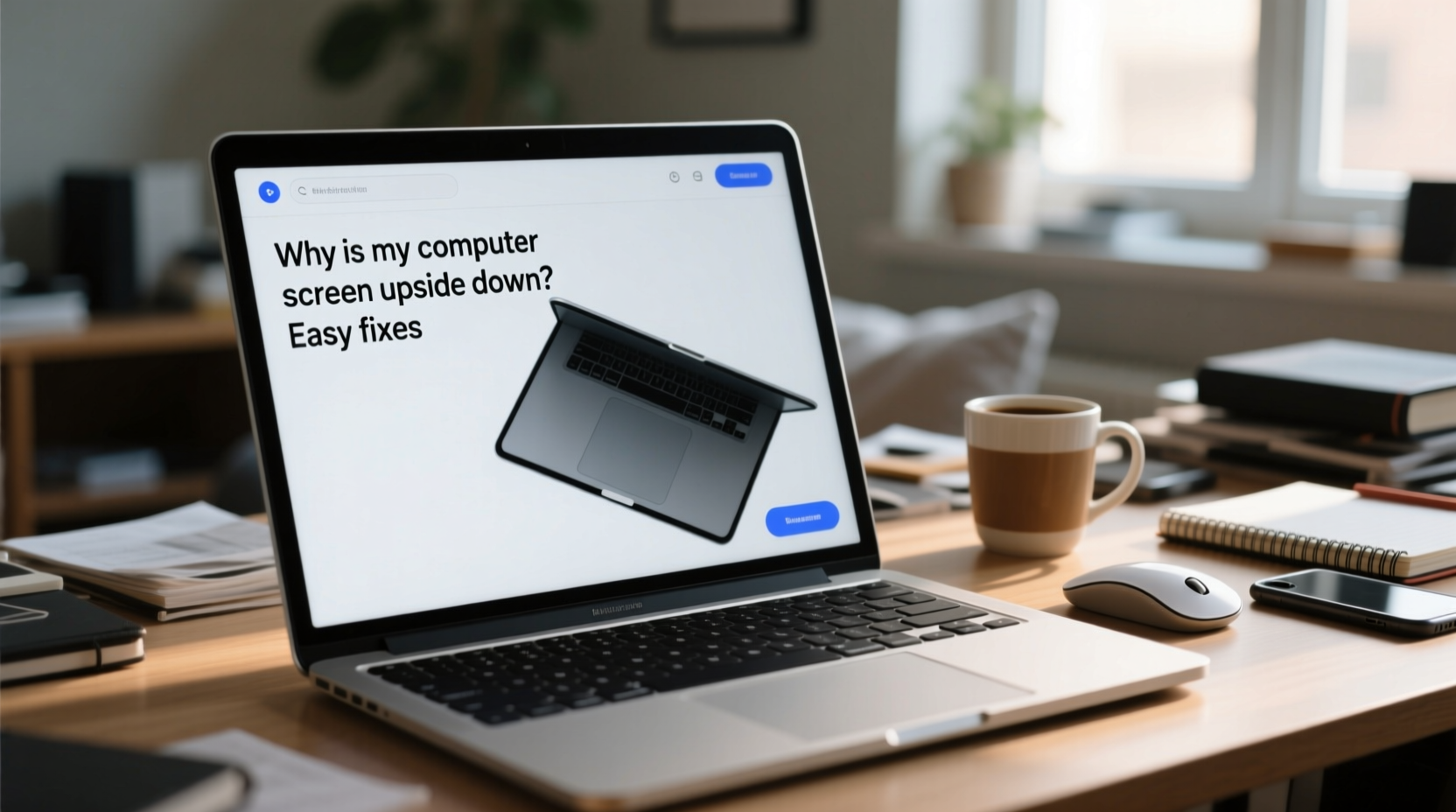
The most frequent cause of an inverted display is an unintentional key combination. Many graphics drivers, particularly Intel, NVIDIA, and AMD, support hotkeys that rotate the screen. Pressing Ctrl + Alt + Up/Down/Left/Right Arrow can instantly change the screen’s orientation. A child, pet, or even a stray hand movement during typing can trigger this shortcut.
Other potential causes include:
- Driver updates that reset display settings
- External monitor connections that default to incorrect rotation
- Graphics driver glitches after sleep mode or reboot
- User profile corruption affecting display preferences
Hardware failure is rarely the culprit. If your screen is upside down but otherwise functional, the issue lies in software configuration—not the monitor or GPU itself.
Step-by-Step Fixes for Windows Users
Windows offers multiple ways to correct screen orientation, both through keyboard shortcuts and system settings. Try these methods in order:
- Use the Keyboard Shortcut: Press Ctrl + Alt + Up Arrow. This resets the display to landscape (normal) mode. If that doesn’t work, try Ctrl + Alt + Down Arrow to flip it again—it may cycle back to normal.
- Access Display Settings: Right-click on the desktop and select “Display settings.” Scroll down to “Orientation” and choose “Landscape” from the dropdown menu.
- Check Graphics Control Panel: Open the Intel Graphics Command Center, NVIDIA Control Panel, or AMD Radeon Software. Navigate to “Display” or “Rotation” and set orientation to 0° or “Landscape.”
- Update or Reinstall Graphics Drivers: Outdated drivers may misapply settings. Go to Device Manager > Display adapters, right-click your GPU, and select “Update driver.” Alternatively, download the latest version from the manufacturer’s website.
- Boot into Safe Mode: If the screen remains flipped and inaccessible, restart in Safe Mode (press Shift while clicking Restart). In Safe Mode, Windows uses basic drivers without custom orientations. From there, adjust settings and reboot normally.
Disabling Accidental Rotation Shortcuts (Intel Example)
If you’re using an Intel GPU, you can disable the hotkeys entirely:
- Open the Start menu and search for “Intel Graphics Command Center.”
- Navigate to System > General.
- Toggle off “Enable Hot Keys.”
This prevents future accidental flips without limiting functionality.
Fixing an Upside-Down Screen on Mac
While macOS is less prone to accidental screen rotation, it’s still possible—especially when using third-party display utilities or external monitors with rotation features.
To correct the display:
- Click the Apple menu and go to System Settings (or System Preferences on older versions).
- Select Displays.
- Click on the display you want to adjust (if using multiple monitors).
- Look for the Rotation dropdown menu and set it to 0°.
If the option is grayed out, ensure the display supports rotation (most built-in MacBook screens do not). For external monitors, check the physical stand settings or on-screen menu via monitor buttons.
“Most screen inversion issues are user-triggered through overlooked keyboard shortcuts. Prevention is as simple as awareness and disabling unnecessary hotkeys.” — Jordan Lee, IT Support Specialist at TechCare Solutions
Troubleshooting Persistent Issues
If standard fixes don’t resolve the problem, consider deeper troubleshooting:
Verify External Monitor Connections
When using a secondary display, signal mismatches or incorrect EDID data can cause odd behavior. Unplug the monitor, wait 10 seconds, and reconnect. Then reconfigure orientation in display settings.
Reset NVRAM/PRAM on Mac
On Intel-based Macs, corrupted NVRAM can affect display settings. Shut down, then turn on the Mac and immediately press and hold Option + Command + P + R for about 20 seconds. This resets low-level settings, including display configuration.
Check for Malware or Bizarre Software
Rarely, malicious software or experimental apps can manipulate display drivers. Run a full system scan using trusted antivirus software. Also review recently installed programs—uninstall any suspicious or display-related utilities.
Do’s and Don’ts When Fixing Screen Orientation
| Do | Don't |
|---|---|
| Try the Ctrl + Alt + Up Arrow shortcut first | Force shutdown repeatedly—this won’t fix the display |
| Check display settings in the OS control panel | Assume hardware failure without testing software fixes |
| Update graphics drivers regularly | Ignore warnings during driver installation |
| Disable rotation hotkeys if not needed | Download drivers from untrusted third-party sites |
| Test with another monitor or cable | Physically tilt your monitor thinking it will help |
Real-World Example: How One Office Worker Fixed Her Flipped Screen
Sarah, a project manager at a mid-sized marketing firm, returned from lunch to find her entire screen upside down. Panic set in—she had a presentation in 20 minutes. She tried restarting, unplugging cables, and even flipping her monitor manually (which didn’t help).
Remembering a tip from a colleague, she pressed Ctrl + Alt + Up Arrow. Instantly, the screen snapped back to normal. Later, she realized her toddler had climbed onto her desk during a remote workday and pressed keys accidentally. Since then, Sarah disabled the hotkey in her Intel Graphics settings and now locks her computer when stepping away.
Her experience underscores how simple the fix can be—and why prevention matters.
FAQ: Common Questions About Upside-Down Screens
Can turning my screen upside down damage my monitor?
No. Modern LCD and LED screens are not harmed by orientation changes. The image is rendered electronically, so rotating it doesn’t affect hardware longevity.
Why does my screen keep flipping after I fix it?
This could indicate a stuck key (like Ctrl or Alt), faulty keyboard, or a script/application overriding settings. Test with a different keyboard or perform a clean boot to identify conflicting software.
Does screen rotation affect gaming or video performance?
Rotation itself doesn’t impact performance, but running in non-native orientation may reduce resolution options or cause compatibility issues in some older games.
Conclusion: Regain Control of Your Display
An upside-down computer screen is more than just annoying—it disrupts productivity and creates unnecessary stress. But as you’ve seen, the solution is typically straightforward. Whether it’s a quick keyboard shortcut, a trip to display settings, or a driver update, restoring normal orientation takes minutes, not hours.
Now that you know the root causes and proven fixes, you’re equipped to handle this glitch confidently—no matter when or where it strikes. Take a moment to disable accidental rotation shortcuts and ensure your drivers are up to date. These small steps can prevent future frustration.









 浙公网安备
33010002000092号
浙公网安备
33010002000092号 浙B2-20120091-4
浙B2-20120091-4
Comments
No comments yet. Why don't you start the discussion?