Suddenly finding your computer screen rotated 90 degrees—or even upside down—can be disorienting. Text runs vertically, windows are stacked oddly, and basic navigation feels like solving a puzzle. While it may seem like a hardware failure or software glitch, the truth is most cases of a sideways display stem from an accidental key combination or misconfigured settings. The good news: in nearly every situation, you can fix it within seconds using simple keyboard shortcuts or system tools. Whether you're working remotely, giving a presentation, or just browsing at home, knowing how to correct screen orientation quickly restores productivity and prevents frustration.
How Screen Rotation Happens Accidentally
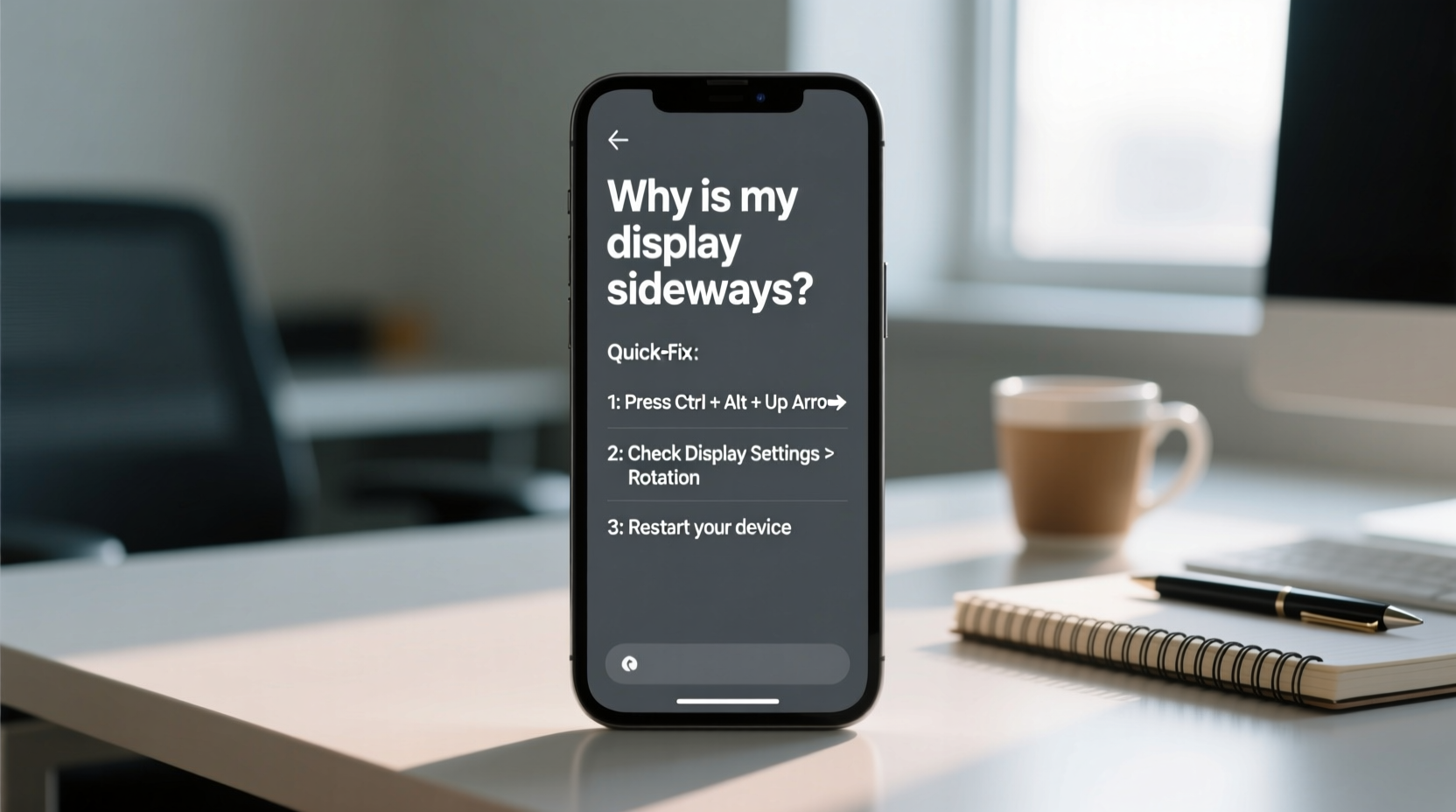
Modern operating systems support multiple screen orientations to accommodate different devices—from tablets to external monitors. However, this flexibility introduces the risk of unintended changes. The most common cause of a sideways display is pressing a keyboard shortcut by accident. On Windows, for example, Ctrl + Alt + Arrow keys instantly rotate the screen. A stray elbow or clumsy keystroke during typing can trigger this without warning. Similarly, some graphics drivers include hotkeys that activate when specific function keys are pressed in combination with modifier keys.
In other cases, screen rotation occurs after connecting an external monitor, updating graphics drivers, or restarting the system. Some laptops with built-in accelerometers (like certain 2-in-1 models) may attempt auto-rotate based on device position—especially if motion sensors are enabled. Additionally, third-party applications such as remote desktop tools or gaming overlays sometimes interfere with display settings temporarily.
Quick Fixes by Operating System
The method to correct a sideways screen varies depending on your OS and hardware setup. Below are reliable solutions for the most common platforms.
Fixing a Sideways Screen on Windows
Windows users often encounter rotation issues due to Intel, AMD, or NVIDIA graphics drivers enabling hotkey rotation by default. Here’s how to restore normal orientation:
- Use Keyboard Shortcuts: Press Ctrl + Alt + Up Arrow. This should immediately return the display to landscape mode. Try Ctrl + Alt + Left/Right/Down Arrow if the screen remains misaligned—each direction cycles through 0°, 90°, 180°, and 270° rotations.
- Check Graphics Control Panel: Right-click the desktop and select \"Display settings\" or \"Graphics Options.\" Navigate to \"Rotation\" and set it to \"Landscape.\"
- Disable Hotkeys (Optional): In the Intel Graphics Command Center or AMD Radeon Software, go to Hot Keys settings and turn them off to avoid future accidents.
Restoring Normal View on macOS
macOS does not support arbitrary screen rotation via keyboard shortcuts by default, but external displays connected to MacBooks might inherit incorrect settings from previous sessions or third-party apps.
- Go to System Settings > Displays.
- Select the affected display.
- Click on \"Rotation\" and choose \"0°\" from the dropdown menu.
- If no rotation option appears, ensure the display supports orientation changes and isn’t locked by firmware.
Note: Most Apple-built displays do not rotate physically or digitally unless used with specialized mounting arms or software tools.
Troubleshooting Linux Desktop Environments
Linux distributions using GNOME, KDE, or Xfce offer display management tools. Use the following steps:
- Open Settings > Displays.
- Select the rotated monitor.
- Set Orientation to \"Normal.\"
- Alternatively, use the command line:
xrandr --output HDMI-1 --rotate normal
Replace HDMI-1 with your actual output name (find it by runningxrandrwithout arguments).
Step-by-Step Guide to Diagnose and Fix Display Rotation
When your screen stays sideways despite trying shortcuts, follow this structured troubleshooting process:
- Attempt Standard Shortcuts: Press Ctrl + Alt + Up Arrow (Windows). Wait two seconds for the screen to flicker and reorient.
- Test All Directions: Cycle through orientations using left, right, and down arrows to see if any input registers.
- Check External Monitors: Disconnect secondary screens one at a time to isolate which display is affected.
- Update Graphics Drivers: Visit your GPU manufacturer’s website (Intel, NVIDIA, AMD) and install the latest driver version.
- Boot into Safe Mode: Restart in safe mode (hold Shift on startup for some systems) to rule out third-party software interference.
- Reset Display Settings: In Windows, go to Settings > System > Display > Advanced > Display adapter properties > Monitor tab, and confirm screen refresh rate and resolution are correct.
- Reboot After Changes: Always restart after adjusting rotation settings to ensure they persist across sessions.
Do’s and Don’ts of Managing Screen Orientation
| Do | Don't |
|---|---|
| Use keyboard shortcuts only if you understand their function. | Press random Ctrl+Alt combinations during intense typing sessions. |
| Label your monitors in multi-display setups to identify issues faster. | Ignore persistent rotation problems after driver updates. |
| Disable rotation hotkeys if you don’t need them. | Assume the issue is hardware-related before checking software settings. |
| Document custom display configurations for quick recovery. | Force physical rotation on non-swivel monitors without proper mounts. |
Expert Insight on Display Management
“Many users panic when their screen rotates unexpectedly, but over 90% of cases are resolved with a single key combination. Understanding your graphics environment helps prevent recurrence.” — Dr. Lena Torres, UX Specialist at Visual Systems Lab
Real Example: The Presentation That Almost Failed
During a client pitch at a tech conference, Sarah, a marketing director, connected her laptop to a projector only to find the entire slide deck displayed sideways. With five minutes until her talk, she couldn’t access display settings through the menu—the icons were unreadable. Remembering a tip from a colleague, she held Ctrl + Alt + Up Arrow, and the screen snapped back to normal just in time. Later, she discovered that her airline seat tray had pressed against her laptop during transit, triggering the rotation shortcut. Since then, she disables hotkeys before travel and carries a USB drive with backup presentation files.
FAQ: Common Questions About Screen Rotation
Can a virus cause my screen to rotate?
While extremely rare, malicious software could potentially alter registry settings related to display configuration. However, almost all instances of sideways screens are due to user-triggered shortcuts or driver behavior. Run a scan with trusted antivirus software if you suspect malware.
Why doesn’t Ctrl+Alt+Arrow work on my PC?
This shortcut depends on your graphics driver supporting hotkeys. If it doesn’t respond, open the Intel Graphics Command Center, AMD Software, or NVIDIA Control Panel and verify that hotkeys are enabled. Alternatively, adjust rotation manually through Display Settings.
My touchscreen device keeps rotating automatically—how do I stop it?
On tablets and convertibles, go to Settings > Display > Auto-rotate and toggle it off. This disables the accelerometer-based orientation change and locks the screen in its current position.
Final Checklist: Restore Your Screen in Under a Minute
- ✅ Try Ctrl + Alt + Up Arrow first (Windows)
- ✅ Check if external monitors are set to correct orientation
- ✅ Open Display Settings and manually set rotation to “Landscape”
- ✅ Update or reinstall graphics drivers if problem persists
- ✅ Disable rotation hotkeys to prevent recurrence
- ✅ Test all connected displays individually
- ✅ Reboot after applying changes
Conclusion
A sideways display is rarely a serious technical fault—it’s usually a small setting gone awry. By understanding how screen rotation works and mastering a few essential shortcuts, you regain control instantly. These fixes apply whether you’re using a desktop, laptop, or hybrid device. Take a moment now to review your graphics settings and disable unnecessary hotkeys if you’re prone to accidental presses. Small adjustments today prevent big disruptions tomorrow.









 浙公网安备
33010002000092号
浙公网安备
33010002000092号 浙B2-20120091-4
浙B2-20120091-4
Comments
No comments yet. Why don't you start the discussion?