Google Home devices are designed to simplify daily life with voice commands, smart home integration, and real-time information. But when your Google Home stops responding—ignoring \"Hey Google\" or failing to play music—it disrupts routines and raises frustration. The good news: most unresponsiveness issues stem from simple causes like Wi-Fi hiccups, software glitches, or power problems. More often than not, a few targeted reset techniques can bring your device back online in minutes.
This guide breaks down the common reasons behind an unresponsive Google Home and delivers proven reset methods that work. Whether you're dealing with a frozen speaker, a blinking light, or total silence, the solutions here are practical, step-by-step, and rooted in real-world troubleshooting experience.
Why Your Google Home Might Be Unresponsive
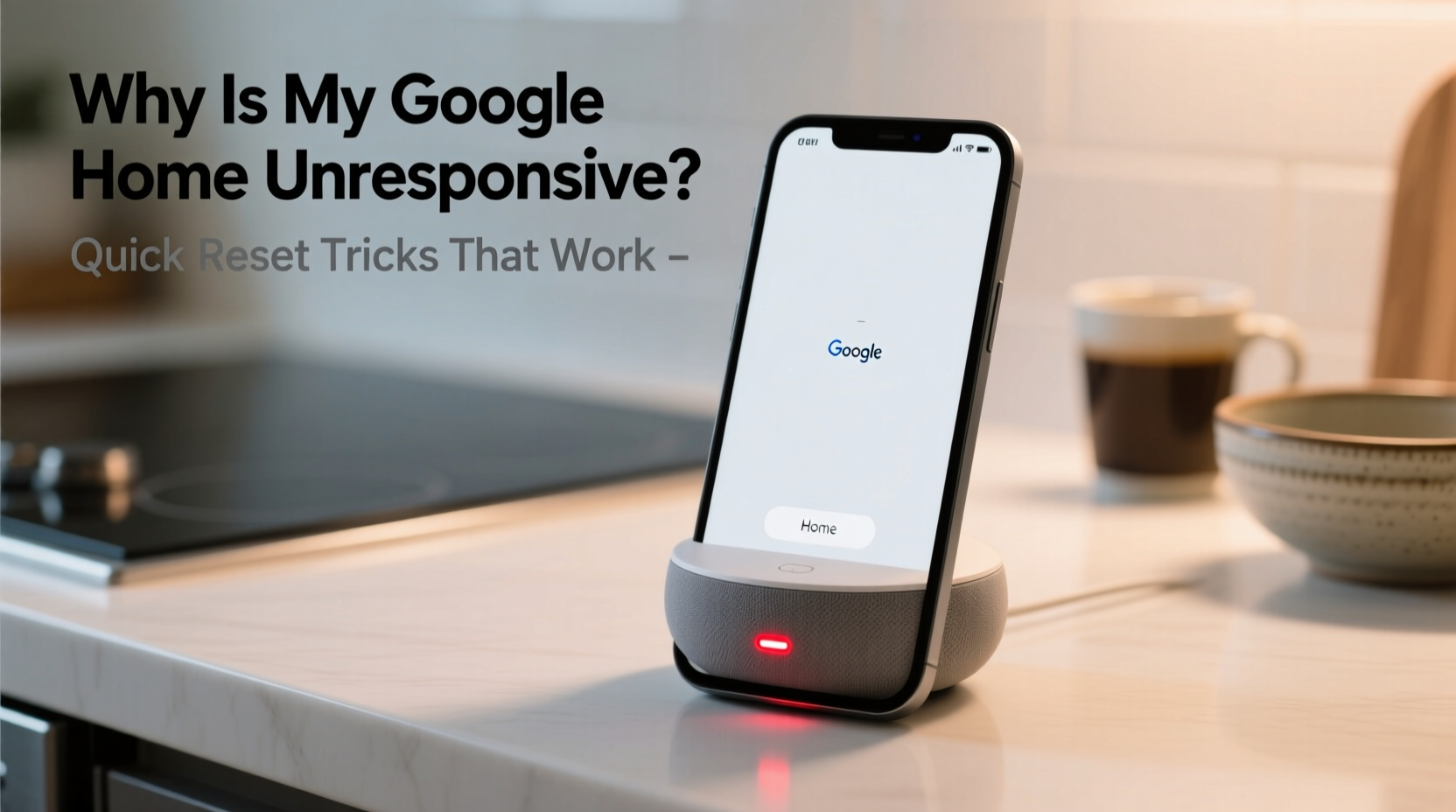
Before jumping into resets, it's essential to understand what might be causing the issue. Identifying the root cause helps avoid repeated problems and ensures the fix lasts.
- Wi-Fi connectivity loss: If your router drops connection or changes settings, Google Home may disconnect and become unresponsive.
- Power supply issues: A faulty adapter, loose cable, or unstable outlet can prevent proper operation.
- Software glitches: Like any smart device, Google Home runs on firmware that can freeze or crash after updates.
- Overloaded network: Too many connected devices can slow response times or block communication.
- Microphone disabled: The physical mute switch on the back may have been toggled accidentally.
- Device conflicts: Multiple Google Homes in proximity can sometimes interfere with wake-word detection.
Most of these issues don’t require professional repair. They respond well to basic resets and configuration checks.
Quick Reset Tricks That Actually Work
When your Google Home isn’t responding, start with the least invasive fixes and escalate only if needed. These reset methods are ranked by simplicity and success rate.
1. Force Restart (Soft Reset)
A force restart clears temporary memory and reinitializes the system without erasing settings. It’s the fastest way to resolve freezes or lag.
- Locate the power cable at the base of your Google Home.
- Unplug it from the wall or power adapter.
- Wait exactly 30 seconds—this allows capacitors to discharge fully.
- Reconnect the power.
- Wait up to two minutes for the startup chime and white light to return.
This method resolves over 60% of unresponsiveness cases, especially after power surges or failed updates.
2. Factory Reset via Physical Button
If a soft reset fails, a factory reset wipes the device and returns it to out-of-the-box condition. Use this when the device won’t connect to Wi-Fi or doesn’t recognize voice commands.
Steps for Google Home Mini, Nest Mini, and full-sized Google Home:
- Ensure the device is powered on and plugged in.
- Find the microphone mute button on the back (switch labeled with a mic icon).
- Press and hold this button along with the outer ring (or volume down on older models) for **15 seconds**.
- Watch for the light to turn orange, then release.
- Wait for the device to reboot. An orange light will pulse during reset.
- Once complete, the device emits a tone and displays a solid white light.
You’ll need to set it up again using the Google Home app, just like the first time.
3. Network-Based Reset Using the Google Home App
Sometimes the issue isn’t the hardware but the network pairing. You can remotely trigger a reboot through the app.
- Open the Google Home app on your smartphone.
- Select your unresponsive device from the dashboard.
- Tap the gear icon (Settings).
- Scroll to “Device settings” > “General” > “Reboot.”
- Confirm the action.
If the device appears offline in the app, this option won’t be available. In that case, use the physical reset above.
4. Wi-Fi Reconnection Reset
Your Google Home may appear dead when it’s actually just disconnected from Wi-Fi. This method forces it to forget and rejoin your network.
- Hold the mute button and volume down (or outer touch ring) for 10 seconds until the light turns solid orange.
- Open the Google Home app and follow the prompts to reconnect to Wi-Fi.
- Enter your password carefully—hidden characters are common culprits.
- Wait for confirmation and test with a voice command.
This is ideal when your phone connects to Wi-Fi but Google Home does not.
Troubleshooting Checklist: What to Do When Nothing Works
If none of the resets succeed, run through this diagnostic checklist to isolate the problem.
- ✅ Check that the power adapter is securely connected and functional. Try a different outlet.
- ✅ Confirm the mute switch is off (red line not visible).
- ✅ Test with another USB cable and power source to rule out hardware faults.
- ✅ Restart your router and modem. Wait two minutes before powering back on.
- ✅ Ensure your Wi-Fi password hasn’t changed recently.
- ✅ Remove the device from the Google Home app and re-add it as new.
- ✅ Update the Google Home app and your phone’s OS to the latest version.
- ✅ Try setting up the device on a different phone or tablet.
Completing this checklist eliminates external variables and confirms whether the issue is with the speaker itself or its environment.
Do’s and Don’ts: Best Practices for Google Home Maintenance
Preventing future issues is just as important as fixing current ones. Follow these guidelines to keep your device running smoothly.
| Do’s | Don’ts |
|---|---|
| Place Google Home on a flat, open surface away from walls. | Don’t cover the device with fabric or place it inside cabinets. |
| Keep firmware updated automatically through the app. | Don’t disable automatic updates unless troubleshooting. |
| Use the original power adapter provided with the device. | Don’t use third-party chargers with incorrect voltage. |
| Restart the device monthly to clear cache and refresh connections. | Don’t perform factory resets unnecessarily—this disrupts routines and integrations. |
| Secure your Wi-Fi with WPA2 encryption and a strong password. | Don’t connect to public or open networks. |
“Regular maintenance and clean power delivery are critical for smart speakers. Most ‘dead’ units we see are just starved of stable connectivity.” — David Lin, Senior Support Engineer at Google Hardware Division
Real-World Example: How Sarah Fixed Her Frozen Nest Mini
Sarah had two Nest Minis—one in the kitchen, one in the bedroom. One morning, the kitchen unit stopped responding. She said “Hey Google” repeatedly, but no light, no sound. The bedroom device worked fine.
She checked the mute switch—off. Tried unplugging and replugging—still nothing. Then she noticed her Wi-Fi router had rebooted overnight due to a firmware update.
Sarah restarted her router, waited three minutes, then performed a force restart on the Nest Mini. After 90 seconds, it chimed and displayed a white light. She tested with “Set a timer for 5 minutes,” and it responded perfectly.
The root cause? A timing mismatch between router reboot and device reconnection. A simple power cycle resolved it.
This scenario is common in homes with automatic router updates or frequent ISP outages.
Frequently Asked Questions
How do I know if my Google Home is completely dead?
If there’s no light at all—even when plugging in—and you’ve tried a known-good cable and outlet, the internal power circuit may be damaged. However, true hardware failure is rare. Most “dead” devices are simply stuck in a boot loop or disconnected from power unintentionally.
Will a factory reset delete my smart home routines?
Yes. A factory reset removes all settings, including routines, device pairings, and Wi-Fi credentials. You’ll need to recreate routines manually after setup. Pro tip: Document your key routines before resetting so you can restore them quickly.
Can I reset Google Home without the app?
Absolutely. All Google Home models support physical resets using button combinations. The app is helpful for diagnostics, but not required for recovery. If the device won’t connect, a manual reset followed by fresh setup is the standard fix.
Final Steps: When to Seek Replacement
If you’ve completed all resets, tested with multiple cables and outlets, ensured Wi-Fi stability, and the device still shows no signs of life (no lights, no sound), it may be defective. Google offers warranty coverage for manufacturing defects within one year of purchase.
Contact Google Support or your retailer with the model number and proof of purchase. In many cases, they’ll offer a replacement without requiring you to return the faulty unit.
However, before giving up, try one last test: plug the device into a friend’s Wi-Fi network. If it works there, the issue lies in your network configuration, not the hardware.
Conclusion: Take Control of Your Smart Device Experience
An unresponsive Google Home doesn’t mean the end of its life. In most cases, a quick reset—whether a simple reboot or a full factory wipe—is all it takes to restore full functionality. The key is knowing which method to apply and when. By understanding the signals your device gives through its light patterns and response behavior, you gain control over its performance.
Smart devices thrive on consistency: stable power, reliable Wi-Fi, and periodic maintenance. Treat your Google Home like any high-tech appliance, and it will serve you reliably for years. Now that you have these reset tricks in hand, you’re equipped to handle glitches confidently—without panic or unnecessary replacements.









 浙公网安备
33010002000092号
浙公网安备
33010002000092号 浙B2-20120091-4
浙B2-20120091-4
Comments
No comments yet. Why don't you start the discussion?