If you’ve opened Instagram expecting a quick scroll through entertaining Reels only to find blank screens, spinning wheels, or error messages, you’re not alone. Millions of users across both Android and iOS devices have reported issues with Reels failing to load. While the problem can stem from network glitches to app bugs, most cases are fixable without technical expertise. Understanding the root causes and applying targeted solutions can restore your access in minutes—not hours.
Instagram Reels rely on stable internet connectivity, up-to-date software, and proper app functionality. When any part of this ecosystem falters, the experience breaks down. The good news: most Reels loading problems are temporary and solvable with systematic troubleshooting. Whether you're using an iPhone 14 or a Samsung Galaxy A54, the following strategies apply broadly and effectively.
Common Reasons Why Instagram Reels Won’t Load
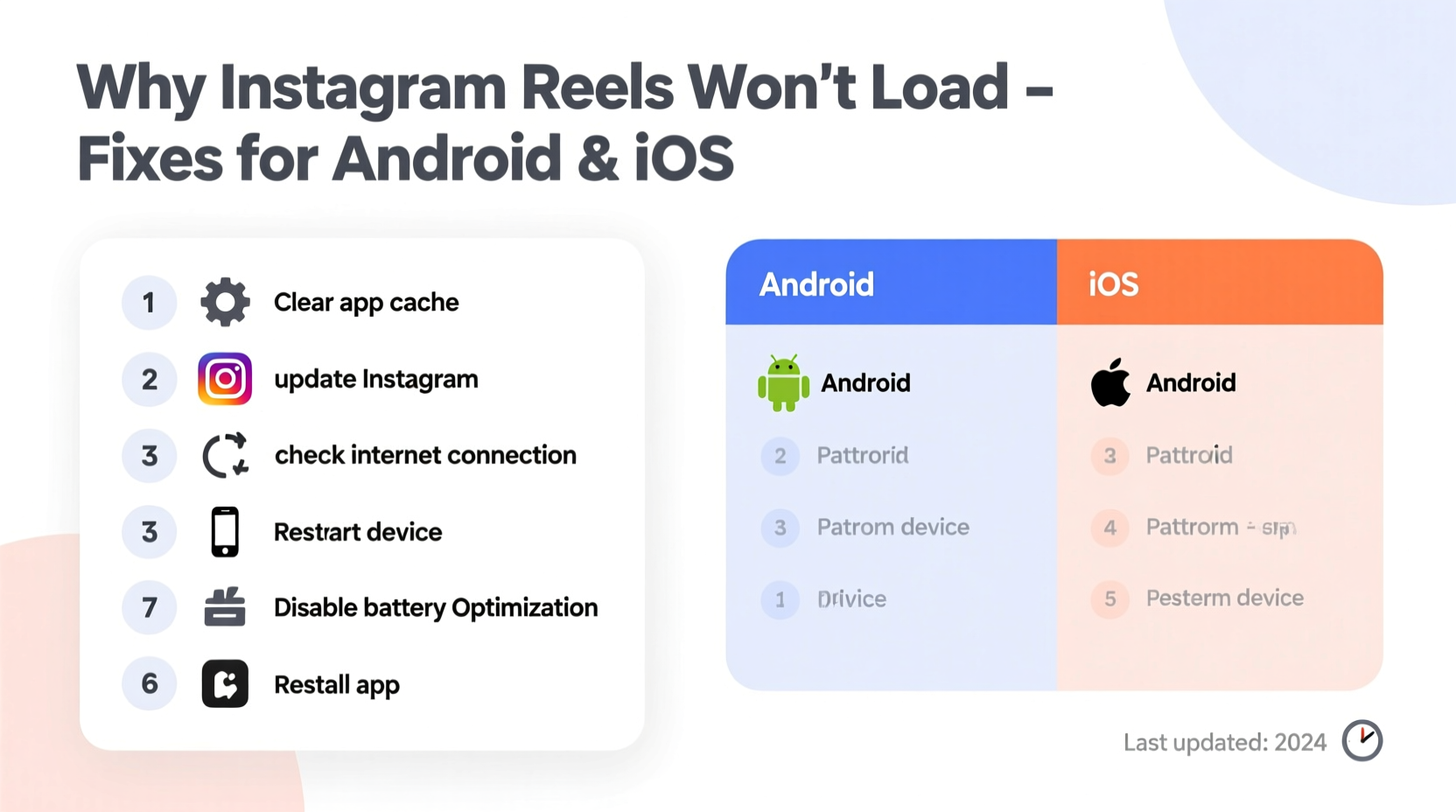
Before jumping into fixes, it helps to identify what might be causing the issue. Instagram Reels may fail to load due to one or more of the following:
- Poor internet connection: Unstable Wi-Fi or weak cellular data prevents video buffering.
- Outdated app version: Older versions of Instagram may lack support for current Reels features.
- Server-side outages: Instagram’s servers occasionally go down, affecting global or regional access.
- Corrupted app cache: Accumulated temporary files can interfere with media loading.
- Device storage limitations: Low storage impacts app performance, especially for media-heavy functions like Reels.
- Bugs in recent updates: New app releases sometimes introduce unintended glitches.
- Account-specific restrictions: Shadowbanning or content filtering may limit Reel visibility.
Pinpointing the cause streamlines resolution. Start with external factors like network and server status before diving into device-level adjustments.
Step-by-Step Troubleshooting Guide
Follow this logical sequence to isolate and resolve the issue efficiently. Begin with simple checks and progress to deeper interventions only if needed.
- Check Instagram’s server status – Visit websites like Downdetector.com or IsItDownRightNow.com to see if others report similar issues. If there's a widespread outage, no local fix will work until Meta resolves it.
- Switch between Wi-Fi and mobile data – Sometimes one connection works better than the other. Toggle airplane mode on/off to force a fresh network handshake.
- Restart the Instagram app – Fully close the app from the background (double-tap home button on iOS or swipe up on Android) and reopen it.
- Reboot your device – A full restart clears memory leaks and resets network modules, often resolving silent glitches.
- Verify account access – Log out and back into Instagram to refresh your session. This renews authentication tokens that may have expired.
If Reels still don’t load after these steps, proceed to more advanced fixes.
Platform-Specific Fixes for Android and iOS
While many solutions overlap, certain tools and settings differ between operating systems. Below are tailored actions for each platform.
For Android Users
- Clear app cache: Go to Settings > Apps > Instagram > Storage > Clear Cache. This removes temporary files without deleting login data.
- Update via Google Play Store: Open the Play Store, search “Instagram,” and tap Update if available. Automatic updates should be enabled under Settings > Network & Internet > Data Usage > Auto-update apps.
- Disable battery optimization for Instagram: Some manufacturers aggressively kill background processes. Navigate to Settings > Battery > Battery Optimization > All Apps > Instagram > Don’t Optimize.
- Reinstall the app: If clearing cache fails, uninstall Instagram completely, then reinstall from the Play Store to ensure a clean install.
For iOS Users
- Offload the app: Go to Settings > General > iPhone Storage > Instagram > Offload App. Then reinstall it. This preserves documents but removes the app binary.
- Update through App Store: Tap your profile icon, scroll to Instagram, and update if prompted. Enable automatic updates under Settings > App Store > App Updates (toggle on).
- Reset network settings: If connectivity is erratic, go to Settings > General > Transfer or Reset iPhone > Reset > Reset Network Settings. Note: This erases saved Wi-Fi passwords.
- Check Content & Privacy Restrictions: Under Settings > Screen Time > Content & Privacy Restrictions > Allowed Apps, ensure Instagram isn’t restricted.
Comparison Table: Do’s and Don’ts When Fixing Reels Loading Issues
| Do | Don't |
|---|---|
| Check server status before troubleshooting locally | Assume the problem is always on your end |
| Use official app stores for updates | Download APKs or IPA files from untrusted sites |
| Clear cache regularly as preventive maintenance | Delete the app without backing up drafts or unsaved content |
| Test Reels on another device with the same account | Blame your internet provider without testing other apps |
| Keep device OS updated to support latest app features | Ignore recurring crashes—report them via Instagram’s feedback tool |
Expert Insight: What Developers See Behind the Scenes
“Intermittent media loading issues often trace back to CDN (Content Delivery Network) routing delays or client-side caching conflicts. When users clear their app cache or switch networks, they often realign with a faster CDN node.” — Rajiv Mehta, Mobile App Infrastructure Engineer at a leading social media analytics firm
This insight underscores why simple actions like restarting the app or toggling connections can yield dramatic improvements. Instagram delivers Reels through a distributed network of servers worldwide. If your device connects to an overloaded or distant node, loading slows or fails entirely. A fresh connection request may route through a more responsive server cluster.
Mini Case Study: Sarah’s Weekend Reels Blackout
Sarah, a digital marketer from Austin, noticed her Instagram Reels stopped loading during a client campaign review on Saturday morning. Her Wi-Fi was strong, and other apps worked fine. She tried closing and reopening Instagram—no change. After reading online about potential fixes, she checked Downdetector and saw no major outage.
She switched to mobile data; Reels loaded instantly. Back on Wi-Fi, she restarted her router. The issue persisted. Then, she cleared the Instagram cache on her Samsung Galaxy S23. Upon relaunching, Reels began playing normally—even over Wi-Fi. The culprit? A corrupted DNS cache within the app that misrouted video requests. By resetting the local data, Sarah restored proper routing logic.
This case illustrates how layered the issue can be—and why methodical troubleshooting beats guesswork.
Preventive Checklist: Keep Instagram Reels Running Smoothly
To minimize future disruptions, adopt these habits proactively:
- ✅ Enable automatic app updates on your device
- ✅ Restart your phone weekly to clear system clutter
- ✅ Clear Instagram cache monthly (especially if you view many Reels)
- ✅ Monitor Instagram’s official @Meta or @InstagramComms Twitter/X account for outage alerts
- ✅ Avoid using Instagram on public Wi-Fi without a secure connection
- ✅ Ensure your device has at least 1 GB of free storage for optimal app performance
- ✅ Periodically log out and back in to refresh authentication tokens
These small routines prevent buildup of errors that eventually surface as broken features.
Frequently Asked Questions
Why do some Reels load while others don’t?
This typically indicates selective content delivery issues. The problematic Reels may be hosted on a different server segment, or the creator may have geo-restricted the content. It could also reflect throttling by your ISP for high-bandwidth video streams.
Does logging out delete my drafts?
No, Instagram saves drafts to the cloud once they’re created. However, unsaved edits in progress may be lost if you force-close the app during recording. Always tap “Save Draft” before exiting the Reels editor.
Can a factory reset fix persistent Reels issues?
A factory reset can resolve deep-seated OS-level conflicts, but it should be a last resort. Most Reels problems are app-specific and don’t require wiping your entire device. Try reinstalling Instagram and updating your OS first.
Conclusion: Take Control of Your Instagram Experience
Instagram Reels not loading is frustrating, but rarely permanent. With the right approach—starting with network checks, progressing through app maintenance, and leveraging platform-specific tools—you can restore functionality quickly. The key is staying calm, working systematically, and understanding that most issues stem from correctable glitches, not irreversible damage.
Whether you're an influencer relying on Reels for engagement or a casual user enjoying daily entertainment, maintaining a smooth Instagram experience matters. Apply the fixes outlined here, integrate preventive habits, and reclaim your scroll. Technology should serve you—not stall you.









 浙公网安备
33010002000092号
浙公网安备
33010002000092号 浙B2-20120091-4
浙B2-20120091-4
Comments
No comments yet. Why don't you start the discussion?