Slow internet can turn simple tasks into frustrating ordeals. Whether you're trying to stream a movie, join a video call, or just browse the web, lagging speeds disrupt productivity and peace of mind. While many users assume the issue lies solely with their ISP, the truth is that performance problems often stem from local network conditions, outdated hardware, or misconfigured settings. This guide dives into overlooked causes of sluggish connections and provides actionable solutions beyond basic restarts.
Understanding What Slows Down Your Internet
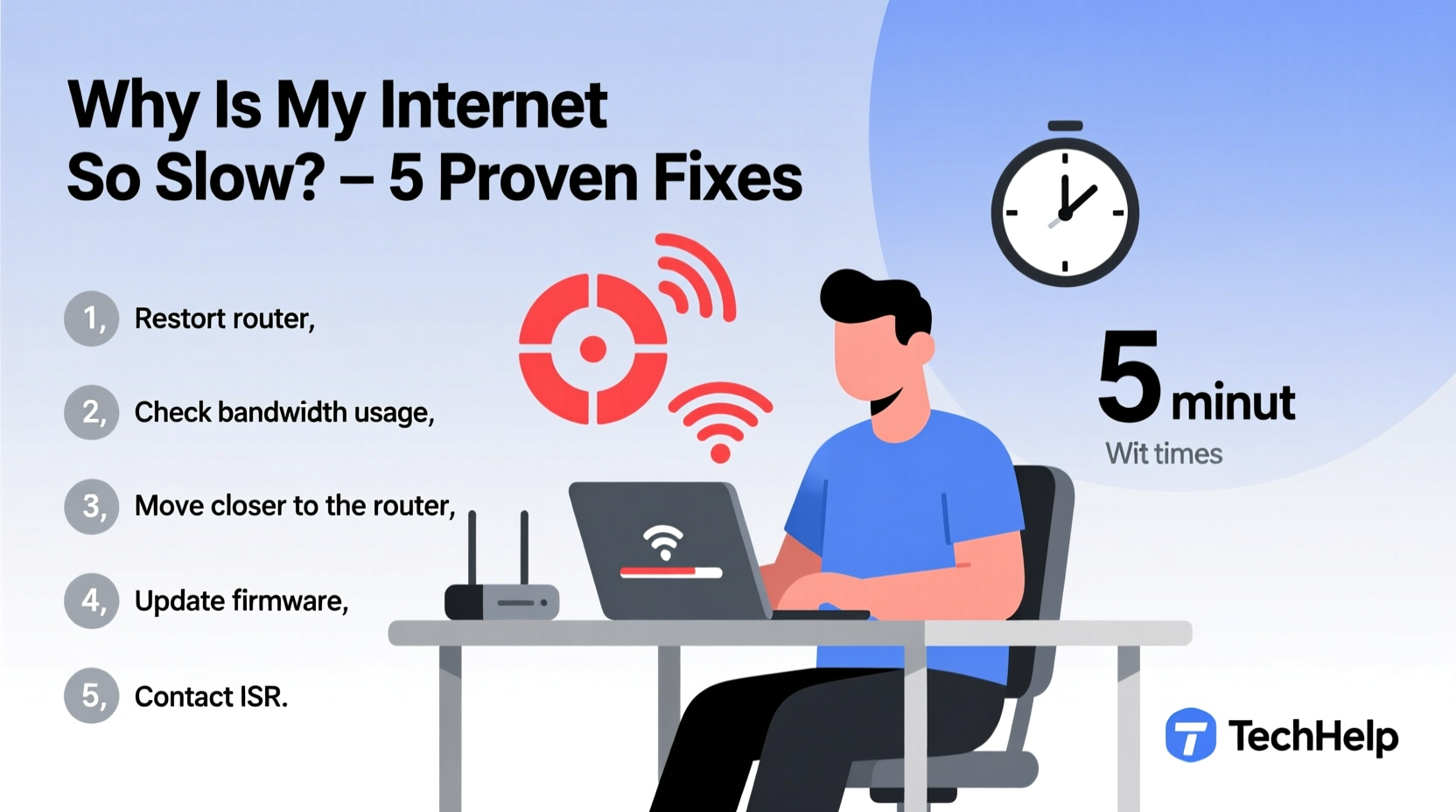
Internet speed isn't a single factor—it's a chain of components, each capable of becoming a bottleneck. Your connection begins at the ISP, travels through your modem and router, then reaches your devices via Wi-Fi or Ethernet. Any weak link in this chain degrades performance.
Common misconceptions include blaming only bandwidth caps when latency, interference, or device limitations are the real culprits. For instance, a high-speed plan won’t help if your router struggles to distribute the signal effectively across multiple floors.
“Most home networks operate below 50% of their potential due to poor configuration and aging equipment.” — David Lin, Network Infrastructure Analyst at Broadband Insights Group
Hidden Factors That Impact Speed
- Wi-Fi congestion: Nearby networks on the same channel create interference.
- Outdated firmware: Routers and modems need updates like any other device.
- Background processes: Cloud backups, OS updates, or malware may consume bandwidth silently.
- Signal attenuation: Thick walls, metal appliances, and distance weaken Wi-Fi strength.
- DNS inefficiency: Slow domain name resolution delays page loading even with fast download speeds.
Step-by-Step Guide to Diagnose and Fix Slow Internet
Follow this structured approach to isolate and resolve the root cause of your slow speeds. Each step builds on the previous one, ensuring no stone is left unturned.
- Run a baseline speed test. Use Speedtest.net or Fast.com to measure current download, upload, and ping. Repeat tests at different times of day.
- Restart all networking hardware. Power down the modem, router, and connected devices. Wait 60 seconds, then power them back on in order: modem first, then router.
- Connect via Ethernet. Plug a computer directly into the router with a cable. If speeds improve significantly, the issue is likely Wi-Fi related.
- Check for bandwidth hogs. Open your router’s admin panel (usually via 192.168.1.1) and review active devices and usage statistics.
- Update firmware. Visit your router manufacturer’s website to check for firmware updates. Outdated software can reduce efficiency and expose security flaws.
- Change Wi-Fi channel. Use a tool like WiFi Analyzer (Android) or NetSpot (Windows/Mac) to find less congested channels, especially in dense urban areas.
- Switch DNS servers. Replace default ISP DNS with faster alternatives like Google DNS (8.8.8.8, 8.8.4.4) or Cloudflare (1.1.1.1).
Router Optimization Checklist
Many users install their router once and forget it. But optimal placement and configuration make a dramatic difference. Use this checklist monthly to maintain peak performance.
- ✅ Position router centrally and off the floor
- ✅ Enable WPA3 encryption (or WPA2 if unavailable)
- ✅ Disable WPS (Wi-Fi Protected Setup)—it’s a security risk
- ✅ Split 2.4 GHz and 5 GHz bands (if dual-band)
- ✅ Schedule reboots using built-in tools or smart plugs
- ✅ Limit guest network access duration and bandwidth
- ✅ Disable unused features like remote management
Comparison: Common Fixes and Their Impact
| Fix | Difficulty | Time Required | Expected Speed Gain |
|---|---|---|---|
| Restart modem/router | Easy | 5 minutes | 10–30% |
| Switch to 5 GHz band | Easy | 2 minutes | Up to 50% |
| Update router firmware | Moderate | 15 minutes | 20–40% |
| Replace old router | Moderate | 30 minutes | 50–200% |
| Use Ethernet instead of Wi-Fi | Easy | 5 minutes | 30–70% |
| Change DNS provider | Easy | 3 minutes | Improved responsiveness, not raw speed |
Real-World Example: The Apartment Complex Dilemma
Sarah, a remote worker in Chicago, noticed her Zoom calls freezing daily between 7–9 PM. Her 200 Mbps plan showed full bars, yet streaming failed. After testing, she found her Wi-Fi speed dropped to 12 Mbps during peak hours.
Using a Wi-Fi analyzer app, she discovered 18 nearby networks—all clustered on channels 6 and 11. Her router was set to \"auto,\" but kept choosing the most congested option. She manually switched to channel 1 (less crowded), upgraded to a mesh system, and changed her DNS to Cloudflare. Her evening speeds stabilized at 180+ Mbps, eliminating call disruptions.
This case illustrates how environmental factors outweigh raw bandwidth. Without diagnosing interference, upgrading her internet plan would have been a costly waste.
Frequently Asked Questions
Why is my internet slow only at certain times of day?
This is typically due to network congestion. During peak hours (evenings), your ISP and local Wi-Fi environment experience higher demand. Neighbors streaming, gaming, or downloading strain shared infrastructure. Consider using Quality of Service (QoS) settings on your router to prioritize important devices.
Does having too many devices slow down my Wi-Fi?
Yes—especially if they’re actively transmitting data. A router has limited processing power and bandwidth. While modern systems handle 20+ devices, simultaneous 4K streaming, downloads, and cloud backups can overwhelm older models. Disconnect idle devices or use a mesh network to distribute load.
Should I upgrade my router if it’s more than three years old?
In most cases, yes. Technology advances quickly—older routers lack support for Wi-Fi 6, MU-MIMO, and beamforming, all of which improve speed and stability. Even with a fast plan, an outdated router caps your maximum throughput. Replacing a 5-year-old router often yields better results than upgrading your service tier.
Final Steps for Lasting Improvement
Sustaining fast internet requires ongoing attention. Just as you maintain your car or clean your HVAC filter, your network needs periodic care. Set calendar reminders to check firmware updates every three months, run speed tests monthly, and audit connected devices weekly.
If problems persist after applying these fixes, contact your ISP with documented evidence—speed test results, device logs, and steps taken. This positions you as an informed customer and increases the likelihood of a swift resolution.
“The best internet setup is invisible—fast, reliable, and forgotten until you realize how much smoother everything runs.” — Lila Tran, Home Networking Consultant









 浙公网安备
33010002000092号
浙公网安备
33010002000092号 浙B2-20120091-4
浙B2-20120091-4
Comments
No comments yet. Why don't you start the discussion?