Slow internet can disrupt work, delay streaming, and make online gaming unbearable. While occasional hiccups are normal, persistent sluggishness often signals an underlying issue that’s easily overlooked. The good news: most causes of poor internet performance are fixable—without upgrading your plan or buying new hardware. From router placement to bandwidth-hogging devices, this guide breaks down the real reasons behind slow speeds and delivers actionable fixes you can apply today.
Understanding What Slows Down Your Internet
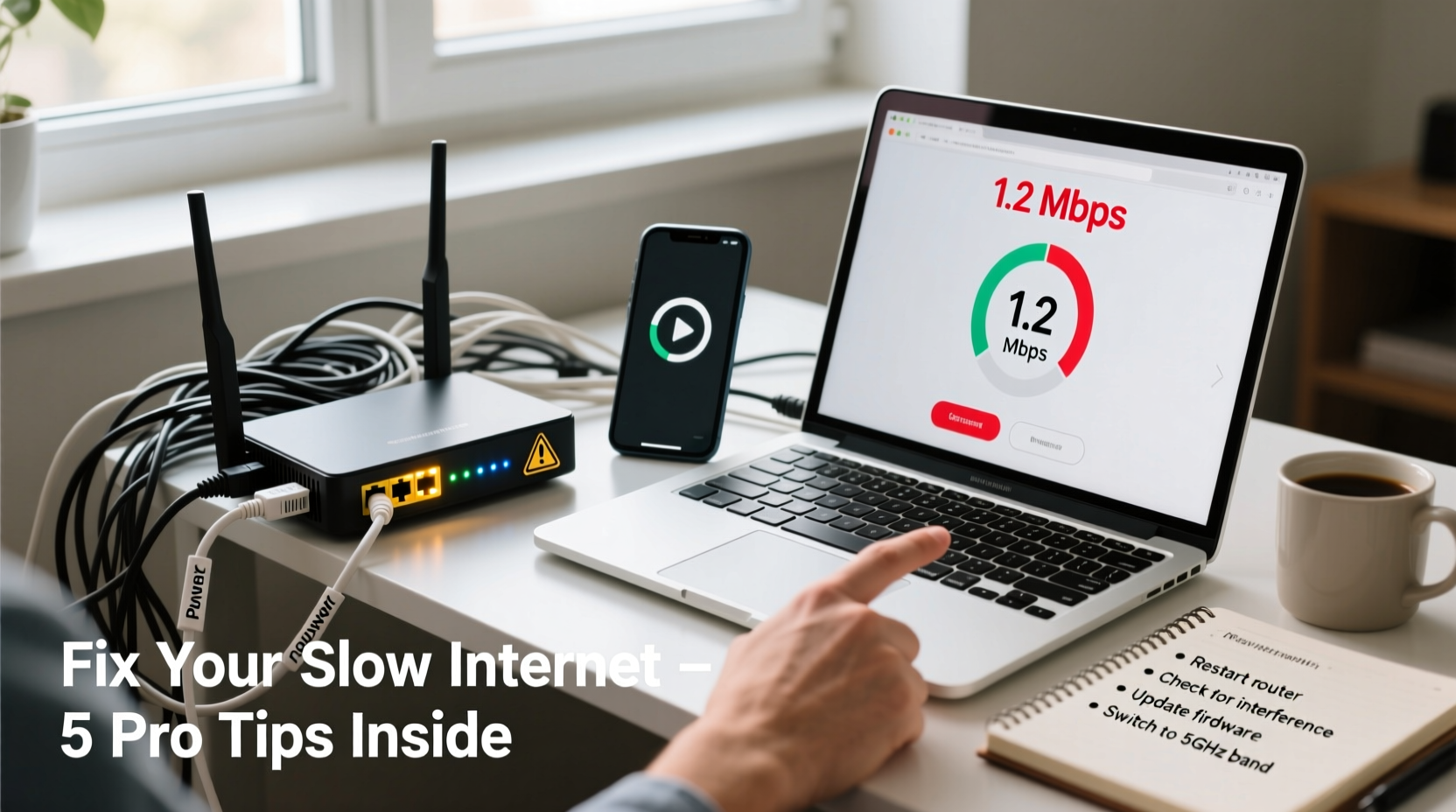
Your internet speed isn’t just about what your provider promises. It's a combination of signal strength, network congestion, device capability, and even time of day. Bandwidth is shared across all connected devices, and interference from walls, appliances, or neighboring networks can degrade Wi-Fi quality. Additionally, outdated firmware or misconfigured settings may bottleneck your connection before it reaches your laptop or phone.
Internet Service Providers (ISPs) often advertise \"up to\" certain speeds, but actual performance varies. Real-world factors like distance from the router, the number of users on your network, and background software updates can significantly reduce throughput. Knowing where the slowdown occurs—your ISP, router, device, or environment—is the first step toward fixing it.
Step-by-Step Troubleshooting Guide
Follow this systematic approach to isolate and resolve the cause of your slow internet:
- Restart your modem and router. Unplug both for 30 seconds, then power them back on. This clears temporary glitches and resets connections.
- Test speed directly via Ethernet. Connect a computer directly to the modem using a cable. If speeds improve, the issue is likely Wi-Fi related.
- Check for firmware updates. Log into your router’s admin panel (usually via 192.168.1.1 or similar) and verify if updates are available.
- Scan for bandwidth hogs. Use Task Manager (Windows) or Activity Monitor (Mac) to see which apps or devices are consuming data.
- Change your Wi-Fi channel. In crowded areas, overlapping signals degrade performance. Use a tool like Wi-Fi Analyzer (Android) to find the least congested channel.
- Update device drivers and operating systems. Outdated network adapters or OS bugs can throttle speeds.
Real Example: The Home Office Bottleneck
Sarah, a remote worker in Chicago, noticed her Zoom calls kept freezing despite having a 100 Mbps plan. After testing, she found her download speed dropped to 12 Mbps during work hours. She followed the above steps and discovered her smart TV was downloading a 4K software update in the background. By scheduling updates overnight and switching her router to the 5 GHz band, her speeds returned to normal—without contacting her ISP.
Do’s and Don’ts of Boosting Internet Speed
| Do | Don't |
|---|---|
| Place your router centrally, elevated, and away from metal objects | Hide your router in a cabinet or basement corner |
| Use the 5 GHz band for high-speed devices close to the router | Assume 2.4 GHz is always better—it’s slower but has longer range |
| Limit automatic cloud backups and updates during peak hours | Leave multiple devices streaming 4K video simultaneously |
| Upgrade to a modern router if yours is over 3–4 years old | Blame your ISP without first ruling out local issues |
| Secure your network with a strong password to prevent freeloaders | Use default login credentials—hackers can access your router |
“Over 60% of perceived ‘slow internet’ complaints stem from Wi-Fi coverage gaps, not actual bandwidth shortages.” — Dr. Alan Reyes, Network Infrastructure Analyst at Broadband Insights Group
Advanced Tips for Maximum Speed Recovery
If basic troubleshooting doesn’t help, consider these advanced optimizations:
- Enable Quality of Service (QoS): Prioritize traffic for critical applications like video conferencing or gaming. Found in most modern routers under “Traffic Management.”
- Switch DNS servers: Default ISP DNS can be slow. Try Google DNS (8.8.8.8 and 8.8.4.4) or Cloudflare (1.1.1.1) for faster domain resolution.
- Use a Wi-Fi extender or mesh system: For large homes, a single router often can’t cover dead zones. Mesh networks provide seamless roaming and consistent signal strength.
- Factory reset your router: If settings have become corrupted, a reset followed by careful reconfiguration can restore performance.
- Check for line interference: DSL users should inspect phone line splitters and filters. Damaged lines can severely impact sync speeds.
Speed Test Checklist: Is Your Connection Performing?
Before and after applying fixes, use this checklist to evaluate your network:
- ✅ Conduct tests on multiple devices (phone, laptop, tablet)
- ✅ Test both Wi-Fi and wired connections
- ✅ Run tests at different times (morning, evening, night)
- ✅ Compare results to your ISP’s advertised speeds (download, upload, ping)
- ✅ Verify no large downloads/uploads are running in the background
- ✅ Use reputable tools: Speedtest.net, Fast.com, or your ISP’s official app
Frequently Asked Questions
Why is my internet slow only at certain times of day?
This is typically due to network congestion. During peak hours (6 PM–10 PM), many users in your area go online, overwhelming local infrastructure. This is especially common with cable internet, where bandwidth is shared among neighbors. Consider shifting heavy downloads to off-peak hours or asking your ISP about less congested plans.
Can a virus or malware slow down my internet?
Yes. Malware can turn your device into a bot that sends spam or hosts files, consuming bandwidth silently. Run regular scans with trusted antivirus software and monitor unusual network activity. High CPU usage when idle or unexpected data spikes are red flags.
Does my router affect internet speed?
Absolutely. Older routers may not support modern Wi-Fi standards (like Wi-Fi 5 or Wi-Fi 6), limiting maximum speeds even if your plan supports them. A router bottleneck can cap your connection far below what you’re paying for. Check your router’s specs against your ISP’s speed tier.
Conclusion: Take Control of Your Connection
Slow internet doesn’t have to be a daily frustration. Most speed issues stem from correctable setup flaws—not faulty service. By methodically testing, adjusting settings, and optimizing your environment, you can reclaim lost performance and avoid unnecessary upgrades. The key is consistency: treat your home network like any other essential system—maintain it, monitor it, and upgrade it when needed.









 浙公网安备
33010002000092号
浙公网安备
33010002000092号 浙B2-20120091-4
浙B2-20120091-4
Comments
No comments yet. Why don't you start the discussion?