If your laptop fan has gone from a quiet hum to a jet-engine roar, you're not alone. A sudden increase in fan noise can be alarming, disruptive, and often signals underlying issues with performance or hardware health. While fans are designed to cool internal components, excessive noise usually means something has changed—either in usage patterns, system load, or physical condition. The good news is that most causes are diagnosable and fixable without costly repairs.
This guide walks through the root causes of loud laptop fans, practical diagnostic steps, and proven solutions to restore quiet operation. Whether you're working remotely, studying, or streaming content, a quieter laptop enhances focus and comfort. Let’s explore what might be triggering the noise and how to address it systematically.
Common Causes of Sudden Fan Noise
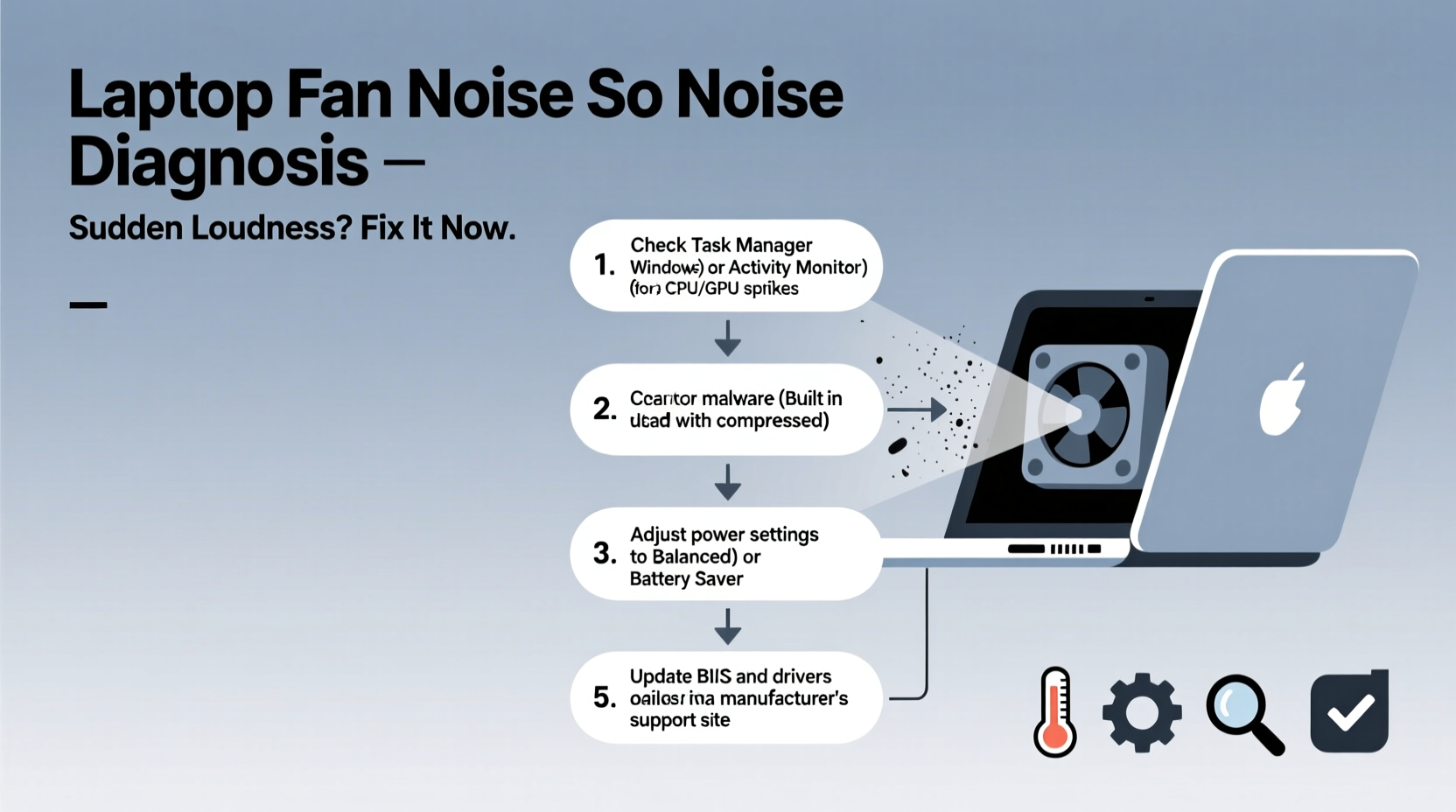
Laptop fans ramp up speed when internal temperatures rise. A sudden spike in noise typically stems from increased thermal output or reduced cooling efficiency. Understanding the triggers helps pinpoint the right solution.
- High CPU or GPU usage: Resource-intensive applications like video editors, games, or background processes can push processors to their limits, generating heat.
- Dust accumulation: Over time, dust clogs air vents and heatsinks, insulating components and reducing airflow.
- Aging thermal paste: The compound between the processor and heatsink degrades over 2–3 years, impairing heat transfer.
- Failing fan motor: Mechanical wear or debris can cause grinding, clicking, or inconsistent speeds.
- Background malware: Cryptocurrency miners or spyware may run hidden processes that max out CPU usage.
- Power settings: High-performance modes prevent throttling, keeping fans active even during light tasks.
- Blocked ventilation: Using a laptop on soft surfaces like beds or couches obstructs intake vents.
Step-by-Step Diagnostic Process
Before disassembling hardware or installing tools, conduct a structured diagnosis. This sequence isolates software issues from physical problems.
- Check current system load: Open Task Manager (Windows) or Activity Monitor (Mac). Look for processes using more than 70% CPU consistently. Note any unfamiliar entries.
- Monitor temperature: Use tools like HWMonitor (Windows), iStat Menus (Mac), or Core Temp to read real-time CPU/GPU temps. Idle should be 40–60°C; above 85°C under load indicates overheating.
- Inspect fan behavior: Listen closely. Is the noise constant, pulsing, or accompanied by grinding? Constant high speed suggests sustained heat; irregular sounds point to mechanical faults.
Review recent changes: Did you install new software, update the OS, or change power plans? Reversing recent updates can sometimes resolve sudden issues.- Test on battery vs. AC: Some laptops throttle differently depending on power source. Try switching modes to see if fan response changes.
- Boot into Safe Mode: Restart in Safe Mode to disable third-party drivers and startup apps. If the fan quiets down, a software conflict is likely.
“Over 60% of loud fan cases we see in repair shops are due to dust buildup or outdated thermal interface materials.” — David Lin, Senior Technician at TechFlow Repair Labs
Software and Settings Optimization
Many users overlook software-based fixes, jumping straight to hardware solutions. Yet, adjusting system settings often resolves fan noise without opening the device.
Adjust Power Plan Settings (Windows)
Navigate to Control Panel > Hardware and Sound > Power Options. Select “Balanced” instead of “High Performance.” Edit the plan to set processor maximum state to 90% on both battery and plugged in. This reduces peak heat output.
Manage Startup Programs
Too many apps launching at boot increases initial CPU load. In Task Manager, go to the Startup tab and disable non-essential programs like cloud sync tools, updaters, or chat clients.
Scan for Malware
Run a full system scan using Windows Defender or Malwarebytes. Hidden crypto-mining scripts can run silently, consuming resources. If suspicious processes persist after cleanup, consider reinstalling the OS.
Update Drivers and BIOS
Outdated graphics or chipset drivers can cause inefficient power management. Visit your laptop manufacturer’s support site, enter your model number, and download the latest BIOS, fan control, and GPU drivers.
| Action | Expected Outcome | Difficulty Level |
|---|---|---|
| Switch to Balanced Power Plan | Fan runs less aggressively during idle/light use | Easy |
| Disable unnecessary startup apps | Lower baseline CPU usage | Easy |
| Update BIOS/firmware | Improved thermal regulation logic | Moderate |
| Replace thermal paste | Up to 15°C drop in CPU temps | Advanced |
| Clean internal dust | Restores airflow and cooling efficiency | Moderate |
Hardware Maintenance: When to Open the Case
If software tweaks don’t reduce fan noise, it’s time to inspect the hardware. Most modern laptops allow partial access to fans and vents without full disassembly.
1. Clean Air Vents and Intakes
Use compressed air to blow dust from exhaust grilles (usually on sides or back) and intake vents (often underneath). Hold the can upright and use short bursts. Avoid vacuum cleaners—they generate static electricity that can damage circuits.
2. Internal Dust Removal
For deeper cleaning, remove the bottom panel using a Phillips screwdriver. Locate the fan and heatsink assembly. Gently blow compressed air across the fins and around the fan blades. If accessible, unscrew the fan and clean both sides thoroughly.
3. Replace Thermal Paste (Advanced)
If your laptop is over two years old, degraded thermal paste is a likely culprit. After removing the heatsink, wipe off old paste with isopropyl alcohol and apply a pea-sized amount of high-quality paste (e.g., Arctic MX-4 or Noctua NT-H1). Reassemble carefully, ensuring screws are evenly tightened.
“Applying too much thermal paste creates insulation instead of conduction. Less is more—just enough to fill microscopic gaps.” — Dr. Lena Patel, Electronics Engineer at CoolTech Systems
Mini Case Study: Sarah’s Overheating Work Laptop
Sarah, a freelance graphic designer, noticed her 3-year-old laptop becoming unbearably loud during Adobe Premiere renders. Initially assuming it was normal under load, she later observed the fan spinning even while idle. Using Task Manager, she found no unusual processes. She then downloaded HWMonitor and discovered CPU temperatures hitting 94°C at rest. After cleaning the vents with compressed air, temps dropped slightly but remained high. Upon opening the case, she found a thick layer of lint coating the heatsink. After thorough cleaning and reapplying thermal paste, idle temps fell to 52°C, and fan noise became barely audible. Her workflow improved, and system stability returned.
Preventive Maintenance Checklist
To avoid recurring issues, follow this quarterly maintenance routine:
- ✅ Clean external vents with compressed air
- ✅ Check CPU temperature under load
- ✅ Review startup programs and uninstall unused software
- ✅ Update operating system and drivers
- ✅ Verify fan operation in BIOS or via hardware monitoring tool
- ✅ Store laptop in a dust-free environment when not in use
Frequently Asked Questions
Is it safe to use my laptop if the fan is loud?
Occasional loud fan noise during intensive tasks is normal. However, constant high-speed operation, especially at idle, can indicate overheating. Prolonged exposure to high temperatures may shorten component lifespan. Investigate the cause promptly.
Can I disable the fan manually?
No. Disabling the fan—even temporarily—risks immediate overheating and potential CPU/GPU shutdown or permanent damage. Fan control should only be adjusted via BIOS settings or trusted software, never disabled outright.
How long should a laptop fan last?
Most laptop fans are rated for 30,000 to 50,000 hours of operation—roughly 3–5 years under typical use. Lifespan depends on dust exposure, usage intensity, and ambient temperature. Regular cleaning extends longevity.
Conclusion: Take Control of Your Laptop’s Performance
A loud laptop fan isn’t just an annoyance—it’s a warning sign your device is struggling. By methodically diagnosing software loads, optimizing settings, and performing timely hardware maintenance, you can restore quiet operation and extend your laptop’s usable life. Ignoring the noise risks long-term damage, but proactive care ensures reliable performance for years to come.









 浙公网安备
33010002000092号
浙公网安备
33010002000092号 浙B2-20120091-4
浙B2-20120091-4
Comments
No comments yet. Why don't you start the discussion?