If your laptop fan roars to life while you're simply browsing a static webpage or reading an email, you're not imagining things — and it’s not normal. A consistently loud fan during light usage indicates an underlying issue, whether thermal, software-related, or hardware-based. In 2025, with more powerful processors and thinner laptop designs, thermal management has become increasingly critical. Excessive fan noise doesn’t just disrupt focus; it can signal early wear, dust buildup, or inefficient power use that shortens your laptop’s lifespan.
The good news: most causes of excessive fan noise are fixable without professional help. From simple cleaning routines to adjusting system settings and diagnosing background processes, this guide delivers practical, up-to-date solutions tailored to modern laptops in 2025.
Why Is My Laptop Fan Running So Hard When Idle?
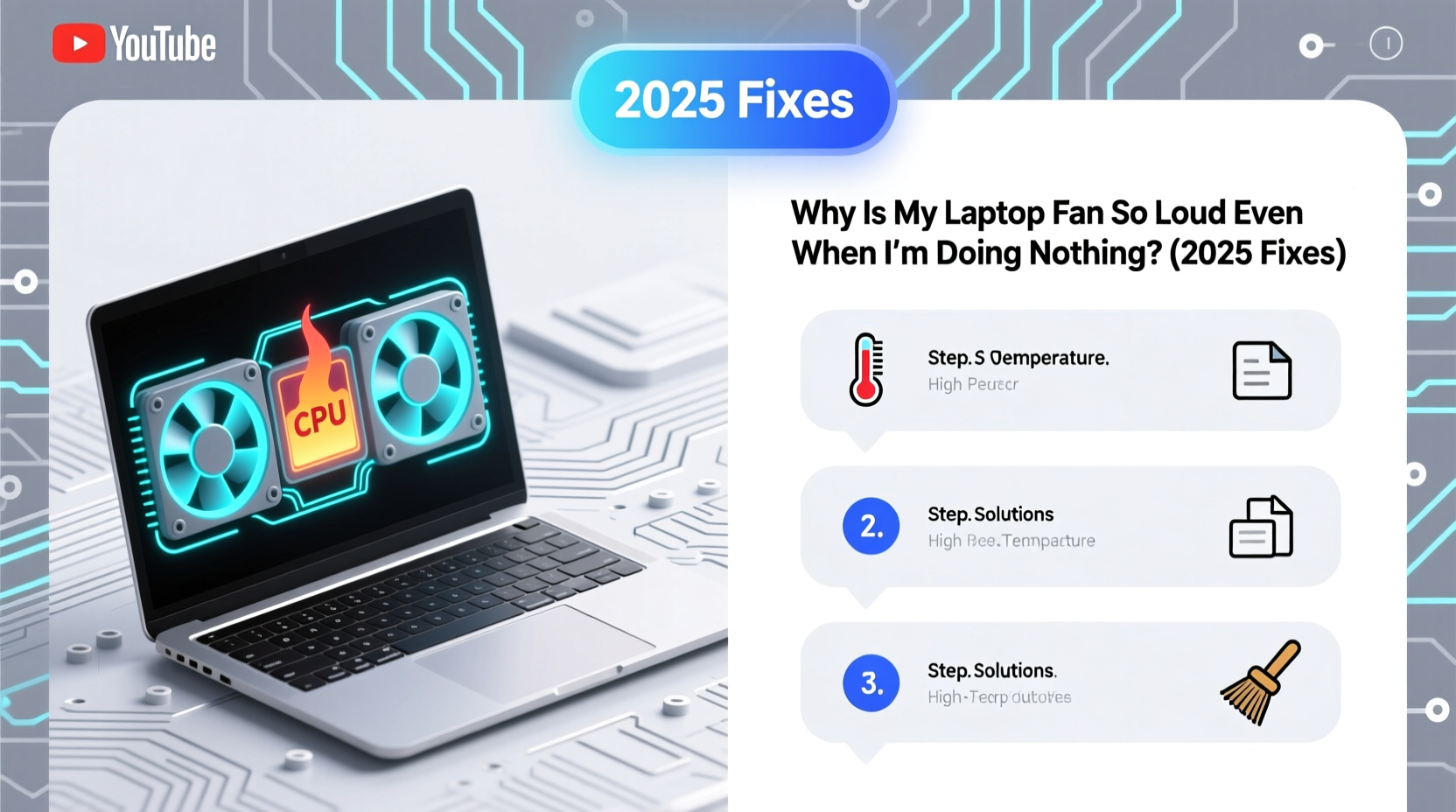
At rest, a laptop should operate quietly, with fans either off or running at minimal speed. When the fan spins loudly despite low activity, something is forcing the CPU or GPU to work harder than necessary — or the system is struggling to dissipate heat efficiently.
Common root causes include:
- Dust and debris buildup blocking air vents and heat sinks
- Background processes consuming CPU resources (e.g., updates, malware, bloatware)
- Poor ventilation due to using the laptop on soft surfaces like beds or couches
- Faulty thermal paste between the CPU and heatsink, reducing heat transfer
- Outdated or misconfigured BIOS/UEFI settings affecting fan control logic
- Aggressive power plans prioritizing performance over efficiency
Unlike desktops, laptops have compact cooling systems with limited airflow. Even minor obstructions or inefficiencies can trigger sustained high-speed fan operation.
“Thermal throttling and constant fan cycling are early warning signs. Address them promptly to avoid long-term damage to sensitive components.” — Dr. Alan Reyes, Senior Hardware Engineer at TechLife Labs
Step-by-Step Guide to Diagnose and Fix Loud Fan Noise
Follow this systematic approach to identify and resolve the cause of excessive fan noise. Most steps require no technical expertise and can be completed in under an hour.
- Check CPU and GPU usage
Open Task Manager (Windows) or Activity Monitor (macOS). Look for processes using more than 10–15% CPU while the system is idle. Sort by CPU usage and investigate unfamiliar entries. - Monitor internal temperatures
Use tools like HWMonitor (Windows), Macs Fan Control (macOS), or Core Temp. Normal idle CPU temperature ranges from 40°C to 60°C. Anything above 70°C under no load suggests a cooling problem. - Inspect physical airflow
Turn off the laptop and examine the side and rear vents. Use a flashlight to check for visible dust. If vents appear clogged, proceed to clean them carefully. - Evaluate power settings
Navigate to Power & Sleep Settings > Additional Power Settings. Switch from “High Performance” to “Balanced” or “Power Saver” mode. - Update system firmware and drivers
Visit your manufacturer’s support site (e.g., Dell, Lenovo, Apple) and download the latest BIOS, chipset, and fan control drivers.
Essential Fixes for 2025 Laptops
1. Clean Vents and Internal Dust Buildup
Dust accumulation is the leading cause of persistent fan noise. Over time, lint and particles form insulating layers on fans and heat sinks, trapping heat and forcing fans to run faster.
To clean safely:
- Power down and unplug the laptop.
- Use compressed air to blow out vents. Hold cans upright to prevent moisture discharge.
- Aim at a 45-degree angle to dislodge debris without pushing it deeper.
- For stubborn buildup, open the back panel (if comfortable) and gently wipe the fan blades with a cotton swab dampened with isopropyl alcohol.
Note: Many 2025 ultrabooks use sealed designs. If you’re unsure, consult your model’s service manual or seek professional cleaning.
2. Manage Background Processes and Startup Apps
Modern operating systems run numerous background services. Some, like cloud sync tools or update managers, can spike CPU usage unexpectedly.
Reduce startup load:
- Press Ctrl + Shift + Esc to open Task Manager.
- Go to the “Startup” tab.
- Disable non-essential apps (e.g., Spotify, Steam, third-party updaters).
Also review scheduled tasks in Windows Task Scheduler or macOS LaunchDaemons that may trigger periodic CPU spikes.
3. Repaste the CPU (Advanced Fix)
After 2–3 years, thermal paste dries out, especially in thin laptops with poor heat dissipation. Reapplying high-quality thermal paste (e.g., Arctic MX-6, Noctua NT-H2) can reduce CPU temperatures by 10–15°C.
This requires partial disassembly and should only be attempted if you’re experienced. If under warranty, contact the manufacturer instead.
4. Adjust Fan Curves (Where Supported)
Some brands (e.g., ASUS, MSI, Lenovo Legion) offer fan control utilities. Tools like Argus Monitor or Macs Fan Control let you customize fan speed based on temperature.
Example custom curve:
| CPU Temp (°C) | Fan Speed (%) |
|---|---|
| < 50°C | 30% |
| 60°C | 50% |
| 70°C | 70% |
| > 80°C | 100% |
This prevents aggressive ramping at moderate temps while maintaining safety margins.
Tips, Checklist, and Real-World Example
Quick Action Checklist
Use this checklist to silence your fan in under 60 minutes:
- ✅ Close unnecessary browser tabs and applications
- ✅ Run a full antivirus scan (malware often runs hidden miners)
- ✅ Update OS, BIOS, and graphics drivers
- ✅ Set power plan to “Balanced”
- ✅ Clean exterior vents with compressed air
- ✅ Disable high-CPU startup programs
- ✅ Monitor temps for 10 minutes at idle
- ✅ Consider repasting or professional servicing if temps remain high
Mini Case Study: Sarah’s Overheating MacBook Air
Sarah, a freelance writer, noticed her 2023 MacBook Air became unusually loud during quiet work sessions. Despite writing in Notes app with Safari closed, the fan ran constantly. Initial checks showed CPU usage at 25% with no obvious culprit.
Using Activity Monitor, she discovered “mds_stores” — Spotlight indexing — was scanning thousands of old files in her Downloads folder. After excluding the folder from Spotlight and cleaning temporary files, CPU dropped to 5%, and fan noise ceased.
She also cleaned the side vent with compressed air, removing a fine layer of dust. Within 30 minutes, her laptop returned to silent operation — proving that even macOS devices aren't immune to thermal issues.
Do’s and Don’ts of Laptop Cooling
| Do’s | Don’ts |
|---|---|
| Use a hard, flat surface for better airflow | Place laptop on beds, sofas, or laps without a tray |
| Clean vents every 3–6 months | Use vacuum cleaners directly on vents (can generate static) |
| Keep ambient room temperature below 25°C | Leave laptop in hot cars or direct sunlight |
| Install reputable fan control software (if available) | Manually block fans or disable them via software |
| Shut down occasionally instead of sleep mode | Ignore persistent high temps or unusual noises |
FAQ: Common Questions About Loud Laptop Fans
Can a loud fan damage my laptop?
Not immediately, but sustained high-speed operation accelerates fan motor wear. Over time, this can lead to bearing failure, complete fan shutdown, and potential CPU damage from overheating.
Is it safe to use compressed air on my laptop?
Yes, if used correctly. Hold the can upright, use short bursts, and keep the nozzle at least 2 inches from vents. Avoid tilting the can, as this can release liquid propellant that damages electronics.
Why does my fan spin up randomly when I’m not doing anything?
This often occurs during background tasks like system updates, disk indexing, or cloud sync operations. Some apps (e.g., Adobe Creative Cloud, OneDrive) perform periodic scans that briefly spike CPU usage. Monitoring tools can help identify these hidden processes.
Conclusion: Take Control of Your Laptop’s Performance and Longevity
A loud laptop fan during idle isn’t something you should ignore. In 2025, with tighter integration of hardware and software, proactive maintenance is more important than ever. The fixes outlined here — from simple cleaning to smart power management — can restore quiet operation and extend your device’s usable life by years.
Start with the basics: clean the vents, check CPU usage, and adjust your power settings. Most users see improvement within minutes. For persistent issues, consider deeper interventions like thermal repasting or firmware updates. Remember, your laptop’s cooling system is designed for efficiency — when it struggles, it’s telling you something needs attention.









 浙公网安备
33010002000092号
浙公网安备
33010002000092号 浙B2-20120091-4
浙B2-20120091-4
Comments
No comments yet. Why don't you start the discussion?