Laptop screens dimming unexpectedly can be more than just an annoyance—they disrupt productivity, strain your eyes, and suggest underlying issues that may worsen over time. Whether you're working remotely, watching a video, or attending an online meeting, sudden brightness fluctuations can break focus and reduce usability. The good news is that most causes are diagnosable and fixable without costly repairs. This guide breaks down the common reasons behind random screen dimming and provides clear, step-by-step solutions tailored to different operating systems and hardware setups.
Understanding Automatic Brightness and Power Management
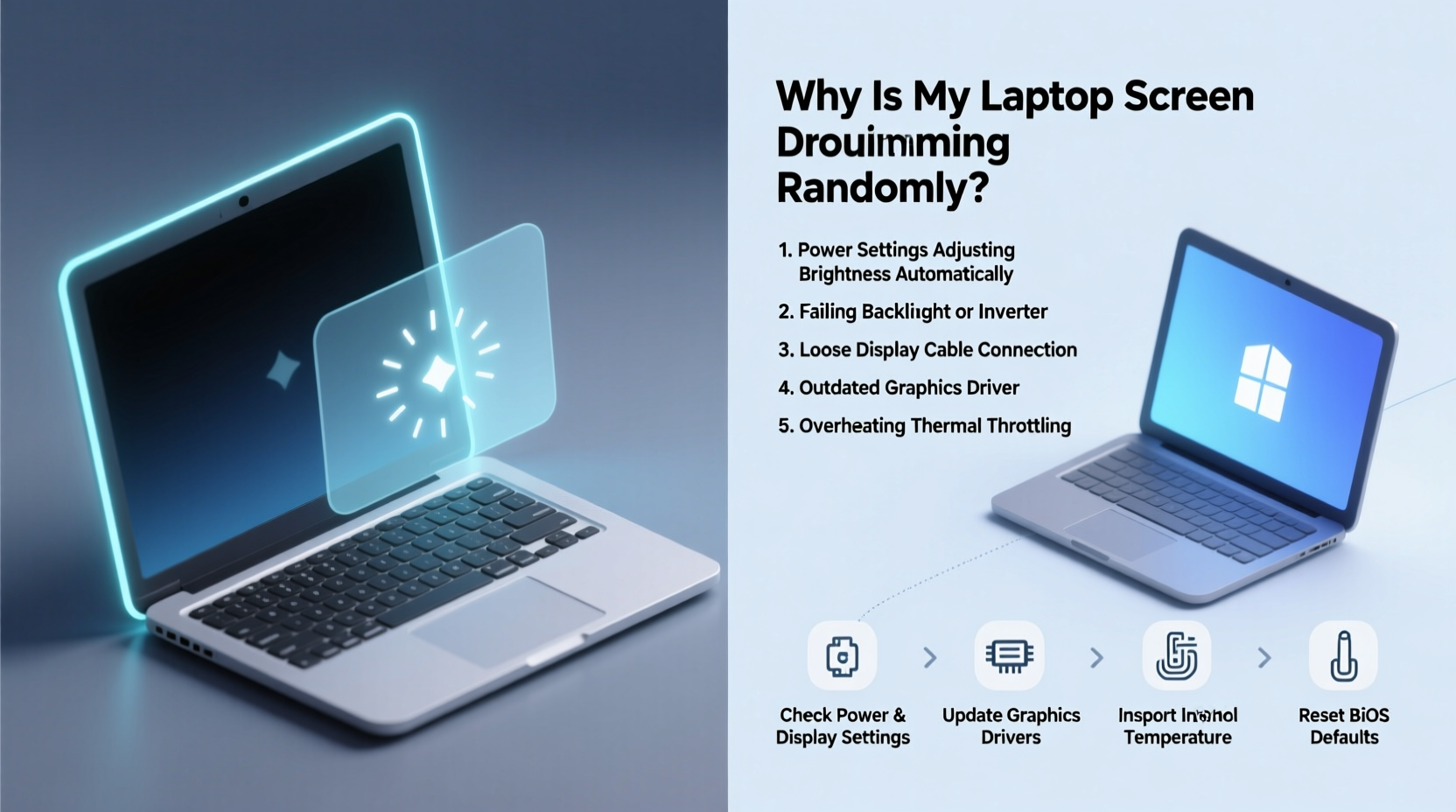
One of the primary culprits behind erratic screen dimming is automatic brightness control. Many laptops come equipped with ambient light sensors designed to adjust screen brightness based on surrounding light conditions. While useful in theory, these sensors can malfunction or respond inaccurately—especially under inconsistent lighting such as fluorescent office lights or mixed indoor/outdoor environments.
Additionally, modern operating systems like Windows 10/11 and macOS include aggressive power-saving features. These often reduce screen brightness when running on battery to extend usage time. However, some configurations trigger brightness drops even when plugged in, especially if power plans are misconfigured or corrupted.
How Adaptive Brightness Works
The ambient light sensor (usually located near the webcam) detects changes in room lighting and signals the display driver to increase or decrease brightness accordingly. On some models, particularly from Dell, HP, and Lenovo, this feature can become overly sensitive or stuck interpreting shadows or reflections as dimmer environments.
Moreover, certain updates or driver conflicts may cause the system to override manual brightness adjustments moments after they’re made. This creates the illusion of randomness but typically follows a pattern tied to background processes or sensor input.
Step-by-Step Fixes for Random Screen Dimming
Follow this structured approach to identify and resolve the root cause. Start with software settings before moving to drivers and hardware diagnostics.
- Disable Adaptive Brightness (Windows)
- Navigate to Settings > System > Display.
- Turn off “Change brightness automatically when lighting changes.”
- If using older versions, go to Control Panel > Power Options > Change plan settings > Change advanced power settings, then set \"Enable adaptive brightness\" to Off for both battery and plugged-in modes.
- Adjust Power Plan Settings
- In Power Options, edit your current plan.
- Under “Display,” ensure “Dim after” is set to “Never” or a longer duration.
- Check that “Turn off display after” isn’t triggering premature dimming.
- Update or Roll Back Display Drivers
- Press Win + X and select Device Manager.
- Expand “Display adapters,” right-click your GPU (e.g., Intel UHD Graphics), and choose “Update driver.”
- If the problem started recently, try “Roll back driver” instead.
- Check BIOS Settings
- Restart your laptop and enter BIOS (typically by pressing F2, F10, or Del during boot).
- Look for options labeled “Display,” “Brightness,” or “Power Management.”
- Ensure no auto-dimming functions are enabled at the firmware level.
- Test in Safe Mode
- Boot into Safe Mode to rule out third-party software interference.
- If dimming stops in Safe Mode, suspect background apps or startup programs.
Common Causes and Their Solutions
Random dimming rarely stems from a single source. Below is a breakdown of frequent triggers across hardware, software, and environmental factors.
| Cause | Symptoms | Solution |
|---|---|---|
| Adaptive Brightness Enabled | Screen dims indoors or under artificial light | Disable via OS settings or Device Manager |
| Faulty Ambient Light Sensor | Erratic behavior despite stable lighting | Cover sensor temporarily; disable in BIOS if possible |
| Outdated or Corrupted GPU Driver | Dimming occurs after wake-up or app launch | Update or reinstall graphics driver |
| Battery Saver Mode | Screen dims only on battery | Adjust power plan or disable Battery Saver |
| Overheating CPU/GPU | Dimming coincides with fan noise or lag | Clean vents, use cooling pad, monitor temps |
| Malware or Background Apps | Unusual CPU usage, pop-ups, or unknown processes | Run antivirus scan; check Task Manager for resource hogs |
macOS-Specific Adjustments
Apple laptops also experience similar issues, though the interface differs slightly:
- Go to System Settings > Displays.
- Uncheck “Automatically adjust brightness.”
- Some MacBook users report success disabling True Tone or resetting the SMC (System Management Controller).
To reset the SMC on MacBooks with Apple Silicon: shut down, wait 15 seconds, then power back on. For Intel models, follow Apple’s official SMC reset instructions based on your model.
Hardware Issues: When Software Isn't the Problem
If all software fixes fail, consider hardware-related causes. These require more caution and sometimes professional assistance.
A failing backlight, loose display cable, or damaged inverter (on older LCDs) can lead to inconsistent brightness. Symptoms include flickering, partial dimming, or dark spots alongside overall luminance drops. In rare cases, physical damage from drops or moisture exposure compromises internal connections between the motherboard and screen.
“Persistent screen dimming after eliminating software variables often points to early-stage hardware degradation. Addressing it early can prevent total display failure.” — Raj Mehta, Senior Technician at TechCare Pro
Another overlooked factor is aging batteries. As lithium-ion cells degrade, voltage fluctuations can affect power delivery to components including the display. A swollen or low-capacity battery might trigger protective dimming—even when connected to AC power—if the system detects instability.
Real Example: The Case of the Office Worker’s Flickering Screen
Sarah, a project manager using a Lenovo ThinkPad T14, began noticing her screen dimmed every few minutes during Zoom calls. It happened regardless of whether she was on battery or plugged in. She first assumed it was due to poor lighting but realized the pattern persisted even in well-lit conference rooms.
After disabling adaptive brightness and updating her Intel graphics driver, the issue briefly improved but returned after a Windows update. Running the Lenovo Diagnostics tool revealed a minor fault in the ambient light sensor module. The sensor was replaced under warranty, resolving the problem permanently. Her case highlights the importance of systematic troubleshooting—starting simple, then escalating to hardware tests when needed.
Prevention Checklist: Avoid Future Dimming Issues
Once resolved, maintain stability with these proactive steps:
- ✅ Regularly update your operating system and graphics drivers.
- ✅ Keep ambient light sensors clean—dust can interfere with readings.
- ✅ Avoid extreme temperatures that stress battery and display components.
- ✅ Use manufacturer-recommended power adapters to ensure stable voltage.
- ✅ Monitor battery health monthly (via
powercfg /batteryreporton Windows or coconutBattery on macOS). - ✅ Disable unnecessary startup apps that may alter display settings.
Frequently Asked Questions
Why does my laptop dim even when I'm actively using it?
This usually indicates active power-saving features overriding user input. Check your power plan settings and ensure “dim after” is set to “Never” during active use. Also verify that no third-party applications (like f.lux or Night Shift alternatives) are forcing brightness changes.
Can malware cause screen dimming?
Directly, it’s rare—but malware consuming high CPU resources can trigger thermal throttling or power-saving responses that indirectly dim the screen. Run a full system scan using trusted antivirus software to rule this out.
Is it safe to disable the ambient light sensor permanently?
Yes. While you lose automatic brightness adjustment, manual control gives you consistent visibility. Some users prefer this for accuracy, especially in variable lighting environments like home offices with natural daylight shifts.
Final Thoughts and Next Steps
Random laptop screen dimming is rarely a mystery once you understand the interplay between sensors, software, and system settings. Most cases stem from easily adjustable features like adaptive brightness or outdated drivers. By methodically testing each potential cause—from disabling automatic adjustments to inspecting hardware integrity—you regain control over your viewing experience.
Don’t tolerate persistent dimming as “just how laptops work.” Modern displays are designed for reliability and consistency. If basic fixes don’t help, leverage diagnostic tools or consult a technician before the issue escalates. Your eyes—and your workflow—will thank you.









 浙公网安备
33010002000092号
浙公网安备
33010002000092号 浙B2-20120091-4
浙B2-20120091-4
Comments
No comments yet. Why don't you start the discussion?