A flickering laptop screen can be more than just annoying—it can disrupt work, strain your eyes, and signal a deeper hardware or software problem. The good news is that many causes of screen flickering are easy to diagnose and often fixable without professional help. Whether it’s an intermittent shimmer, a pulsing brightness shift, or a full-on strobing effect, this guide walks through practical, step-by-step diagnostics to pinpoint the root cause and restore a stable display.
Common Causes of Laptop Screen Flickering
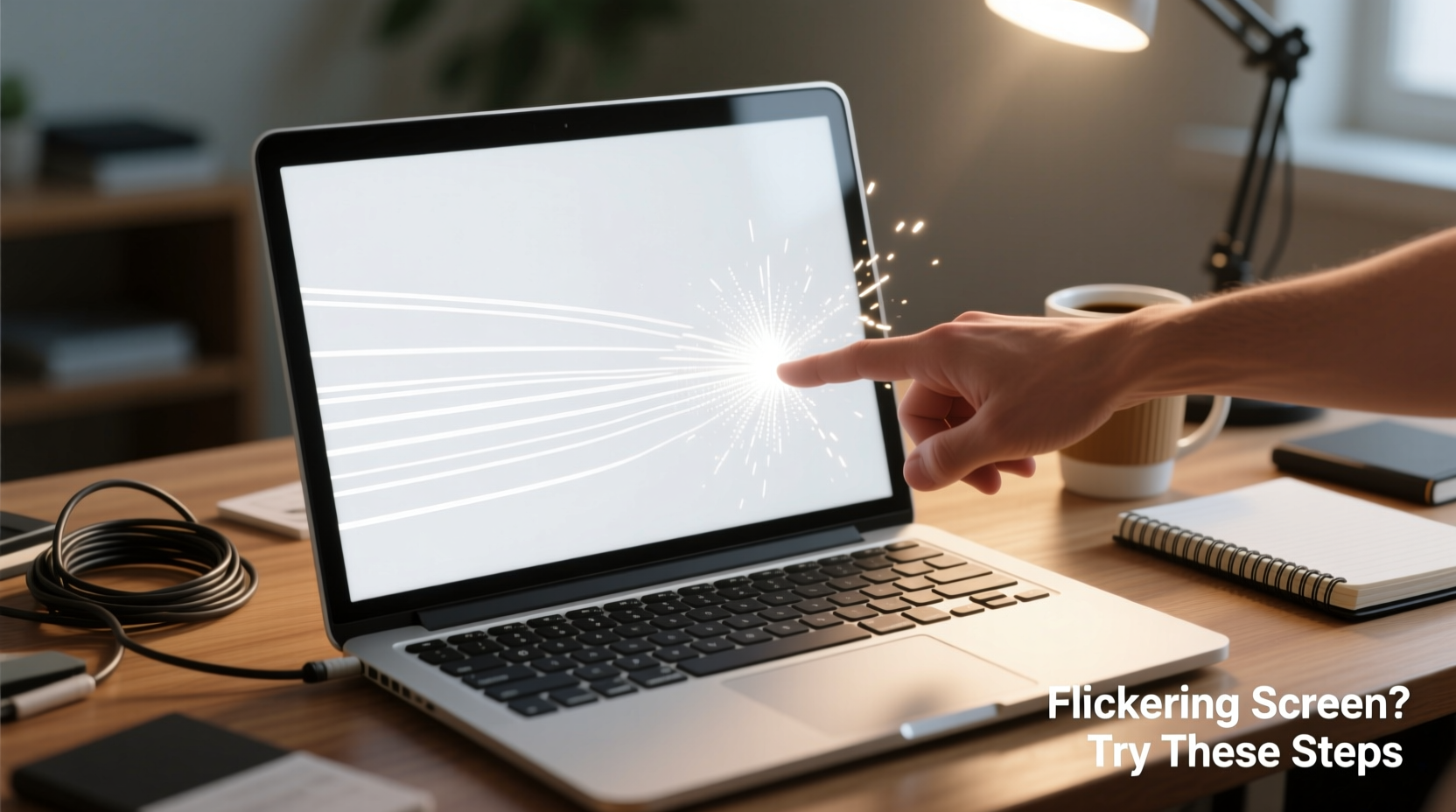
Before jumping into fixes, it's essential to understand what might be causing the flicker. Laptop screens rely on a complex interplay between hardware components and software drivers. A disruption in any part of this system can result in visual instability.
- Outdated or corrupted graphics drivers – One of the most frequent culprits, especially after system updates.
- Loose display cable or hinge damage – Physical wear from opening and closing the laptop can loosen internal connections.
- Power-saving settings or refresh rate conflicts – Incorrect display settings may trigger flickering, particularly on external monitors.
- Failing backlight or inverter (older models) – Especially common in older laptops using CCFL backlights.
- Malware or conflicting applications – Rare but possible—some background processes interfere with display output.
- Damaged LCD panel – Cracks, pressure marks, or pixel degradation can manifest as flickering or flashing areas.
Identifying which category your issue falls into determines the right solution path.
Step-by-Step Diagnostic Process
Start with the simplest, least invasive checks before moving to advanced troubleshooting. This systematic approach helps eliminate variables efficiently.
- Check for pattern consistency – Does the flicker happen only when you move the screen? Only during video playback? Or constantly regardless of activity?
- Restart your laptop – A temporary glitch in the OS or driver stack may resolve with a reboot.
- Test in Safe Mode – Boot into Safe Mode to rule out third-party software interference. If the screen stops flickering here, a driver or app is likely responsible.
- Connect to an external monitor – Use HDMI or VGA to see if the flicker appears on an external display. If the external screen is stable, the issue is likely with your laptop’s built-in display or its connection.
- Update or roll back graphics drivers – Outdated drivers are a top cause. Conversely, a recent update might have introduced bugs—rolling back could help.
- Inspect physical condition – Look for cracks, discoloration, or pressure marks on the screen. Gently open and close the lid while observing if flickering correlates with movement.
- Adjust display settings – Check refresh rate, brightness automation, and power plans that may affect screen behavior.
Troubleshooting by Cause Category
Software & Driver Issues
Most flickering problems originate in software, particularly graphics drivers. Modern operating systems like Windows automatically update drivers, but not always correctly.
To address this:
- Press Win + X and select Device Manager.
- Expand Display adapters, right-click your GPU (e.g., Intel UHD Graphics, NVIDIA GeForce), and choose Update driver.
- Select “Search automatically for updated driver software.”
- If the issue started recently, choose Properties > Driver > Roll Back Driver if available.
You can also visit the manufacturer’s website—Dell, HP, Lenovo, etc.—and download the latest certified driver for your exact model number.
Hardware Connection Problems
The display cable (often an LVDS or eDP ribbon) runs from the motherboard through the hinge to the screen. Over time, repeated motion can fray or loosen this connection.
Symptoms include:
- Flickering when adjusting the screen angle
- Intermittent blackouts or lines appearing with movement
- One side of the screen dimming or flashing
While opening the laptop to inspect the cable requires technical skill, you can perform a quick test:
“Gently wiggle the screen near the hinges while powered on. If flickering increases or changes, suspect a loose or damaged internal cable.” — Rajiv Mehta, Electronics Repair Technician
For non-technical users, this is a clear sign to consult a repair shop. Attempting internal repairs without proper tools risks further damage.
Display Settings & Refresh Rate Conflicts
Mismatched refresh rates—especially when using external monitors—can cause flickering. Most laptop screens run at 60Hz, but some support 120Hz or higher. If the system outputs an unsupported rate, visual instability follows.
To verify:
- Right-click the desktop and select Display settings.
- Scroll down and click Advanced display settings.
- Under Refresh rate, ensure it matches your panel’s native rate (usually 60Hz).
If you're using multiple displays, make sure each is set to its correct refresh rate. Disconnect external monitors one at a time to isolate the source.
Do’s and Don’ts When Dealing With Flickering Screens
| Do | Don’t |
|---|---|
| Restart your laptop after making driver or setting changes | Ignore persistent flickering—it rarely resolves on its own |
| Use manufacturer-approved drivers from official support sites | Download drivers from third-party websites with bundled malware |
| Test with an external monitor to isolate the issue | Apply pressure to the screen or try DIY cable reseating without experience |
| Check for malware using Windows Defender or Malwarebytes | Assume it’s “just a software bug” if physical symptoms are present |
| Back up data immediately if flickering worsens suddenly | Continue using a severely flickering screen for long periods—risk of eye strain |
Mini Case Study: Resolving Intermittent Flickering on a Work Laptop
Sarah, a freelance graphic designer, began noticing her Lenovo ThinkPad screen flickering every few minutes, especially when editing high-resolution images. It didn’t happen on her external monitor, which suggested the issue was localized to the laptop display.
She followed these steps:
- Rebooted—no change.
- Checked Device Manager: found a yellow warning icon next to her Intel Iris Xe Graphics adapter.
- Uninstalled the driver and restarted, allowing Windows to reinstall it automatically.
- Flickering persisted, so she downloaded the latest driver directly from Lenovo’s support site.
- After installation, the flickering stopped completely.
The root cause? An automatic Windows Update had installed a generic driver incompatible with her specific hardware revision. Using the manufacturer-specific version resolved the conflict.
This case highlights why official drivers matter—even if Windows says your system is “up to date.”
When to Seek Professional Help
Some issues go beyond user-level fixes. Consider professional repair if:
- The screen flickers even in BIOS/UEFI (before Windows loads)—this rules out OS issues.
- You see physical damage: cracks, bleeding pixels, or dark spots.
- Flickering turns into complete blackouts or distorted colors.
- The laptop has been dropped or exposed to moisture.
In such cases, the LCD panel, backlight, or motherboard GPU circuitry may be failing. Replacing a screen assembly typically costs $80–$200 depending on model and region, often less than replacing the entire laptop.
Preventive Measures to Avoid Future Flickering
Once you’ve fixed the issue, take steps to prevent recurrence:
- Keep drivers updated – Set monthly reminders to check your manufacturer’s website.
- Avoid abrupt shutdowns – These can corrupt system files and drivers over time.
- Handle the lid gently – Open and close the screen with two hands to reduce hinge stress.
- Use surge protectors – Power spikes can damage display circuitry.
- Monitor for early signs – Slight flickering or color shifts should be addressed immediately.
“Most display issues start small. Catching them early can save hundreds in repair costs later.” — Dr. Lena Park, Hardware Reliability Analyst
FAQ
Can a virus cause my laptop screen to flicker?
Directly, it’s rare. However, malware that alters system settings or installs rogue drivers can indirectly lead to display issues. Run a full antivirus scan if other causes are ruled out.
Why does my screen flicker only when I’m charging?
This may indicate electrical interference from a faulty charger or power adapter. Try using a different charger—if the flicker stops, replace the original. Also check for frayed cables or overheating adapters.
Is screen flickering covered under warranty?
Most manufacturers cover hardware defects like failing panels or backlights, but not damage from drops, spills, or misuse. Check your warranty terms and contact support with your serial number.
Final Checklist: What to Do Now
Follow this concise action plan based on your situation:
- ✅ Restart the laptop to clear temporary glitches.
- ✅ Test on an external monitor—does the flicker appear there too?
- ✅ Boot into Safe Mode—does flickering stop?
- ✅ Update or roll back graphics drivers via Device Manager.
- ✅ Verify refresh rate settings match your display’s capability.
- ✅ Inspect for physical damage or movement-related flickering.
- ✅ Scan for malware using trusted antivirus software.
- ✅ Contact manufacturer support or a repair technician if unresolved.
Conclusion
A flickering laptop screen doesn’t have to mean buying a new device. With methodical testing, you can often identify whether the cause is software-based, setting-related, or hardware-driven. Start with driver updates and external monitor tests—these solve the majority of cases. When physical symptoms emerge, don’t delay seeking expert help. Early intervention protects your productivity and prevents further damage.
Take control today: apply the steps above, document what changes, and restore a smooth, reliable display. Your eyes—and your workflow—will thank you.









 浙公网安备
33010002000092号
浙公网安备
33010002000092号 浙B2-20120091-4
浙B2-20120091-4
Comments
No comments yet. Why don't you start the discussion?