A malfunctioning microphone can be more than just an annoyance—it can disrupt work, gaming, online classes, or important calls. Whether you're using a built-in mic, a headset, or an external USB microphone, the causes of failure range from simple settings misconfigurations to hardware defects. The good news: most microphone problems are fixable with systematic troubleshooting. This guide walks through proven steps to identify and resolve the issue, no matter your device or operating system.
1. Verify Physical Connections and Hardware
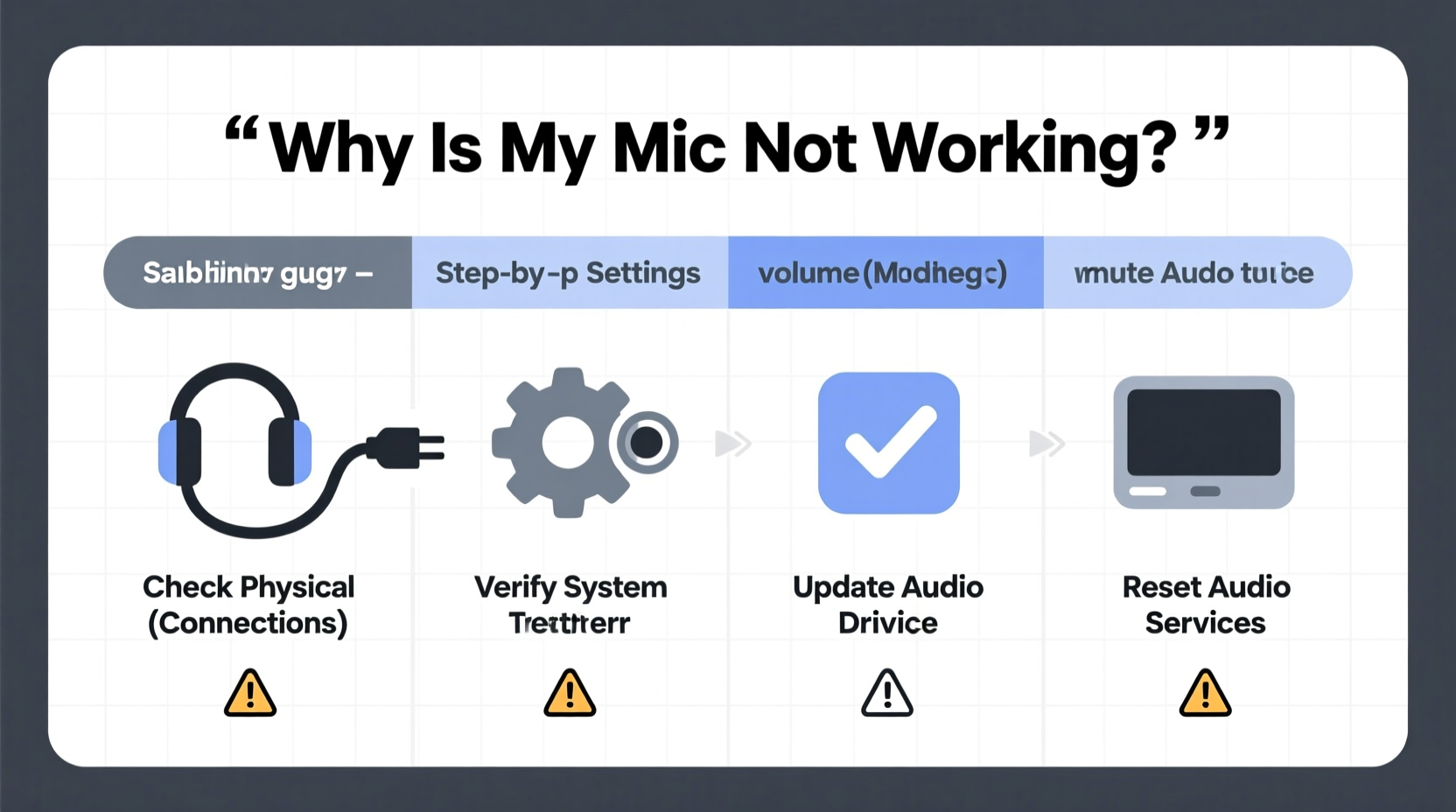
Before diving into software settings, confirm that the physical components are functioning properly. Loose cables, damaged ports, or improperly seated connectors are common culprits.
- For wired microphones: Check if the cable is securely plugged into the correct port. If using a 3.5mm jack, ensure it’s fully inserted. For USB mics, try a different USB port—preferably one directly on the computer, not a hub.
- For wireless devices: Confirm the battery is charged and the device is paired correctly via Bluetooth.
- Inspect for damage: Look for frayed wires, bent connectors, or cracked housings. Even minor physical damage can interrupt signal transmission.
2. Check System Audio Settings
Incorrect audio input settings are among the most frequent reasons a microphone appears unresponsive. Operating systems sometimes default to the wrong input source or disable the mic entirely.
On Windows:
- Right-click the speaker icon in the taskbar and select Sound settings.
- Under Input, ensure the correct microphone is selected.
- Speak into the mic and watch the input volume bar—if it doesn’t move, the mic isn’t being detected.
- Click Device properties and adjust the volume level. Ensure \"Disable\" is not checked.
On macOS:
- Go to System Settings > Sound > Input.
- Select your microphone from the list.
- Watch the input level meter as you speak. No movement indicates a detection issue.
- Adjust the input volume slider to at least halfway.
On Mobile Devices (iOS/Android):
- Check app-specific permissions. Some apps block mic access by default.
- Go to Settings > Privacy > Microphone and ensure the app has permission.
- Restart the device if settings appear correct but the mic still fails.
“Over 60% of reported mic issues stem from incorrect input selection or muted settings—easily resolved with a quick settings check.” — Jordan Lee, Senior Support Engineer at AudioTech Solutions
3. Update or Reinstall Audio Drivers
Outdated, corrupted, or incompatible drivers often prevent microphones from working, especially after system updates.
Updating Drivers on Windows:
- Press Win + X and choose Device Manager.
- Expand the Audio inputs and outputs section.
- Right-click your microphone and select Update driver.
- Choose “Search automatically for updated driver software.”
- If no update is found, visit your PC or sound card manufacturer’s website for the latest drivers.
If updating doesn’t help, try uninstalling the driver:
- In Device Manager, right-click the mic and select Uninstall device.
- Restart your computer. Windows will reinstall the driver automatically.
On macOS:
Drivers are typically managed by the OS. However, if you’re using third-party audio interfaces, download the latest drivers from the manufacturer’s site (e.g., Focusrite, PreSonus).
4. Troubleshoot Application-Specific Issues
Sometimes the microphone works system-wide but fails within specific apps like Zoom, Discord, or Teams. This usually points to permission or configuration issues.
| App | Common Fix | Additional Notes |
|---|---|---|
| Zoom | Check audio settings during meeting setup; select correct mic under \"Audio Device.\" | Enable \"Automatically adjust microphone settings\" for better sensitivity. |
| Discord | Go to User Settings > Voice & Video > Input Device. | Disable \"Use Legacy Audio Subsystem\" if voice isn’t detected. |
| Microsoft Teams | Test mic in Settings > Devices > Microphone. | Ensure Teams has microphone permission in OS settings. |
Mini Case Study: Remote Worker Regains Mic Functionality
Sarah, a freelance writer, couldn’t get her USB mic to work during client calls on Zoom. Her system recognized the mic, but Zoom kept defaulting to her laptop’s internal microphone. After checking Zoom’s audio settings, she discovered the input device was set to \"Internal Microphone\" despite her USB mic being connected. By manually selecting her USB device and restarting Zoom, the mic worked immediately. The issue wasn’t hardware or drivers—it was simply an overlooked app setting.
5. Run Built-In Troubleshooting Tools
Modern operating systems include diagnostic utilities that can detect and resolve common audio problems.
Windows Audio Troubleshooter:
- Go to Settings > System > Sound > Troubleshoot.
- Follow the prompts to test your microphone.
- The tool may detect issues like incorrect defaults, driver problems, or blocked apps.
- Apply recommended fixes automatically when possible.
macOS:
While macOS lacks a dedicated mic troubleshooter, use the Audio MIDI Setup utility (found in Applications > Utilities) to verify input devices are listed and active.
Android/iOS:
Use built-in voice recorder apps to test mic functionality. If recording fails, the issue is system-level. If it works, the problem is app-specific.
Troubleshooting Checklist
Follow this step-by-step checklist to methodically eliminate potential causes:
- ✅ Ensure the microphone is properly connected (USB, 3.5mm, Bluetooth).
- ✅ Test the mic on another device to rule out hardware failure.
- ✅ Confirm the correct input device is selected in system settings.
- ✅ Check that the microphone is not muted or set to low volume.
- ✅ Verify app permissions allow microphone access.
- ✅ Update or reinstall audio drivers (especially on Windows).
- ✅ Run the system’s built-in audio troubleshooter.
- ✅ Restart your device after making changes.
Frequently Asked Questions
Why does my microphone work in some apps but not others?
This typically occurs when certain apps don’t have permission to access the microphone or are configured to use a different input device. Check both system privacy settings and the app’s audio preferences.
Can a virus or malware disable my microphone?
While rare, malware can interfere with system drivers or block hardware access. Run a full system scan using trusted antivirus software if you suspect malicious activity. Note: Some security software may also intentionally block mic access for privacy.
My microphone stopped working after a Windows update. What should I do?
System updates can overwrite or corrupt drivers. Uninstall the current audio driver via Device Manager and restart your PC to trigger a clean reinstall. Alternatively, download the latest driver from your motherboard or laptop manufacturer’s support page.
Final Steps and When to Seek Help
If you’ve completed all the above steps and your microphone remains unresponsive, consider these final actions:
- Try a different microphone: This confirms whether the issue is with the hardware itself.
- Boot into Safe Mode (Windows) or Safe Boot (macOS): If the mic works in safe mode, a third-party application is likely interfering.
- Contact manufacturer support: If under warranty, reach out for repair or replacement options.
Persistent microphone issues can be frustrating, but approaching them systematically increases the odds of a quick resolution. Most problems are software-related and solvable without technical expertise.









 浙公网安备
33010002000092号
浙公网安备
33010002000092号 浙B2-20120091-4
浙B2-20120091-4
Comments
No comments yet. Why don't you start the discussion?