Waking up to a phone with less than half its charge — despite leaving it fully charged on the nightstand — is more than frustrating. It’s disruptive. You rely on your device for alarms, messages, navigation, and work. When your battery vanishes overnight, it undermines that trust. The good news: most cases of overnight battery drain are preventable. The culprits range from hidden background processes to hardware degradation, but each has a solution. This guide breaks down exactly why your phone loses power while idle and what you can do to fix it — starting tonight.
What Actually Happens to Your Phone Battery While It Sleeps?
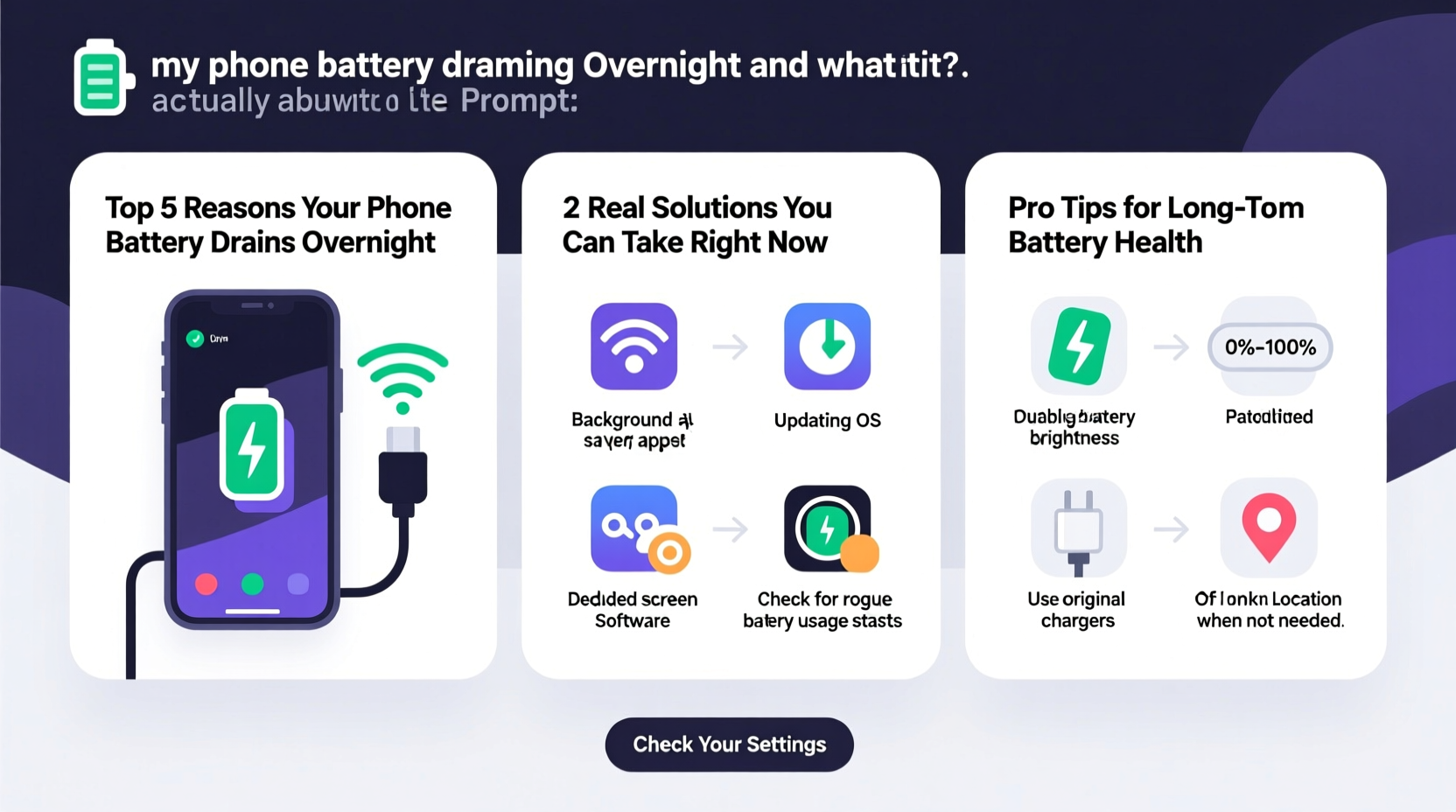
Even when your phone appears off or inactive, it’s not truly “asleep” in the way you are. Background services continue running: syncing emails, updating apps, checking location, downloading notifications, and maintaining network connections. Some of these functions are essential; others are excessive or poorly optimized. Over time, this constant low-level activity adds up, especially if multiple apps behave inefficiently.
Lithium-ion batteries, used in nearly all modern smartphones, naturally lose a small amount of charge over time due to internal chemical reactions — a phenomenon known as self-discharge. Typically, this accounts for 1–5% loss per day under normal conditions. If your phone drops more than 10% overnight, something beyond natural decay is at play.
Common Causes of Overnight Battery Drain
Battery drain isn’t random. It follows patterns tied to software behavior, settings, and hardware condition. Below are the most frequent causes:
- Background App Refresh: Apps like social media, email, and weather services constantly check for updates, even when closed.
- Poor Network Signal: In weak signal areas, your phone boosts radio power to maintain connection, consuming extra energy.
- Location Services: Apps tracking your location in the background (e.g., fitness trackers, delivery apps) can run GPS continuously.
- Push Notifications: Frequent alerts from messaging or news apps wake the CPU repeatedly.
- Software Bugs or Glitches: OS updates sometimes introduce bugs that cause abnormal battery usage.
- Aging Battery Health: After 2–3 years, lithium-ion batteries degrade and hold less charge, leading to faster depletion.
- Dark Mode vs. Brightness Settings: On OLED screens, dark mode saves power — but high brightness still drains quickly.
“Battery drain is rarely about one single app. It’s usually a combination of misconfigured settings, outdated software, and poor charging habits.” — Dr. Lena Torres, Mobile Power Systems Engineer
Step-by-Step Guide to Diagnose and Fix Overnight Drain
Follow this practical sequence to identify and eliminate the root cause of your battery loss.
- Check Battery Usage Statistics
Go to Settings > Battery. Look at which apps consumed the most power in the last 24 hours, particularly during \"screen off\" time. Focus on apps using significant power despite minimal use. - Restart Your Phone Weekly
A simple reboot clears stuck processes and resets memory. Do this before deep troubleshooting — it often resolves phantom drain. - Disable Background App Refresh for Non-Essential Apps
Navigate to Settings > General > Background App Refresh (iOS) or Settings > Apps > Special Access > Background Restrictions (Android). Turn it off for apps like Instagram, TikTok, or news platforms. - Limit Location Services
Set location access to “While Using” instead of “Always.” Disable location for apps that don’t genuinely need it (e.g., games, calculators). - Reduce Push Notifications
Disable non-urgent alerts. For example, mute social media notifications overnight or set them to “Fetch Manually” instead of push. - Enable Airplane Mode or Do Not Disturb
If you don’t need calls or messages overnight, activate Airplane Mode. This disables all radios (cellular, Wi-Fi, Bluetooth), stopping virtually all background communication. - Update Your Operating System and Apps
Developers patch battery-related bugs regularly. Outdated software may contain inefficiencies fixed in newer versions. - Check for Rogue Apps
Uninstall recently added apps that show high battery usage. Some free apps run hidden crypto-mining scripts or aggressive ad networks.
Do’s and Don’ts: Battery Optimization Table
| Do | Don't |
|---|---|
| Charge between 20% and 80% for daily use | Leave your phone plugged in at 100% overnight regularly |
| Use built-in battery-saving modes | Install third-party \"battery saver\" apps (they often worsen performance) |
| Keep your phone cool — avoid hot cars or direct sunlight | Use your phone under pillows or blankets while charging |
| Review battery usage weekly | Ignore sudden changes in battery behavior |
| Enable Dark Mode on OLED devices | Set screen brightness to maximum permanently |
Real-World Example: Sarah’s Phantom Drain
Sarah, a freelance designer, noticed her iPhone dropping from 100% to 47% overnight — consistently. She wasn’t using her phone after bedtime and had no alarms scheduled. After checking battery stats, she found “System Services” was consuming 38% of power. Digging deeper into Location Services, she discovered a food delivery app had “Always” access enabled. Even though she hadn’t ordered in weeks, the app was pinging her location every few minutes. Disabling “Always” access reduced her overnight drain to just 6%. The fix took two minutes and required no technical skills.
When Hardware Is the Problem
Sometimes, the issue isn’t software — it’s the battery itself. Lithium-ion batteries degrade over time. Apple recommends replacing iPhone batteries when capacity drops below 80%. Android phones display similar health indicators via diagnostic codes or third-party apps like AccuBattery.
If your phone is over two years old and exhibits any of the following, consider a battery replacement:
- Rapid shutdowns at 20–30% charge
- Swelling or physical deformation of the case
- Charging inconsistently or only at certain angles
- Overheating during light use
Replacing a worn battery can restore up to 90% of original performance. Most manufacturers offer official service programs, and third-party repair shops now use high-quality OEM-grade cells.
Checklist: Stop Overnight Battery Drain in One Evening
Complete this checklist before bed to dramatically reduce overnight power loss:
- ✅ Reboot your phone
- ✅ Check battery usage for abnormally high consumers
- ✅ Disable Background App Refresh for social media and non-essential apps
- ✅ Set Location Services to “While Using” or “Never” for unnecessary apps
- ✅ Turn off Bluetooth and Wi-Fi if not needed overnight
- ✅ Enable Airplane Mode or Do Not Disturb with emergency exceptions
- ✅ Update your OS and apps
- ✅ Consider enabling Low Power Mode (iOS) or Battery Saver (Android)
Frequently Asked Questions
Why does my phone battery drop 20% overnight even when I don’t use it?
This typically indicates either excessive background activity (like syncing or location tracking), poor signal forcing the phone to work harder, or a degraded battery. Check battery usage stats first — they’ll point to the main offender.
Is it bad to charge my phone overnight?
Modern phones stop charging at 100%, so occasional overnight charging won’t damage the battery. However, keeping the battery at 100% for extended periods accelerates long-term wear. For optimal longevity, charge during the day and unplug once full.
Does closing apps help save battery?
No. On both iOS and Android, swiping away apps doesn’t reduce battery usage. The operating system manages background processes efficiently. Force-closing apps can actually increase drain because relaunching them uses more power than letting the system suspend them.
Conclusion: Take Control of Your Battery Life
Overnight battery drain isn’t inevitable. It’s a symptom of settings, behaviors, and hardware conditions that can be managed. By understanding what runs behind the scenes and adjusting a few key permissions, you can reclaim hours of battery life — starting tonight. Don’t wait for your phone to die at 9 a.m. Take action now: review your battery settings, disable unnecessary background tasks, and assess your battery health. Small changes yield immediate results. Your phone should serve you, not frustrate you. Fix the drain, and you’ll gain back more than just charge — you’ll gain peace of mind.









 浙公网安备
33010002000092号
浙公网安备
33010002000092号 浙B2-20120091-4
浙B2-20120091-4
Comments
No comments yet. Why don't you start the discussion?