If your phone used to last a full day on a single charge but now struggles to make it past mid-afternoon, you're not alone. Sudden battery drain is one of the most common smartphone frustrations—and often comes without warning. The good news: in most cases, the cause isn't permanent hardware failure. More often than not, it's due to software behavior, settings changes, or background activity that can be corrected with a few smart adjustments.
Understanding why your battery is depleting faster than usual starts with recognizing the difference between normal aging and sudden, abnormal power loss. While all batteries degrade over time, a dramatic drop in performance within days or weeks usually points to external factors rather than inevitable wear. Let’s explore the most frequent culprits behind rapid battery drain and how to fix them—without needing to replace your device.
Background Apps and Excessive Activity
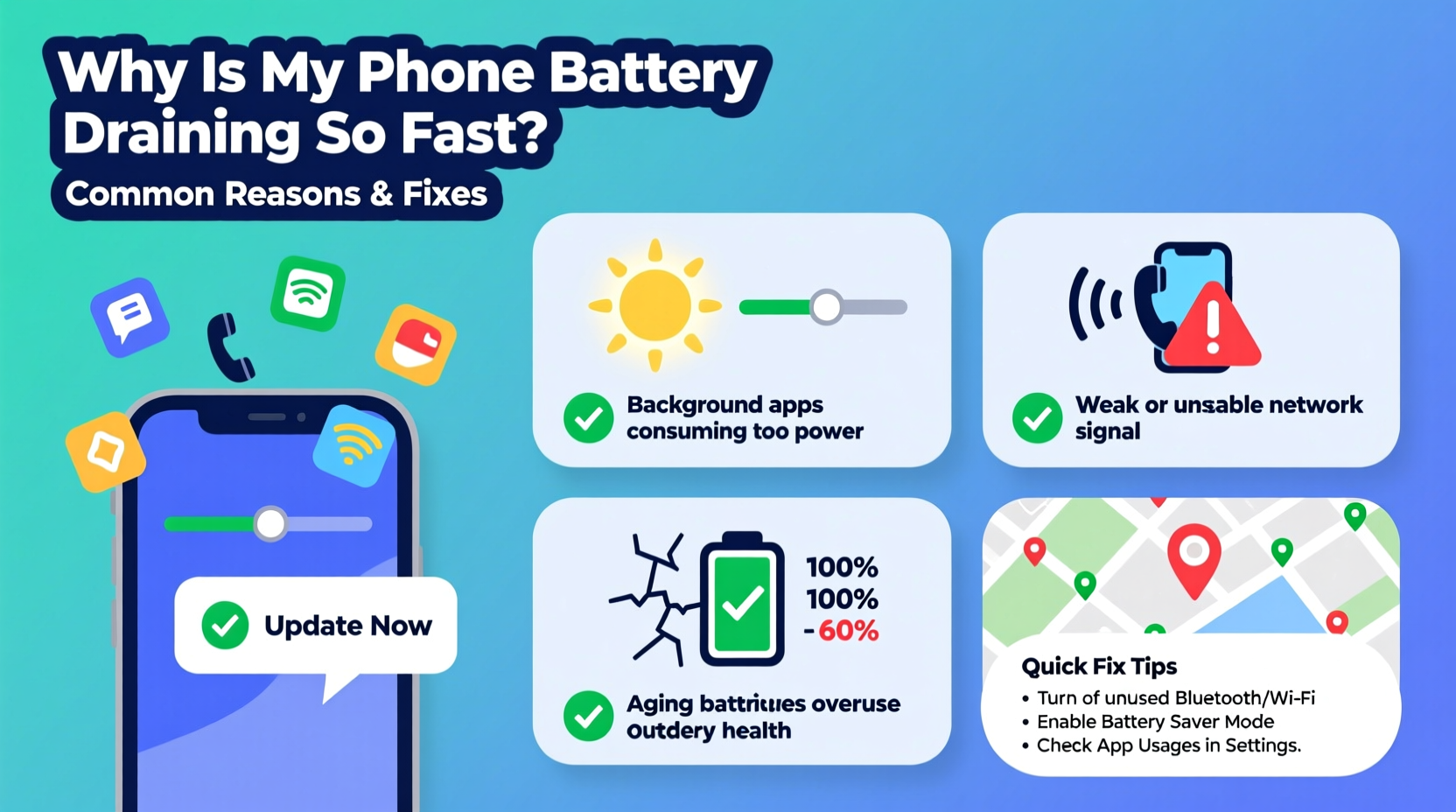
One of the top reasons for sudden battery drain is apps running in the background. Many applications continue to operate even when you’re not actively using them. Social media platforms, messaging services, email clients, and location-based tools frequently refresh data, send notifications, and track your location—all of which consume significant power.
For example, an app like Facebook might sync every few minutes, pull down new content, upload usage data, and run location tracking—even if you haven’t opened it in hours. Over time, this constant communication with servers adds up to substantial battery usage.
Once you’ve identified high-usage apps, consider limiting their background activity. On iOS, disable Background App Refresh for non-essential apps under Settings > General > Background App Refresh. On Android, restrict background data via Settings > Apps > [App Name] > Mobile Data & Wi-Fi > Background Data.
Poor Network Conditions and Signal Strength
Your phone works harder—and uses more battery—when it’s struggling to maintain a stable connection. Weak cellular signal, poor Wi-Fi coverage, or constantly switching between networks forces the radio components to boost power output to stay connected.
In areas with spotty reception, your phone may cycle through searching for LTE, falling back to 3G, then attempting Wi-Fi reconnection. This constant toggling drains the battery far faster than steady connectivity would.
“Signal hunting is one of the most energy-intensive tasks a smartphone performs. In weak coverage zones, battery drain can increase by up to 60%.” — Dr. Alan Zhou, Mobile Network Engineer at TechInsight Labs
To reduce strain on your battery:
- Avoid prolonged use in basements, elevators, or rural zones with low coverage.
- Enable Airplane Mode temporarily in no-signal areas (you can still turn Wi-Fi back on).
- Use Wi-Fi calling when cellular signal is weak but Wi-Fi is available.
Screen Brightness and Display Settings
The display is typically the largest power consumer on any smartphone. High brightness levels, especially outdoors, can dramatically shorten battery life. Auto-brightness features help, but they don’t always adjust quickly enough—leading to unnecessarily bright screens indoors or at night.
Additionally, modern OLED and AMOLED displays are more efficient with dark content, meaning a bright white background uses significantly more power than a dark one. If you recently switched to a light-themed wallpaper or started using apps with bright interfaces, this could explain increased drain.
| Display Setting | Battery Impact | Recommended Fix |
|---|---|---|
| Max brightness | High drain (up to 40% of total usage) | Set to 50–70%; enable adaptive brightness |
| Always-On Display (AOD) | Moderate drain (5–15% per day) | Disable or limit info shown |
| Refresh rate (90Hz/120Hz) | Increased drain (~20% more than 60Hz) | Switch to standard refresh when not needed |
| Dark mode | Reduces drain on OLED screens | Enable globally where supported |
Software Updates, Bugs, and Glitches
Sudden battery drain often coincides with a recent operating system or app update. While updates usually bring improvements, they can introduce bugs that cause excessive CPU usage, memory leaks, or uncontrolled background processes.
For instance, a flawed iOS update released in early 2023 caused many iPhones to experience overnight battery drain due to a bug in the Weather app syncing too frequently. Similarly, certain Android manufacturers have pushed firmware updates that inadvertently disabled battery optimization for core services.
If your battery issues began shortly after an update:
- Check online forums (like Reddit or manufacturer support pages) to see if others report similar problems.
- Look for patches or hotfixes from the manufacturer or OS provider.
- As a temporary workaround, uninstall recent app updates or delay system updates until stability improves.
Mini Case Study: Sarah’s Unexpected Drain
Sarah, a freelance designer in Portland, noticed her iPhone 14 dropped from 100% to 30% overnight—despite being idle. She hadn’t installed new apps or changed settings. After checking battery usage, she found “System Services” consuming 45% overnight. Further digging revealed that Location Services was stuck in a loop due to a glitch in the Find My app after an iOS update.
She resolved it by resetting Location & Privacy settings (Settings > General > Transfer or Reset iPhone > Reset > Reset Location & Privacy), then re-enabling only essential services. Her battery returned to normal behavior within two days.
Hardware Aging and Environmental Factors
Even with perfect software, battery health naturally declines. Lithium-ion batteries typically retain about 80% of their original capacity after 500 full charge cycles. If your phone is over two years old, reduced runtime may simply reflect normal wear.
You can check battery health:
- iOS: Settings > Battery > Battery Health & Charging > Maximum Capacity
- Android: Dial
*#*#4636#*#*(testing menu) or use apps like AccuBattery (use cautiously)
If maximum capacity is below 80%, consider a battery replacement. Most manufacturers offer affordable service options, and third-party repair shops can often do it for under $50.
Environmental conditions also play a role. Exposure to extreme heat—like leaving your phone in a car on a sunny day—can permanently damage battery chemistry. Cold temperatures temporarily reduce performance, causing the phone to shut down prematurely even with charge remaining.
“Batteries are happiest between 20°C and 25°C (68°F–77°F). Avoid charging in direct sunlight or near heaters.” — Lena Park, Senior Battery Technologist at PowerCell Dynamics
Step-by-Step Guide to Diagnose and Fix Battery Drain
Follow this timeline to systematically identify and resolve sudden battery issues:
- Day 1: Audit Current Usage
Go to your battery settings and note the top three power-consuming apps. Also check screen-on time vs. background usage. - Day 2: Restart and Update
Reboot your phone to clear temporary glitches. Then ensure all apps and the OS are up to date. - Day 3: Adjust Key Settings
Reduce screen brightness, disable Always-On Display, turn off Bluetooth and GPS when not in use, and enable Low Power Mode (iOS) or Battery Saver (Android). - Day 4: Restrict Background Activity
Limit background refresh and data for non-critical apps. Disable auto-sync for email if set to push every minute. - Day 5: Monitor Results
Compare battery life to previous days. If improvement is seen, maintain the changes. If not, proceed to reset network settings or consider professional diagnostics.
Frequently Asked Questions
Why does my battery drain when I’m not using the phone?
This usually happens due to background processes like app syncing, location tracking, or software bugs. Poor signal strength can also cause the phone to constantly search for networks, even when idle. Check battery usage stats to pinpoint the source.
Does closing apps save battery?
Not necessarily. Modern smartphones manage app memory efficiently. Force-closing apps can actually use more power because relaunching them requires more resources than keeping them suspended. Instead of swiping apps away, focus on disabling background permissions for problematic ones.
Is it bad to charge my phone overnight?
Modern phones stop charging at 100%, so overcharging isn’t a risk. However, keeping the battery at 100% for extended periods can accelerate long-term degradation. For optimal longevity, aim to keep charge between 20% and 80% when possible. Use scheduled charging (available on iPhone and many Android devices) to stop charging until morning.
Essential Battery Care Checklist
Battery Optimization Checklist – Do This Now:
- ✅ Check battery usage stats for rogue apps
- ✅ Lower screen brightness or enable auto-brightness
- ✅ Disable Always-On Display
- ✅ Turn off Bluetooth, GPS, and Wi-Fi when not needed
- ✅ Enable Low Power or Battery Saver mode
- ✅ Update operating system and apps
- ✅ Restart your phone weekly
- ✅ Avoid extreme temperatures
- ✅ Replace battery if health is below 80%
Conclusion: Take Control of Your Phone’s Battery Life
Sudden battery drain doesn’t have to be permanent. With a methodical approach, most issues can be diagnosed and corrected using built-in tools and smart usage habits. The key is acting quickly—don’t wait until your phone dies by noon to investigate.
Start by reviewing your battery usage, adjusting display and connectivity settings, and eliminating unnecessary background activity. If problems persist, consider environmental factors or hardware age. Remember, small changes compound: lowering brightness by just 20%, disabling one background app, or enabling dark mode can collectively extend your battery life by hours.









 浙公网安备
33010002000092号
浙公网安备
33010002000092号 浙B2-20120091-4
浙B2-20120091-4
Comments
No comments yet. Why don't you start the discussion?