It’s a frustrating experience: you spend time clearing out photos, uninstalling apps, and emptying the trash, only to see “Storage Full” pop up again within days. You’re certain you’ve deleted everything unnecessary, yet your phone insists it’s running out of space. This isn’t a glitch—it’s often the result of hidden data, cached files, or misunderstood system behaviors. Understanding what’s really consuming your storage is the first step toward reclaiming control.
Phones don’t always reflect deletions instantly. Some files linger in background caches, backups, or cloud sync buffers. Others are automatically regenerated by apps you use daily. In this guide, we’ll explore the invisible culprits behind persistent storage issues and provide actionable solutions to permanently free up space—without sacrificing functionality.
The Hidden Truth Behind “Deleted” Files
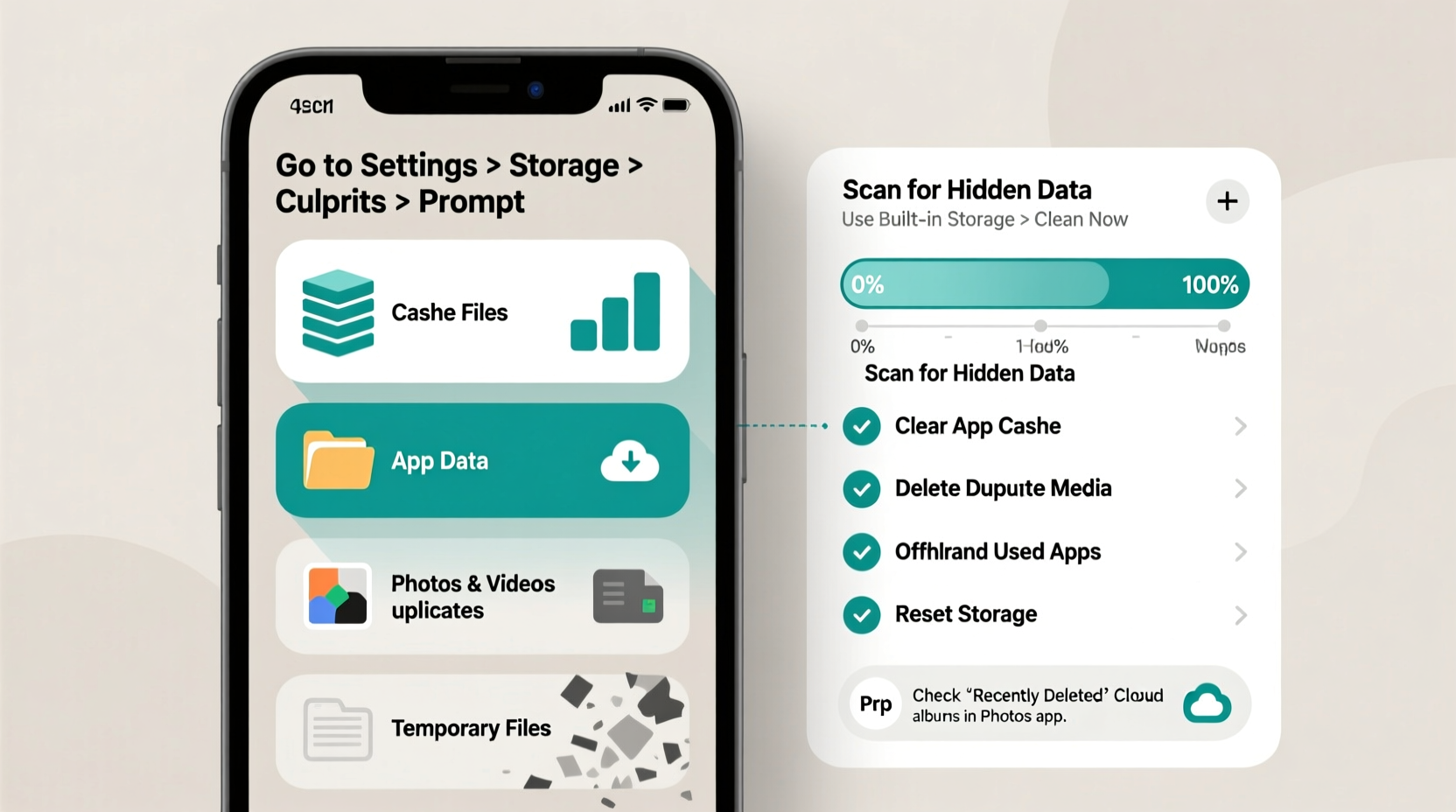
When you delete a photo, message, or app, it doesn’t always vanish from your device immediately. Many operating systems move items to a temporary bin or retain copies for recovery purposes. On Android, for example, deleted photos may remain in the “Recently Deleted” folder for 30 days. Similarly, iOS keeps photos in the “Recently Deleted” album unless manually emptied. These files still occupy storage space despite appearing gone.
Beyond media, apps themselves leave behind residual data. When you uninstall an app, its cache, logs, and configuration files aren’t always removed. Messaging apps like WhatsApp or Telegram store years’ worth of media in hidden directories that persist even after deletion. System apps also generate logs and temporary files that accumulate silently over time.
Common Storage Culprits You Might Be Overlooking
Most users focus on visible content—photos, apps, music—but the real space hogs are often invisible. Here are the top hidden offenders:
- App Cache and Data: Apps like social media platforms, browsers, and streaming services store gigabytes of temporary data to speed up performance.
- System Updates: Downloaded OS updates remain on your device until installation or manual deletion.
- Offline Maps and Downloads: Navigation apps such as Google Maps or Spotify downloads can consume several gigabytes without clear indication.
- Duplicate Files: Cloud sync errors or manual transfers often create duplicate photos, documents, or audio files.
- Messages with Media: Texts containing images, videos, or voice notes can accumulate rapidly, especially in group chats.
“Many users think uninstalling an app clears all its data, but app residues can linger for months, silently eating storage.” — David Lin, Mobile Systems Analyst at TechInsight Labs
Step-by-Step Guide to Reclaim Lost Storage Space
If your phone remains full despite apparent cleanup, follow this systematic approach to uncover and eliminate hidden storage drains.
- Clear App Caches Manually
Go to Settings > Storage > Apps (or Application Manager). Select high-storage apps (e.g., Chrome, Facebook, Instagram) and tap “Clear Cache.” Avoid “Clear Data” unless necessary, as it resets app settings. - Delete Recently Deleted Media
Open your gallery or Photos app, navigate to “Albums,” find “Recently Deleted,” and permanently delete all contents older than 30 days. - Review Offline Content
Check apps like Spotify, YouTube Music, or Google Maps for downloaded content. Remove offline maps and playlists you no longer need. - Uninstall Bloatware or Unused Apps
Identify pre-installed or rarely used apps. On Android, disable system apps you can’t uninstall. On iPhone, offload unused apps via Settings > General > iPhone Storage. - Scan for Duplicate Files
Use trusted file manager apps (e.g., Files by Google, DiskAid) to detect and remove duplicate photos, downloads, or documents. - Check for Large Attachments in Messages
In Messages (iOS) or SMS apps (Android), search for conversations with large media. Delete old attachments or enable auto-delete settings. - Remove Old Software Updates
On iPhone: Settings > General > iPhone Storage > “iOS Update” > Delete Update.
On Android: Settings > System > System Update > Update Center (varies by brand) – look for “Downloaded Updates” and remove.
Do’s and Don’ts of Phone Storage Management
| Action | Do | Don't |
|---|---|---|
| Clearing cache | Do it monthly for heavy-use apps | Don’t clear data unless troubleshooting |
| Deleting photos | Back up first, then purge “Recently Deleted” | Don’t assume deletion = immediate space recovery |
| Managing messages | Set auto-expire for messages after 30/90 days | Don’t ignore media-heavy group chats |
| Using cloud storage | Enable sync-and-free-up options | Don’t rely solely on cloud—verify uploads complete |
| Installing apps | Review permissions and storage needs upfront | Don’t install duplicate utility apps (e.g., multiple cleaners) |
Real Example: How Sarah Regained 12GB Overnight
Sarah, a freelance photographer, noticed her iPhone kept warning of low storage despite regular cleanups. She had deleted hundreds of photos and uninstalled editing apps, yet only 2GB was freed. Frustrated, she connected her phone to a computer and used a third-party analyzer tool.
The scan revealed 7.3GB in the “Recently Deleted” album—photos she thought were gone weeks earlier. Another 3.1GB was tied to WhatsApp’s local database, which stored five years of auto-saved media. After permanently deleting the trash and changing WhatsApp’s settings to never auto-download videos, she reclaimed over 12GB. The final step was removing an outdated iOS beta update that had been sitting in storage for two months.
Sarah’s case highlights a common pattern: perceived deletion doesn’t equal actual space recovery. Only targeted, informed actions yield results.
Proactive Checklist to Prevent Future Storage Issues
To avoid recurring storage problems, adopt these habits regularly:
- ✅ Empty “Recently Deleted” folders every month
- ✅ Set messages to auto-delete after 30 or 90 days
- ✅ Disable auto-download of media in messaging apps
- ✅ Use cloud backup services with “optimize storage” enabled
- ✅ Review app storage usage quarterly
- ✅ Delete software updates after installation
- ✅ Offload or delete apps used less than once a month
- ✅ Clear browser and social media app caches monthly
FAQ: Common Questions About Persistent Storage Warnings
Why does my phone say storage is full when I just deleted files?
Deleted files may still reside in temporary bins or cache partitions. Additionally, some system processes delay space reclamation until a restart or manual cleanup. Always verify deletion in folders like “Recently Deleted” or “Trash.”
Can cached data be safely deleted?
Yes. Cache stores non-essential temporary files to speed up app performance. Clearing it won’t delete personal data, though apps may load slightly slower the next time you open them. It’s safe and recommended for infrequently used apps.
Does factory resetting really free up the most space?
A factory reset removes all user data, apps, and caches, returning the device to its original state. It’s effective for deep cleanup but should be a last resort. Back up essential data first. Note: Even after reset, some devices show less available space due to the OS footprint, which is normal.
Final Steps: Automate and Monitor Going Forward
Manual cleanups are effective but unsustainable long-term. Modern smartphones offer built-in tools to automate storage management. On iPhone, enable “Optimize Storage” in Photos settings—this keeps low-resolution versions on-device while storing full-quality images in iCloud. Android users can activate “Storage Suggestion” features that alert you when space runs low and recommend files to delete.
Additionally, consider adopting a digital hygiene routine. Just as you declutter physical spaces, schedule monthly reviews of your phone’s storage. Use native tools like iPhone Storage Management or Android’s Device Care to identify growing apps before they become problems.
Remember: storage isn’t just about capacity—it’s about efficiency. A 64GB phone with smart management can outperform a cluttered 256GB device.
“The best way to manage phone storage isn’t to buy more space, but to understand what’s using it.” — Dr. Lena Patel, Digital Efficiency Researcher, Stanford HCI Group
Take Control of Your Device Today
Your phone shouldn’t slow down or warn of low storage simply because you use it regularly. The issue isn’t usage—it’s awareness. By understanding where your space truly goes and taking consistent, informed action, you can maintain peak performance without constant frustration.
Start today: open your storage settings, identify the top three space-consuming apps, and apply the steps outlined here. Small changes compound into significant gains. Share your success story or ask questions in the comments—help others break free from the cycle of endless storage warnings.









 浙公网安备
33010002000092号
浙公网安备
33010002000092号 浙B2-20120091-4
浙B2-20120091-4
Comments
No comments yet. Why don't you start the discussion?