If you're playing Valorant and suddenly notice your shots missing despite perfect aim, or your character freezes mid-fight, the culprit is likely high ping. In a fast-paced tactical shooter like Valorant, where split-second reactions define victory or defeat, even a 50ms spike can throw off your entire gameplay. High ping doesn’t just slow down your connection—it warps your perception of the game world, making enemies appear to teleport and rendering abilities unreliable.
While Riot Games has optimized Valorant for lower-end systems, network performance remains entirely dependent on your setup. The good news: most ping issues aren't permanent. With the right troubleshooting steps, you can reduce latency, eliminate lag spikes, and restore smooth, responsive gameplay—often without upgrading your internet plan.
Understanding Ping and Latency in Online Gaming
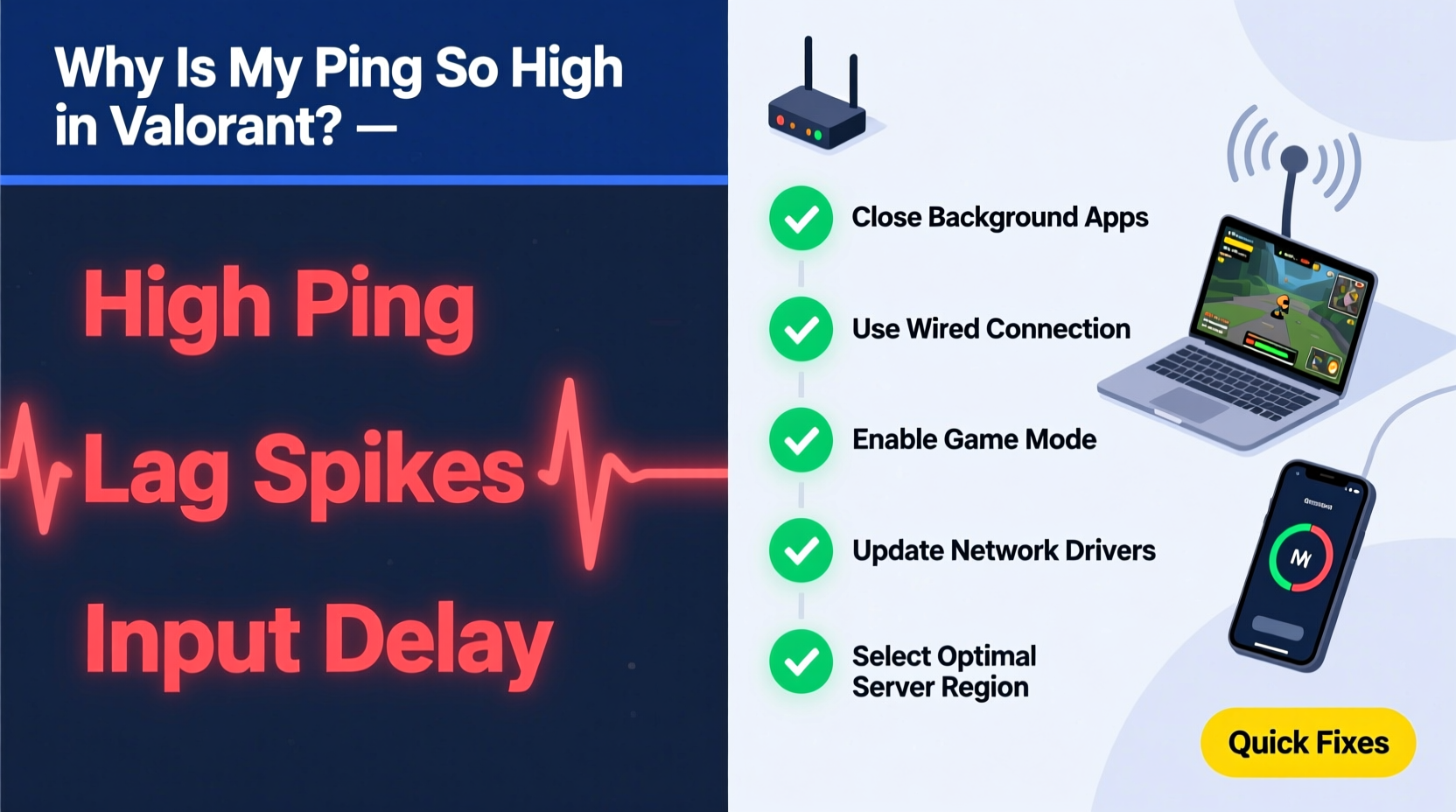
Ping measures the round-trip time it takes for data to travel from your device to the game server and back, expressed in milliseconds (ms). Lower ping means faster communication. In competitive gaming, anything under 40ms is excellent; 40–60ms is acceptable; above 80ms starts to impact performance. Lag spikes—sudden increases in ping—cause rubberbanding, stuttering movement, and missed headshots.
Latency isn’t just about internet speed. A 300 Mbps connection can still suffer from high ping if there’s network congestion, poor routing, or background interference. Your physical distance from the game server also plays a role. For example, players in Australia connecting to North American servers will naturally experience higher baseline ping than local players.
“Ping is the heartbeat of online gaming. It’s not how much data you send, but how quickly you get a response.” — David Liu, Network Engineer at ProGamer Labs
Riot’s anti-cheat system, Vanguard, runs at the kernel level and prioritizes game integrity, but it doesn’t directly cause high ping. However, misconfigured drivers or conflicting software can interfere with its ability to maintain a stable connection.
Common Causes of High Ping and Lag Spikes in Valorant
Before applying fixes, identify what’s contributing to your latency. Some causes are within your control; others require strategic adjustments.
- Wi-Fi Interference: Wireless signals degrade due to walls, appliances, and competing devices. Even a microwave can disrupt 2.4 GHz bands.
- Background Bandwidth Usage: Streaming, downloads, cloud backups, or other users on the same network consume bandwidth and increase jitter.
- ISP Routing Issues: Your ISP may route traffic inefficiently, adding unnecessary hops between you and the server.
- Outdated Network Drivers: Old or corrupted drivers can’t handle modern packet scheduling efficiently.
- Server Distance: Connecting to distant regional servers adds unavoidable latency.
- Router Quality: Budget routers struggle with QoS (Quality of Service) management during peak loads.
- Game Server Load: During patch days or tournaments, Valorant servers may experience temporary congestion.
Step-by-Step Guide to Reduce Ping in Valorant
Follow this sequence to systematically eliminate sources of latency. Start with the simplest checks and progress to advanced optimizations.
- Restart Your Network Hardware
Power cycle your modem and router. Unplug both for 30 seconds, then reconnect. This clears cached DNS entries and resets unstable connections. - Switch to Ethernet
Disconnect from Wi-Fi and use a Cat 6 or higher Ethernet cable. Ensure the cable isn’t damaged or coiled tightly, which can induce interference. - Close Background Applications
Shut down bandwidth-heavy apps: Steam updates, Discord screen sharing, OneDrive sync, video conferencing tools, and web browsers with multiple tabs. - Set Valorant as a Priority in Windows
Open Task Manager → Details tab → Right-click valorant.exe → Set priority to “High.” Do not set to “Realtime” as it may destabilize the system. - Enable Game Mode in Windows
Go to Settings > Gaming > Game Mode and toggle it on. This reduces background interruptions and optimizes resource allocation. - Update Network Drivers
Visit your motherboard or laptop manufacturer’s website and download the latest LAN/Wi-Fi driver. Avoid third-party driver updaters. - Change DNS Servers
Use faster public DNS services like Google (8.8.8.8, 8.8.4.4) or Cloudflare (1.1.1.1, 1.0.0.1). To change:- Open Control Panel > Network and Sharing Center
- Click your active connection > Properties
- Select \"Internet Protocol Version 4\" > Properties
- Enter preferred and alternate DNS addresses manually
- Optimize Router Settings
Log into your router (usually via 192.168.1.1), and:- Enable QoS and prioritize your PC’s IP address
- Switch to 5 GHz band if using Wi-Fi (less interference)
- Update router firmware
- Limit Connected Devices
Temporarily disconnect smart TVs, phones, or tablets using the network during gameplay. - Check for Packet Loss
Run a ping test to the Valorant server:
Open Command Prompt → Type:ping -t 104.160.131.3(Riot’s NA server)
Play for 5 minutes. Press Ctrl+C to stop. If packet loss exceeds 1%, your connection is unstable.
Tips Box: Immediate Fixes During Matches
- Pause non-essential applications using Alt+Tab
- Disable Bluetooth devices that may interfere with Wi-Fi
- Lower in-game graphics settings to free up system resources
- Rejoin the match if ping stays above 150ms—sometimes matchmaking places you on suboptimal routes
Hardware and Software Checklist
Use this checklist before every ranked session to ensure optimal conditions:
| Action | Status | Notes |
|---|---|---|
| Connected via Ethernet | ✅ / ❌ | Avoid Wi-Fi unless unavoidable |
| Background apps closed | ✅ / ❌ | Especially cloud sync and streaming |
| Network drivers updated | ✅ / ❌ | Last updated: [date] |
| DNS set to 1.1.1.1 or 8.8.8.8 | ✅ / ❌ | Faster resolution = lower latency |
| Windows Game Mode enabled | ✅ / ❌ | Settings > Gaming |
| Router firmware current | ✅ / ❌ | Check manufacturer site |
| No downloads running | ✅ / ❌ | Steam, Windows Update, etc. |
Real Example: Fixing Persistent Lag for Competitive Player
Jess, a semi-pro Valorant player based in Toronto, consistently experienced 120–180ms ping despite having a 200 Mbps fiber connection. Her setup included a high-end gaming PC, Wi-Fi 6, and a mid-tier router. After ruling out hardware failure, she ran a traceroute to Riot’s Montreal server and discovered her traffic was being routed through Chicago first—an extra 1,500 km detour.
She contacted her ISP and requested a BGP route optimization. The ISP adjusted peering policies, reducing her average ping from 140ms to 38ms. Additionally, she switched to a gaming-focused router with advanced QoS and VLAN support, ensuring Valorant packets were always prioritized. Her kill-death ratio improved by 27% within two weeks, primarily due to consistent shot registration and accurate enemy positioning.
This case highlights that even with strong speeds, inefficient routing can cripple performance. Users in regions with limited ISP competition may need to advocate for better routing or consider switching providers.
Do’s and Don’ts of Reducing Ping
| Do’s | Don’ts |
|---|---|
| Use Ethernet over Wi-Fi | Stream 4K video while gaming |
| Update network drivers monthly | Use public or unsecured Wi-Fi |
| Set static IP for your PC | Overclock RAM without stress-testing |
| Enable UPnP or port forward UDP 80, 443, 5000–5200 | Ignore router overheating signs |
| Test ping during different times of day | Assume high speed = low ping |
Note: Port forwarding can help, but it’s often unnecessary for Valorant since it uses standard HTTPS ports. Only configure if you’re behind a strict NAT.
FAQ: Common Questions About Valorant Ping
Does lowering graphics settings reduce ping?
No. Graphics settings affect FPS (frames per second), not network latency. However, higher FPS improves input responsiveness, which can make high ping feel less disruptive. They’re related but separate metrics.
Can a VPN reduce my ping in Valorant?
Rarely—and usually the opposite. Most consumer VPNs add encryption overhead and indirect routing, increasing ping. However, specialized gaming services like ExitLag claim to optimize routing paths. Use with caution and only if your ISP has known routing flaws.
Why does my ping spike when I die or during ultimates?
This is often due to increased CPU/GPU load from animations and audio cues, causing micro-stutters. If your system struggles to maintain 120+ FPS consistently, these moments strain resources, leading to delayed packet processing. Upgrade hardware or lower render scale to stabilize performance.
Conclusion: Take Control of Your Connection
High ping in Valorant isn’t just frustrating—it undermines skill, strategy, and fairness. But unlike uncontrollable factors like opponent aim, your network environment is something you can diagnose and improve. From switching to Ethernet and updating drivers to optimizing DNS and managing background usage, each step compounds toward a smoother, more responsive experience.
Don’t accept lag as inevitable. Treat your internet connection like any other piece of gaming gear—worthy of maintenance and upgrades. Monitor your ping regularly, document changes, and refine your setup. When every millisecond counts, precision extends beyond crosshair placement to the very cables and settings powering your rig.









 浙公网安备
33010002000092号
浙公网安备
33010002000092号 浙B2-20120091-4
浙B2-20120091-4
Comments
No comments yet. Why don't you start the discussion?