Nothing disrupts productivity quite like a printer that refuses to cooperate. Whether you're trying to print an urgent document, a school assignment, or a photo, a non-responsive printer can be frustrating. The good news is that most printing problems have simple solutions. This guide walks you through the most common causes and fixes—step by step—so you can get your printer working again without calling technical support.
Check the Basics First
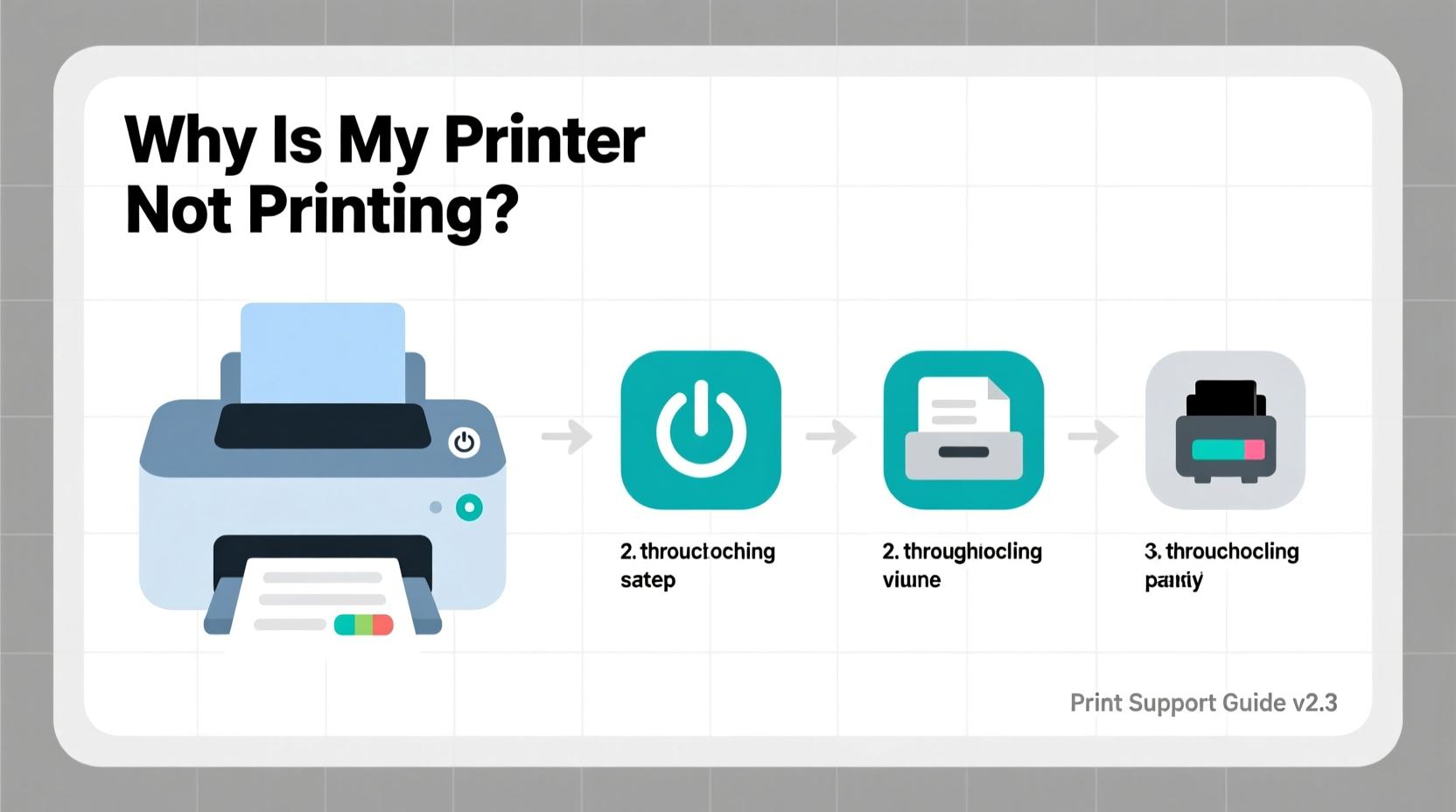
Before diving into complex diagnostics, verify the fundamentals. Many \"printer not printing\" issues stem from easily overlooked physical or connection problems.
- Power and cables: Ensure the printer is turned on and properly plugged into a working power outlet. If using a USB cable, check that it's securely connected at both ends and not damaged.
- Wi-Fi connectivity (for wireless printers): Confirm that the printer is connected to the same network as your device. Look for a solid Wi-Fi indicator light on the printer’s control panel.
- Paper and ink levels: Check that the paper tray is loaded correctly and free of jams. Also, ensure there is sufficient ink or toner. Low ink doesn’t always stop printing, but empty cartridges often do.
- Printer status: Look at the display screen (if available). Messages like “Offline,” “Paused,” or “Error” indicate specific issues that need addressing.
Diagnose Connection Issues
Printers rely on stable communication with your computer or mobile device. Problems can arise whether you’re using USB, Wi-Fi, or Bluetooth.
For USB Connections
- Try a different USB port on your computer.
- Replace the USB cable if it appears frayed or loose.
- Check Device Manager (Windows) or System Information (Mac) to see if the printer is detected.
For Wireless Printers
- Ensure the printer is within range of your router.
- Reconnect the printer to Wi-Fi through its settings menu.
- Restart your router to refresh the network.
- Temporarily disable firewalls or antivirus software that might block communication.
“Over 60% of reported printer failures are actually connectivity issues—not hardware faults.” — James Reed, Senior Network Technician at TechFlow Support
Step-by-Step Guide: Resetting Printer Settings
If basic checks don’t resolve the issue, resetting the printer’s internal state can help clear stuck jobs and restore normal operation.
- Turn off the printer and unplug it from the power source.
- Wait 60 seconds to discharge residual power.
- While unplugged, press and hold the power button for 15 seconds to reset internal memory.
- Plug the printer back in and turn it on.
- Wait for it to fully initialize (this may take up to two minutes).
- Attempt a test print from the printer’s control panel (usually under “Settings” > “Print Report” or “Self-Test”).
If the self-test prints successfully, the issue lies with your computer or software setup. If it fails, the problem may be mechanical or firmware-related.
Clearing Print Queue and Reinstalling Drivers
A corrupted print job stuck in the queue can prevent new documents from printing. Similarly, outdated or damaged drivers can break communication.
Clearing the Print Queue (Windows)
- Press Windows + R, type
services.msc, and press Enter. - Locate “Print Spooler,” right-click it, and select “Stop.”
- Navigate to
C:\\Windows\\System32\\spool\\PRINTERS. - Delete all files in this folder (these are pending print jobs).
- Return to Services, right-click “Print Spooler,” and select “Start.”
- Try printing again.
Updating or Reinstalling Drivers
- Visit the manufacturer’s website (e.g., HP, Canon, Epson).
- Search for your exact printer model.
- Download and install the latest driver for your operating system.
- If already installed, uninstall the current driver first via “Devices and Printers” (Windows) or “Printers & Scanners” (Mac), then reinstall.
| Issue | Quick Fix | When to Escalate |
|---|---|---|
| Printer offline | Restart spooler, reconnect USB/Wi-Fi | If persists after driver reinstall |
| Blank pages | Check ink, clean printheads | If cleaning doesn’t help, consider cartridge replacement |
| Garbled output | Update drivers, check file format | May indicate firmware corruption |
| Slow printing | Reduce print quality, clear queue | If hardware diagnostics show no errors |
Real Example: Sarah’s Home Office Dilemma
Sarah, a freelance writer, couldn’t print her client’s manuscript. Her HP DeskJet showed “Connected” but wouldn’t respond to print commands. She checked power and Wi-Fi, restarted both devices—no change. Then she accessed the print queue and found three stalled jobs from the previous day. After stopping the spooler service and deleting the files in the spool folder, she reinstalled the latest HP driver. The next print command went through instantly. The root cause? A large PDF had crashed the spooler, blocking all subsequent jobs.
Common Software and OS-Specific Fixes
Different operating systems handle printers differently. Here are platform-specific tips:
Windows 10/11
- Go to Settings > Devices > Printers & scanners.
- Select your printer and click “Manage,” then “Print a test page.”
- If it fails, click “Run the printer troubleshooter” under “Related settings.”
macOS
- Open System Settings > Printers & Scanners.
- Right-click in the printer list and choose “Reset printing system.”
- Re-add your printer manually.
Mobile Printing (iOS/Android)
- Ensure AirPrint (Apple) or Mopria (Android) is supported.
- Keep your phone and printer on the same Wi-Fi network.
- Use the manufacturer’s app (e.g., HP Smart, Canon PRINT) for better control.
Frequently Asked Questions
Why does my printer say “offline” even when it’s turned on?
This usually means your computer can’t communicate with the printer. Causes include Wi-Fi disconnection, USB issues, or the printer being paused. Try restarting both devices, checking connections, and running the built-in printer troubleshooter.
Why is my printer only printing blank pages?
Blank pages often result from clogged printheads or empty/dry ink cartridges. Run the printer’s built-in cleaning cycle (found in maintenance settings). If that fails, replace the cartridges. Also, ensure you’re not accidentally printing in “grayscale” or “draft mode” with low ink coverage.
Can a virus prevent my printer from working?
Directly, no—but malware can corrupt system files related to printing services. If you suspect infection, run a full antivirus scan and repair system files using sfc /scannow in Command Prompt (Windows).
Final Checklist: Printer Troubleshooting Flow
Follow this sequence when your printer won’t print:
- ✅ Is the printer powered on and showing no error lights?
- ✅ Are paper and ink/toner at adequate levels?
- ✅ Is it connected via USB/Wi-Fi? Test with a different cable or network.
- ✅ Can you print a self-test page from the printer’s menu?
- ✅ Is the print queue cleared and spooler service running?
- ✅ Are drivers up to date? Reinstall if uncertain.
- ✅ Have you tried printing from another device or app?
Conclusion
Most printer problems aren’t permanent failures—they’re temporary hiccups in communication, supply, or software. By methodically checking connections, clearing queues, and updating drivers, you can resolve the vast majority of “printer not printing” issues on your own. Don’t rush to replace hardware; instead, apply these proven steps to save time, money, and frustration.









 浙公网安备
33010002000092号
浙公网安备
33010002000092号 浙B2-20120091-4
浙B2-20120091-4
Comments
No comments yet. Why don't you start the discussion?