Nothing disrupts productivity like a printer that suddenly goes offline. Whether you're printing an urgent report or mailing documents, seeing “Printer Offline” on your screen can be frustrating. The good news is that most causes are fixable without technical expertise. From loose cables to outdated drivers, this guide walks through the most common reasons your printer appears offline—and how to bring it back online quickly and reliably.
Understanding the “Offline” Status
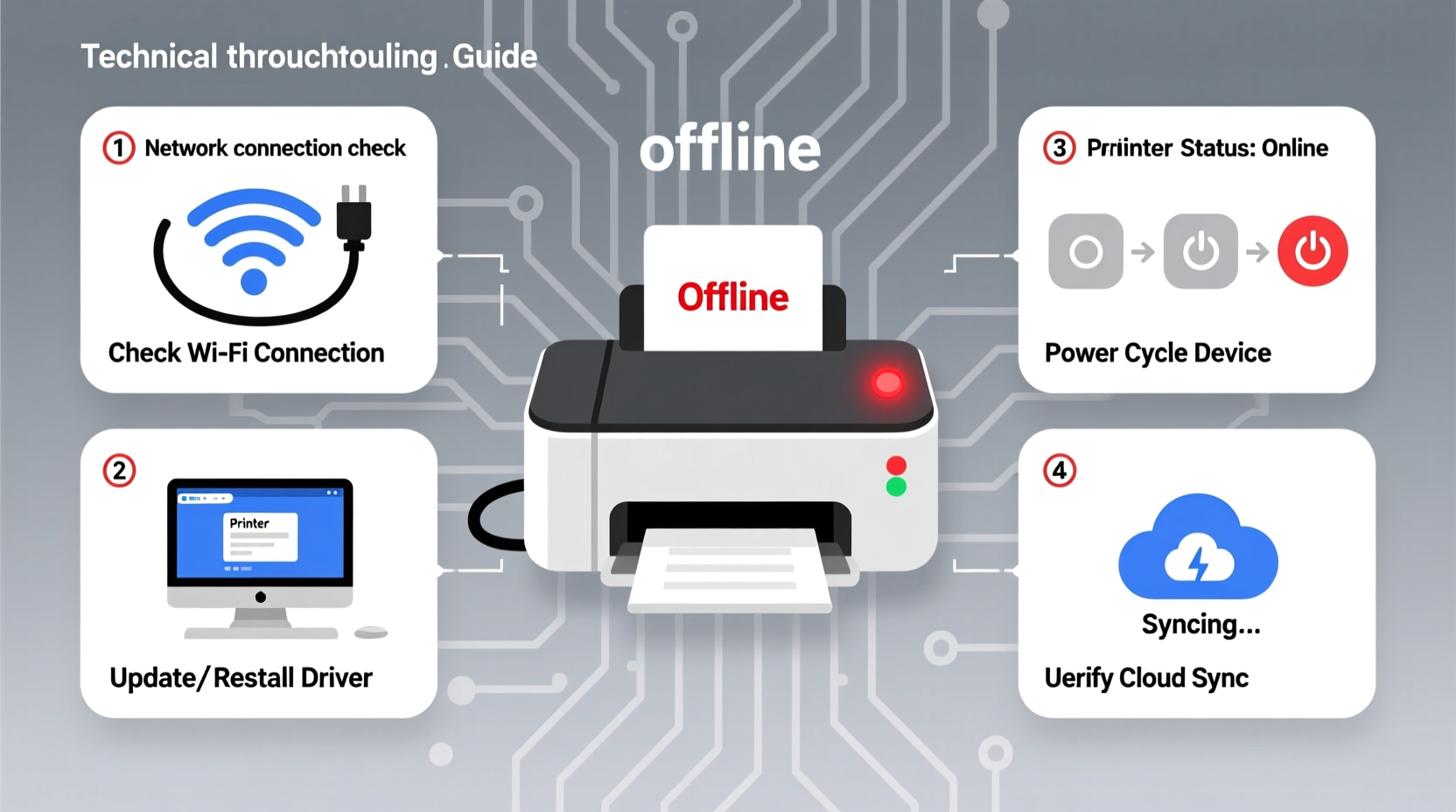
The “offline” message doesn’t always mean your printer is physically broken. It’s often a communication issue between your computer and the device. Printers connect via USB, Wi-Fi, Ethernet, or Bluetooth, and any disruption in these connections can trigger an offline alert. Operating systems like Windows and macOS may also mislabel a functional printer as offline due to software glitches or background processes.
Before assuming hardware failure, consider these factors:
- Is the printer powered on?
- Are cables securely connected?
- Is the printer within range of the Wi-Fi signal?
- Has the print queue stalled with stuck jobs?
Addressing these basic checks can resolve the issue in under five minutes.
Step-by-Step Guide to Restore Printer Connectivity
Follow this systematic approach to diagnose and correct the root cause of your offline printer.
- Check Power and Physical Connections
Ensure the printer is turned on and receiving power. If using a USB connection, unplug and reconnect the cable at both ends. For wireless printers, confirm the Wi-Fi indicator light is stable (not blinking). - Verify Printer Status in System Settings
On Windows: Go to Settings > Devices > Printers & scanners. Click your printer and check if it says “Offline.” If so, click “Open queue,” then select “See what’s printing.” Uncheck “Use Printer Offline” from the Printer menu.
On Mac: Open System Settings > Printers & Scanners. Right-click (or Control-click) the printer icon and ensure “Pause Printing” is not enabled. - Clear the Print Queue
Stuck print jobs can force a printer into offline mode. On Windows, open the print queue and cancel all pending tasks. Then restart the Print Spooler service:
Press Win + R, typeservices.msc, find “Print Spooler,” right-click, and choose Restart.
On Mac, open the CUPS web interface by visitinghttp://localhost:631/printersin your browser and clear stalled jobs. - Reconnect Wireless Printers
If your printer uses Wi-Fi, temporarily switch to WPS, enter the network password directly on the printer panel, or reconfigure the connection through the manufacturer’s app (e.g., HP Smart, Epson Connect). Ensure the printer is on the same network as your device. - Update or Reinstall Drivers
Outdated or corrupted drivers are a leading cause of offline errors. Visit the manufacturer’s website (HP, Canon, Brother, etc.), download the latest driver for your model and OS, then install it fresh. Avoid third-party driver updaters—they often introduce more issues.
Common Causes and Fixes by Connection Type
| Connection Type | Common Issue | Solution |
|---|---|---|
| USB | Loose cable or faulty port | Swap USB cable; try different USB port; test on another computer |
| Wi-Fi | Weak signal or IP conflict | Move printer closer to router; assign static IP; reboot router |
| Ethernet | Cable damage or network settings | Replace Ethernet cable; verify DHCP settings on router |
| Bluetooth | Pairing timeout | Remove device pairing; re-pair from scratch |
| Shared Network Printer | Host computer asleep or offline | Enable wake-on-LAN; use print server instead |
Mini Case Study: Office Printer Keeps Going Offline
A small accounting firm in Austin experienced recurring offline alerts with their shared HP LaserJet connected via Wi-Fi. Staff would restart the printer daily, only for it to drop off the network by mid-afternoon. After testing multiple routers and resetting configurations, they discovered the issue: the printer was assigned a dynamic IP address that changed each time it rebooted. Since other devices were configured to communicate with the old IP, the system treated it as unreachable.
The solution? They accessed the printer’s embedded web server (via its current IP), navigated to TCP/IP settings, and assigned a static IP within the router’s subnet range. They also reserved that IP in the router’s DHCP settings to prevent conflicts. The printer has remained online for over six months since.
“Network stability starts with consistent addressing. A single IP change can break connectivity across dozens of devices.” — Raj Mehta, IT Infrastructure Consultant
Troubleshooting Checklist
✅ Quick Fix Checklist: Bring Your Printer Back Online
- Restart the printer and your computer
- Check power cord and physical connections
- Ensure the printer isn’t paused or set to “Use Offline”
- Clear all jobs from the print queue
- Confirm Wi-Fi signal strength (for wireless models)
- Reinstall the latest driver from the manufacturer
- Assign a static IP for network printers
- Test printing from another device to isolate the issue
Frequently Asked Questions
Why does my printer keep going offline even after I fix it?
Recurring offline status often points to unstable network connections, outdated firmware, or power-saving settings that disable the network interface during idle periods. Disable “Automatic Sleep Mode” in the printer settings and ensure firmware is up to date.
Can a firewall block my printer and make it appear offline?
Yes. Overly restrictive firewalls or antivirus suites may block communication ports used by printers (such as port 9100). Temporarily disable the firewall to test—if the printer comes online, adjust the settings to allow printing services.
My new printer shows offline—could it be defective?
Not necessarily. Many new printers require initial setup through the manufacturer’s app or manual network configuration. Follow the startup wizard carefully, and ensure you’ve selected the correct driver during installation.
Final Thoughts and Proactive Prevention
Dealing with an offline printer is rarely about hardware failure—it’s usually a mismatch in communication. By methodically checking connections, clearing queues, and ensuring proper configuration, you can restore functionality in most cases. But the best strategy is prevention.
Regularly update your printer’s firmware, avoid abrupt shutdowns, and perform monthly test prints to keep internal systems active. For network printers, document the IP address and store login credentials securely. These habits reduce downtime and extend the life of your device.
“Most printer problems are not mechanical—they’re digital misunderstandings waiting to be resolved.” — Lila Nguyen, Hardware Support Lead at TechAid Solutions









 浙公网安备
33010002000092号
浙公网安备
33010002000092号 浙B2-20120091-4
浙B2-20120091-4
Comments
No comments yet. Why don't you start the discussion?