If you’ve ever settled in for a relaxing evening of streaming only to be met with endless spinning wheels and frozen screens, you’re not alone. Buffering on Roku devices is one of the most common frustrations among cord-cutters and digital streamers. While Roku itself is a reliable platform, performance issues often stem from network conditions, device settings, or external hardware limitations. The good news? Most buffering problems can be resolved quickly with the right troubleshooting steps.
Buffering occurs when your Roku device doesn’t receive data fast enough to maintain continuous playback. This usually happens due to insufficient internet speed, Wi-Fi interference, outdated firmware, or overloaded networks. Rather than accepting constant interruptions as inevitable, understanding the root causes—and knowing how to fix them—can transform your viewing experience from frustrating to flawless.
Understanding the Causes of Roku Buffering
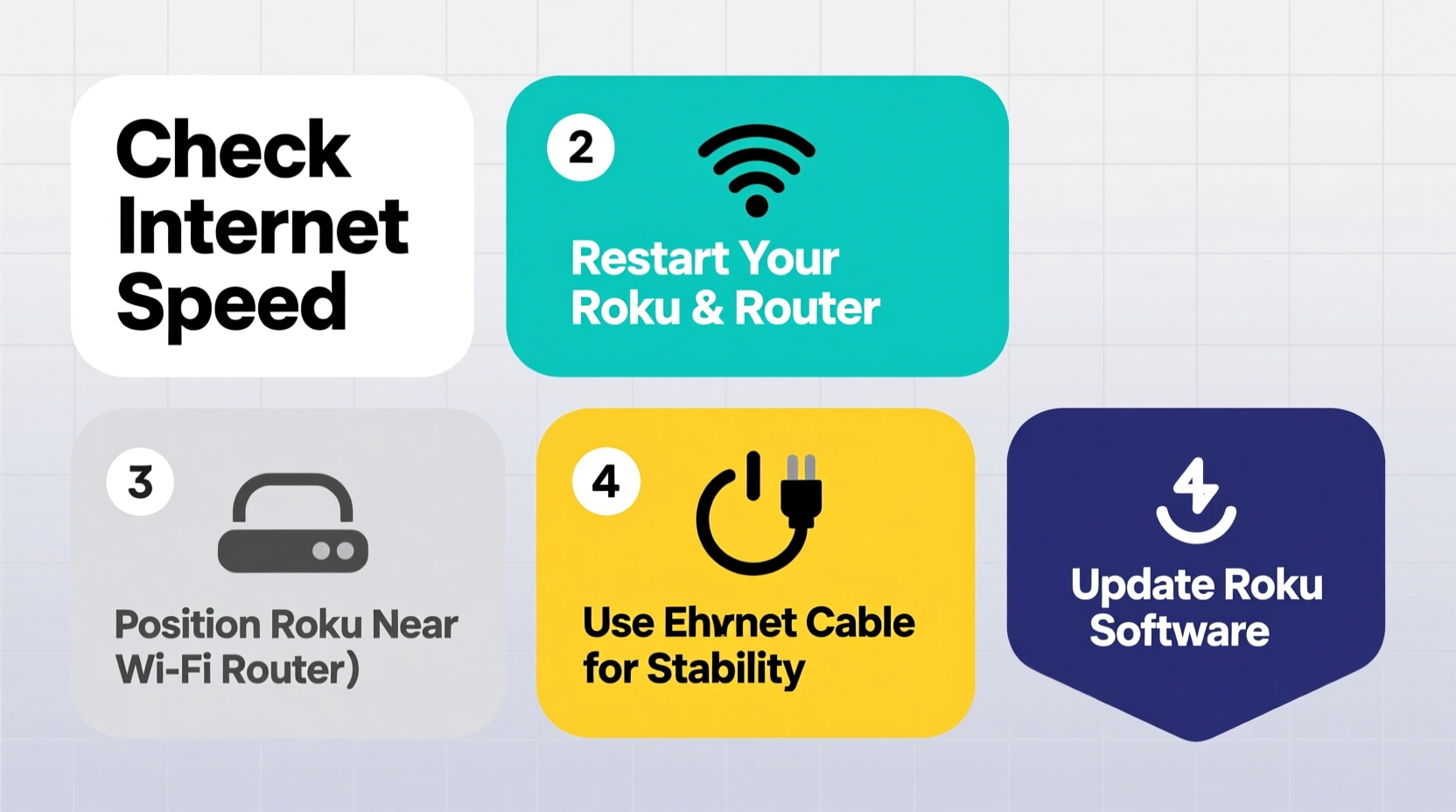
Before jumping into solutions, it's important to recognize what might be causing your Roku to buffer. Streaming high-definition (HD) or 4K content requires a steady flow of data. When that flow is disrupted, buffering kicks in. Here are the primary culprits:
- Inadequate internet speed: HD streaming typically requires at least 5 Mbps, while 4K demands 15–25 Mbps. If your connection falls below these thresholds, buffering becomes likely.
- Wi-Fi signal strength: Distance from the router, physical obstructions (walls, appliances), and interference from other wireless devices can weaken your signal.
- Network congestion: Multiple devices streaming simultaneously—like phones, tablets, smart TVs, or gaming consoles—can overload your bandwidth.
- Outdated Roku software: Older firmware versions may have bugs or inefficiencies that affect streaming performance.
- Roku device age or model: Entry-level models like the Roku Express may struggle with higher-resolution content compared to premium options like the Roku Ultra.
- Server-side issues: Occasionally, the problem isn't on your end—streaming platforms like Netflix or Hulu may experience outages or throttling.
“Streaming quality is only as strong as the weakest link in your home network. Often, it’s not the Roku—it’s the connection.” — David Lin, Network Infrastructure Specialist
Step-by-Step Guide to Fix Roku Buffering Immediately
Follow this systematic approach to diagnose and resolve buffering issues efficiently. Start from the simplest checks and work toward more advanced solutions.
- Reboot your Roku and router
Unplug both your Roku device and Wi-Fi router for 30 seconds, then plug them back in. This clears temporary glitches and resets network handshakes. Wait two minutes for full reboot before testing playback again. - Check your internet speed
Use a speed test tool like Speedtest.net on a device connected to the same network. Run the test near your Roku. If speeds are below 10 Mbps for HD or 20 Mbps for 4K, your connection may be the bottleneck. - Move closer to your router or reduce interference
Position your Roku device and TV as close to the router as possible. Avoid placing the router behind metal objects, microwaves, or thick walls. Consider switching from the 2.4 GHz band to 5 GHz if available—it offers faster speeds and less interference. - Switch from Wi-Fi to Ethernet (if possible)
For the most stable connection, use an Ethernet adapter (available for most Roku models via USB). Wired connections eliminate Wi-Fi dropouts and deliver consistent throughput. - Lower video quality temporarily
In some apps like YouTube or Plex, you can manually reduce resolution (e.g., from 4K to 1080p) to ease bandwidth demand. This helps determine if high bitrate is the issue. - Update your Roku software
Go to Settings > System > System Update. Enable automatic updates to ensure you’re always running the latest firmware, which includes performance improvements and security patches. - Restart individual streaming channels
Some apps become unresponsive over time. Remove the channel (via long press on remote), then reinstall it from the Roku Channel Store.
Optimize Your Home Network for Seamless Streaming
Your Roku is only as good as the network it runs on. Making small adjustments to your home Wi-Fi setup can dramatically improve streaming stability.
Use Quality-of-Service (QoS) Settings
If your router supports QoS, prioritize your Roku’s IP address. This ensures that even during heavy usage, streaming traffic gets priority over background tasks like software updates or cloud backups.
Upgrade to a Dual-Band or Mesh Router
A dual-band router gives you the option to connect to the faster 5 GHz band. For larger homes, mesh Wi-Fi systems (like Google Nest Wifi or Eero) provide blanket coverage without dead zones.
Limit Connected Devices During Peak Hours
Ask household members to pause large downloads or online gaming during movie nights. Even idle devices consume bandwidth through updates and syncing.
| Streaming Quality | Minimum Speed | Recommended Speed | Best Connection Type |
|---|---|---|---|
| HD (720p–1080p) | 5 Mbps | 10 Mbps | 5 GHz Wi-Fi or Ethernet |
| Full HD (1080p) | 8 Mbps | 15 Mbps | Ethernet preferred |
| 4K UHD + HDR | 15 Mbps | 25 Mbps | Ethernet strongly recommended |
| Dolby Vision/Atmos | 20 Mbps | 40 Mbps | Dedicated wired connection |
Position Your Router Strategically
Place your router centrally, elevated, and away from electronics that emit electromagnetic interference (e.g., cordless phones, refrigerators). Avoid enclosing it in cabinets.
Real Example: How Sarah Fixed Her Weekend Movie Night Woes
Sarah had been struggling with her Roku Ultra buffering every Friday night. Despite having a “200 Mbps” internet plan, her family couldn’t watch anything in 4K without constant pauses. She followed several steps:
- First, she ran a speed test using her phone next to the TV—results showed only 12 Mbps download speed.
- She discovered her router was in the basement, three floors away from the living room.
- After moving the router upstairs and switching her Roku to the 5 GHz network, speeds jumped to 85 Mbps.
- She also enabled QoS settings to prioritize the Roku during evenings.
The result? No more buffering—even during simultaneous streaming on multiple devices. Sarah now enjoys seamless 4K movies every weekend.
Essential Checklist: Stop Roku Buffering in Under 15 Minutes
Use this checklist whenever you experience buffering. Most issues can be resolved within minutes.
- ✅ Reboot your Roku and Wi-Fi router
- ✅ Confirm Wi-Fi is connected and signal strength is strong (Settings > Network)
- ✅ Run an internet speed test near your TV
- ✅ Switch to 5 GHz Wi-Fi if available
- ✅ Close unused apps on Roku (press Home five times, then select “Close app”)
- ✅ Check for system updates (Settings > System > System Update)
- ✅ Restart or reinstall problematic streaming channels
- ✅ Reduce video quality in app settings (if applicable)
- ✅ Connect via Ethernet for maximum stability
- ✅ Limit other devices using bandwidth during streaming
Frequently Asked Questions
Does restarting my Roku really help with buffering?
Yes. Restarting clears cached data, resets network connections, and stops any misbehaving processes. It’s often the fastest way to restore smooth playback, especially after prolonged use.
Can a VPN cause my Roku to buffer?
Absolutely. While Roku doesn’t natively support VPNs, using one on your router or network can slow down your connection due to encryption overhead and distant server locations. Disable the VPN temporarily to test if performance improves.
Why does only one app buffer while others work fine?
This usually indicates an issue with the specific app—not your network. Try removing and reinstalling the channel. Also, check if the service is experiencing downtime by visiting sites like Downdetector.com.
Conclusion: Enjoy Smooth, Buffer-Free Streaming Tonight
Buffering doesn’t have to be part of your Roku experience. With a few targeted adjustments—ranging from simple reboots to strategic network upgrades—you can achieve consistently smooth streaming. The key is identifying whether the issue lies in your internet speed, Wi-Fi environment, device settings, or hardware limitations. Most fixes take less than 15 minutes and require no technical expertise.
Start by checking your connection speed and rebooting your equipment. Then progressively apply the optimizations outlined here, from switching Wi-Fi bands to using Ethernet. Over time, maintaining good network hygiene will keep your Roku performing at its peak.









 浙公网安备
33010002000092号
浙公网安备
33010002000092号 浙B2-20120091-4
浙B2-20120091-4
Comments
No comments yet. Why don't you start the discussion?