A black screen background can be more than just an aesthetic issue—it might signal underlying system problems or misconfigurations. While some users intentionally set a black wallpaper for minimalism or battery savings, many are startled when their desktop suddenly turns black without explanation. This issue affects both Windows and macOS users and can stem from software glitches, display settings, power-saving modes, or even hardware limitations. Understanding the root cause is essential to restoring your preferred background and ensuring optimal system performance.
Common Causes of a Black Screen Background
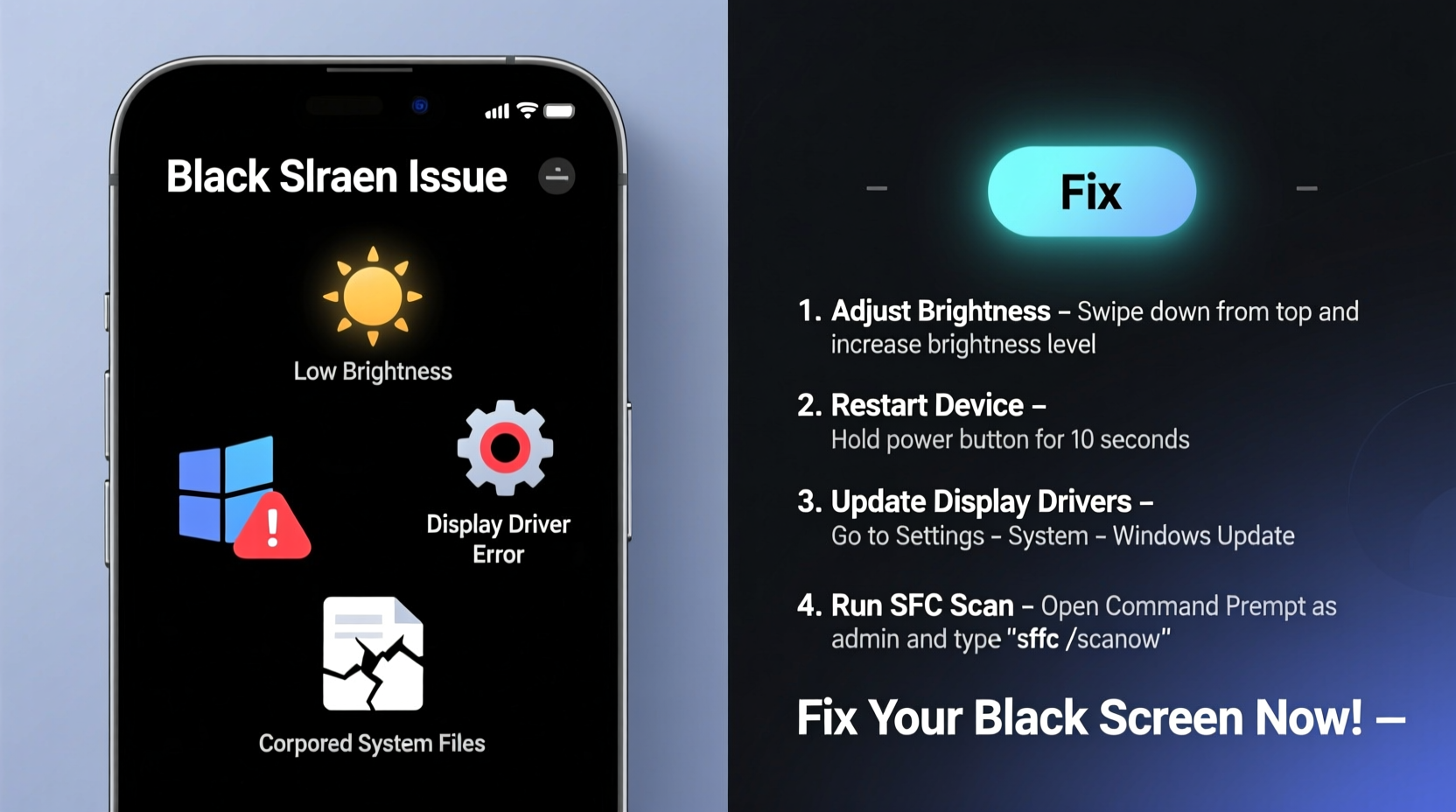
A black desktop background isn’t always due to a simple wallpaper change. Several technical and environmental factors can trigger this behavior:
- Power-saving or battery saver mode: On laptops and mobile devices, dark themes and black backgrounds are often activated automatically to conserve energy, especially on OLED or AMOLED displays.
- Corrupted theme or personalization settings: After a system update or driver conflict, the OS may revert to default settings, including a plain black background.
- Graphics driver issues: Outdated, incompatible, or malfunctioning GPU drivers can prevent proper rendering of wallpapers and visual effects.
- User profile corruption: If your user account has corrupted preferences, the system might fail to load saved wallpaper settings.
- Third-party software interference: Apps like optimization tools, dark mode enablers, or wallpaper managers can override your background settings unexpectedly.
- File deletion or path errors: If the original image file was moved, renamed, or deleted, the system cannot locate it and defaults to black.
“Unexpected UI changes like a black desktop often point to deeper system inconsistencies—especially after updates.” — David Lin, Senior Systems Engineer at TechFlow Solutions
Step-by-Step Guide to Fix a Black Screen Background
Follow this structured troubleshooting process to identify and resolve the issue efficiently.
- Check Display Settings: Navigate to Settings > Personalization > Background (Windows) or System Settings > Desktop & Screen Saver (macOS). Confirm that a wallpaper is selected and not set to “Solid Color” with black chosen.
- Restart File Explorer (Windows): Press Ctrl+Shift+Esc to open Task Manager. Locate “Windows Explorer,” right-click it, and select “Restart.” This often reloads missing UI elements.
- Update Graphics Drivers: Visit your GPU manufacturer’s website (NVIDIA, AMD, Intel) or use Device Manager to check for driver updates. Install the latest version compatible with your OS.
- Disable Battery Saver / Dark Mode: Turn off battery saver in Power Options (Windows) or Low Power Mode (macOS). Also disable dark appearance under Display settings.
- Test with a New User Profile: Create a temporary user account. Log in and set a wallpaper. If it persists, the issue likely lies within your original profile’s configuration files.
- Run System File Checker (Windows): Open Command Prompt as Administrator and type
sfc /scannow. This scans and repairs corrupted system files that may affect UI rendering. - Reset NVRAM/PRAM (macOS): Shut down your Mac, then turn it on while holding Option+Command+P+R for about 20 seconds. This resets display and resolution settings.
Troubleshooting Table: Do’s and Don’ts
| Action | Do | Don't |
|---|---|---|
| Changing Wallpaper | Select high-quality images in supported formats (JPG, PNG) | Use extremely large files that may overload memory |
| Driver Updates | Use official vendor websites or trusted update tools | Install unsigned or unverified drivers |
| Dark Mode Usage | Enable only if desired and test wallpaper visibility | Assume dark mode won’t affect background appearance |
| System Maintenance | Regularly clean temporary files and cache | Delete system folders manually without backup |
Real Example: When an Update Caused a Blank Background
Sarah, a freelance designer using Windows 11, noticed her desktop turned black after installing a cumulative update. Her custom dual-monitor wallpaper vanished, replaced by a solid black background. She verified her settings were intact but still saw no image. After trying several quick fixes, she discovered that the update had reset her theme to “Windows Default” and disabled transparency effects. By reapplying her preferred theme and restarting File Explorer, the wallpaper reappeared. Later, she learned that a recent NVIDIA driver conflict was also contributing—updating her GPU driver resolved lingering flickering issues.
This case highlights how multiple factors can converge after an OS update. A systematic approach—not just guessing—is key to resolving such problems effectively.
Checklist: Restore Your Desktop Background
- ✅ Verify wallpaper is selected in system settings
- ✅ Ensure the image file still exists and is accessible
- ✅ Restart File Explorer or reboot the system
- ✅ Disable battery saver and dark mode temporarily
- ✅ Update graphics drivers to the latest stable version
- ✅ Run system integrity checks (SFC, DISM on Windows)
- ✅ Test with a new user profile to isolate account issues
- ✅ Reset display settings to default, then reconfigure
Frequently Asked Questions
Why does my wallpaper disappear and leave a black background?
This typically happens due to system updates, corrupted user profiles, or graphics driver issues. It can also occur if the original image file was deleted or moved. The operating system defaults to black when it cannot load the specified wallpaper.
Does a black background save battery on all devices?
No—only devices with OLED, AMOLED, or certain microLED displays benefit from black pixels being turned off. On standard LCD or LED screens, a black background consumes nearly the same power as any other color. Using black solely for battery savings on non-OLED screens offers minimal real-world impact.
Can malware cause my screen background to go black?
Rarely, but possible. Some malicious software modifies system settings or replaces legitimate files to disrupt usability. If your background turns black alongside unexpected pop-ups, slow performance, or unauthorized processes, run a full antivirus scan immediately.
Prevent Future Issues with Proactive Maintenance
Maintaining a stable desktop environment requires more than fixing problems as they arise. Regular maintenance helps avoid disruptions. Schedule monthly driver updates, back up your preferred themes, and avoid abrupt shutdowns that can corrupt system files. Consider syncing your desktop settings via cloud accounts (like Microsoft or iCloud) so preferences restore seamlessly after reinstallation or migration.
Additionally, avoid relying on third-party customization tools unless absolutely necessary. While apps like Rainmeter or wallpaper sliders offer advanced features, they increase complexity and potential points of failure. Stick to native OS options whenever possible for reliability.
“Users who maintain consistent driver hygiene and avoid unnecessary mods rarely face persistent UI issues.” — Lena Park, IT Support Lead at NexaCore Technologies
Conclusion
A black screen background is usually fixable with methodical troubleshooting. Whether caused by a simple setting change or deeper system corruption, identifying the source quickly restores both functionality and peace of mind. By understanding the common triggers—driver conflicts, power modes, profile errors—and applying the right solutions, you regain control over your digital workspace.









 浙公网安备
33010002000092号
浙公网安备
33010002000092号 浙B2-20120091-4
浙B2-20120091-4
Comments
No comments yet. Why don't you start the discussion?